1
2
3
4
5
6
7
8
9
10
11
12
13
14
15
16
17
18
19
20
21
22
23
24
25
26
27
28
29
30
31
32
33
34
35
36
37
38
39
40
41
42
43
44
45
46
47
48
49
50
51
52
53
54
55
56
57
58
59
60
61
62
63
64
65
66
67
68
69
70
71
72
73
74
75
76
77
78
79
80
81
82
83
84
85
86
87
88
89
90
91
92
93
94
95
96
97
98
99
100
101
102
103
104
105
106
107
108
109
110
111
112
113
114
115
116
117
118
119
120
121
122
123
124
125
126
127
128
129
130
131
132
133
134
135
136
137
138
139
140
141
142
143
144
145
146
147
148
149
150
151
152
153
154
155
156
157
158
159
160
161
162
163
164
165
166
167
168
169
170
171
172
173
174
175
176
177
178
179
180
181
182
183
184
185
186
187
188
189
190
191
192
193
194
195
196
197
198
199
200
201
202
203
204
205
206
207
208
209
210
211
212
213
214
215
216
217
218
219
220
221
222
223
224
225
226
227
228
229
230
231
232
233
234
235
236
237
238
239
240
241
242
243
244
245
246
247
248
249
250
251
252
253
254
255
256
257
258
259
260
261
262
263
264
265
266
267
268
269
270
271
272
273
274
275
276
277
278
279
280
281
282
283
284
285
286
287
288
289
290
291
292
293
294
295
296
297
298
299
300
301
302
303
304
305
306
307
308
309
310
311
312
313
314
315
316
317
318
319
320
321
322
323
324
325
326
327
328
329
330
331
332
333
334
335
336
337
338
339
340
341
342
343
344
345
346
347
348
349
350
351
352
353
354
355
356
357
358
359
360
361
362
363
364
365
366
367
368
369
370
371
372
373
374
375
376
377
378
379
380
381
382
383
384
385
386
387
388
389
390
391
392
393
394
395
396
397
398
399
400
401
402
403
404
405
406
407
408
409
410
411
412
413
414
415
416
417
418
419
420
421
422
423
424
425
426
427
428
429
430
431
432
433
434
435
436
437
438
439
440
441
442
443
444
445
446
447
448
449
450
451
452
453
454
455
456
457
458
459
460
461
462
463
464
465
466
467
468
469
470
471
472
473
474
475
476
477
478
479
480
481
482
483
484
485
486
487
488
489
490
491
492
493
494
495
496
497
498
499
500
501
502
503
504
505
506
507
508
509
510
511
512
513
514
515
516
517
518
519
520
521
522
523
524
525
526
527
528
529
530
531
532
533
534
535
536
537
538
539
540
541
542
543
544
545
546
547
548
549
550
551
552
553
554
555
556
557
558
559
560
561
562
563
564
565
566
567
568
569
570
571
572
573
574
575
576
577
578
579
580
581
582
583
584
585
586
587
588
589
590
591
592
593
594
595
596
597
598
599
600
601
602
603
604
605
606
607
608
609
610
611
612
613
614
615
616
617
618
619
620
621
622
623
624
625
626
627
628
629
630
631
632
633
634
635
636
637
638
639
640
641
642
643
644
645
646
647
648
649
650
651
652
653
654
655
656
657
658
659
660
661
662
663
664
665
666
667
668
669
670
671
672
673
674
675
676
677
678
679
680
681
682
683
684
685
686
687
688
689
690
691
692
693
694
695
696
697
698
699
700
701
702
703
704
705
706
707
708
709
710
711
712
713
714
715
716
717
718
719
720
721
722
723
724
725
726
727
728
729
730
731
732
733
734
735
736
737
738
739
740
741
742
743
744
745
746
747
748
749
750
751
752
753
754
755
756
757
758
759
760
761
762
763
764
765
766
767
768
769
770
771
772
773
774
775
776
777
778
779
780
781
782
783
784
785
786
787
788
789
790
791
792
793
794
795
796
797
798
799
800
801
802
803
804
805
806
807
808
809
810
811
812
813
814
815
816
817
818
819
820
821
822
823
824
825
826
827
828
829
830
831
832
833
834
835
836
837
838
839
840
841
842
843
844
845
846
847
848
849
850
851
852
853
854
855
856
857
858
859
860
861
862
863
864
865
866
867
868
869
870
871
872
873
874
875
876
877
878
879
880
881
882
883
884
885
|
%global _empty_manifest_terminate_build 0
Name: python-s-tui
Version: 1.1.4
Release: 1
Summary: Stress Terminal UI stress test and monitoring tool
License: GPLv2
URL: https://github.com/amanusk/s-tui
Source0: https://mirrors.aliyun.com/pypi/web/packages/21/01/46cc2c73b92c218af7a61dde05a8c17c21d6cc45e1fbc695091faf550fb0/s-tui-1.1.4.tar.gz
BuildArch: noarch
%description
# The Stress Terminal UI: s-tui
[](https://badge.fury.io/py/s-tui)
[](https://pepy.tech/project/s-tui)

Stress-Terminal UI, s-tui, monitors CPU temperature, frequency, power and utilization in a graphical way from the terminal.
## Screenshot
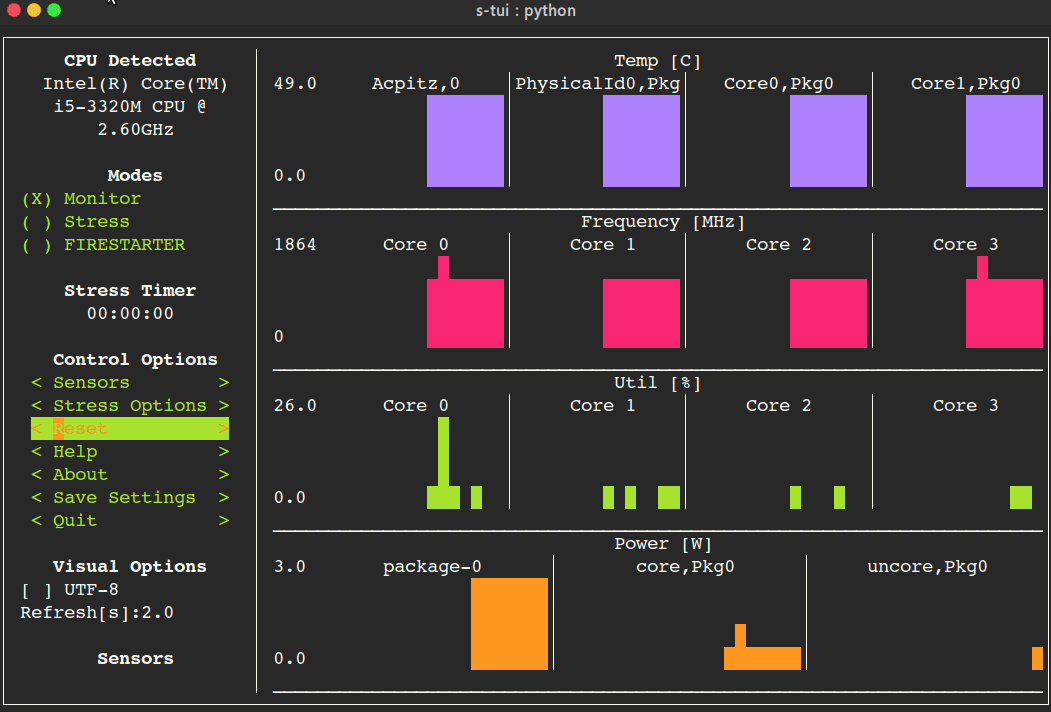
# Table of Contents
- [The Stress Terminal UI: s-tui](#the-stress-terminal-ui-s-tui)
- [Screenshot](#screenshot)
- [What it does](#what-it-does)
- [Usage](#usage)
- [Simple installation](#simple-installation)
- [pip (x86 ARM)](#pip-x86--arm)
- [More installation methods](#more-installation-methods)
- [Ubuntu (18.10 and newer)](#ubuntu-1810-and-newer)
- [Ubuntu (18.04, 16.04)](#ubuntu-1804-1604)
- [Arch Linux, Manjaro](#arch-linux-manjaro)
- [OpenSUSE](#opensuse)
- [Fedora](#fedora)
- [Options](#options)
- [Dependencies](#dependencies)
- [Configuration](#configuration)
- [Saving a configuration](#saving-a-configuration)
- [Adding threshold scripts](#adding-threshold-scripts)
- [Run from source code](#run-from-source-code)
- [OPTIONAL integration of FIRESTARTER (via submodule, does not work on all systems)](#optional-integration-of-firestarter-via-submodule-does-not-work-on-all-systems)
- [Compatibility](#compatibility)
- [FAQ](#faq)
- [Contributing](#contributing)
- [Tip](#tip)
## What it does
- Monitoring your CPU temperature/utilization/frequency/power
- Shows performance dips caused by thermal throttling
- Requires no X-server
- Built in options for stressing the CPU (stress/stress-ng/FIRESTARTER)
## Usage
```
s-tui
```
## Simple installation
### pip (x86 + ARM)
The most up to date version of s-tui is available with pip.
Install with:
```
pip install s-tui --user
```
(This usuall creates an executable in ~/.local/bin/ dir. Make sure it is in your PATH)
To install as root
```
sudo pip install s-tui
```
You might need to install `python-dev` first
Installation in virtualenv with [pipsi](https://github.com/mitsuhiko/pipsi):
```
pipsi install s-tui
```
## More installation methods
### Ubuntu (18.10 and newer)
```
sudo apt install s-tui
```
### Ubuntu (18.04, 16.04)
A PPA is available but is not up to date
```
sudo add-apt-repository ppa:amanusk/python-s-tui
sudo apt-get update
sudo apt-get install python3-s-tui
```
### Arch Linux, Manjaro
`s-tui` is in the Arch repository:
```
sudo pacman -S s-tui
```
`s-tui-git` follows the master branch, maintained by [@MauroMombelli](https://github.com/MauroMombelli)
Install it with:
`yay -S s-tui-git`
### OpenSUSE
```
sudo zypper install s-tui
```
### Fedora
`s-tui` is in the Fedora [repository](https://src.fedoraproject.org/rpms/s-tui):
```
sudo dnf install s-tui
```
## Options
```
TUI interface:
The side bar houses the controls for the displayed graphs.
At the bottom, all sensors reading are presented in text form.
* Use the arrow keys or 'hjkl' to navigate the side bar
* Toggle between stressed and regular operation using the radio buttons in 'Modes'.
* If you wish to alternate stress defaults, you can do it in <Stress options>
* Select graphs to display in the <Graphs> menu
* Select summaries to display in the <Summaries> menu
* Use the <Reset> button to reset graphs and statistics
* If your system supports it, you can use the UTF-8 button to get a smoother graph
* Save your current configuration with the <Save Settings> button
* Press 'q' or the <Quit> button to quit
* Run `s-tui --help` to get this message and additional cli options
optional arguments:
-h, --help show this help message and exit
-d, --debug Output debug log to _s-tui.log
--debug-file DEBUG_FILE
Use a custom debug file. Default: _s-tui.log
-dr, --debug_run Run for 5 seconds and quit
-c, --csv Save stats to csv file
--csv-file CSV_FILE Use a custom CSV file. Default: s-tui_log_<TIME>.csv
-t, --terminal Display a single line of stats without tui
-j, --json Display a single line of stats in JSON format
-nm, --no-mouse Disable Mouse for TTY systems
-v, --version Display version
-tt T_THRESH, --t_thresh T_THRESH
High Temperature threshold. Default: 80
```
## Dependencies
s-tui is a great for monitoring. If you would like to stress your system, install stress. Stress options will then show up in s-tui (optional)
```
sudo apt-get install stress
```
## Configuration
s-tui is a self-contained application which can run out-of-the-box and doesn't need config files to drive its core features. However, additional features like running scripts when a certain threshold has been exceeded (e.g. CPU temperature) does necessitate creating a config directory. This directory will be made in `~/.config/s-tui` by default.
### Saving a configuration
Selecting \<Save Settings\> will save the current configuration to `~/.config/s-tui/s-tui.conf`. If you would like to restore defaults, simply remove the file.
### Adding threshold scripts
s-tui gives you the ability to run arbitrary shell scripts when a certain threshold is surpassed, like your CPU temperature. You can define this custom behaviour by adding a shell file to the directory `~/.config/s-tui/hooks.d` with one of the following names, depending on what threshold you're interesting in reacting to:
- `tempsource.sh`: triggered when the CPU temperature threshold is exceeded
If s-tui finds a script in the hooks directory with the name of a source it supports, it will run that script every 30 seconds as long as the current value of the source remains above the threshold.
Note that at the moment only CPU temperature threshold hooks are supported.
## Run from source code
Start by cloning the repository
```
git clone https://github.com/amanusk/s-tui.git
cd s-tui
```
Install required dependencies as \[root\] or as (local user)
```
[sudo] pip install urwid (--user)
[sudo] pip install psutil (--user)
```
Install stress (optional)
```
sudo apt-get install stress
```
Run the .py file
```
python -m s_tui.s_tui
```
### OPTIONAL integration of FIRESTARTER (via submodule, does not work on all systems)
[FIRESTARTER](https://github.com/tud-zih-energy/FIRESTARTER) is a great tool to stress your system to the extreme.
If you would like, you can integrate FIRESTARTER submodule into s-tui.
To build FIRESTARTER:
```
git submodule init
git submodule update
cd ./FIRESTARTER
./code-generator.py
make
```
Once you have completed these steps, you can either:
- Install FIRESTARTER to make it accessible to s-tui, e.g make a soft-link to FIRESTARTER in /usr/local/bin.
- Run s-tui from the main project directory with `python -m s_tui.s_tui`
An option to run FIRESTARTER will then be available in s-tui
## Compatibility
s-tui uses [psutil](https://github.com/giampaolo/psutil) to probe hardware information. If your hardware is not supported, you might not see all the information.
s-tui uses [urwid](https://github.com/urwid/urwid) as a graphical engine. urwid only works with UNIX-like systems
- Power read is supported on Intel Core CPUs of the second generation and newer (Sandy Bridge)
and on AMD Family 17h CPUs through the [amd_energy](https://www.kernel.org/doc/html/latest/hwmon/amd_energy.html) driver.
- s-tui tested to run on Raspberry-Pi 4,3,2,1
## FAQ
**Q**: How is this different from htop?
**A**: s-tui is not a processes monitor like htop. The purpose is to monitor your CPU statistics and have an option to test the system under heavy load. (Think AIDA64 stress test, not task manager).
**Q**: I am using the TTY with no X server and s-tui crashes on start
**A**: By default, s-tui is handles mouse inputs. This causes some systems to crash. Try running `s-tui --no-mouse`
**Q**: I am not seeing all the stats in the sidebar.
**A**: The sidebar is scrollable, you can scroll down with `DOWN` or `j` or scroll to the bottom with `PG-DN` or `G`. You might consider also decreasing the size of the font that you use in your terminal.:)
## Contributing
New issues and Pull Requests are welcome :)
If you notice a bug, please report it as a new issue, using the provided template.
To open a Pull Request, please see [CONTRIBUTING](https://github.com/amanusk/s-tui/blob/master/CONTRIBUTING.md) for more information.
## Tip
If you like this work, please star in on GitHub.
BTC: `1PPhYgecwvAN7utN2EotgTfy2mmLqzF8m3`
ETH: `0xc169699A825066f2F07E0b29C4082094b32A3F3e`
%package -n python3-s-tui
Summary: Stress Terminal UI stress test and monitoring tool
Provides: python-s-tui
BuildRequires: python3-devel
BuildRequires: python3-setuptools
BuildRequires: python3-pip
%description -n python3-s-tui
# The Stress Terminal UI: s-tui
[](https://badge.fury.io/py/s-tui)
[](https://pepy.tech/project/s-tui)

Stress-Terminal UI, s-tui, monitors CPU temperature, frequency, power and utilization in a graphical way from the terminal.
## Screenshot
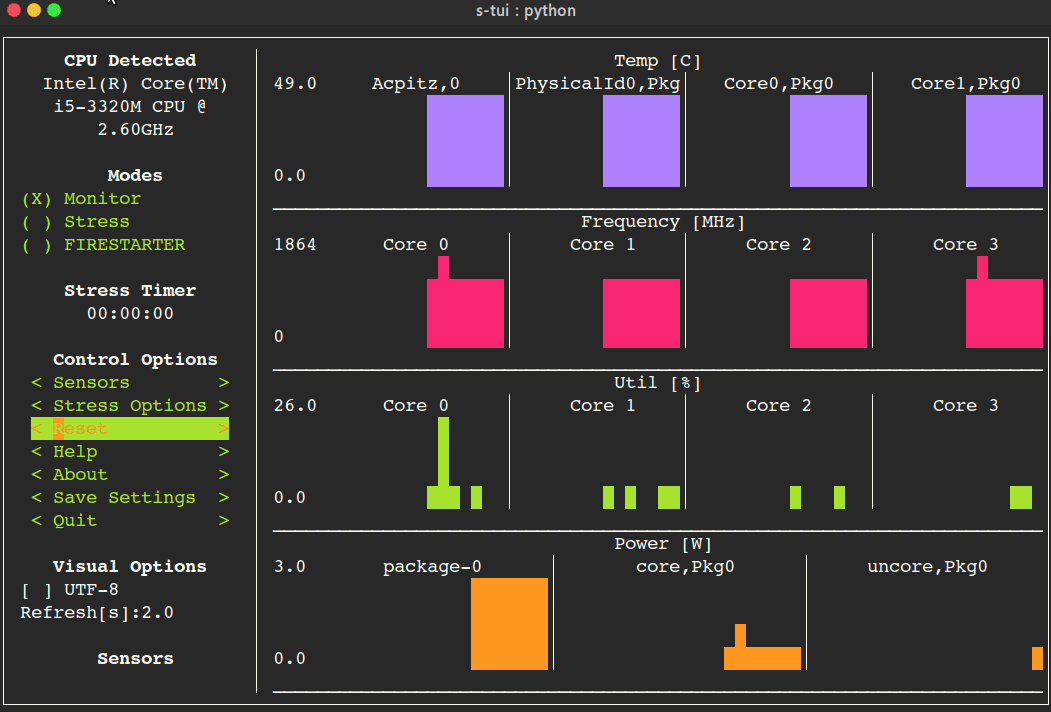
# Table of Contents
- [The Stress Terminal UI: s-tui](#the-stress-terminal-ui-s-tui)
- [Screenshot](#screenshot)
- [What it does](#what-it-does)
- [Usage](#usage)
- [Simple installation](#simple-installation)
- [pip (x86 ARM)](#pip-x86--arm)
- [More installation methods](#more-installation-methods)
- [Ubuntu (18.10 and newer)](#ubuntu-1810-and-newer)
- [Ubuntu (18.04, 16.04)](#ubuntu-1804-1604)
- [Arch Linux, Manjaro](#arch-linux-manjaro)
- [OpenSUSE](#opensuse)
- [Fedora](#fedora)
- [Options](#options)
- [Dependencies](#dependencies)
- [Configuration](#configuration)
- [Saving a configuration](#saving-a-configuration)
- [Adding threshold scripts](#adding-threshold-scripts)
- [Run from source code](#run-from-source-code)
- [OPTIONAL integration of FIRESTARTER (via submodule, does not work on all systems)](#optional-integration-of-firestarter-via-submodule-does-not-work-on-all-systems)
- [Compatibility](#compatibility)
- [FAQ](#faq)
- [Contributing](#contributing)
- [Tip](#tip)
## What it does
- Monitoring your CPU temperature/utilization/frequency/power
- Shows performance dips caused by thermal throttling
- Requires no X-server
- Built in options for stressing the CPU (stress/stress-ng/FIRESTARTER)
## Usage
```
s-tui
```
## Simple installation
### pip (x86 + ARM)
The most up to date version of s-tui is available with pip.
Install with:
```
pip install s-tui --user
```
(This usuall creates an executable in ~/.local/bin/ dir. Make sure it is in your PATH)
To install as root
```
sudo pip install s-tui
```
You might need to install `python-dev` first
Installation in virtualenv with [pipsi](https://github.com/mitsuhiko/pipsi):
```
pipsi install s-tui
```
## More installation methods
### Ubuntu (18.10 and newer)
```
sudo apt install s-tui
```
### Ubuntu (18.04, 16.04)
A PPA is available but is not up to date
```
sudo add-apt-repository ppa:amanusk/python-s-tui
sudo apt-get update
sudo apt-get install python3-s-tui
```
### Arch Linux, Manjaro
`s-tui` is in the Arch repository:
```
sudo pacman -S s-tui
```
`s-tui-git` follows the master branch, maintained by [@MauroMombelli](https://github.com/MauroMombelli)
Install it with:
`yay -S s-tui-git`
### OpenSUSE
```
sudo zypper install s-tui
```
### Fedora
`s-tui` is in the Fedora [repository](https://src.fedoraproject.org/rpms/s-tui):
```
sudo dnf install s-tui
```
## Options
```
TUI interface:
The side bar houses the controls for the displayed graphs.
At the bottom, all sensors reading are presented in text form.
* Use the arrow keys or 'hjkl' to navigate the side bar
* Toggle between stressed and regular operation using the radio buttons in 'Modes'.
* If you wish to alternate stress defaults, you can do it in <Stress options>
* Select graphs to display in the <Graphs> menu
* Select summaries to display in the <Summaries> menu
* Use the <Reset> button to reset graphs and statistics
* If your system supports it, you can use the UTF-8 button to get a smoother graph
* Save your current configuration with the <Save Settings> button
* Press 'q' or the <Quit> button to quit
* Run `s-tui --help` to get this message and additional cli options
optional arguments:
-h, --help show this help message and exit
-d, --debug Output debug log to _s-tui.log
--debug-file DEBUG_FILE
Use a custom debug file. Default: _s-tui.log
-dr, --debug_run Run for 5 seconds and quit
-c, --csv Save stats to csv file
--csv-file CSV_FILE Use a custom CSV file. Default: s-tui_log_<TIME>.csv
-t, --terminal Display a single line of stats without tui
-j, --json Display a single line of stats in JSON format
-nm, --no-mouse Disable Mouse for TTY systems
-v, --version Display version
-tt T_THRESH, --t_thresh T_THRESH
High Temperature threshold. Default: 80
```
## Dependencies
s-tui is a great for monitoring. If you would like to stress your system, install stress. Stress options will then show up in s-tui (optional)
```
sudo apt-get install stress
```
## Configuration
s-tui is a self-contained application which can run out-of-the-box and doesn't need config files to drive its core features. However, additional features like running scripts when a certain threshold has been exceeded (e.g. CPU temperature) does necessitate creating a config directory. This directory will be made in `~/.config/s-tui` by default.
### Saving a configuration
Selecting \<Save Settings\> will save the current configuration to `~/.config/s-tui/s-tui.conf`. If you would like to restore defaults, simply remove the file.
### Adding threshold scripts
s-tui gives you the ability to run arbitrary shell scripts when a certain threshold is surpassed, like your CPU temperature. You can define this custom behaviour by adding a shell file to the directory `~/.config/s-tui/hooks.d` with one of the following names, depending on what threshold you're interesting in reacting to:
- `tempsource.sh`: triggered when the CPU temperature threshold is exceeded
If s-tui finds a script in the hooks directory with the name of a source it supports, it will run that script every 30 seconds as long as the current value of the source remains above the threshold.
Note that at the moment only CPU temperature threshold hooks are supported.
## Run from source code
Start by cloning the repository
```
git clone https://github.com/amanusk/s-tui.git
cd s-tui
```
Install required dependencies as \[root\] or as (local user)
```
[sudo] pip install urwid (--user)
[sudo] pip install psutil (--user)
```
Install stress (optional)
```
sudo apt-get install stress
```
Run the .py file
```
python -m s_tui.s_tui
```
### OPTIONAL integration of FIRESTARTER (via submodule, does not work on all systems)
[FIRESTARTER](https://github.com/tud-zih-energy/FIRESTARTER) is a great tool to stress your system to the extreme.
If you would like, you can integrate FIRESTARTER submodule into s-tui.
To build FIRESTARTER:
```
git submodule init
git submodule update
cd ./FIRESTARTER
./code-generator.py
make
```
Once you have completed these steps, you can either:
- Install FIRESTARTER to make it accessible to s-tui, e.g make a soft-link to FIRESTARTER in /usr/local/bin.
- Run s-tui from the main project directory with `python -m s_tui.s_tui`
An option to run FIRESTARTER will then be available in s-tui
## Compatibility
s-tui uses [psutil](https://github.com/giampaolo/psutil) to probe hardware information. If your hardware is not supported, you might not see all the information.
s-tui uses [urwid](https://github.com/urwid/urwid) as a graphical engine. urwid only works with UNIX-like systems
- Power read is supported on Intel Core CPUs of the second generation and newer (Sandy Bridge)
and on AMD Family 17h CPUs through the [amd_energy](https://www.kernel.org/doc/html/latest/hwmon/amd_energy.html) driver.
- s-tui tested to run on Raspberry-Pi 4,3,2,1
## FAQ
**Q**: How is this different from htop?
**A**: s-tui is not a processes monitor like htop. The purpose is to monitor your CPU statistics and have an option to test the system under heavy load. (Think AIDA64 stress test, not task manager).
**Q**: I am using the TTY with no X server and s-tui crashes on start
**A**: By default, s-tui is handles mouse inputs. This causes some systems to crash. Try running `s-tui --no-mouse`
**Q**: I am not seeing all the stats in the sidebar.
**A**: The sidebar is scrollable, you can scroll down with `DOWN` or `j` or scroll to the bottom with `PG-DN` or `G`. You might consider also decreasing the size of the font that you use in your terminal.:)
## Contributing
New issues and Pull Requests are welcome :)
If you notice a bug, please report it as a new issue, using the provided template.
To open a Pull Request, please see [CONTRIBUTING](https://github.com/amanusk/s-tui/blob/master/CONTRIBUTING.md) for more information.
## Tip
If you like this work, please star in on GitHub.
BTC: `1PPhYgecwvAN7utN2EotgTfy2mmLqzF8m3`
ETH: `0xc169699A825066f2F07E0b29C4082094b32A3F3e`
%package help
Summary: Development documents and examples for s-tui
Provides: python3-s-tui-doc
%description help
# The Stress Terminal UI: s-tui
[](https://badge.fury.io/py/s-tui)
[](https://pepy.tech/project/s-tui)

Stress-Terminal UI, s-tui, monitors CPU temperature, frequency, power and utilization in a graphical way from the terminal.
## Screenshot
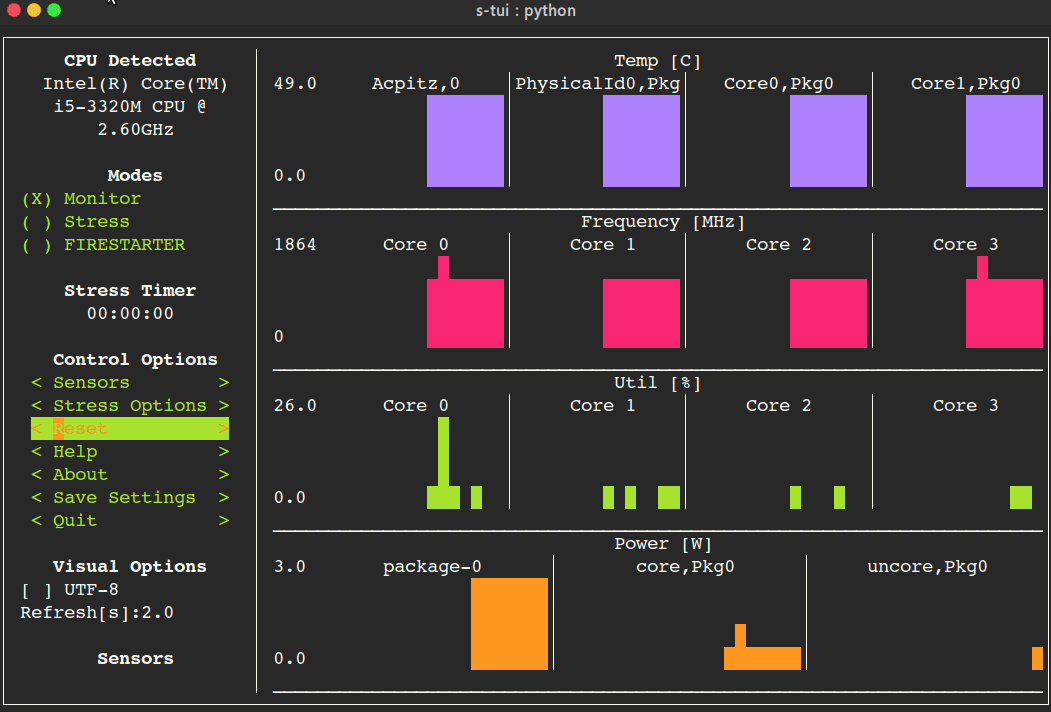
# Table of Contents
- [The Stress Terminal UI: s-tui](#the-stress-terminal-ui-s-tui)
- [Screenshot](#screenshot)
- [What it does](#what-it-does)
- [Usage](#usage)
- [Simple installation](#simple-installation)
- [pip (x86 ARM)](#pip-x86--arm)
- [More installation methods](#more-installation-methods)
- [Ubuntu (18.10 and newer)](#ubuntu-1810-and-newer)
- [Ubuntu (18.04, 16.04)](#ubuntu-1804-1604)
- [Arch Linux, Manjaro](#arch-linux-manjaro)
- [OpenSUSE](#opensuse)
- [Fedora](#fedora)
- [Options](#options)
- [Dependencies](#dependencies)
- [Configuration](#configuration)
- [Saving a configuration](#saving-a-configuration)
- [Adding threshold scripts](#adding-threshold-scripts)
- [Run from source code](#run-from-source-code)
- [OPTIONAL integration of FIRESTARTER (via submodule, does not work on all systems)](#optional-integration-of-firestarter-via-submodule-does-not-work-on-all-systems)
- [Compatibility](#compatibility)
- [FAQ](#faq)
- [Contributing](#contributing)
- [Tip](#tip)
## What it does
- Monitoring your CPU temperature/utilization/frequency/power
- Shows performance dips caused by thermal throttling
- Requires no X-server
- Built in options for stressing the CPU (stress/stress-ng/FIRESTARTER)
## Usage
```
s-tui
```
## Simple installation
### pip (x86 + ARM)
The most up to date version of s-tui is available with pip.
Install with:
```
pip install s-tui --user
```
(This usuall creates an executable in ~/.local/bin/ dir. Make sure it is in your PATH)
To install as root
```
sudo pip install s-tui
```
You might need to install `python-dev` first
Installation in virtualenv with [pipsi](https://github.com/mitsuhiko/pipsi):
```
pipsi install s-tui
```
## More installation methods
### Ubuntu (18.10 and newer)
```
sudo apt install s-tui
```
### Ubuntu (18.04, 16.04)
A PPA is available but is not up to date
```
sudo add-apt-repository ppa:amanusk/python-s-tui
sudo apt-get update
sudo apt-get install python3-s-tui
```
### Arch Linux, Manjaro
`s-tui` is in the Arch repository:
```
sudo pacman -S s-tui
```
`s-tui-git` follows the master branch, maintained by [@MauroMombelli](https://github.com/MauroMombelli)
Install it with:
`yay -S s-tui-git`
### OpenSUSE
```
sudo zypper install s-tui
```
### Fedora
`s-tui` is in the Fedora [repository](https://src.fedoraproject.org/rpms/s-tui):
```
sudo dnf install s-tui
```
## Options
```
TUI interface:
The side bar houses the controls for the displayed graphs.
At the bottom, all sensors reading are presented in text form.
* Use the arrow keys or 'hjkl' to navigate the side bar
* Toggle between stressed and regular operation using the radio buttons in 'Modes'.
* If you wish to alternate stress defaults, you can do it in <Stress options>
* Select graphs to display in the <Graphs> menu
* Select summaries to display in the <Summaries> menu
* Use the <Reset> button to reset graphs and statistics
* If your system supports it, you can use the UTF-8 button to get a smoother graph
* Save your current configuration with the <Save Settings> button
* Press 'q' or the <Quit> button to quit
* Run `s-tui --help` to get this message and additional cli options
optional arguments:
-h, --help show this help message and exit
-d, --debug Output debug log to _s-tui.log
--debug-file DEBUG_FILE
Use a custom debug file. Default: _s-tui.log
-dr, --debug_run Run for 5 seconds and quit
-c, --csv Save stats to csv file
--csv-file CSV_FILE Use a custom CSV file. Default: s-tui_log_<TIME>.csv
-t, --terminal Display a single line of stats without tui
-j, --json Display a single line of stats in JSON format
-nm, --no-mouse Disable Mouse for TTY systems
-v, --version Display version
-tt T_THRESH, --t_thresh T_THRESH
High Temperature threshold. Default: 80
```
## Dependencies
s-tui is a great for monitoring. If you would like to stress your system, install stress. Stress options will then show up in s-tui (optional)
```
sudo apt-get install stress
```
## Configuration
s-tui is a self-contained application which can run out-of-the-box and doesn't need config files to drive its core features. However, additional features like running scripts when a certain threshold has been exceeded (e.g. CPU temperature) does necessitate creating a config directory. This directory will be made in `~/.config/s-tui` by default.
### Saving a configuration
Selecting \<Save Settings\> will save the current configuration to `~/.config/s-tui/s-tui.conf`. If you would like to restore defaults, simply remove the file.
### Adding threshold scripts
s-tui gives you the ability to run arbitrary shell scripts when a certain threshold is surpassed, like your CPU temperature. You can define this custom behaviour by adding a shell file to the directory `~/.config/s-tui/hooks.d` with one of the following names, depending on what threshold you're interesting in reacting to:
- `tempsource.sh`: triggered when the CPU temperature threshold is exceeded
If s-tui finds a script in the hooks directory with the name of a source it supports, it will run that script every 30 seconds as long as the current value of the source remains above the threshold.
Note that at the moment only CPU temperature threshold hooks are supported.
## Run from source code
Start by cloning the repository
```
git clone https://github.com/amanusk/s-tui.git
cd s-tui
```
Install required dependencies as \[root\] or as (local user)
```
[sudo] pip install urwid (--user)
[sudo] pip install psutil (--user)
```
Install stress (optional)
```
sudo apt-get install stress
```
Run the .py file
```
python -m s_tui.s_tui
```
### OPTIONAL integration of FIRESTARTER (via submodule, does not work on all systems)
[FIRESTARTER](https://github.com/tud-zih-energy/FIRESTARTER) is a great tool to stress your system to the extreme.
If you would like, you can integrate FIRESTARTER submodule into s-tui.
To build FIRESTARTER:
```
git submodule init
git submodule update
cd ./FIRESTARTER
./code-generator.py
make
```
Once you have completed these steps, you can either:
- Install FIRESTARTER to make it accessible to s-tui, e.g make a soft-link to FIRESTARTER in /usr/local/bin.
- Run s-tui from the main project directory with `python -m s_tui.s_tui`
An option to run FIRESTARTER will then be available in s-tui
## Compatibility
s-tui uses [psutil](https://github.com/giampaolo/psutil) to probe hardware information. If your hardware is not supported, you might not see all the information.
s-tui uses [urwid](https://github.com/urwid/urwid) as a graphical engine. urwid only works with UNIX-like systems
- Power read is supported on Intel Core CPUs of the second generation and newer (Sandy Bridge)
and on AMD Family 17h CPUs through the [amd_energy](https://www.kernel.org/doc/html/latest/hwmon/amd_energy.html) driver.
- s-tui tested to run on Raspberry-Pi 4,3,2,1
## FAQ
**Q**: How is this different from htop?
**A**: s-tui is not a processes monitor like htop. The purpose is to monitor your CPU statistics and have an option to test the system under heavy load. (Think AIDA64 stress test, not task manager).
**Q**: I am using the TTY with no X server and s-tui crashes on start
**A**: By default, s-tui is handles mouse inputs. This causes some systems to crash. Try running `s-tui --no-mouse`
**Q**: I am not seeing all the stats in the sidebar.
**A**: The sidebar is scrollable, you can scroll down with `DOWN` or `j` or scroll to the bottom with `PG-DN` or `G`. You might consider also decreasing the size of the font that you use in your terminal.:)
## Contributing
New issues and Pull Requests are welcome :)
If you notice a bug, please report it as a new issue, using the provided template.
To open a Pull Request, please see [CONTRIBUTING](https://github.com/amanusk/s-tui/blob/master/CONTRIBUTING.md) for more information.
## Tip
If you like this work, please star in on GitHub.
BTC: `1PPhYgecwvAN7utN2EotgTfy2mmLqzF8m3`
ETH: `0xc169699A825066f2F07E0b29C4082094b32A3F3e`
%prep
%autosetup -n s-tui-1.1.4
%build
%py3_build
%install
%py3_install
install -d -m755 %{buildroot}/%{_pkgdocdir}
if [ -d doc ]; then cp -arf doc %{buildroot}/%{_pkgdocdir}; fi
if [ -d docs ]; then cp -arf docs %{buildroot}/%{_pkgdocdir}; fi
if [ -d example ]; then cp -arf example %{buildroot}/%{_pkgdocdir}; fi
if [ -d examples ]; then cp -arf examples %{buildroot}/%{_pkgdocdir}; fi
pushd %{buildroot}
if [ -d usr/lib ]; then
find usr/lib -type f -printf "\"/%h/%f\"\n" >> filelist.lst
fi
if [ -d usr/lib64 ]; then
find usr/lib64 -type f -printf "\"/%h/%f\"\n" >> filelist.lst
fi
if [ -d usr/bin ]; then
find usr/bin -type f -printf "\"/%h/%f\"\n" >> filelist.lst
fi
if [ -d usr/sbin ]; then
find usr/sbin -type f -printf "\"/%h/%f\"\n" >> filelist.lst
fi
touch doclist.lst
if [ -d usr/share/man ]; then
find usr/share/man -type f -printf "\"/%h/%f.gz\"\n" >> doclist.lst
fi
popd
mv %{buildroot}/filelist.lst .
mv %{buildroot}/doclist.lst .
%files -n python3-s-tui -f filelist.lst
%dir %{python3_sitelib}/*
%files help -f doclist.lst
%{_docdir}/*
%changelog
* Thu Jun 08 2023 Python_Bot <Python_Bot@openeuler.org> - 1.1.4-1
- Package Spec generated
|
