1
2
3
4
5
6
7
8
9
10
11
12
13
14
15
16
17
18
19
20
21
22
23
24
25
26
27
28
29
30
31
32
33
34
35
36
37
38
39
40
41
42
43
44
45
46
47
48
49
50
51
52
53
54
55
56
57
58
59
60
61
62
63
64
65
66
67
68
69
70
71
72
73
74
75
76
77
78
79
80
81
82
83
84
85
86
87
88
89
90
91
92
93
94
95
96
97
98
99
100
101
102
103
104
105
106
107
108
109
110
111
112
113
114
115
116
117
118
119
120
121
122
123
124
125
126
127
128
129
130
131
132
133
134
135
136
137
138
139
140
141
142
143
144
145
146
147
148
149
150
151
152
153
154
155
156
157
158
159
160
161
162
163
164
165
166
167
168
169
170
171
172
173
174
175
176
177
178
179
180
181
182
183
184
185
186
187
188
189
190
191
192
193
194
195
196
197
198
199
200
201
202
203
204
205
206
207
208
209
210
211
212
213
214
215
216
217
218
219
220
221
222
223
224
225
226
227
228
229
230
231
232
233
234
235
236
237
238
239
240
241
242
243
244
245
246
247
248
249
250
251
252
253
254
255
256
257
258
259
260
261
262
263
264
265
266
267
268
269
270
271
272
273
274
275
276
277
278
279
280
281
282
283
284
285
286
287
288
289
290
291
292
293
294
295
296
297
298
299
300
301
302
303
304
305
306
307
308
309
310
311
312
313
314
315
316
317
318
319
320
321
322
323
324
325
326
327
328
329
330
331
332
333
334
335
336
337
338
339
340
341
342
343
344
345
346
347
348
349
350
351
352
353
354
355
356
357
358
359
360
361
362
363
364
365
366
367
368
369
370
371
372
373
374
375
376
377
378
379
380
381
382
383
384
385
386
387
388
389
390
391
392
393
394
395
396
397
398
399
400
401
402
403
404
405
406
407
408
409
410
411
412
413
414
415
416
417
418
419
420
421
422
423
424
425
426
427
428
429
430
431
432
433
434
435
436
437
438
439
440
441
442
443
444
445
446
447
448
449
450
451
452
453
454
455
456
457
458
459
460
461
462
463
464
465
466
467
468
469
470
471
472
473
474
475
476
477
478
479
480
481
482
483
484
485
486
487
488
489
490
491
492
493
494
495
496
497
498
499
500
501
502
503
504
505
506
507
508
509
510
511
512
513
514
515
516
517
518
519
520
521
522
523
524
525
526
527
528
529
530
531
532
533
534
535
536
537
538
539
540
541
542
543
544
545
546
547
548
549
550
551
552
553
554
555
556
557
558
559
560
561
562
563
564
565
566
567
568
569
570
571
572
573
574
575
576
577
578
579
580
581
582
583
584
585
586
587
588
589
590
591
592
593
594
595
596
597
598
599
600
601
602
603
604
605
606
607
608
609
610
611
612
613
614
615
616
617
618
619
620
621
622
623
624
625
626
627
628
629
630
631
632
633
634
635
636
637
638
639
640
641
642
643
644
645
646
647
648
649
650
651
652
653
654
655
656
657
658
659
660
661
662
663
664
665
666
667
668
669
670
671
672
673
674
675
676
677
678
679
680
681
682
683
684
685
686
687
688
689
690
691
692
693
694
695
696
697
698
699
700
701
702
703
704
705
706
707
708
709
710
711
712
713
714
715
716
717
718
719
720
721
722
723
724
725
726
727
728
729
730
731
732
733
734
735
736
737
738
739
740
741
742
743
744
745
746
747
748
749
750
751
752
753
754
755
756
757
758
759
760
761
762
763
764
765
766
767
768
769
770
771
772
773
774
775
776
777
778
779
780
781
782
783
784
785
786
787
788
789
790
791
792
793
794
795
796
797
798
799
800
801
802
803
804
805
806
807
808
809
810
811
812
813
814
815
816
817
818
819
820
821
822
823
824
825
826
827
828
829
830
831
832
833
834
835
836
837
838
839
840
841
842
843
844
845
846
847
848
849
850
851
852
853
854
855
856
857
858
859
860
861
862
863
864
865
866
867
868
869
870
871
872
873
874
875
876
877
878
879
880
881
882
883
884
885
886
887
888
889
890
891
892
893
894
895
896
897
898
899
900
901
902
903
904
905
906
907
908
909
910
911
912
913
914
915
916
917
918
919
920
921
922
923
924
925
926
927
928
929
930
931
932
933
934
935
936
937
938
939
940
941
942
943
944
945
946
947
948
949
950
951
952
953
954
955
956
957
958
959
960
961
962
963
964
965
966
967
968
969
970
971
972
973
974
975
976
977
978
979
980
981
982
983
984
985
986
987
988
989
990
991
992
993
994
995
996
997
998
999
1000
1001
1002
1003
1004
1005
1006
1007
1008
1009
1010
1011
1012
1013
1014
1015
1016
1017
1018
1019
1020
1021
1022
1023
1024
1025
1026
1027
1028
1029
1030
1031
1032
1033
1034
1035
1036
1037
1038
1039
1040
1041
1042
1043
1044
1045
1046
1047
1048
1049
1050
1051
1052
1053
1054
1055
1056
1057
1058
1059
1060
1061
1062
1063
1064
1065
1066
1067
1068
1069
1070
1071
1072
1073
1074
1075
1076
1077
1078
1079
1080
1081
1082
1083
1084
1085
1086
1087
1088
1089
1090
1091
1092
1093
1094
1095
1096
1097
1098
1099
1100
1101
1102
1103
1104
1105
1106
1107
1108
1109
1110
1111
1112
1113
1114
1115
1116
1117
1118
1119
1120
1121
1122
1123
1124
1125
1126
1127
1128
1129
1130
1131
1132
1133
1134
1135
1136
1137
1138
1139
1140
1141
1142
1143
1144
1145
1146
1147
1148
1149
1150
1151
1152
1153
1154
1155
1156
1157
1158
1159
1160
1161
1162
1163
1164
1165
1166
1167
1168
1169
1170
1171
1172
1173
1174
1175
1176
1177
1178
1179
1180
1181
1182
1183
1184
1185
1186
1187
1188
1189
1190
1191
1192
1193
1194
1195
1196
1197
1198
1199
1200
1201
1202
1203
1204
1205
1206
1207
1208
1209
1210
1211
1212
1213
1214
1215
1216
1217
1218
1219
1220
1221
1222
1223
1224
1225
1226
1227
1228
1229
1230
1231
1232
1233
1234
1235
1236
1237
1238
1239
1240
1241
1242
1243
1244
1245
1246
1247
1248
1249
1250
1251
1252
1253
1254
1255
1256
1257
1258
1259
1260
1261
1262
1263
1264
1265
1266
1267
1268
1269
1270
1271
1272
1273
1274
1275
1276
1277
1278
1279
1280
1281
1282
1283
1284
1285
1286
1287
1288
1289
1290
1291
1292
1293
1294
1295
1296
1297
1298
1299
1300
1301
1302
1303
1304
1305
1306
1307
1308
1309
1310
1311
1312
1313
1314
1315
1316
1317
1318
1319
1320
1321
1322
1323
1324
1325
1326
1327
1328
1329
1330
1331
1332
1333
1334
1335
1336
1337
1338
1339
1340
1341
1342
1343
1344
1345
1346
1347
1348
1349
1350
1351
1352
1353
1354
1355
1356
1357
1358
1359
1360
1361
1362
1363
1364
1365
1366
1367
1368
1369
1370
1371
1372
1373
1374
1375
1376
1377
1378
1379
1380
1381
1382
1383
1384
1385
1386
1387
1388
1389
1390
1391
1392
1393
1394
1395
1396
1397
1398
1399
1400
1401
1402
1403
1404
1405
1406
1407
1408
1409
1410
1411
1412
1413
1414
1415
1416
1417
1418
1419
1420
1421
1422
1423
1424
1425
1426
1427
1428
1429
1430
1431
1432
1433
1434
1435
1436
1437
1438
1439
1440
1441
1442
1443
1444
1445
1446
1447
1448
1449
1450
1451
1452
1453
1454
1455
1456
1457
1458
1459
1460
1461
1462
1463
1464
1465
1466
1467
1468
1469
1470
1471
1472
1473
1474
1475
1476
1477
1478
1479
1480
1481
1482
1483
1484
1485
1486
1487
1488
1489
1490
1491
1492
1493
1494
1495
1496
1497
1498
1499
1500
1501
1502
1503
1504
1505
1506
1507
1508
1509
1510
1511
1512
1513
1514
1515
1516
1517
1518
1519
1520
1521
1522
1523
1524
1525
1526
1527
1528
1529
1530
1531
1532
1533
1534
1535
1536
1537
1538
1539
1540
1541
1542
1543
1544
1545
1546
1547
1548
1549
1550
1551
1552
1553
1554
1555
1556
1557
1558
1559
1560
1561
1562
1563
1564
1565
1566
1567
1568
1569
1570
1571
1572
1573
1574
1575
1576
1577
1578
1579
1580
1581
1582
1583
1584
1585
1586
1587
1588
1589
1590
1591
1592
1593
1594
1595
1596
1597
1598
1599
1600
1601
1602
1603
1604
1605
1606
1607
1608
1609
1610
1611
1612
1613
1614
1615
1616
1617
1618
1619
1620
1621
1622
1623
1624
1625
1626
1627
1628
1629
1630
1631
1632
1633
1634
1635
1636
1637
1638
1639
1640
1641
1642
1643
1644
1645
1646
1647
1648
1649
1650
1651
1652
1653
1654
1655
1656
1657
1658
1659
1660
1661
1662
1663
1664
1665
1666
1667
1668
1669
1670
1671
1672
1673
1674
1675
1676
1677
1678
1679
1680
1681
1682
1683
1684
1685
1686
1687
1688
1689
1690
1691
1692
1693
1694
1695
1696
1697
1698
1699
1700
1701
1702
1703
1704
1705
1706
1707
1708
1709
1710
1711
1712
1713
1714
1715
1716
1717
1718
1719
1720
1721
1722
1723
1724
1725
1726
1727
1728
1729
1730
1731
1732
1733
1734
1735
1736
1737
1738
1739
1740
1741
1742
1743
1744
1745
1746
1747
1748
1749
1750
1751
1752
1753
1754
1755
1756
1757
1758
1759
1760
1761
1762
1763
1764
1765
1766
1767
1768
1769
1770
1771
1772
1773
1774
1775
1776
1777
1778
1779
1780
1781
1782
1783
1784
1785
1786
1787
1788
1789
1790
1791
1792
1793
1794
1795
1796
1797
1798
1799
1800
1801
1802
1803
1804
1805
1806
1807
1808
1809
1810
1811
1812
1813
1814
1815
1816
1817
1818
1819
1820
1821
1822
1823
1824
1825
1826
1827
1828
1829
1830
1831
1832
1833
1834
1835
1836
1837
1838
1839
1840
1841
1842
1843
1844
1845
1846
1847
1848
1849
1850
1851
1852
1853
1854
1855
1856
1857
1858
1859
1860
1861
1862
1863
1864
1865
1866
1867
1868
1869
1870
1871
1872
1873
1874
1875
1876
1877
1878
1879
1880
1881
1882
1883
1884
1885
1886
1887
1888
1889
1890
1891
1892
1893
1894
1895
1896
1897
1898
1899
1900
1901
1902
1903
1904
1905
1906
1907
1908
1909
1910
1911
1912
1913
1914
1915
1916
1917
1918
1919
1920
1921
1922
1923
1924
1925
1926
1927
1928
1929
1930
1931
1932
1933
1934
1935
1936
1937
1938
1939
1940
1941
1942
1943
1944
1945
1946
1947
1948
1949
1950
1951
1952
1953
1954
1955
1956
1957
1958
1959
1960
1961
1962
1963
1964
1965
1966
1967
1968
1969
1970
1971
1972
1973
1974
1975
1976
1977
1978
1979
1980
1981
1982
1983
1984
1985
1986
1987
1988
1989
1990
1991
1992
1993
1994
1995
1996
1997
1998
1999
2000
2001
2002
2003
2004
2005
2006
2007
2008
2009
2010
2011
2012
2013
2014
2015
2016
2017
2018
2019
2020
2021
2022
2023
2024
2025
2026
2027
2028
2029
2030
2031
2032
2033
2034
2035
2036
2037
2038
2039
2040
2041
2042
2043
2044
2045
2046
2047
2048
2049
2050
2051
2052
2053
2054
2055
2056
2057
2058
2059
2060
2061
2062
2063
2064
2065
2066
2067
2068
2069
2070
2071
2072
2073
2074
2075
2076
2077
2078
2079
2080
2081
2082
2083
2084
2085
2086
2087
2088
2089
2090
2091
2092
2093
2094
2095
2096
2097
2098
2099
2100
2101
2102
2103
2104
2105
2106
2107
2108
2109
2110
2111
2112
2113
2114
2115
2116
2117
2118
2119
2120
2121
2122
2123
2124
2125
2126
2127
2128
2129
2130
2131
2132
2133
2134
2135
2136
2137
2138
2139
2140
2141
2142
2143
2144
2145
2146
2147
2148
2149
2150
2151
2152
2153
2154
2155
2156
2157
2158
2159
2160
2161
2162
2163
2164
2165
2166
2167
2168
2169
2170
2171
2172
2173
2174
2175
2176
2177
2178
2179
2180
2181
2182
2183
2184
2185
2186
2187
2188
2189
2190
2191
2192
2193
2194
2195
2196
2197
2198
2199
2200
2201
2202
2203
2204
2205
2206
2207
2208
2209
2210
2211
2212
2213
2214
2215
2216
2217
2218
2219
2220
2221
2222
2223
2224
2225
2226
2227
2228
2229
2230
2231
2232
2233
2234
2235
2236
2237
2238
2239
2240
2241
2242
2243
2244
2245
2246
2247
2248
2249
2250
2251
2252
2253
2254
2255
2256
2257
2258
2259
2260
2261
2262
2263
2264
2265
2266
2267
2268
2269
2270
2271
2272
2273
2274
2275
2276
2277
2278
2279
2280
2281
2282
2283
2284
2285
2286
2287
2288
2289
2290
2291
2292
2293
2294
2295
2296
2297
2298
2299
2300
2301
2302
2303
2304
2305
2306
2307
2308
2309
2310
2311
2312
2313
2314
2315
2316
2317
2318
2319
2320
2321
2322
2323
2324
2325
2326
2327
2328
2329
2330
2331
2332
2333
2334
2335
2336
2337
2338
2339
2340
2341
2342
2343
2344
2345
2346
2347
2348
2349
2350
2351
2352
2353
2354
2355
2356
2357
2358
2359
2360
2361
2362
2363
2364
2365
2366
2367
2368
2369
2370
2371
2372
2373
2374
2375
2376
2377
2378
2379
2380
2381
2382
2383
2384
2385
2386
2387
2388
2389
2390
2391
2392
2393
2394
2395
2396
2397
2398
2399
2400
2401
2402
2403
2404
2405
2406
2407
2408
2409
2410
2411
2412
2413
2414
2415
2416
2417
2418
2419
2420
2421
2422
2423
2424
2425
2426
2427
2428
2429
2430
2431
2432
2433
2434
2435
2436
2437
2438
2439
2440
2441
2442
2443
2444
2445
2446
2447
2448
2449
2450
2451
2452
2453
2454
2455
2456
2457
2458
2459
2460
2461
2462
2463
2464
2465
2466
2467
2468
2469
2470
2471
2472
2473
2474
2475
|
%global _empty_manifest_terminate_build 0
Name: python-visdom
Version: 0.2.4
Release: 1
Summary: A tool for visualizing live, rich data for Torch and Numpy
License: Apache-2.0
URL: https://github.com/facebookresearch/visdom
Source0: https://mirrors.nju.edu.cn/pypi/web/packages/31/ab/6a8df57477ea6bb65b828f0b6725255982dfcd02f7ed353b895393616875/visdom-0.2.4.tar.gz
BuildArch: noarch
%description
<h3 align="center">
<br/>
<img src="https://user-images.githubusercontent.com/19650074/198746195-574bb828-026f-41cb-82a9-250fcbc4e090.png" width="300" alt="Logo"/><br/><br/>
Creating, organizing & sharing visualizations of live, rich data. Supports <a href="https://pypi.org/project/visdom/">Python</a>.
</h3>
<p align="center"> Jump To: <a href="#setup">Setup</a>, <a href="#usage">Usage</a>, <a href="#api">API</a>, <a href="#customizing-visdom">Customizing</a>, <a href="#contributing">Contributing</a>, <a href="#license">License</a>
</p>
<p align="center">
<a href="https://github.com/fossasia/visdom/releases"><img src="https://img.shields.io/github/v/release/fossasia/visdom?colorA=363a4f&colorB=a6da95&style=for-the-badge"/></a>
<a href="https://pypi.org/project/visdom"><img src="https://img.shields.io/pypi/dd/visdom?colorA=363a4f&colorB=156df1&style=for-the-badge"></a>
<a href="https://github.com/fossasia/visdom/commits"><img src="https://img.shields.io/github/commit-activity/m/fossasia/visdom?colorA=363a4f&colorB=0099ff&style=for-the-badge"/></a>
<a href="https://github.com/fossasia/visdom/contributors"><img src="https://img.shields.io/github/contributors/fossasia/visdom?colorA=363a4f&colorB=60b9f4&style=for-the-badge"/></a>
</p>
<p align="center">
Visdom aims to facilitate visualization of (remote) data with an emphasis on supporting scientific experimentation.<br/>
Broadcast visualizations of plots, images, and text for yourself and your collaborators.
Organize your visualization space programmatically or through the UI to create dashboards for live data, inspect results of experiments, or debug experimental code.
</p>
<p align="center">
<img src="https://user-images.githubusercontent.com/19650074/198747904-7a8a580f-851a-45fb-8f45-94e54a910ee2.png"/>
</p>
<p align="center">
<img width="49.5%" src="https://user-images.githubusercontent.com/19650074/198748177-c973f387-c392-4f6e-9e3d-27dfe578eb59.gif"/>
<img width="49.5%" src="https://user-images.githubusercontent.com/19650074/198748189-917091b6-95c4-4415-b965-ba3e7e81e1f8.png"/>
</p>
## Concepts
Visdom has a simple set of features that can be composed for various use-cases.
<details>
<summary><b>Windows</b></summary>
<p align="center">
<img width=500 align="center" src="https://user-images.githubusercontent.com/19650074/198821065-6666cb22-d34a-4839-ae19-f6f6a4a1bae4.png"/>
</p>
The UI begins as a blank slate – you can populate it with plots, images, and text. These appear in windows that you can drag, drop, resize, and destroy. The windows live in `envs` and the state of `envs` is stored across sessions. You can download the content of windows – including your plots in `svg`.
> **Tip**: You can use the zoom of your browser to adjust the scale of the UI.
</details>
<details>
<summary><b>Callbacks</b></summary>
The python Visdom implementation supports callbacks on a window. The demo shows an example of this in the form of an editable text pad. The functionality of these callbacks allows the Visdom object to receive and react to events that happen in the frontend.
You can subscribe a window to events by adding a function to the event handlers dict for the window id you want to subscribe by calling `viz.register_event_handler(handler, win_id)` with your handler and the window id. Multiple handlers can be registered to the same window. You can remove all event handlers from a window using `viz.clear_event_handlers(win_id)`. When an event occurs to that window, your callbacks will be called on a dict containing:
- `event_type`: one of the below event types
- `pane_data`: all of the stored contents for that window including layout and content.
- `eid`: the current environment id
- `target`: the window id the event is called on
Additional parameters are defined below.
Right now the following callback events are supported:
1. `Close` - Triggers when a window is closed. Returns a dict with only the aforementioned fields.
2. `KeyPress` - Triggers when a key is pressed. Contains additional parameters:
- `key` - A string representation of the key pressed (applying state modifiers such as SHIFT)
- `key_code` - The javascript event keycode for the pressed key (no modifiers)
3. `PropertyUpdate` - Triggers when a property is updated in Property pane
- `propertyId` - Position in properties list
- `value` - New property value
4. `Click` - Triggers when Image pane is clicked on, has a parameter:
- `image_coord` - dictionary with the fields `x` and `y` for the click coordinates in the coordinate frame of the possibly zoomed/panned image (*not* the enclosing pane).
</details>
<details>
<summary><b>Editable Plot Parameters</b></summary>
Use the top-right *edit*-Button to inspect all parameters used for plot in the respective window.
The visdom client supports dynamic change of plot parameters as well. Just change one of the listed parameters, the plot will be altered on-the-fly.
Click the button again to close the property list.
<p align="center"><img align="center" src="https://user-images.githubusercontent.com/19650074/156751970-0915757d-8bf0-4a6d-a510-1d34a918e47a.gif" width="400" /></p>
</details>
<details>
<summary><b>Environments</b></summary>
<p align="center"><img align="center" src="https://user-images.githubusercontent.com/19650074/198821281-ea1cea1a-66c3-495e-be52-cd0f1a3300f7.png" width="300" /></p>
You can partition your visualization space with `envs`. By default, every user will have an env called `main`. New envs can be created in the UI or programmatically. The state of envs is chronically saved. Environments are able to keep entirely different pools of plots.
You can access a specific env via url: `http://localhost.com:8097/env/main`. If your server is hosted, you can share this url so others can see your visualizations too.
Environments are automatically hierarchically organized by the first `_`.
#### Selecting Environments
<p align="center"><img align="center" src="https://user-images.githubusercontent.com/19650074/198821299-6602d557-7a02-4b9f-b1d5-d57615cdc15c.png" width="300" /></p>
From the main page it is possible to toggle between different environments using the environment selector. Selecting a new environment will query the server for the plots that exist in that environment. The environment selector allows for searching and filtering for the new enironment.
#### Comparing Environments
From the main page it is possible to compare different environments using the environment selector. Selecting multiple environments in the check box will query the server for the plots with the same titles in all environments and plot them in a single plot. An additional compare legend pane is created with a number corresponding to each selected environment. Individual plots are updated with legends corresponding to "x_name" where `x` is a number corresponding with the compare legend pane and `name` is the original name in the legend.
> **Note**: The compare envs view is not robust to high throughput data, as the server is responsible for generating the compared content. Do not compare an environment that is receiving a high quantity of updates on any plot, as every update will request regenerating the comparison. If you need to compare two plots that are receiving high quantities of data, have them share the same window on a singular env.
#### Clearing Environments
You can use the eraser button to remove all of the current contents of an environment. This closes the plot windows for that environment but keeps the empty environment for new plots.
#### Managing Environments
<p align="center"><img align="center" src="https://user-images.githubusercontent.com/19650074/198821309-4c6449fd-978a-462a-aa35-e59d872b61bd.png" width="400" /></p>
Pressing the folder icon opens a dialog that allows you to fork or force save the current environment, or delete any of your existing environments. Use of this feature is fully described in the **State** section.
>**Env Files:**
>Your envs are loaded upon request by the user, by default from `$HOME/.visdom/`. Custom paths can be passed as a cmd-line argument. Envs are removed by using the delete button or by deleting the corresponding `.json` file from the env dir. In case you want the server to pre-load all files into cache, use the flag `-eager_data_loading`.
</details>
<details>
<summary><b>State</b></summary>
Once you've created a few visualizations, state is maintained. The server automatically caches your visualizations -- if you reload the page, your visualizations reappear.
<p align="center"><img align="center" src="https://user-images.githubusercontent.com/19650074/198821344-cb8c424e-455c-4249-b3b4-5554309a5ec7.gif" width="400" /></p>
* **Save:** You can manually do so with the `save` button. This will serialize the env's state (to disk, in JSON), including window positions. You can save an `env` programmatically.
<br/>This is helpful for more sophisticated visualizations in which configuration is meaningful, e.g. a data-rich demo, a model training dashboard, or systematic experimentation. This also makes them easy to share and reuse.
* **Fork:** If you enter a new env name, saving will create a new env -- effectively **forking** the previous env.
> **Tip**: Fork an environment before you begin to make edits to ensure that your changes are saved seperately.
### Filter
You can use the `filter` to dynamically sift through windows present in an env -- just provide a regular expression with which to match titles of window you want to show. This can be helpful in use cases involving an env with many windows e.g. when systematically checking experimental results.
<p align="center"><img align="center" src="https://user-images.githubusercontent.com/19650074/198821379-eeebd8a2-bcab-407a-b47f-9b2d0290c23e.png" width="300" /></p>
> **Note**: If you have saved your current view, the view will be restored after clearing the filter.
> <p align="center"><img align="center" src="https://user-images.githubusercontent.com/19650074/198821402-4702611e-1038-4093-8cd5-9c8120444211.gif" width="500" /></p>
### Views
<p align="center"><img align="center" src="https://user-images.githubusercontent.com/19650074/198821420-458c863b-c304-4d10-8906-0cc2f0c20241.png" width="300" /></p>
It is possible to manage the views simply by dragging the tops of windows around, however additional features exist to keep views organized and save common views. View management can be useful for saving and switching between multiple common organizations of your windows.
#### Saving/Deleting Views
Using the folder icon, a dialog window opens where views can be forked in the same way that envs can be. Saving a view will retain the position and sizes of all of the windows in a given environment. Views are saved in `$HOME/.visdom/view/layouts.json` in the visdom filepath.
> **Note**: Saved views are static, and editing a saved view copies that view over to the `current` view where editing can occur.
#### Re-Packing
Using the repack icon (9 boxes), visdom will attempt to pack your windows in a way that they best fit while retaining row/column ordering.
> **Note**: Due to the reliance on row/column ordering and `ReactGridLayout` the final layout might be slightly different than what might be expected. We're working on improving that experience or providing alternatives that give more fine-tuned control.
#### Reloading Views
<p align="center"><img align="center" src="https://user-images.githubusercontent.com/19650074/198821436-6c7957b5-dd67-4afc-9fc3-4bf074137022.gif" width="600" /></p>
Using the view dropdown it is possible to select previously saved views, restoring the locations and sizes of all of the windows within the current environment to the places they were when that view was saved last.
</details>
## Setup
Python and web clients come bundled with the python server.
Install from pip
```bash
> pip install visdom
```
Install from source
```bash
> pip install git+https://github.com/fossasia/visdom
```
## Usage
Start the server (probably in a `screen` or `tmux`) from the command line:
```bash
> visdom
```
Visdom now can be accessed by going to `http://localhost:8097` in your browser, or your own host address if specified.
> The `visdom` command is equivalent to running `python -m visdom.server`.
>If the above does not work, try using an SSH tunnel to your server by adding the following line to your local `~/.ssh/config`:
```LocalForward 127.0.0.1:8097 127.0.0.1:8097```.
#### Command Line Options
The following options can be provided to the server:
1. `-port` : The port to run the server on.
2. `-hostname` : The hostname to run the server on.
3. `-base_url` : The base server url (default = /).
4. `-env_path` : The path to the serialized session to reload.
5. `-logging_level` : Logging level (default = INFO). Accepts both standard text and numeric logging values.
6. `-readonly` : Flag to start server in readonly mode.
7. `-enable_login` : Flag to setup authentication for the sever, requiring a username and password to login.
8. `-force_new_cookie` : Flag to reset the secure cookie used by the server, invalidating current login cookies.
Requires `-enable_login`.
9. `-bind_local` : Flag to make the server accessible only from localhost.
10. `-eager_data_loading` : By default visdom loads environments lazily upon user request. Setting this flag lets visdom pre-fetch all environments upon startup.
When `-enable_login` flag is provided, the server asks user to input credentials using terminal prompt. Alternatively,
you can setup `VISDOM_USE_ENV_CREDENTIALS` env variable, and then provide your username and password via
`VISDOM_USERNAME` and `VISDOM_PASSWORD` env variables without manually interacting with the terminal. This setup
is useful in case if you would like to launch `visdom` server from bash script, or from Jupyter notebook.
```bash
VISDOM_USERNAME=username
VISDOM_PASSWORD=password
VISDOM_USE_ENV_CREDENTIALS=1 visdom -enable_login
```
You can also use `VISDOM_COOKIE` variable to provide cookies value if the cookie file wasn't generated, or the
flag `-force_new_cookie` was set.
#### Python example
```python
import visdom
import numpy as np
vis = visdom.Visdom()
vis.text('Hello, world!')
vis.image(np.ones((3, 10, 10)))
```
### Demos
If you have cloned this repository, you can run our demo showcase.
```bash
python example/demo.py
```
## API
For a quick introduction into the capabilities of `visdom`, have a look at the `example` directory, or read the details below.
### Visdom Arguments (Python only)
The python visdom client takes a few options:
- `server`: the hostname of your visdom server (default: `'http://localhost'`)
- `port`: the port for your visdom server (default: `8097`)
- `base_url`: the base visdom server url (default: `/`)
- `env`: Default environment to plot to when no `env` is provided (default: `main`)
- `raise_exceptions`: Raise exceptions upon failure rather than printing them (default: `True` (soon))
- `log_to_filename`: If not none, log all plotting and updating events to the given file (append mode) so that they can be replayed later using `replay_log` (default: `None`)
- `use_incoming_socket`: enable use of the socket for receiving events from the web client, allowing user to register callbacks (default: `True`)
- `http_proxy_host`: Deprecated. Use Proxies argument for complete proxy support.
- `http_proxy_port`: Deprecated. Use Proxies argument for complete proxy support.
- `username`: username to use for authentication, if server started with `-enable_login` (default: `None`)
- `password`: password to use for authentication, if server started with `-enable_login` (default: `None`)
- `proxies`: Dictionary mapping protocol to the URL of the proxy (e.g. {`http`: `foo.bar:3128`}) to be used on each Request. (default: `None`)
- `offline`: Flag to run visdom in offline mode, where all requests are logged to file rather than to the server. Requires `log_to_filename` is set. In offline mode, all visdom commands that don't create or update plots will simply return `True`. (default: `False`)
Other options are either currently unused (endpoint, ipv6) or used for internal functionality.
### Basics
Visdom offers the following basic visualization functions:
- [`vis.image`](#visimage) : image
- [`vis.images`](#visimages) : list of images
- [`vis.text`](#vistext) : arbitrary HTML
- [`vis.properties`](#visproperties) : properties grid
- [`vis.audio`](#visaudio) : audio
- [`vis.video`](#visvideo) : videos
- [`vis.svg`](#vissvg) : SVG object
- [`vis.matplot`](#vismatplot) : matplotlib plot
- [`vis.save`](#vissave) : serialize state server-side
### Plotting
We have wrapped several common plot types to make creating basic visualizations easily. These visualizations are powered by [Plotly](https://plot.ly/).
The following API is currently supported:
- [`vis.scatter`](#visscatter) : 2D or 3D scatter plots
- [`vis.line`](#visline) : line plots
- [`vis.stem`](#visstem) : stem plots
- [`vis.heatmap`](#visheatmap) : heatmap plots
- [`vis.bar`](#visbar) : bar graphs
- [`vis.histogram`](#vishistogram) : histograms
- [`vis.boxplot`](#visboxplot) : boxplots
- [`vis.surf`](#vissurf) : surface plots
- [`vis.contour`](#viscontour) : contour plots
- [`vis.quiver`](#visquiver) : quiver plots
- [`vis.mesh`](#vismesh) : mesh plots
- [`vis.dual_axis_lines`](#visdual_axis_lines) : double y axis line plots
### Generic Plots
Note that the server API adheres to the Plotly convention of `data` and `layout` objects, such that you can produce your own arbitrary `Plotly` visualizations:
```python
import visdom
vis = visdom.Visdom()
trace = dict(x=[1, 2, 3], y=[4, 5, 6], mode="markers+lines", type='custom',
marker={'color': 'red', 'symbol': 104, 'size': "10"},
text=["one", "two", "three"], name='1st Trace')
layout = dict(title="First Plot", xaxis={'title': 'x1'}, yaxis={'title': 'x2'})
vis._send({'data': [trace], 'layout': layout, 'win': 'mywin'})
```
### Others
- [`vis.close`](#visclose) : close a window by id
- [`vis.delete_env`](#visdelete_env) : delete an environment by env_id
- [`vis.win_exists`](#viswin_exists) : check if a window already exists by id
- [`vis.get_env_list`](#visget_env_list) : get a list of all of the environments on your server
- [`vis.win_hash`](#viswin_hash): get md5 hash of window's contents
- [`vis.get_window_data`](#visget_window_data): get current data for a window
- [`vis.check_connection`](#vischeck_connection): check if the server is connected
- [`vis.replay_log`](#visreplay_log): replay the actions from the provided log file
## Details
<img src="https://user-images.githubusercontent.com/19650074/198747904-7a8a580f-851a-45fb-8f45-94e54a910ee2.png"/>
### Basics
#### vis.image
This function draws an `img`. It takes as input an `CxHxW` tensor `img`
that contains the image.
The following `opts` are supported:
- `jpgquality`: JPG quality (`number` 0-100). If defined image will be saved as JPG to reduce file size. If not defined image will be saved as PNG.
- `caption`: Caption for the image
- `store_history`: Keep all images stored to the same window and attach a slider to the bottom that will let you select the image to view. You must always provide this opt when sending new images to an image with history.
> **Note** You can use alt on an image pane to view the x/y coordinates of the cursor. You can also ctrl-scroll to zoom, alt scroll to pan vertically, and alt-shift scroll to pan horizontally. Double click inside the pane to restore the image to default.
#### vis.images
This function draws a list of `images`. It takes an input `B x C x H x W` tensor or a `list of images` all of the same size. It makes a grid of images of size (B / nrow, nrow).
The following arguments and `opts` are supported:
- `nrow`: Number of images in a row
- `padding`: Padding around the image, equal padding around all 4 sides
- `opts.jpgquality`: JPG quality (`number` 0-100). If defined image will be saved as JPG to reduce file size. If not defined image will be saved as PNG.
- `opts.caption`: Caption for the image
#### vis.text
This function prints text in a box. You can use this to embed arbitrary HTML.
It takes as input a `text` string.
No specific `opts` are currently supported.
#### vis.properties
This function shows editable properties in a pane. Properties are expected to be a List of Dicts e.g.:
```
properties = [
{'type': 'text', 'name': 'Text input', 'value': 'initial'},
{'type': 'number', 'name': 'Number input', 'value': '12'},
{'type': 'button', 'name': 'Button', 'value': 'Start'},
{'type': 'checkbox', 'name': 'Checkbox', 'value': True},
{'type': 'select', 'name': 'Select', 'value': 1, 'values': ['Red', 'Green', 'Blue']},
]
```
Supported types:
- text: string
- number: decimal number
- button: button labeled with "value"
- checkbox: boolean value rendered as a checkbox
- select: multiple values select box
- `value`: id of selected value (zero based)
- `values`: list of possible values
Callback are called on property value update:
- `event_type`: `"PropertyUpdate"`
- `propertyId`: position in the `properties` list
- `value`: new value
No specific `opts` are currently supported.
#### vis.audio
This function plays audio. It takes as input the filename of the audio
file or an `N` tensor containing the waveform (use an `Nx2` matrix for stereo
audio). The function does not support any plot-specific `opts`.
The following `opts` are supported:
- `opts.sample_frequency`: sample frequency (`integer` > 0; default = 44100)
Known issue: Visdom uses scipy to convert tensor inputs to wave files. Some
versions of Chrome are known not to play these wave files (Firefox and Safari work fine).
#### vis.video
This function plays a video. It takes as input the filename of the video
`videofile` or a `LxHxWxC`-sized
`tensor` containing all the frames of the video as input. The
function does not support any plot-specific `opts`.
The following `opts` are supported:
- `opts.fps`: FPS for the video (`integer` > 0; default = 25)
Note: Using `tensor` input requires that ffmpeg is installed and working.
Your ability to play video may depend on the browser you use: your browser has
to support the Theano codec in an OGG container (Chrome supports this).
#### vis.svg
This function draws an SVG object. It takes as input a SVG string `svgstr` or
the name of an SVG file `svgfile`. The function does not support any specific
`opts`.
#### vis.matplot
This function draws a Matplotlib `plot`. The function supports
one plot-specific option: `resizable`.
> **Note** When set to `True` the plot is resized with the
pane. You need `beautifulsoup4` and `lxml`
packages installed to use this option.
> **Note**: `matplot` is not rendered using the same backend as plotly plots, and is somewhat less efficient. Using too many matplot windows may degrade visdom performance.
#### vis.plotlyplot
This function draws a Plotly `Figure` object. It does not explicitly take options as it assumes you have already explicitly configured the figure's `layout`.
> **Note** You must have the `plotly` Python package installed to use this function. It can typically be installed by running `pip install plotly`.
#### vis.embeddings
This function visualizes a collection of features using the [Barnes-Hut t-SNE algorithm](https://github.com/lvdmaaten/bhtsne).
The function accepts the following arguments:
- `features`: a list of tensors
- `labels`: a list of corresponding labels for the tensors provided for `features`
- `data_getter=fn`: (optional) a function that takes as a parameter an index into the features array and returns a summary representation of the tensor. If this is set, `data_type` must also be set.
- `data_type=str`: (optional) currently the only acceptable value here is `"html"`
We currently assume that there are no more than 10 unique labels, in the future we hope to provide a colormap in opts for other cases.
From the UI you can also draw a lasso around a subset of features. This will rerun the t-SNE visualization on the selected subset.
#### vis.save
This function saves the `envs` that are alive on the visdom server. It takes input a list of env ids to be saved.
### Plotting
Further details on the wrapped plotting functions are given below.
The exact inputs into the plotting functions vary, although most of them take as input a tensor `X` than contains the data and an (optional) tensor `Y` that contains optional data variables (such as labels or timestamps). All plotting functions take as input an optional `win` that can be used to plot into a specific window; each plotting function also returns the `win` of the window it plotted in. One can also specify the `env` to which the visualization should be added.
#### vis.scatter
This function draws a 2D or 3D scatter plot. It takes as input an `Nx2` or
`Nx3` tensor `X` that specifies the locations of the `N` points in the
scatter plot. An optional `N` tensor `Y` containing discrete labels that
range between `1` and `K` can be specified as well -- the labels will be
reflected in the colors of the markers.
`update` can be used to efficiently update the data of an existing plot. Use `'append'` to append data, `'replace'` to use new data, or `'remove'` to remove the trace specified by `name`.
Using `update='append'` will create a plot if it doesn't exist and append to the existing plot otherwise.
If updating a single trace, use `name` to specify the name of the trace to be updated. Update data that is all NaN is ignored (can be used for masking update).
The following `opts` are supported:
- `opts.markersymbol` : marker symbol (`string`; default = `'dot'`)
- `opts.markersize` : marker size (`number`; default = `'10'`)
- `opts.markercolor` : color per marker. (`torch.*Tensor`; default = `nil`)
- `opts.markerborderwidth`: marker border line width (`float`; default = 0.5)
- `opts.legend` : `table` containing legend names
- `opts.textlabels` : text label for each point (`list`: default = `None`)
- `opts.layoutopts` : dict of any additional options that the graph backend accepts for a layout. For example `layoutopts = {'plotly': {'legend': {'x':0, 'y':0}}}`.
- `opts.traceopts` : dict mapping trace names or indices to dicts of additional options that the graph backend accepts. For example `traceopts = {'plotly': {'myTrace': {'mode': 'markers'}}}`.
- `opts.webgl` : use WebGL for plotting (`boolean`; default = `false`). It is faster if a plot contains too many points. Use sparingly as browsers won't allow more than a couple of WebGL contexts on a single page.
`opts.markercolor` is a Tensor with Integer values. The tensor can be of size `N` or `N x 3` or `K` or `K x 3`.
- Tensor of size `N`: Single intensity value per data point. 0 = black, 255 = red
- Tensor of size `N x 3`: Red, Green and Blue intensities per data point. 0,0,0 = black, 255,255,255 = white
- Tensor of size `K` and `K x 3`: Instead of having a unique color per data point, the same color is shared for all points of a particular label.
#### vis.sunburst
This function draws a sunburst chart. It takes two inputs: `parents` and `labels` array.
values from `parents` array is used as parents object, like it define above which sector
should the this sector shown. values from `labels` array is used to define sector's label
or you can say name. keep in mind that lenght of array `parents` and `labels` should be
equal. There is a third array that you can pass to which is `value`, it is use to show
a value on hovering over a sector, it is optional argument, but if you are passing it then
keep in mind lenght of `values` should be equal to `parents` or `labels`.
Following `opts` are currently supported:
- `opts.font_size` : define font size of label (`int`)
- `opts.font_color` : define font color of label (`string`)
- `opts.opacity` : define opacity of chart (`float`)
- `opts.line_width` : define distance between two sectors and sector to its parents (`int`)
#### vis.line
This function draws a line plot. It takes as input an `N` or `NxM` tensor
`Y` that specifies the values of the `M` lines (that connect `N` points)
to plot. It also takes an optional `X` tensor that specifies the
corresponding x-axis values; `X` can be an `N` tensor (in which case all
lines will share the same x-axis values) or have the same size as `Y`.
`update` can be used to efficiently update the data of an existing plot. Use 'append' to append data, 'replace' to use new data, or 'remove' to remove the trace specified by `name`. If updating a single trace, use `name` to specify the name of the trace to be updated. Update data that is all NaN is ignored (can be used for masking update).
**Smoothing**: Line plots can be smoothened using [Savitzky-Golay filtering](https://en.wikipedia.org/wiki/Savitzky%E2%80%93Golay_filter). This feature can be enabled by clicking the `~`-symbol in the top right corner of a window that contains a line plot.
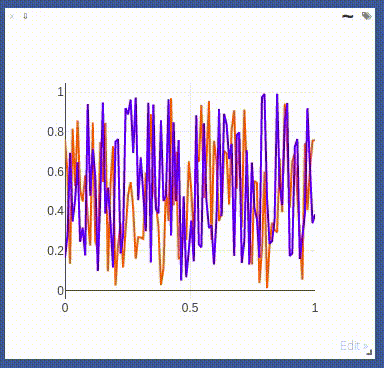
The following `opts` are supported:
- `opts.fillarea` : fill area below line (`boolean`)
- `opts.markers` : show markers (`boolean`; default = `false`)
- `opts.markersymbol`: marker symbol (`string`; default = `'dot'`)
- `opts.markersize` : marker size (`number`; default = `'10'`)
- `opts.linecolor` : line colors (`np.array`; default = None)
- `opts.dash` : line dash type for each line (`np.array`; default = 'solid'), one of `solid`, `dash`, `dashdot` or `dash`, size should match number of lines being drawn
- `opts.legend` : `table` containing legend names
- `opts.layoutopts` : `dict` of any additional options that the graph backend accepts for a layout. For example `layoutopts = {'plotly': {'legend': {'x':0, 'y':0}}}`.
- `opts.traceopts` : `dict` mapping trace names or indices to `dict`s of additional options that plot.ly accepts for a trace.
- `opts.webgl` : use WebGL for plotting (`boolean`; default = `false`). It is faster if a plot contains too many points. Use sparingly as browsers won't allow more than a couple of WebGL contexts on a single page.
#### vis.stem
This function draws a stem plot. It takes as input an `N` or `NxM` tensor
`X` that specifies the values of the `N` points in the `M` time series.
An optional `N` or `NxM` tensor `Y` containing timestamps can be specified
as well; if `Y` is an `N` tensor then all `M` time series are assumed to
have the same timestamps.
The following `opts` are supported:
- `opts.colormap`: colormap (`string`; default = `'Viridis'`)
- `opts.legend` : `table` containing legend names
- `opts.layoutopts` : `dict` of any additional options that the graph backend accepts for a layout. For example `layoutopts = {'plotly': {'legend': {'x':0, 'y':0}}}`.
#### vis.heatmap
This function draws a heatmap. It takes as input an `NxM` tensor `X` that
specifies the value at each location in the heatmap.
`update` can be used to efficiently update the data of an existing plot. Use 'appendRow' to append data row-wise, 'appendColumn' to append data column-wise, 'prependRow' to prepend data row-wise, 'prependColumn' to prepend data column-wise, 'replace' to use new data, or 'remove' to remove the plot specified by `win`.
The following `opts` are supported:
- `opts.colormap` : colormap (`string`; default = `'Viridis'`)
- `opts.xmin` : clip minimum value (`number`; default = `X:min()`)
- `opts.xmax` : clip maximum value (`number`; default = `X:max()`)
- `opts.columnnames`: `table` containing x-axis labels
- `opts.rownames` : `table` containing y-axis labels
- `opts.layoutopts` : `dict` of any additional options that the graph backend accepts for a layout. For example `layoutopts = {'plotly': {'legend': {'x':0, 'y':0}}}`.
- `opts.nancolor` : color for plotting `NaN`s. If this is `None`, `NaN`s will be plotted as transparent. (`string`; default = `None`)
#### vis.bar
This function draws a regular, stacked, or grouped bar plot. It takes as
input an `N` or `NxM` tensor `X` that specifies the height of each of the
bars. If `X` contains `M` columns, the values corresponding to each row
are either stacked or grouped (depending on how `opts.stacked` is
set). In addition to `X`, an (optional) `N` tensor `Y` can be specified
that contains the corresponding x-axis values.
The following plot-specific `opts` are currently supported:
- `opts.rownames`: `table` containing x-axis labels
- `opts.stacked` : stack multiple columns in `X`
- `opts.legend` : `table` containing legend labels
- `opts.layoutopts` : `dict` of any additional options that the graph backend accepts for a layout. For example `layoutopts = {'plotly': {'legend': {'x':0, 'y':0}}}`.
#### vis.histogram
This function draws a histogram of the specified data. It takes as input
an `N` tensor `X` that specifies the data of which to construct the
histogram.
The following plot-specific `opts` are currently supported:
- `opts.numbins`: number of bins (`number`; default = 30)
- `opts.layoutopts` : `dict` of any additional options that the graph backend accepts for a layout. For example `layoutopts = {'plotly': {'legend': {'x':0, 'y':0}}}`.
#### vis.boxplot
This function draws boxplots of the specified data. It takes as input
an `N` or an `NxM` tensor `X` that specifies the `N` data values of which
to construct the `M` boxplots.
The following plot-specific `opts` are currently supported:
- `opts.legend`: labels for each of the columns in `X`
- `opts.layoutopts` : `dict` of any additional options that the graph backend accepts for a layout. For example `layoutopts = {'plotly': {'legend': {'x':0, 'y':0}}}`.
#### vis.surf
This function draws a surface plot. It takes as input an `NxM` tensor `X`
that specifies the value at each location in the surface plot.
The following `opts` are supported:
- `opts.colormap`: colormap (`string`; default = `'Viridis'`)
- `opts.xmin` : clip minimum value (`number`; default = `X:min()`)
- `opts.xmax` : clip maximum value (`number`; default = `X:max()`)
- `opts.layoutopts` : `dict` of any additional options that the graph backend accepts for a layout. For example `layoutopts = {'plotly': {'legend': {'x':0, 'y':0}}}`.
#### vis.contour
This function draws a contour plot. It takes as input an `NxM` tensor `X`
that specifies the value at each location in the contour plot.
The following `opts` are supported:
- `opts.colormap`: colormap (`string`; default = `'Viridis'`)
- `opts.xmin` : clip minimum value (`number`; default = `X:min()`)
- `opts.xmax` : clip maximum value (`number`; default = `X:max()`)
- `opts.layoutopts` : `dict` of any additional options that the graph backend accepts for a layout. For example `layoutopts = {'plotly': {'legend': {'x':0, 'y':0}}}`.
#### vis.quiver
This function draws a quiver plot in which the direction and length of the
arrows is determined by the `NxM` tensors `X` and `Y`. Two optional `NxM`
tensors `gridX` and `gridY` can be provided that specify the offsets of
the arrows; by default, the arrows will be done on a regular grid.
The following `opts` are supported:
- `opts.normalize`: length of longest arrows (`number`)
- `opts.arrowheads`: show arrow heads (`boolean`; default = `true`)
- `opts.layoutopts` : `dict` of any additional options that the graph backend accepts for a layout. For example `layoutopts = {'plotly': {'legend': {'x':0, 'y':0}}}`.
#### vis.mesh
This function draws a mesh plot from a set of vertices defined in an
`Nx2` or `Nx3` matrix `X`, and polygons defined in an optional `Mx2` or
`Mx3` matrix `Y`.
The following `opts` are supported:
- `opts.color`: color (`string`)
- `opts.opacity`: opacity of polygons (`number` between 0 and 1)
- `opts.layoutopts` : `dict` of any additional options that the graph backend accepts for a layout. For example `layoutopts = {'plotly': {'legend': {'x':0, 'y':0}}}`.
#### vis.dual_axis_lines
This function will create a line plot using plotly with different Y-Axis.
`X` = A numpy array of the range.
`Y1` = A numpy array of the same count as `X`.
`Y2` = A numpy array of the same count as `X`.
The following `opts` are supported:
- `opts.height` : Height of the plot
- `opts.width` : Width of the plot
- `opts.name_y1` : Axis name for Y1 plot
- `opts.name_y2` : Axis name for Y2 plot
- `opts.title` : Title of the plot
- `opts.color_title_y1` : Color of the Y1 axis Title
- `opts.color_tick_y1` : Color of the Y1 axis Ticks
- `opts.color_title_y2` : Color of the Y2 axis Title
- `opts.color_tick_y2` : Color of the Y2 axis Ticks
- `opts.side` : side on which the Y2 tick has to be placed. Has values 'right' or `left`.
- `opts.showlegend` : Display legends (boolean values)
- `opts.top` : Set the top margin of the plot
- `opts.bottom` : Set the bottom margin of the plot
- `opts.right` : Set the right margin of the plot
- `opts.left` : Set the left margin of the plot
This is the image of the output:
<p align="center"><img align="center" src="https://user-images.githubusercontent.com/19650074/198822367-666cc42e-4354-4a7a-8dd3-d8ff143f885d.gif" width="400" /></p>
### Network Graph
This function draws a graph, in which the nodes and edges are taken from a 2-D matrix of size [,2] where each row contains a source and destination node value. The numeric value used to define nodes should be strictly between (0 to n-1), where n is the number of nodes.
There are two optional arguments :
- `edgeLabels` : list of custom edge labels. If not provided each edge gets a label, "source-destination", eg "1-2", size should be equal to size of input "edges". Optional.
- `nodeLabels` : list of custom node labels. If not provided each node gets a label same as the numeric value defined in the "edges". size should be equal to number of nodes present. Optional.
The following opts are supported:
- `opts.height` : Height of the plot. Default : 500
- `opts.width` : Width of the plot. Default : 500
- `opts.directed` : whether the plot should have a arrow or not. Default : false
- `opts.showVertexLabels` : Whether to show vertex labels. Default : true
- `opts.showEdgeLabels` : Whether to show edge labels. Default : false
- `opts.scheme` : Whether all nodes shoud have "same" color or "different". Default : "same"
### Customizing plots
The plotting functions take an optional `opts` table as input that can be used to change (generic or plot-specific) properties of the plots.
All input arguments are specified in a single table; the input arguments are matches based on the keys they have in the input table.
The following `opts` are generic in the sense that they are the same for all visualizations (except `plot.image`, `plot.text`, `plot.video`, and `plot.audio`):
- `opts.title` : figure title
- `opts.width` : figure width
- `opts.height` : figure height
- `opts.showlegend` : show legend (`true` or `false`)
- `opts.xtype` : type of x-axis (`'linear'` or `'log'`)
- `opts.xlabel` : label of x-axis
- `opts.xtick` : show ticks on x-axis (`boolean`)
- `opts.xtickmin` : first tick on x-axis (`number`)
- `opts.xtickmax` : last tick on x-axis (`number`)
- `opts.xtickvals` : locations of ticks on x-axis (`table` of `number`s)
- `opts.xticklabels` : ticks labels on x-axis (`table` of `string`s)
- `opts.xtickstep` : distances between ticks on x-axis (`number`)
- `opts.xtickfont` : font for x-axis labels (dict of [font information](https://plot.ly/javascript/reference/#layout-font))
- `opts.ytype` : type of y-axis (`'linear'` or `'log'`)
- `opts.ylabel` : label of y-axis
- `opts.ytick` : show ticks on y-axis (`boolean`)
- `opts.ytickmin` : first tick on y-axis (`number`)
- `opts.ytickmax` : last tick on y-axis (`number`)
- `opts.ytickvals` : locations of ticks on y-axis (`table` of `number`s)
- `opts.yticklabels` : ticks labels on y-axis (`table` of `string`s)
- `opts.ytickstep` : distances between ticks on y-axis (`number`)
- `opts.ytickfont` : font for y-axis labels (dict of [font information](https://plot.ly/javascript/reference/#layout-font))
- `opts.marginleft` : left margin (in pixels)
- `opts.marginright` : right margin (in pixels)
- `opts.margintop` : top margin (in pixels)
- `opts.marginbottom`: bottom margin (in pixels)
`opts` are passed as dictionary in python scripts.You can pass `opts` like:
opts=dict(title="my title", xlabel="x axis",ylabel="y axis")
OR
opts={"title":"my title", "xlabel":"x axis","ylabel":"y axis"}
The other options are visualization-specific, and are described in the
documentation of the functions.
### Others
#### vis.close
This function closes a specific window. It takes input window id `win` and environment id `eid`. Use `win` as `None` to close all windows in an environment.
#### vis.delete_env
This function deletes a specified env entirely. It takes env id `eid` as input.
> **Note**: `delete_env` is deletes all data for an environment and is IRREVERSIBLE. Do not use unless you absolutely want to remove an environment.
#### vis.fork_env
This function forks an environment, similiar to the UI feature.
Arguments:
- `prev_eid`: Environment ID that we want to fork.
- `eid`: New Environment ID that will be created with the fork.
> **Note**: `fork_env` an exception will occur if an env that doesn't exist is forked.
#### vis.win_exists
This function returns a bool indicating whether or not a window `win` exists on the server already. Returns None if something went wrong.
Optional arguments:
- `env`: Environment to search for the window in. Default is `None`.
#### vis.get_env_list
This function returns a list of all of the environments on the server at the time of calling. It takes no arguments.
#### vis.win_hash
This function returns md5 hash of the contents of a window `win` if it exists on the server. Returns None otherwise.
Optional arguments:
- `env` : Environment to search for the window in. Default is `None`.
#### vis.get_window_data
This function returns the window data for the given window. Returns data for all windows in an env if win is None.
Arguments:
- `env`: Environment to search for the window in.
- `win`: Window to return data for. Set to `None` to retrieve all the windows in an environment.
#### vis.check_connection
This function returns a bool indicating whether or not the server is connected. It accepts an optional argument `timeout_seconds` for a number of seconds to wait for the server to come up.
#### vis.replay_log
This function takes the contents of a visdom log and replays them to the current server to restore a state or handle any missing entries.
Arguments:
- `log_filename`: log file to replay the contents of.
## Customizing Visdom
The user config directory for visdom is
- `~/.config/visdom` for Linux
- `~/Library/Preferences/visdom` for OSX
- `%APPDATA%/visdom` for Windows
By placing a `style.css` in you user config directory, visdom will serve the customized css file along with the default style-file.
In addition, it is also possible to create a project-specific file; just place the file `style.css` in your `env_path`.
## License
visdom is Apache 2.0 licensed, as found in the LICENSE file.
## Note on Lua Torch Support
Support for Lua Torch was deprecated following `v0.1.8.4`. If you'd like to use torch support, you'll need to download that release. You can follow the usage instructions there, but it is no longer officially supported.
## Contributing
See guidelines for contributing [here.](./CONTRIBUTING.md)
## Acknowledgments
Visdom was inspired by tools like [display](https://github.com/szym/display) and relies on [Plotly](https://plot.ly/) as a plotting front-end.
%package -n python3-visdom
Summary: A tool for visualizing live, rich data for Torch and Numpy
Provides: python-visdom
BuildRequires: python3-devel
BuildRequires: python3-setuptools
BuildRequires: python3-pip
%description -n python3-visdom
<h3 align="center">
<br/>
<img src="https://user-images.githubusercontent.com/19650074/198746195-574bb828-026f-41cb-82a9-250fcbc4e090.png" width="300" alt="Logo"/><br/><br/>
Creating, organizing & sharing visualizations of live, rich data. Supports <a href="https://pypi.org/project/visdom/">Python</a>.
</h3>
<p align="center"> Jump To: <a href="#setup">Setup</a>, <a href="#usage">Usage</a>, <a href="#api">API</a>, <a href="#customizing-visdom">Customizing</a>, <a href="#contributing">Contributing</a>, <a href="#license">License</a>
</p>
<p align="center">
<a href="https://github.com/fossasia/visdom/releases"><img src="https://img.shields.io/github/v/release/fossasia/visdom?colorA=363a4f&colorB=a6da95&style=for-the-badge"/></a>
<a href="https://pypi.org/project/visdom"><img src="https://img.shields.io/pypi/dd/visdom?colorA=363a4f&colorB=156df1&style=for-the-badge"></a>
<a href="https://github.com/fossasia/visdom/commits"><img src="https://img.shields.io/github/commit-activity/m/fossasia/visdom?colorA=363a4f&colorB=0099ff&style=for-the-badge"/></a>
<a href="https://github.com/fossasia/visdom/contributors"><img src="https://img.shields.io/github/contributors/fossasia/visdom?colorA=363a4f&colorB=60b9f4&style=for-the-badge"/></a>
</p>
<p align="center">
Visdom aims to facilitate visualization of (remote) data with an emphasis on supporting scientific experimentation.<br/>
Broadcast visualizations of plots, images, and text for yourself and your collaborators.
Organize your visualization space programmatically or through the UI to create dashboards for live data, inspect results of experiments, or debug experimental code.
</p>
<p align="center">
<img src="https://user-images.githubusercontent.com/19650074/198747904-7a8a580f-851a-45fb-8f45-94e54a910ee2.png"/>
</p>
<p align="center">
<img width="49.5%" src="https://user-images.githubusercontent.com/19650074/198748177-c973f387-c392-4f6e-9e3d-27dfe578eb59.gif"/>
<img width="49.5%" src="https://user-images.githubusercontent.com/19650074/198748189-917091b6-95c4-4415-b965-ba3e7e81e1f8.png"/>
</p>
## Concepts
Visdom has a simple set of features that can be composed for various use-cases.
<details>
<summary><b>Windows</b></summary>
<p align="center">
<img width=500 align="center" src="https://user-images.githubusercontent.com/19650074/198821065-6666cb22-d34a-4839-ae19-f6f6a4a1bae4.png"/>
</p>
The UI begins as a blank slate – you can populate it with plots, images, and text. These appear in windows that you can drag, drop, resize, and destroy. The windows live in `envs` and the state of `envs` is stored across sessions. You can download the content of windows – including your plots in `svg`.
> **Tip**: You can use the zoom of your browser to adjust the scale of the UI.
</details>
<details>
<summary><b>Callbacks</b></summary>
The python Visdom implementation supports callbacks on a window. The demo shows an example of this in the form of an editable text pad. The functionality of these callbacks allows the Visdom object to receive and react to events that happen in the frontend.
You can subscribe a window to events by adding a function to the event handlers dict for the window id you want to subscribe by calling `viz.register_event_handler(handler, win_id)` with your handler and the window id. Multiple handlers can be registered to the same window. You can remove all event handlers from a window using `viz.clear_event_handlers(win_id)`. When an event occurs to that window, your callbacks will be called on a dict containing:
- `event_type`: one of the below event types
- `pane_data`: all of the stored contents for that window including layout and content.
- `eid`: the current environment id
- `target`: the window id the event is called on
Additional parameters are defined below.
Right now the following callback events are supported:
1. `Close` - Triggers when a window is closed. Returns a dict with only the aforementioned fields.
2. `KeyPress` - Triggers when a key is pressed. Contains additional parameters:
- `key` - A string representation of the key pressed (applying state modifiers such as SHIFT)
- `key_code` - The javascript event keycode for the pressed key (no modifiers)
3. `PropertyUpdate` - Triggers when a property is updated in Property pane
- `propertyId` - Position in properties list
- `value` - New property value
4. `Click` - Triggers when Image pane is clicked on, has a parameter:
- `image_coord` - dictionary with the fields `x` and `y` for the click coordinates in the coordinate frame of the possibly zoomed/panned image (*not* the enclosing pane).
</details>
<details>
<summary><b>Editable Plot Parameters</b></summary>
Use the top-right *edit*-Button to inspect all parameters used for plot in the respective window.
The visdom client supports dynamic change of plot parameters as well. Just change one of the listed parameters, the plot will be altered on-the-fly.
Click the button again to close the property list.
<p align="center"><img align="center" src="https://user-images.githubusercontent.com/19650074/156751970-0915757d-8bf0-4a6d-a510-1d34a918e47a.gif" width="400" /></p>
</details>
<details>
<summary><b>Environments</b></summary>
<p align="center"><img align="center" src="https://user-images.githubusercontent.com/19650074/198821281-ea1cea1a-66c3-495e-be52-cd0f1a3300f7.png" width="300" /></p>
You can partition your visualization space with `envs`. By default, every user will have an env called `main`. New envs can be created in the UI or programmatically. The state of envs is chronically saved. Environments are able to keep entirely different pools of plots.
You can access a specific env via url: `http://localhost.com:8097/env/main`. If your server is hosted, you can share this url so others can see your visualizations too.
Environments are automatically hierarchically organized by the first `_`.
#### Selecting Environments
<p align="center"><img align="center" src="https://user-images.githubusercontent.com/19650074/198821299-6602d557-7a02-4b9f-b1d5-d57615cdc15c.png" width="300" /></p>
From the main page it is possible to toggle between different environments using the environment selector. Selecting a new environment will query the server for the plots that exist in that environment. The environment selector allows for searching and filtering for the new enironment.
#### Comparing Environments
From the main page it is possible to compare different environments using the environment selector. Selecting multiple environments in the check box will query the server for the plots with the same titles in all environments and plot them in a single plot. An additional compare legend pane is created with a number corresponding to each selected environment. Individual plots are updated with legends corresponding to "x_name" where `x` is a number corresponding with the compare legend pane and `name` is the original name in the legend.
> **Note**: The compare envs view is not robust to high throughput data, as the server is responsible for generating the compared content. Do not compare an environment that is receiving a high quantity of updates on any plot, as every update will request regenerating the comparison. If you need to compare two plots that are receiving high quantities of data, have them share the same window on a singular env.
#### Clearing Environments
You can use the eraser button to remove all of the current contents of an environment. This closes the plot windows for that environment but keeps the empty environment for new plots.
#### Managing Environments
<p align="center"><img align="center" src="https://user-images.githubusercontent.com/19650074/198821309-4c6449fd-978a-462a-aa35-e59d872b61bd.png" width="400" /></p>
Pressing the folder icon opens a dialog that allows you to fork or force save the current environment, or delete any of your existing environments. Use of this feature is fully described in the **State** section.
>**Env Files:**
>Your envs are loaded upon request by the user, by default from `$HOME/.visdom/`. Custom paths can be passed as a cmd-line argument. Envs are removed by using the delete button or by deleting the corresponding `.json` file from the env dir. In case you want the server to pre-load all files into cache, use the flag `-eager_data_loading`.
</details>
<details>
<summary><b>State</b></summary>
Once you've created a few visualizations, state is maintained. The server automatically caches your visualizations -- if you reload the page, your visualizations reappear.
<p align="center"><img align="center" src="https://user-images.githubusercontent.com/19650074/198821344-cb8c424e-455c-4249-b3b4-5554309a5ec7.gif" width="400" /></p>
* **Save:** You can manually do so with the `save` button. This will serialize the env's state (to disk, in JSON), including window positions. You can save an `env` programmatically.
<br/>This is helpful for more sophisticated visualizations in which configuration is meaningful, e.g. a data-rich demo, a model training dashboard, or systematic experimentation. This also makes them easy to share and reuse.
* **Fork:** If you enter a new env name, saving will create a new env -- effectively **forking** the previous env.
> **Tip**: Fork an environment before you begin to make edits to ensure that your changes are saved seperately.
### Filter
You can use the `filter` to dynamically sift through windows present in an env -- just provide a regular expression with which to match titles of window you want to show. This can be helpful in use cases involving an env with many windows e.g. when systematically checking experimental results.
<p align="center"><img align="center" src="https://user-images.githubusercontent.com/19650074/198821379-eeebd8a2-bcab-407a-b47f-9b2d0290c23e.png" width="300" /></p>
> **Note**: If you have saved your current view, the view will be restored after clearing the filter.
> <p align="center"><img align="center" src="https://user-images.githubusercontent.com/19650074/198821402-4702611e-1038-4093-8cd5-9c8120444211.gif" width="500" /></p>
### Views
<p align="center"><img align="center" src="https://user-images.githubusercontent.com/19650074/198821420-458c863b-c304-4d10-8906-0cc2f0c20241.png" width="300" /></p>
It is possible to manage the views simply by dragging the tops of windows around, however additional features exist to keep views organized and save common views. View management can be useful for saving and switching between multiple common organizations of your windows.
#### Saving/Deleting Views
Using the folder icon, a dialog window opens where views can be forked in the same way that envs can be. Saving a view will retain the position and sizes of all of the windows in a given environment. Views are saved in `$HOME/.visdom/view/layouts.json` in the visdom filepath.
> **Note**: Saved views are static, and editing a saved view copies that view over to the `current` view where editing can occur.
#### Re-Packing
Using the repack icon (9 boxes), visdom will attempt to pack your windows in a way that they best fit while retaining row/column ordering.
> **Note**: Due to the reliance on row/column ordering and `ReactGridLayout` the final layout might be slightly different than what might be expected. We're working on improving that experience or providing alternatives that give more fine-tuned control.
#### Reloading Views
<p align="center"><img align="center" src="https://user-images.githubusercontent.com/19650074/198821436-6c7957b5-dd67-4afc-9fc3-4bf074137022.gif" width="600" /></p>
Using the view dropdown it is possible to select previously saved views, restoring the locations and sizes of all of the windows within the current environment to the places they were when that view was saved last.
</details>
## Setup
Python and web clients come bundled with the python server.
Install from pip
```bash
> pip install visdom
```
Install from source
```bash
> pip install git+https://github.com/fossasia/visdom
```
## Usage
Start the server (probably in a `screen` or `tmux`) from the command line:
```bash
> visdom
```
Visdom now can be accessed by going to `http://localhost:8097` in your browser, or your own host address if specified.
> The `visdom` command is equivalent to running `python -m visdom.server`.
>If the above does not work, try using an SSH tunnel to your server by adding the following line to your local `~/.ssh/config`:
```LocalForward 127.0.0.1:8097 127.0.0.1:8097```.
#### Command Line Options
The following options can be provided to the server:
1. `-port` : The port to run the server on.
2. `-hostname` : The hostname to run the server on.
3. `-base_url` : The base server url (default = /).
4. `-env_path` : The path to the serialized session to reload.
5. `-logging_level` : Logging level (default = INFO). Accepts both standard text and numeric logging values.
6. `-readonly` : Flag to start server in readonly mode.
7. `-enable_login` : Flag to setup authentication for the sever, requiring a username and password to login.
8. `-force_new_cookie` : Flag to reset the secure cookie used by the server, invalidating current login cookies.
Requires `-enable_login`.
9. `-bind_local` : Flag to make the server accessible only from localhost.
10. `-eager_data_loading` : By default visdom loads environments lazily upon user request. Setting this flag lets visdom pre-fetch all environments upon startup.
When `-enable_login` flag is provided, the server asks user to input credentials using terminal prompt. Alternatively,
you can setup `VISDOM_USE_ENV_CREDENTIALS` env variable, and then provide your username and password via
`VISDOM_USERNAME` and `VISDOM_PASSWORD` env variables without manually interacting with the terminal. This setup
is useful in case if you would like to launch `visdom` server from bash script, or from Jupyter notebook.
```bash
VISDOM_USERNAME=username
VISDOM_PASSWORD=password
VISDOM_USE_ENV_CREDENTIALS=1 visdom -enable_login
```
You can also use `VISDOM_COOKIE` variable to provide cookies value if the cookie file wasn't generated, or the
flag `-force_new_cookie` was set.
#### Python example
```python
import visdom
import numpy as np
vis = visdom.Visdom()
vis.text('Hello, world!')
vis.image(np.ones((3, 10, 10)))
```
### Demos
If you have cloned this repository, you can run our demo showcase.
```bash
python example/demo.py
```
## API
For a quick introduction into the capabilities of `visdom`, have a look at the `example` directory, or read the details below.
### Visdom Arguments (Python only)
The python visdom client takes a few options:
- `server`: the hostname of your visdom server (default: `'http://localhost'`)
- `port`: the port for your visdom server (default: `8097`)
- `base_url`: the base visdom server url (default: `/`)
- `env`: Default environment to plot to when no `env` is provided (default: `main`)
- `raise_exceptions`: Raise exceptions upon failure rather than printing them (default: `True` (soon))
- `log_to_filename`: If not none, log all plotting and updating events to the given file (append mode) so that they can be replayed later using `replay_log` (default: `None`)
- `use_incoming_socket`: enable use of the socket for receiving events from the web client, allowing user to register callbacks (default: `True`)
- `http_proxy_host`: Deprecated. Use Proxies argument for complete proxy support.
- `http_proxy_port`: Deprecated. Use Proxies argument for complete proxy support.
- `username`: username to use for authentication, if server started with `-enable_login` (default: `None`)
- `password`: password to use for authentication, if server started with `-enable_login` (default: `None`)
- `proxies`: Dictionary mapping protocol to the URL of the proxy (e.g. {`http`: `foo.bar:3128`}) to be used on each Request. (default: `None`)
- `offline`: Flag to run visdom in offline mode, where all requests are logged to file rather than to the server. Requires `log_to_filename` is set. In offline mode, all visdom commands that don't create or update plots will simply return `True`. (default: `False`)
Other options are either currently unused (endpoint, ipv6) or used for internal functionality.
### Basics
Visdom offers the following basic visualization functions:
- [`vis.image`](#visimage) : image
- [`vis.images`](#visimages) : list of images
- [`vis.text`](#vistext) : arbitrary HTML
- [`vis.properties`](#visproperties) : properties grid
- [`vis.audio`](#visaudio) : audio
- [`vis.video`](#visvideo) : videos
- [`vis.svg`](#vissvg) : SVG object
- [`vis.matplot`](#vismatplot) : matplotlib plot
- [`vis.save`](#vissave) : serialize state server-side
### Plotting
We have wrapped several common plot types to make creating basic visualizations easily. These visualizations are powered by [Plotly](https://plot.ly/).
The following API is currently supported:
- [`vis.scatter`](#visscatter) : 2D or 3D scatter plots
- [`vis.line`](#visline) : line plots
- [`vis.stem`](#visstem) : stem plots
- [`vis.heatmap`](#visheatmap) : heatmap plots
- [`vis.bar`](#visbar) : bar graphs
- [`vis.histogram`](#vishistogram) : histograms
- [`vis.boxplot`](#visboxplot) : boxplots
- [`vis.surf`](#vissurf) : surface plots
- [`vis.contour`](#viscontour) : contour plots
- [`vis.quiver`](#visquiver) : quiver plots
- [`vis.mesh`](#vismesh) : mesh plots
- [`vis.dual_axis_lines`](#visdual_axis_lines) : double y axis line plots
### Generic Plots
Note that the server API adheres to the Plotly convention of `data` and `layout` objects, such that you can produce your own arbitrary `Plotly` visualizations:
```python
import visdom
vis = visdom.Visdom()
trace = dict(x=[1, 2, 3], y=[4, 5, 6], mode="markers+lines", type='custom',
marker={'color': 'red', 'symbol': 104, 'size': "10"},
text=["one", "two", "three"], name='1st Trace')
layout = dict(title="First Plot", xaxis={'title': 'x1'}, yaxis={'title': 'x2'})
vis._send({'data': [trace], 'layout': layout, 'win': 'mywin'})
```
### Others
- [`vis.close`](#visclose) : close a window by id
- [`vis.delete_env`](#visdelete_env) : delete an environment by env_id
- [`vis.win_exists`](#viswin_exists) : check if a window already exists by id
- [`vis.get_env_list`](#visget_env_list) : get a list of all of the environments on your server
- [`vis.win_hash`](#viswin_hash): get md5 hash of window's contents
- [`vis.get_window_data`](#visget_window_data): get current data for a window
- [`vis.check_connection`](#vischeck_connection): check if the server is connected
- [`vis.replay_log`](#visreplay_log): replay the actions from the provided log file
## Details
<img src="https://user-images.githubusercontent.com/19650074/198747904-7a8a580f-851a-45fb-8f45-94e54a910ee2.png"/>
### Basics
#### vis.image
This function draws an `img`. It takes as input an `CxHxW` tensor `img`
that contains the image.
The following `opts` are supported:
- `jpgquality`: JPG quality (`number` 0-100). If defined image will be saved as JPG to reduce file size. If not defined image will be saved as PNG.
- `caption`: Caption for the image
- `store_history`: Keep all images stored to the same window and attach a slider to the bottom that will let you select the image to view. You must always provide this opt when sending new images to an image with history.
> **Note** You can use alt on an image pane to view the x/y coordinates of the cursor. You can also ctrl-scroll to zoom, alt scroll to pan vertically, and alt-shift scroll to pan horizontally. Double click inside the pane to restore the image to default.
#### vis.images
This function draws a list of `images`. It takes an input `B x C x H x W` tensor or a `list of images` all of the same size. It makes a grid of images of size (B / nrow, nrow).
The following arguments and `opts` are supported:
- `nrow`: Number of images in a row
- `padding`: Padding around the image, equal padding around all 4 sides
- `opts.jpgquality`: JPG quality (`number` 0-100). If defined image will be saved as JPG to reduce file size. If not defined image will be saved as PNG.
- `opts.caption`: Caption for the image
#### vis.text
This function prints text in a box. You can use this to embed arbitrary HTML.
It takes as input a `text` string.
No specific `opts` are currently supported.
#### vis.properties
This function shows editable properties in a pane. Properties are expected to be a List of Dicts e.g.:
```
properties = [
{'type': 'text', 'name': 'Text input', 'value': 'initial'},
{'type': 'number', 'name': 'Number input', 'value': '12'},
{'type': 'button', 'name': 'Button', 'value': 'Start'},
{'type': 'checkbox', 'name': 'Checkbox', 'value': True},
{'type': 'select', 'name': 'Select', 'value': 1, 'values': ['Red', 'Green', 'Blue']},
]
```
Supported types:
- text: string
- number: decimal number
- button: button labeled with "value"
- checkbox: boolean value rendered as a checkbox
- select: multiple values select box
- `value`: id of selected value (zero based)
- `values`: list of possible values
Callback are called on property value update:
- `event_type`: `"PropertyUpdate"`
- `propertyId`: position in the `properties` list
- `value`: new value
No specific `opts` are currently supported.
#### vis.audio
This function plays audio. It takes as input the filename of the audio
file or an `N` tensor containing the waveform (use an `Nx2` matrix for stereo
audio). The function does not support any plot-specific `opts`.
The following `opts` are supported:
- `opts.sample_frequency`: sample frequency (`integer` > 0; default = 44100)
Known issue: Visdom uses scipy to convert tensor inputs to wave files. Some
versions of Chrome are known not to play these wave files (Firefox and Safari work fine).
#### vis.video
This function plays a video. It takes as input the filename of the video
`videofile` or a `LxHxWxC`-sized
`tensor` containing all the frames of the video as input. The
function does not support any plot-specific `opts`.
The following `opts` are supported:
- `opts.fps`: FPS for the video (`integer` > 0; default = 25)
Note: Using `tensor` input requires that ffmpeg is installed and working.
Your ability to play video may depend on the browser you use: your browser has
to support the Theano codec in an OGG container (Chrome supports this).
#### vis.svg
This function draws an SVG object. It takes as input a SVG string `svgstr` or
the name of an SVG file `svgfile`. The function does not support any specific
`opts`.
#### vis.matplot
This function draws a Matplotlib `plot`. The function supports
one plot-specific option: `resizable`.
> **Note** When set to `True` the plot is resized with the
pane. You need `beautifulsoup4` and `lxml`
packages installed to use this option.
> **Note**: `matplot` is not rendered using the same backend as plotly plots, and is somewhat less efficient. Using too many matplot windows may degrade visdom performance.
#### vis.plotlyplot
This function draws a Plotly `Figure` object. It does not explicitly take options as it assumes you have already explicitly configured the figure's `layout`.
> **Note** You must have the `plotly` Python package installed to use this function. It can typically be installed by running `pip install plotly`.
#### vis.embeddings
This function visualizes a collection of features using the [Barnes-Hut t-SNE algorithm](https://github.com/lvdmaaten/bhtsne).
The function accepts the following arguments:
- `features`: a list of tensors
- `labels`: a list of corresponding labels for the tensors provided for `features`
- `data_getter=fn`: (optional) a function that takes as a parameter an index into the features array and returns a summary representation of the tensor. If this is set, `data_type` must also be set.
- `data_type=str`: (optional) currently the only acceptable value here is `"html"`
We currently assume that there are no more than 10 unique labels, in the future we hope to provide a colormap in opts for other cases.
From the UI you can also draw a lasso around a subset of features. This will rerun the t-SNE visualization on the selected subset.
#### vis.save
This function saves the `envs` that are alive on the visdom server. It takes input a list of env ids to be saved.
### Plotting
Further details on the wrapped plotting functions are given below.
The exact inputs into the plotting functions vary, although most of them take as input a tensor `X` than contains the data and an (optional) tensor `Y` that contains optional data variables (such as labels or timestamps). All plotting functions take as input an optional `win` that can be used to plot into a specific window; each plotting function also returns the `win` of the window it plotted in. One can also specify the `env` to which the visualization should be added.
#### vis.scatter
This function draws a 2D or 3D scatter plot. It takes as input an `Nx2` or
`Nx3` tensor `X` that specifies the locations of the `N` points in the
scatter plot. An optional `N` tensor `Y` containing discrete labels that
range between `1` and `K` can be specified as well -- the labels will be
reflected in the colors of the markers.
`update` can be used to efficiently update the data of an existing plot. Use `'append'` to append data, `'replace'` to use new data, or `'remove'` to remove the trace specified by `name`.
Using `update='append'` will create a plot if it doesn't exist and append to the existing plot otherwise.
If updating a single trace, use `name` to specify the name of the trace to be updated. Update data that is all NaN is ignored (can be used for masking update).
The following `opts` are supported:
- `opts.markersymbol` : marker symbol (`string`; default = `'dot'`)
- `opts.markersize` : marker size (`number`; default = `'10'`)
- `opts.markercolor` : color per marker. (`torch.*Tensor`; default = `nil`)
- `opts.markerborderwidth`: marker border line width (`float`; default = 0.5)
- `opts.legend` : `table` containing legend names
- `opts.textlabels` : text label for each point (`list`: default = `None`)
- `opts.layoutopts` : dict of any additional options that the graph backend accepts for a layout. For example `layoutopts = {'plotly': {'legend': {'x':0, 'y':0}}}`.
- `opts.traceopts` : dict mapping trace names or indices to dicts of additional options that the graph backend accepts. For example `traceopts = {'plotly': {'myTrace': {'mode': 'markers'}}}`.
- `opts.webgl` : use WebGL for plotting (`boolean`; default = `false`). It is faster if a plot contains too many points. Use sparingly as browsers won't allow more than a couple of WebGL contexts on a single page.
`opts.markercolor` is a Tensor with Integer values. The tensor can be of size `N` or `N x 3` or `K` or `K x 3`.
- Tensor of size `N`: Single intensity value per data point. 0 = black, 255 = red
- Tensor of size `N x 3`: Red, Green and Blue intensities per data point. 0,0,0 = black, 255,255,255 = white
- Tensor of size `K` and `K x 3`: Instead of having a unique color per data point, the same color is shared for all points of a particular label.
#### vis.sunburst
This function draws a sunburst chart. It takes two inputs: `parents` and `labels` array.
values from `parents` array is used as parents object, like it define above which sector
should the this sector shown. values from `labels` array is used to define sector's label
or you can say name. keep in mind that lenght of array `parents` and `labels` should be
equal. There is a third array that you can pass to which is `value`, it is use to show
a value on hovering over a sector, it is optional argument, but if you are passing it then
keep in mind lenght of `values` should be equal to `parents` or `labels`.
Following `opts` are currently supported:
- `opts.font_size` : define font size of label (`int`)
- `opts.font_color` : define font color of label (`string`)
- `opts.opacity` : define opacity of chart (`float`)
- `opts.line_width` : define distance between two sectors and sector to its parents (`int`)
#### vis.line
This function draws a line plot. It takes as input an `N` or `NxM` tensor
`Y` that specifies the values of the `M` lines (that connect `N` points)
to plot. It also takes an optional `X` tensor that specifies the
corresponding x-axis values; `X` can be an `N` tensor (in which case all
lines will share the same x-axis values) or have the same size as `Y`.
`update` can be used to efficiently update the data of an existing plot. Use 'append' to append data, 'replace' to use new data, or 'remove' to remove the trace specified by `name`. If updating a single trace, use `name` to specify the name of the trace to be updated. Update data that is all NaN is ignored (can be used for masking update).
**Smoothing**: Line plots can be smoothened using [Savitzky-Golay filtering](https://en.wikipedia.org/wiki/Savitzky%E2%80%93Golay_filter). This feature can be enabled by clicking the `~`-symbol in the top right corner of a window that contains a line plot.
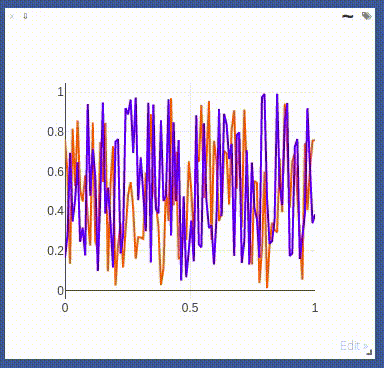
The following `opts` are supported:
- `opts.fillarea` : fill area below line (`boolean`)
- `opts.markers` : show markers (`boolean`; default = `false`)
- `opts.markersymbol`: marker symbol (`string`; default = `'dot'`)
- `opts.markersize` : marker size (`number`; default = `'10'`)
- `opts.linecolor` : line colors (`np.array`; default = None)
- `opts.dash` : line dash type for each line (`np.array`; default = 'solid'), one of `solid`, `dash`, `dashdot` or `dash`, size should match number of lines being drawn
- `opts.legend` : `table` containing legend names
- `opts.layoutopts` : `dict` of any additional options that the graph backend accepts for a layout. For example `layoutopts = {'plotly': {'legend': {'x':0, 'y':0}}}`.
- `opts.traceopts` : `dict` mapping trace names or indices to `dict`s of additional options that plot.ly accepts for a trace.
- `opts.webgl` : use WebGL for plotting (`boolean`; default = `false`). It is faster if a plot contains too many points. Use sparingly as browsers won't allow more than a couple of WebGL contexts on a single page.
#### vis.stem
This function draws a stem plot. It takes as input an `N` or `NxM` tensor
`X` that specifies the values of the `N` points in the `M` time series.
An optional `N` or `NxM` tensor `Y` containing timestamps can be specified
as well; if `Y` is an `N` tensor then all `M` time series are assumed to
have the same timestamps.
The following `opts` are supported:
- `opts.colormap`: colormap (`string`; default = `'Viridis'`)
- `opts.legend` : `table` containing legend names
- `opts.layoutopts` : `dict` of any additional options that the graph backend accepts for a layout. For example `layoutopts = {'plotly': {'legend': {'x':0, 'y':0}}}`.
#### vis.heatmap
This function draws a heatmap. It takes as input an `NxM` tensor `X` that
specifies the value at each location in the heatmap.
`update` can be used to efficiently update the data of an existing plot. Use 'appendRow' to append data row-wise, 'appendColumn' to append data column-wise, 'prependRow' to prepend data row-wise, 'prependColumn' to prepend data column-wise, 'replace' to use new data, or 'remove' to remove the plot specified by `win`.
The following `opts` are supported:
- `opts.colormap` : colormap (`string`; default = `'Viridis'`)
- `opts.xmin` : clip minimum value (`number`; default = `X:min()`)
- `opts.xmax` : clip maximum value (`number`; default = `X:max()`)
- `opts.columnnames`: `table` containing x-axis labels
- `opts.rownames` : `table` containing y-axis labels
- `opts.layoutopts` : `dict` of any additional options that the graph backend accepts for a layout. For example `layoutopts = {'plotly': {'legend': {'x':0, 'y':0}}}`.
- `opts.nancolor` : color for plotting `NaN`s. If this is `None`, `NaN`s will be plotted as transparent. (`string`; default = `None`)
#### vis.bar
This function draws a regular, stacked, or grouped bar plot. It takes as
input an `N` or `NxM` tensor `X` that specifies the height of each of the
bars. If `X` contains `M` columns, the values corresponding to each row
are either stacked or grouped (depending on how `opts.stacked` is
set). In addition to `X`, an (optional) `N` tensor `Y` can be specified
that contains the corresponding x-axis values.
The following plot-specific `opts` are currently supported:
- `opts.rownames`: `table` containing x-axis labels
- `opts.stacked` : stack multiple columns in `X`
- `opts.legend` : `table` containing legend labels
- `opts.layoutopts` : `dict` of any additional options that the graph backend accepts for a layout. For example `layoutopts = {'plotly': {'legend': {'x':0, 'y':0}}}`.
#### vis.histogram
This function draws a histogram of the specified data. It takes as input
an `N` tensor `X` that specifies the data of which to construct the
histogram.
The following plot-specific `opts` are currently supported:
- `opts.numbins`: number of bins (`number`; default = 30)
- `opts.layoutopts` : `dict` of any additional options that the graph backend accepts for a layout. For example `layoutopts = {'plotly': {'legend': {'x':0, 'y':0}}}`.
#### vis.boxplot
This function draws boxplots of the specified data. It takes as input
an `N` or an `NxM` tensor `X` that specifies the `N` data values of which
to construct the `M` boxplots.
The following plot-specific `opts` are currently supported:
- `opts.legend`: labels for each of the columns in `X`
- `opts.layoutopts` : `dict` of any additional options that the graph backend accepts for a layout. For example `layoutopts = {'plotly': {'legend': {'x':0, 'y':0}}}`.
#### vis.surf
This function draws a surface plot. It takes as input an `NxM` tensor `X`
that specifies the value at each location in the surface plot.
The following `opts` are supported:
- `opts.colormap`: colormap (`string`; default = `'Viridis'`)
- `opts.xmin` : clip minimum value (`number`; default = `X:min()`)
- `opts.xmax` : clip maximum value (`number`; default = `X:max()`)
- `opts.layoutopts` : `dict` of any additional options that the graph backend accepts for a layout. For example `layoutopts = {'plotly': {'legend': {'x':0, 'y':0}}}`.
#### vis.contour
This function draws a contour plot. It takes as input an `NxM` tensor `X`
that specifies the value at each location in the contour plot.
The following `opts` are supported:
- `opts.colormap`: colormap (`string`; default = `'Viridis'`)
- `opts.xmin` : clip minimum value (`number`; default = `X:min()`)
- `opts.xmax` : clip maximum value (`number`; default = `X:max()`)
- `opts.layoutopts` : `dict` of any additional options that the graph backend accepts for a layout. For example `layoutopts = {'plotly': {'legend': {'x':0, 'y':0}}}`.
#### vis.quiver
This function draws a quiver plot in which the direction and length of the
arrows is determined by the `NxM` tensors `X` and `Y`. Two optional `NxM`
tensors `gridX` and `gridY` can be provided that specify the offsets of
the arrows; by default, the arrows will be done on a regular grid.
The following `opts` are supported:
- `opts.normalize`: length of longest arrows (`number`)
- `opts.arrowheads`: show arrow heads (`boolean`; default = `true`)
- `opts.layoutopts` : `dict` of any additional options that the graph backend accepts for a layout. For example `layoutopts = {'plotly': {'legend': {'x':0, 'y':0}}}`.
#### vis.mesh
This function draws a mesh plot from a set of vertices defined in an
`Nx2` or `Nx3` matrix `X`, and polygons defined in an optional `Mx2` or
`Mx3` matrix `Y`.
The following `opts` are supported:
- `opts.color`: color (`string`)
- `opts.opacity`: opacity of polygons (`number` between 0 and 1)
- `opts.layoutopts` : `dict` of any additional options that the graph backend accepts for a layout. For example `layoutopts = {'plotly': {'legend': {'x':0, 'y':0}}}`.
#### vis.dual_axis_lines
This function will create a line plot using plotly with different Y-Axis.
`X` = A numpy array of the range.
`Y1` = A numpy array of the same count as `X`.
`Y2` = A numpy array of the same count as `X`.
The following `opts` are supported:
- `opts.height` : Height of the plot
- `opts.width` : Width of the plot
- `opts.name_y1` : Axis name for Y1 plot
- `opts.name_y2` : Axis name for Y2 plot
- `opts.title` : Title of the plot
- `opts.color_title_y1` : Color of the Y1 axis Title
- `opts.color_tick_y1` : Color of the Y1 axis Ticks
- `opts.color_title_y2` : Color of the Y2 axis Title
- `opts.color_tick_y2` : Color of the Y2 axis Ticks
- `opts.side` : side on which the Y2 tick has to be placed. Has values 'right' or `left`.
- `opts.showlegend` : Display legends (boolean values)
- `opts.top` : Set the top margin of the plot
- `opts.bottom` : Set the bottom margin of the plot
- `opts.right` : Set the right margin of the plot
- `opts.left` : Set the left margin of the plot
This is the image of the output:
<p align="center"><img align="center" src="https://user-images.githubusercontent.com/19650074/198822367-666cc42e-4354-4a7a-8dd3-d8ff143f885d.gif" width="400" /></p>
### Network Graph
This function draws a graph, in which the nodes and edges are taken from a 2-D matrix of size [,2] where each row contains a source and destination node value. The numeric value used to define nodes should be strictly between (0 to n-1), where n is the number of nodes.
There are two optional arguments :
- `edgeLabels` : list of custom edge labels. If not provided each edge gets a label, "source-destination", eg "1-2", size should be equal to size of input "edges". Optional.
- `nodeLabels` : list of custom node labels. If not provided each node gets a label same as the numeric value defined in the "edges". size should be equal to number of nodes present. Optional.
The following opts are supported:
- `opts.height` : Height of the plot. Default : 500
- `opts.width` : Width of the plot. Default : 500
- `opts.directed` : whether the plot should have a arrow or not. Default : false
- `opts.showVertexLabels` : Whether to show vertex labels. Default : true
- `opts.showEdgeLabels` : Whether to show edge labels. Default : false
- `opts.scheme` : Whether all nodes shoud have "same" color or "different". Default : "same"
### Customizing plots
The plotting functions take an optional `opts` table as input that can be used to change (generic or plot-specific) properties of the plots.
All input arguments are specified in a single table; the input arguments are matches based on the keys they have in the input table.
The following `opts` are generic in the sense that they are the same for all visualizations (except `plot.image`, `plot.text`, `plot.video`, and `plot.audio`):
- `opts.title` : figure title
- `opts.width` : figure width
- `opts.height` : figure height
- `opts.showlegend` : show legend (`true` or `false`)
- `opts.xtype` : type of x-axis (`'linear'` or `'log'`)
- `opts.xlabel` : label of x-axis
- `opts.xtick` : show ticks on x-axis (`boolean`)
- `opts.xtickmin` : first tick on x-axis (`number`)
- `opts.xtickmax` : last tick on x-axis (`number`)
- `opts.xtickvals` : locations of ticks on x-axis (`table` of `number`s)
- `opts.xticklabels` : ticks labels on x-axis (`table` of `string`s)
- `opts.xtickstep` : distances between ticks on x-axis (`number`)
- `opts.xtickfont` : font for x-axis labels (dict of [font information](https://plot.ly/javascript/reference/#layout-font))
- `opts.ytype` : type of y-axis (`'linear'` or `'log'`)
- `opts.ylabel` : label of y-axis
- `opts.ytick` : show ticks on y-axis (`boolean`)
- `opts.ytickmin` : first tick on y-axis (`number`)
- `opts.ytickmax` : last tick on y-axis (`number`)
- `opts.ytickvals` : locations of ticks on y-axis (`table` of `number`s)
- `opts.yticklabels` : ticks labels on y-axis (`table` of `string`s)
- `opts.ytickstep` : distances between ticks on y-axis (`number`)
- `opts.ytickfont` : font for y-axis labels (dict of [font information](https://plot.ly/javascript/reference/#layout-font))
- `opts.marginleft` : left margin (in pixels)
- `opts.marginright` : right margin (in pixels)
- `opts.margintop` : top margin (in pixels)
- `opts.marginbottom`: bottom margin (in pixels)
`opts` are passed as dictionary in python scripts.You can pass `opts` like:
opts=dict(title="my title", xlabel="x axis",ylabel="y axis")
OR
opts={"title":"my title", "xlabel":"x axis","ylabel":"y axis"}
The other options are visualization-specific, and are described in the
documentation of the functions.
### Others
#### vis.close
This function closes a specific window. It takes input window id `win` and environment id `eid`. Use `win` as `None` to close all windows in an environment.
#### vis.delete_env
This function deletes a specified env entirely. It takes env id `eid` as input.
> **Note**: `delete_env` is deletes all data for an environment and is IRREVERSIBLE. Do not use unless you absolutely want to remove an environment.
#### vis.fork_env
This function forks an environment, similiar to the UI feature.
Arguments:
- `prev_eid`: Environment ID that we want to fork.
- `eid`: New Environment ID that will be created with the fork.
> **Note**: `fork_env` an exception will occur if an env that doesn't exist is forked.
#### vis.win_exists
This function returns a bool indicating whether or not a window `win` exists on the server already. Returns None if something went wrong.
Optional arguments:
- `env`: Environment to search for the window in. Default is `None`.
#### vis.get_env_list
This function returns a list of all of the environments on the server at the time of calling. It takes no arguments.
#### vis.win_hash
This function returns md5 hash of the contents of a window `win` if it exists on the server. Returns None otherwise.
Optional arguments:
- `env` : Environment to search for the window in. Default is `None`.
#### vis.get_window_data
This function returns the window data for the given window. Returns data for all windows in an env if win is None.
Arguments:
- `env`: Environment to search for the window in.
- `win`: Window to return data for. Set to `None` to retrieve all the windows in an environment.
#### vis.check_connection
This function returns a bool indicating whether or not the server is connected. It accepts an optional argument `timeout_seconds` for a number of seconds to wait for the server to come up.
#### vis.replay_log
This function takes the contents of a visdom log and replays them to the current server to restore a state or handle any missing entries.
Arguments:
- `log_filename`: log file to replay the contents of.
## Customizing Visdom
The user config directory for visdom is
- `~/.config/visdom` for Linux
- `~/Library/Preferences/visdom` for OSX
- `%APPDATA%/visdom` for Windows
By placing a `style.css` in you user config directory, visdom will serve the customized css file along with the default style-file.
In addition, it is also possible to create a project-specific file; just place the file `style.css` in your `env_path`.
## License
visdom is Apache 2.0 licensed, as found in the LICENSE file.
## Note on Lua Torch Support
Support for Lua Torch was deprecated following `v0.1.8.4`. If you'd like to use torch support, you'll need to download that release. You can follow the usage instructions there, but it is no longer officially supported.
## Contributing
See guidelines for contributing [here.](./CONTRIBUTING.md)
## Acknowledgments
Visdom was inspired by tools like [display](https://github.com/szym/display) and relies on [Plotly](https://plot.ly/) as a plotting front-end.
%package help
Summary: Development documents and examples for visdom
Provides: python3-visdom-doc
%description help
<h3 align="center">
<br/>
<img src="https://user-images.githubusercontent.com/19650074/198746195-574bb828-026f-41cb-82a9-250fcbc4e090.png" width="300" alt="Logo"/><br/><br/>
Creating, organizing & sharing visualizations of live, rich data. Supports <a href="https://pypi.org/project/visdom/">Python</a>.
</h3>
<p align="center"> Jump To: <a href="#setup">Setup</a>, <a href="#usage">Usage</a>, <a href="#api">API</a>, <a href="#customizing-visdom">Customizing</a>, <a href="#contributing">Contributing</a>, <a href="#license">License</a>
</p>
<p align="center">
<a href="https://github.com/fossasia/visdom/releases"><img src="https://img.shields.io/github/v/release/fossasia/visdom?colorA=363a4f&colorB=a6da95&style=for-the-badge"/></a>
<a href="https://pypi.org/project/visdom"><img src="https://img.shields.io/pypi/dd/visdom?colorA=363a4f&colorB=156df1&style=for-the-badge"></a>
<a href="https://github.com/fossasia/visdom/commits"><img src="https://img.shields.io/github/commit-activity/m/fossasia/visdom?colorA=363a4f&colorB=0099ff&style=for-the-badge"/></a>
<a href="https://github.com/fossasia/visdom/contributors"><img src="https://img.shields.io/github/contributors/fossasia/visdom?colorA=363a4f&colorB=60b9f4&style=for-the-badge"/></a>
</p>
<p align="center">
Visdom aims to facilitate visualization of (remote) data with an emphasis on supporting scientific experimentation.<br/>
Broadcast visualizations of plots, images, and text for yourself and your collaborators.
Organize your visualization space programmatically or through the UI to create dashboards for live data, inspect results of experiments, or debug experimental code.
</p>
<p align="center">
<img src="https://user-images.githubusercontent.com/19650074/198747904-7a8a580f-851a-45fb-8f45-94e54a910ee2.png"/>
</p>
<p align="center">
<img width="49.5%" src="https://user-images.githubusercontent.com/19650074/198748177-c973f387-c392-4f6e-9e3d-27dfe578eb59.gif"/>
<img width="49.5%" src="https://user-images.githubusercontent.com/19650074/198748189-917091b6-95c4-4415-b965-ba3e7e81e1f8.png"/>
</p>
## Concepts
Visdom has a simple set of features that can be composed for various use-cases.
<details>
<summary><b>Windows</b></summary>
<p align="center">
<img width=500 align="center" src="https://user-images.githubusercontent.com/19650074/198821065-6666cb22-d34a-4839-ae19-f6f6a4a1bae4.png"/>
</p>
The UI begins as a blank slate – you can populate it with plots, images, and text. These appear in windows that you can drag, drop, resize, and destroy. The windows live in `envs` and the state of `envs` is stored across sessions. You can download the content of windows – including your plots in `svg`.
> **Tip**: You can use the zoom of your browser to adjust the scale of the UI.
</details>
<details>
<summary><b>Callbacks</b></summary>
The python Visdom implementation supports callbacks on a window. The demo shows an example of this in the form of an editable text pad. The functionality of these callbacks allows the Visdom object to receive and react to events that happen in the frontend.
You can subscribe a window to events by adding a function to the event handlers dict for the window id you want to subscribe by calling `viz.register_event_handler(handler, win_id)` with your handler and the window id. Multiple handlers can be registered to the same window. You can remove all event handlers from a window using `viz.clear_event_handlers(win_id)`. When an event occurs to that window, your callbacks will be called on a dict containing:
- `event_type`: one of the below event types
- `pane_data`: all of the stored contents for that window including layout and content.
- `eid`: the current environment id
- `target`: the window id the event is called on
Additional parameters are defined below.
Right now the following callback events are supported:
1. `Close` - Triggers when a window is closed. Returns a dict with only the aforementioned fields.
2. `KeyPress` - Triggers when a key is pressed. Contains additional parameters:
- `key` - A string representation of the key pressed (applying state modifiers such as SHIFT)
- `key_code` - The javascript event keycode for the pressed key (no modifiers)
3. `PropertyUpdate` - Triggers when a property is updated in Property pane
- `propertyId` - Position in properties list
- `value` - New property value
4. `Click` - Triggers when Image pane is clicked on, has a parameter:
- `image_coord` - dictionary with the fields `x` and `y` for the click coordinates in the coordinate frame of the possibly zoomed/panned image (*not* the enclosing pane).
</details>
<details>
<summary><b>Editable Plot Parameters</b></summary>
Use the top-right *edit*-Button to inspect all parameters used for plot in the respective window.
The visdom client supports dynamic change of plot parameters as well. Just change one of the listed parameters, the plot will be altered on-the-fly.
Click the button again to close the property list.
<p align="center"><img align="center" src="https://user-images.githubusercontent.com/19650074/156751970-0915757d-8bf0-4a6d-a510-1d34a918e47a.gif" width="400" /></p>
</details>
<details>
<summary><b>Environments</b></summary>
<p align="center"><img align="center" src="https://user-images.githubusercontent.com/19650074/198821281-ea1cea1a-66c3-495e-be52-cd0f1a3300f7.png" width="300" /></p>
You can partition your visualization space with `envs`. By default, every user will have an env called `main`. New envs can be created in the UI or programmatically. The state of envs is chronically saved. Environments are able to keep entirely different pools of plots.
You can access a specific env via url: `http://localhost.com:8097/env/main`. If your server is hosted, you can share this url so others can see your visualizations too.
Environments are automatically hierarchically organized by the first `_`.
#### Selecting Environments
<p align="center"><img align="center" src="https://user-images.githubusercontent.com/19650074/198821299-6602d557-7a02-4b9f-b1d5-d57615cdc15c.png" width="300" /></p>
From the main page it is possible to toggle between different environments using the environment selector. Selecting a new environment will query the server for the plots that exist in that environment. The environment selector allows for searching and filtering for the new enironment.
#### Comparing Environments
From the main page it is possible to compare different environments using the environment selector. Selecting multiple environments in the check box will query the server for the plots with the same titles in all environments and plot them in a single plot. An additional compare legend pane is created with a number corresponding to each selected environment. Individual plots are updated with legends corresponding to "x_name" where `x` is a number corresponding with the compare legend pane and `name` is the original name in the legend.
> **Note**: The compare envs view is not robust to high throughput data, as the server is responsible for generating the compared content. Do not compare an environment that is receiving a high quantity of updates on any plot, as every update will request regenerating the comparison. If you need to compare two plots that are receiving high quantities of data, have them share the same window on a singular env.
#### Clearing Environments
You can use the eraser button to remove all of the current contents of an environment. This closes the plot windows for that environment but keeps the empty environment for new plots.
#### Managing Environments
<p align="center"><img align="center" src="https://user-images.githubusercontent.com/19650074/198821309-4c6449fd-978a-462a-aa35-e59d872b61bd.png" width="400" /></p>
Pressing the folder icon opens a dialog that allows you to fork or force save the current environment, or delete any of your existing environments. Use of this feature is fully described in the **State** section.
>**Env Files:**
>Your envs are loaded upon request by the user, by default from `$HOME/.visdom/`. Custom paths can be passed as a cmd-line argument. Envs are removed by using the delete button or by deleting the corresponding `.json` file from the env dir. In case you want the server to pre-load all files into cache, use the flag `-eager_data_loading`.
</details>
<details>
<summary><b>State</b></summary>
Once you've created a few visualizations, state is maintained. The server automatically caches your visualizations -- if you reload the page, your visualizations reappear.
<p align="center"><img align="center" src="https://user-images.githubusercontent.com/19650074/198821344-cb8c424e-455c-4249-b3b4-5554309a5ec7.gif" width="400" /></p>
* **Save:** You can manually do so with the `save` button. This will serialize the env's state (to disk, in JSON), including window positions. You can save an `env` programmatically.
<br/>This is helpful for more sophisticated visualizations in which configuration is meaningful, e.g. a data-rich demo, a model training dashboard, or systematic experimentation. This also makes them easy to share and reuse.
* **Fork:** If you enter a new env name, saving will create a new env -- effectively **forking** the previous env.
> **Tip**: Fork an environment before you begin to make edits to ensure that your changes are saved seperately.
### Filter
You can use the `filter` to dynamically sift through windows present in an env -- just provide a regular expression with which to match titles of window you want to show. This can be helpful in use cases involving an env with many windows e.g. when systematically checking experimental results.
<p align="center"><img align="center" src="https://user-images.githubusercontent.com/19650074/198821379-eeebd8a2-bcab-407a-b47f-9b2d0290c23e.png" width="300" /></p>
> **Note**: If you have saved your current view, the view will be restored after clearing the filter.
> <p align="center"><img align="center" src="https://user-images.githubusercontent.com/19650074/198821402-4702611e-1038-4093-8cd5-9c8120444211.gif" width="500" /></p>
### Views
<p align="center"><img align="center" src="https://user-images.githubusercontent.com/19650074/198821420-458c863b-c304-4d10-8906-0cc2f0c20241.png" width="300" /></p>
It is possible to manage the views simply by dragging the tops of windows around, however additional features exist to keep views organized and save common views. View management can be useful for saving and switching between multiple common organizations of your windows.
#### Saving/Deleting Views
Using the folder icon, a dialog window opens where views can be forked in the same way that envs can be. Saving a view will retain the position and sizes of all of the windows in a given environment. Views are saved in `$HOME/.visdom/view/layouts.json` in the visdom filepath.
> **Note**: Saved views are static, and editing a saved view copies that view over to the `current` view where editing can occur.
#### Re-Packing
Using the repack icon (9 boxes), visdom will attempt to pack your windows in a way that they best fit while retaining row/column ordering.
> **Note**: Due to the reliance on row/column ordering and `ReactGridLayout` the final layout might be slightly different than what might be expected. We're working on improving that experience or providing alternatives that give more fine-tuned control.
#### Reloading Views
<p align="center"><img align="center" src="https://user-images.githubusercontent.com/19650074/198821436-6c7957b5-dd67-4afc-9fc3-4bf074137022.gif" width="600" /></p>
Using the view dropdown it is possible to select previously saved views, restoring the locations and sizes of all of the windows within the current environment to the places they were when that view was saved last.
</details>
## Setup
Python and web clients come bundled with the python server.
Install from pip
```bash
> pip install visdom
```
Install from source
```bash
> pip install git+https://github.com/fossasia/visdom
```
## Usage
Start the server (probably in a `screen` or `tmux`) from the command line:
```bash
> visdom
```
Visdom now can be accessed by going to `http://localhost:8097` in your browser, or your own host address if specified.
> The `visdom` command is equivalent to running `python -m visdom.server`.
>If the above does not work, try using an SSH tunnel to your server by adding the following line to your local `~/.ssh/config`:
```LocalForward 127.0.0.1:8097 127.0.0.1:8097```.
#### Command Line Options
The following options can be provided to the server:
1. `-port` : The port to run the server on.
2. `-hostname` : The hostname to run the server on.
3. `-base_url` : The base server url (default = /).
4. `-env_path` : The path to the serialized session to reload.
5. `-logging_level` : Logging level (default = INFO). Accepts both standard text and numeric logging values.
6. `-readonly` : Flag to start server in readonly mode.
7. `-enable_login` : Flag to setup authentication for the sever, requiring a username and password to login.
8. `-force_new_cookie` : Flag to reset the secure cookie used by the server, invalidating current login cookies.
Requires `-enable_login`.
9. `-bind_local` : Flag to make the server accessible only from localhost.
10. `-eager_data_loading` : By default visdom loads environments lazily upon user request. Setting this flag lets visdom pre-fetch all environments upon startup.
When `-enable_login` flag is provided, the server asks user to input credentials using terminal prompt. Alternatively,
you can setup `VISDOM_USE_ENV_CREDENTIALS` env variable, and then provide your username and password via
`VISDOM_USERNAME` and `VISDOM_PASSWORD` env variables without manually interacting with the terminal. This setup
is useful in case if you would like to launch `visdom` server from bash script, or from Jupyter notebook.
```bash
VISDOM_USERNAME=username
VISDOM_PASSWORD=password
VISDOM_USE_ENV_CREDENTIALS=1 visdom -enable_login
```
You can also use `VISDOM_COOKIE` variable to provide cookies value if the cookie file wasn't generated, or the
flag `-force_new_cookie` was set.
#### Python example
```python
import visdom
import numpy as np
vis = visdom.Visdom()
vis.text('Hello, world!')
vis.image(np.ones((3, 10, 10)))
```
### Demos
If you have cloned this repository, you can run our demo showcase.
```bash
python example/demo.py
```
## API
For a quick introduction into the capabilities of `visdom`, have a look at the `example` directory, or read the details below.
### Visdom Arguments (Python only)
The python visdom client takes a few options:
- `server`: the hostname of your visdom server (default: `'http://localhost'`)
- `port`: the port for your visdom server (default: `8097`)
- `base_url`: the base visdom server url (default: `/`)
- `env`: Default environment to plot to when no `env` is provided (default: `main`)
- `raise_exceptions`: Raise exceptions upon failure rather than printing them (default: `True` (soon))
- `log_to_filename`: If not none, log all plotting and updating events to the given file (append mode) so that they can be replayed later using `replay_log` (default: `None`)
- `use_incoming_socket`: enable use of the socket for receiving events from the web client, allowing user to register callbacks (default: `True`)
- `http_proxy_host`: Deprecated. Use Proxies argument for complete proxy support.
- `http_proxy_port`: Deprecated. Use Proxies argument for complete proxy support.
- `username`: username to use for authentication, if server started with `-enable_login` (default: `None`)
- `password`: password to use for authentication, if server started with `-enable_login` (default: `None`)
- `proxies`: Dictionary mapping protocol to the URL of the proxy (e.g. {`http`: `foo.bar:3128`}) to be used on each Request. (default: `None`)
- `offline`: Flag to run visdom in offline mode, where all requests are logged to file rather than to the server. Requires `log_to_filename` is set. In offline mode, all visdom commands that don't create or update plots will simply return `True`. (default: `False`)
Other options are either currently unused (endpoint, ipv6) or used for internal functionality.
### Basics
Visdom offers the following basic visualization functions:
- [`vis.image`](#visimage) : image
- [`vis.images`](#visimages) : list of images
- [`vis.text`](#vistext) : arbitrary HTML
- [`vis.properties`](#visproperties) : properties grid
- [`vis.audio`](#visaudio) : audio
- [`vis.video`](#visvideo) : videos
- [`vis.svg`](#vissvg) : SVG object
- [`vis.matplot`](#vismatplot) : matplotlib plot
- [`vis.save`](#vissave) : serialize state server-side
### Plotting
We have wrapped several common plot types to make creating basic visualizations easily. These visualizations are powered by [Plotly](https://plot.ly/).
The following API is currently supported:
- [`vis.scatter`](#visscatter) : 2D or 3D scatter plots
- [`vis.line`](#visline) : line plots
- [`vis.stem`](#visstem) : stem plots
- [`vis.heatmap`](#visheatmap) : heatmap plots
- [`vis.bar`](#visbar) : bar graphs
- [`vis.histogram`](#vishistogram) : histograms
- [`vis.boxplot`](#visboxplot) : boxplots
- [`vis.surf`](#vissurf) : surface plots
- [`vis.contour`](#viscontour) : contour plots
- [`vis.quiver`](#visquiver) : quiver plots
- [`vis.mesh`](#vismesh) : mesh plots
- [`vis.dual_axis_lines`](#visdual_axis_lines) : double y axis line plots
### Generic Plots
Note that the server API adheres to the Plotly convention of `data` and `layout` objects, such that you can produce your own arbitrary `Plotly` visualizations:
```python
import visdom
vis = visdom.Visdom()
trace = dict(x=[1, 2, 3], y=[4, 5, 6], mode="markers+lines", type='custom',
marker={'color': 'red', 'symbol': 104, 'size': "10"},
text=["one", "two", "three"], name='1st Trace')
layout = dict(title="First Plot", xaxis={'title': 'x1'}, yaxis={'title': 'x2'})
vis._send({'data': [trace], 'layout': layout, 'win': 'mywin'})
```
### Others
- [`vis.close`](#visclose) : close a window by id
- [`vis.delete_env`](#visdelete_env) : delete an environment by env_id
- [`vis.win_exists`](#viswin_exists) : check if a window already exists by id
- [`vis.get_env_list`](#visget_env_list) : get a list of all of the environments on your server
- [`vis.win_hash`](#viswin_hash): get md5 hash of window's contents
- [`vis.get_window_data`](#visget_window_data): get current data for a window
- [`vis.check_connection`](#vischeck_connection): check if the server is connected
- [`vis.replay_log`](#visreplay_log): replay the actions from the provided log file
## Details
<img src="https://user-images.githubusercontent.com/19650074/198747904-7a8a580f-851a-45fb-8f45-94e54a910ee2.png"/>
### Basics
#### vis.image
This function draws an `img`. It takes as input an `CxHxW` tensor `img`
that contains the image.
The following `opts` are supported:
- `jpgquality`: JPG quality (`number` 0-100). If defined image will be saved as JPG to reduce file size. If not defined image will be saved as PNG.
- `caption`: Caption for the image
- `store_history`: Keep all images stored to the same window and attach a slider to the bottom that will let you select the image to view. You must always provide this opt when sending new images to an image with history.
> **Note** You can use alt on an image pane to view the x/y coordinates of the cursor. You can also ctrl-scroll to zoom, alt scroll to pan vertically, and alt-shift scroll to pan horizontally. Double click inside the pane to restore the image to default.
#### vis.images
This function draws a list of `images`. It takes an input `B x C x H x W` tensor or a `list of images` all of the same size. It makes a grid of images of size (B / nrow, nrow).
The following arguments and `opts` are supported:
- `nrow`: Number of images in a row
- `padding`: Padding around the image, equal padding around all 4 sides
- `opts.jpgquality`: JPG quality (`number` 0-100). If defined image will be saved as JPG to reduce file size. If not defined image will be saved as PNG.
- `opts.caption`: Caption for the image
#### vis.text
This function prints text in a box. You can use this to embed arbitrary HTML.
It takes as input a `text` string.
No specific `opts` are currently supported.
#### vis.properties
This function shows editable properties in a pane. Properties are expected to be a List of Dicts e.g.:
```
properties = [
{'type': 'text', 'name': 'Text input', 'value': 'initial'},
{'type': 'number', 'name': 'Number input', 'value': '12'},
{'type': 'button', 'name': 'Button', 'value': 'Start'},
{'type': 'checkbox', 'name': 'Checkbox', 'value': True},
{'type': 'select', 'name': 'Select', 'value': 1, 'values': ['Red', 'Green', 'Blue']},
]
```
Supported types:
- text: string
- number: decimal number
- button: button labeled with "value"
- checkbox: boolean value rendered as a checkbox
- select: multiple values select box
- `value`: id of selected value (zero based)
- `values`: list of possible values
Callback are called on property value update:
- `event_type`: `"PropertyUpdate"`
- `propertyId`: position in the `properties` list
- `value`: new value
No specific `opts` are currently supported.
#### vis.audio
This function plays audio. It takes as input the filename of the audio
file or an `N` tensor containing the waveform (use an `Nx2` matrix for stereo
audio). The function does not support any plot-specific `opts`.
The following `opts` are supported:
- `opts.sample_frequency`: sample frequency (`integer` > 0; default = 44100)
Known issue: Visdom uses scipy to convert tensor inputs to wave files. Some
versions of Chrome are known not to play these wave files (Firefox and Safari work fine).
#### vis.video
This function plays a video. It takes as input the filename of the video
`videofile` or a `LxHxWxC`-sized
`tensor` containing all the frames of the video as input. The
function does not support any plot-specific `opts`.
The following `opts` are supported:
- `opts.fps`: FPS for the video (`integer` > 0; default = 25)
Note: Using `tensor` input requires that ffmpeg is installed and working.
Your ability to play video may depend on the browser you use: your browser has
to support the Theano codec in an OGG container (Chrome supports this).
#### vis.svg
This function draws an SVG object. It takes as input a SVG string `svgstr` or
the name of an SVG file `svgfile`. The function does not support any specific
`opts`.
#### vis.matplot
This function draws a Matplotlib `plot`. The function supports
one plot-specific option: `resizable`.
> **Note** When set to `True` the plot is resized with the
pane. You need `beautifulsoup4` and `lxml`
packages installed to use this option.
> **Note**: `matplot` is not rendered using the same backend as plotly plots, and is somewhat less efficient. Using too many matplot windows may degrade visdom performance.
#### vis.plotlyplot
This function draws a Plotly `Figure` object. It does not explicitly take options as it assumes you have already explicitly configured the figure's `layout`.
> **Note** You must have the `plotly` Python package installed to use this function. It can typically be installed by running `pip install plotly`.
#### vis.embeddings
This function visualizes a collection of features using the [Barnes-Hut t-SNE algorithm](https://github.com/lvdmaaten/bhtsne).
The function accepts the following arguments:
- `features`: a list of tensors
- `labels`: a list of corresponding labels for the tensors provided for `features`
- `data_getter=fn`: (optional) a function that takes as a parameter an index into the features array and returns a summary representation of the tensor. If this is set, `data_type` must also be set.
- `data_type=str`: (optional) currently the only acceptable value here is `"html"`
We currently assume that there are no more than 10 unique labels, in the future we hope to provide a colormap in opts for other cases.
From the UI you can also draw a lasso around a subset of features. This will rerun the t-SNE visualization on the selected subset.
#### vis.save
This function saves the `envs` that are alive on the visdom server. It takes input a list of env ids to be saved.
### Plotting
Further details on the wrapped plotting functions are given below.
The exact inputs into the plotting functions vary, although most of them take as input a tensor `X` than contains the data and an (optional) tensor `Y` that contains optional data variables (such as labels or timestamps). All plotting functions take as input an optional `win` that can be used to plot into a specific window; each plotting function also returns the `win` of the window it plotted in. One can also specify the `env` to which the visualization should be added.
#### vis.scatter
This function draws a 2D or 3D scatter plot. It takes as input an `Nx2` or
`Nx3` tensor `X` that specifies the locations of the `N` points in the
scatter plot. An optional `N` tensor `Y` containing discrete labels that
range between `1` and `K` can be specified as well -- the labels will be
reflected in the colors of the markers.
`update` can be used to efficiently update the data of an existing plot. Use `'append'` to append data, `'replace'` to use new data, or `'remove'` to remove the trace specified by `name`.
Using `update='append'` will create a plot if it doesn't exist and append to the existing plot otherwise.
If updating a single trace, use `name` to specify the name of the trace to be updated. Update data that is all NaN is ignored (can be used for masking update).
The following `opts` are supported:
- `opts.markersymbol` : marker symbol (`string`; default = `'dot'`)
- `opts.markersize` : marker size (`number`; default = `'10'`)
- `opts.markercolor` : color per marker. (`torch.*Tensor`; default = `nil`)
- `opts.markerborderwidth`: marker border line width (`float`; default = 0.5)
- `opts.legend` : `table` containing legend names
- `opts.textlabels` : text label for each point (`list`: default = `None`)
- `opts.layoutopts` : dict of any additional options that the graph backend accepts for a layout. For example `layoutopts = {'plotly': {'legend': {'x':0, 'y':0}}}`.
- `opts.traceopts` : dict mapping trace names or indices to dicts of additional options that the graph backend accepts. For example `traceopts = {'plotly': {'myTrace': {'mode': 'markers'}}}`.
- `opts.webgl` : use WebGL for plotting (`boolean`; default = `false`). It is faster if a plot contains too many points. Use sparingly as browsers won't allow more than a couple of WebGL contexts on a single page.
`opts.markercolor` is a Tensor with Integer values. The tensor can be of size `N` or `N x 3` or `K` or `K x 3`.
- Tensor of size `N`: Single intensity value per data point. 0 = black, 255 = red
- Tensor of size `N x 3`: Red, Green and Blue intensities per data point. 0,0,0 = black, 255,255,255 = white
- Tensor of size `K` and `K x 3`: Instead of having a unique color per data point, the same color is shared for all points of a particular label.
#### vis.sunburst
This function draws a sunburst chart. It takes two inputs: `parents` and `labels` array.
values from `parents` array is used as parents object, like it define above which sector
should the this sector shown. values from `labels` array is used to define sector's label
or you can say name. keep in mind that lenght of array `parents` and `labels` should be
equal. There is a third array that you can pass to which is `value`, it is use to show
a value on hovering over a sector, it is optional argument, but if you are passing it then
keep in mind lenght of `values` should be equal to `parents` or `labels`.
Following `opts` are currently supported:
- `opts.font_size` : define font size of label (`int`)
- `opts.font_color` : define font color of label (`string`)
- `opts.opacity` : define opacity of chart (`float`)
- `opts.line_width` : define distance between two sectors and sector to its parents (`int`)
#### vis.line
This function draws a line plot. It takes as input an `N` or `NxM` tensor
`Y` that specifies the values of the `M` lines (that connect `N` points)
to plot. It also takes an optional `X` tensor that specifies the
corresponding x-axis values; `X` can be an `N` tensor (in which case all
lines will share the same x-axis values) or have the same size as `Y`.
`update` can be used to efficiently update the data of an existing plot. Use 'append' to append data, 'replace' to use new data, or 'remove' to remove the trace specified by `name`. If updating a single trace, use `name` to specify the name of the trace to be updated. Update data that is all NaN is ignored (can be used for masking update).
**Smoothing**: Line plots can be smoothened using [Savitzky-Golay filtering](https://en.wikipedia.org/wiki/Savitzky%E2%80%93Golay_filter). This feature can be enabled by clicking the `~`-symbol in the top right corner of a window that contains a line plot.
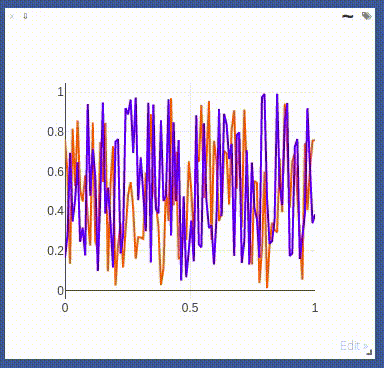
The following `opts` are supported:
- `opts.fillarea` : fill area below line (`boolean`)
- `opts.markers` : show markers (`boolean`; default = `false`)
- `opts.markersymbol`: marker symbol (`string`; default = `'dot'`)
- `opts.markersize` : marker size (`number`; default = `'10'`)
- `opts.linecolor` : line colors (`np.array`; default = None)
- `opts.dash` : line dash type for each line (`np.array`; default = 'solid'), one of `solid`, `dash`, `dashdot` or `dash`, size should match number of lines being drawn
- `opts.legend` : `table` containing legend names
- `opts.layoutopts` : `dict` of any additional options that the graph backend accepts for a layout. For example `layoutopts = {'plotly': {'legend': {'x':0, 'y':0}}}`.
- `opts.traceopts` : `dict` mapping trace names or indices to `dict`s of additional options that plot.ly accepts for a trace.
- `opts.webgl` : use WebGL for plotting (`boolean`; default = `false`). It is faster if a plot contains too many points. Use sparingly as browsers won't allow more than a couple of WebGL contexts on a single page.
#### vis.stem
This function draws a stem plot. It takes as input an `N` or `NxM` tensor
`X` that specifies the values of the `N` points in the `M` time series.
An optional `N` or `NxM` tensor `Y` containing timestamps can be specified
as well; if `Y` is an `N` tensor then all `M` time series are assumed to
have the same timestamps.
The following `opts` are supported:
- `opts.colormap`: colormap (`string`; default = `'Viridis'`)
- `opts.legend` : `table` containing legend names
- `opts.layoutopts` : `dict` of any additional options that the graph backend accepts for a layout. For example `layoutopts = {'plotly': {'legend': {'x':0, 'y':0}}}`.
#### vis.heatmap
This function draws a heatmap. It takes as input an `NxM` tensor `X` that
specifies the value at each location in the heatmap.
`update` can be used to efficiently update the data of an existing plot. Use 'appendRow' to append data row-wise, 'appendColumn' to append data column-wise, 'prependRow' to prepend data row-wise, 'prependColumn' to prepend data column-wise, 'replace' to use new data, or 'remove' to remove the plot specified by `win`.
The following `opts` are supported:
- `opts.colormap` : colormap (`string`; default = `'Viridis'`)
- `opts.xmin` : clip minimum value (`number`; default = `X:min()`)
- `opts.xmax` : clip maximum value (`number`; default = `X:max()`)
- `opts.columnnames`: `table` containing x-axis labels
- `opts.rownames` : `table` containing y-axis labels
- `opts.layoutopts` : `dict` of any additional options that the graph backend accepts for a layout. For example `layoutopts = {'plotly': {'legend': {'x':0, 'y':0}}}`.
- `opts.nancolor` : color for plotting `NaN`s. If this is `None`, `NaN`s will be plotted as transparent. (`string`; default = `None`)
#### vis.bar
This function draws a regular, stacked, or grouped bar plot. It takes as
input an `N` or `NxM` tensor `X` that specifies the height of each of the
bars. If `X` contains `M` columns, the values corresponding to each row
are either stacked or grouped (depending on how `opts.stacked` is
set). In addition to `X`, an (optional) `N` tensor `Y` can be specified
that contains the corresponding x-axis values.
The following plot-specific `opts` are currently supported:
- `opts.rownames`: `table` containing x-axis labels
- `opts.stacked` : stack multiple columns in `X`
- `opts.legend` : `table` containing legend labels
- `opts.layoutopts` : `dict` of any additional options that the graph backend accepts for a layout. For example `layoutopts = {'plotly': {'legend': {'x':0, 'y':0}}}`.
#### vis.histogram
This function draws a histogram of the specified data. It takes as input
an `N` tensor `X` that specifies the data of which to construct the
histogram.
The following plot-specific `opts` are currently supported:
- `opts.numbins`: number of bins (`number`; default = 30)
- `opts.layoutopts` : `dict` of any additional options that the graph backend accepts for a layout. For example `layoutopts = {'plotly': {'legend': {'x':0, 'y':0}}}`.
#### vis.boxplot
This function draws boxplots of the specified data. It takes as input
an `N` or an `NxM` tensor `X` that specifies the `N` data values of which
to construct the `M` boxplots.
The following plot-specific `opts` are currently supported:
- `opts.legend`: labels for each of the columns in `X`
- `opts.layoutopts` : `dict` of any additional options that the graph backend accepts for a layout. For example `layoutopts = {'plotly': {'legend': {'x':0, 'y':0}}}`.
#### vis.surf
This function draws a surface plot. It takes as input an `NxM` tensor `X`
that specifies the value at each location in the surface plot.
The following `opts` are supported:
- `opts.colormap`: colormap (`string`; default = `'Viridis'`)
- `opts.xmin` : clip minimum value (`number`; default = `X:min()`)
- `opts.xmax` : clip maximum value (`number`; default = `X:max()`)
- `opts.layoutopts` : `dict` of any additional options that the graph backend accepts for a layout. For example `layoutopts = {'plotly': {'legend': {'x':0, 'y':0}}}`.
#### vis.contour
This function draws a contour plot. It takes as input an `NxM` tensor `X`
that specifies the value at each location in the contour plot.
The following `opts` are supported:
- `opts.colormap`: colormap (`string`; default = `'Viridis'`)
- `opts.xmin` : clip minimum value (`number`; default = `X:min()`)
- `opts.xmax` : clip maximum value (`number`; default = `X:max()`)
- `opts.layoutopts` : `dict` of any additional options that the graph backend accepts for a layout. For example `layoutopts = {'plotly': {'legend': {'x':0, 'y':0}}}`.
#### vis.quiver
This function draws a quiver plot in which the direction and length of the
arrows is determined by the `NxM` tensors `X` and `Y`. Two optional `NxM`
tensors `gridX` and `gridY` can be provided that specify the offsets of
the arrows; by default, the arrows will be done on a regular grid.
The following `opts` are supported:
- `opts.normalize`: length of longest arrows (`number`)
- `opts.arrowheads`: show arrow heads (`boolean`; default = `true`)
- `opts.layoutopts` : `dict` of any additional options that the graph backend accepts for a layout. For example `layoutopts = {'plotly': {'legend': {'x':0, 'y':0}}}`.
#### vis.mesh
This function draws a mesh plot from a set of vertices defined in an
`Nx2` or `Nx3` matrix `X`, and polygons defined in an optional `Mx2` or
`Mx3` matrix `Y`.
The following `opts` are supported:
- `opts.color`: color (`string`)
- `opts.opacity`: opacity of polygons (`number` between 0 and 1)
- `opts.layoutopts` : `dict` of any additional options that the graph backend accepts for a layout. For example `layoutopts = {'plotly': {'legend': {'x':0, 'y':0}}}`.
#### vis.dual_axis_lines
This function will create a line plot using plotly with different Y-Axis.
`X` = A numpy array of the range.
`Y1` = A numpy array of the same count as `X`.
`Y2` = A numpy array of the same count as `X`.
The following `opts` are supported:
- `opts.height` : Height of the plot
- `opts.width` : Width of the plot
- `opts.name_y1` : Axis name for Y1 plot
- `opts.name_y2` : Axis name for Y2 plot
- `opts.title` : Title of the plot
- `opts.color_title_y1` : Color of the Y1 axis Title
- `opts.color_tick_y1` : Color of the Y1 axis Ticks
- `opts.color_title_y2` : Color of the Y2 axis Title
- `opts.color_tick_y2` : Color of the Y2 axis Ticks
- `opts.side` : side on which the Y2 tick has to be placed. Has values 'right' or `left`.
- `opts.showlegend` : Display legends (boolean values)
- `opts.top` : Set the top margin of the plot
- `opts.bottom` : Set the bottom margin of the plot
- `opts.right` : Set the right margin of the plot
- `opts.left` : Set the left margin of the plot
This is the image of the output:
<p align="center"><img align="center" src="https://user-images.githubusercontent.com/19650074/198822367-666cc42e-4354-4a7a-8dd3-d8ff143f885d.gif" width="400" /></p>
### Network Graph
This function draws a graph, in which the nodes and edges are taken from a 2-D matrix of size [,2] where each row contains a source and destination node value. The numeric value used to define nodes should be strictly between (0 to n-1), where n is the number of nodes.
There are two optional arguments :
- `edgeLabels` : list of custom edge labels. If not provided each edge gets a label, "source-destination", eg "1-2", size should be equal to size of input "edges". Optional.
- `nodeLabels` : list of custom node labels. If not provided each node gets a label same as the numeric value defined in the "edges". size should be equal to number of nodes present. Optional.
The following opts are supported:
- `opts.height` : Height of the plot. Default : 500
- `opts.width` : Width of the plot. Default : 500
- `opts.directed` : whether the plot should have a arrow or not. Default : false
- `opts.showVertexLabels` : Whether to show vertex labels. Default : true
- `opts.showEdgeLabels` : Whether to show edge labels. Default : false
- `opts.scheme` : Whether all nodes shoud have "same" color or "different". Default : "same"
### Customizing plots
The plotting functions take an optional `opts` table as input that can be used to change (generic or plot-specific) properties of the plots.
All input arguments are specified in a single table; the input arguments are matches based on the keys they have in the input table.
The following `opts` are generic in the sense that they are the same for all visualizations (except `plot.image`, `plot.text`, `plot.video`, and `plot.audio`):
- `opts.title` : figure title
- `opts.width` : figure width
- `opts.height` : figure height
- `opts.showlegend` : show legend (`true` or `false`)
- `opts.xtype` : type of x-axis (`'linear'` or `'log'`)
- `opts.xlabel` : label of x-axis
- `opts.xtick` : show ticks on x-axis (`boolean`)
- `opts.xtickmin` : first tick on x-axis (`number`)
- `opts.xtickmax` : last tick on x-axis (`number`)
- `opts.xtickvals` : locations of ticks on x-axis (`table` of `number`s)
- `opts.xticklabels` : ticks labels on x-axis (`table` of `string`s)
- `opts.xtickstep` : distances between ticks on x-axis (`number`)
- `opts.xtickfont` : font for x-axis labels (dict of [font information](https://plot.ly/javascript/reference/#layout-font))
- `opts.ytype` : type of y-axis (`'linear'` or `'log'`)
- `opts.ylabel` : label of y-axis
- `opts.ytick` : show ticks on y-axis (`boolean`)
- `opts.ytickmin` : first tick on y-axis (`number`)
- `opts.ytickmax` : last tick on y-axis (`number`)
- `opts.ytickvals` : locations of ticks on y-axis (`table` of `number`s)
- `opts.yticklabels` : ticks labels on y-axis (`table` of `string`s)
- `opts.ytickstep` : distances between ticks on y-axis (`number`)
- `opts.ytickfont` : font for y-axis labels (dict of [font information](https://plot.ly/javascript/reference/#layout-font))
- `opts.marginleft` : left margin (in pixels)
- `opts.marginright` : right margin (in pixels)
- `opts.margintop` : top margin (in pixels)
- `opts.marginbottom`: bottom margin (in pixels)
`opts` are passed as dictionary in python scripts.You can pass `opts` like:
opts=dict(title="my title", xlabel="x axis",ylabel="y axis")
OR
opts={"title":"my title", "xlabel":"x axis","ylabel":"y axis"}
The other options are visualization-specific, and are described in the
documentation of the functions.
### Others
#### vis.close
This function closes a specific window. It takes input window id `win` and environment id `eid`. Use `win` as `None` to close all windows in an environment.
#### vis.delete_env
This function deletes a specified env entirely. It takes env id `eid` as input.
> **Note**: `delete_env` is deletes all data for an environment and is IRREVERSIBLE. Do not use unless you absolutely want to remove an environment.
#### vis.fork_env
This function forks an environment, similiar to the UI feature.
Arguments:
- `prev_eid`: Environment ID that we want to fork.
- `eid`: New Environment ID that will be created with the fork.
> **Note**: `fork_env` an exception will occur if an env that doesn't exist is forked.
#### vis.win_exists
This function returns a bool indicating whether or not a window `win` exists on the server already. Returns None if something went wrong.
Optional arguments:
- `env`: Environment to search for the window in. Default is `None`.
#### vis.get_env_list
This function returns a list of all of the environments on the server at the time of calling. It takes no arguments.
#### vis.win_hash
This function returns md5 hash of the contents of a window `win` if it exists on the server. Returns None otherwise.
Optional arguments:
- `env` : Environment to search for the window in. Default is `None`.
#### vis.get_window_data
This function returns the window data for the given window. Returns data for all windows in an env if win is None.
Arguments:
- `env`: Environment to search for the window in.
- `win`: Window to return data for. Set to `None` to retrieve all the windows in an environment.
#### vis.check_connection
This function returns a bool indicating whether or not the server is connected. It accepts an optional argument `timeout_seconds` for a number of seconds to wait for the server to come up.
#### vis.replay_log
This function takes the contents of a visdom log and replays them to the current server to restore a state or handle any missing entries.
Arguments:
- `log_filename`: log file to replay the contents of.
## Customizing Visdom
The user config directory for visdom is
- `~/.config/visdom` for Linux
- `~/Library/Preferences/visdom` for OSX
- `%APPDATA%/visdom` for Windows
By placing a `style.css` in you user config directory, visdom will serve the customized css file along with the default style-file.
In addition, it is also possible to create a project-specific file; just place the file `style.css` in your `env_path`.
## License
visdom is Apache 2.0 licensed, as found in the LICENSE file.
## Note on Lua Torch Support
Support for Lua Torch was deprecated following `v0.1.8.4`. If you'd like to use torch support, you'll need to download that release. You can follow the usage instructions there, but it is no longer officially supported.
## Contributing
See guidelines for contributing [here.](./CONTRIBUTING.md)
## Acknowledgments
Visdom was inspired by tools like [display](https://github.com/szym/display) and relies on [Plotly](https://plot.ly/) as a plotting front-end.
%prep
%autosetup -n visdom-0.2.4
%build
%py3_build
%install
%py3_install
install -d -m755 %{buildroot}/%{_pkgdocdir}
if [ -d doc ]; then cp -arf doc %{buildroot}/%{_pkgdocdir}; fi
if [ -d docs ]; then cp -arf docs %{buildroot}/%{_pkgdocdir}; fi
if [ -d example ]; then cp -arf example %{buildroot}/%{_pkgdocdir}; fi
if [ -d examples ]; then cp -arf examples %{buildroot}/%{_pkgdocdir}; fi
pushd %{buildroot}
if [ -d usr/lib ]; then
find usr/lib -type f -printf "/%h/%f\n" >> filelist.lst
fi
if [ -d usr/lib64 ]; then
find usr/lib64 -type f -printf "/%h/%f\n" >> filelist.lst
fi
if [ -d usr/bin ]; then
find usr/bin -type f -printf "/%h/%f\n" >> filelist.lst
fi
if [ -d usr/sbin ]; then
find usr/sbin -type f -printf "/%h/%f\n" >> filelist.lst
fi
touch doclist.lst
if [ -d usr/share/man ]; then
find usr/share/man -type f -printf "/%h/%f.gz\n" >> doclist.lst
fi
popd
mv %{buildroot}/filelist.lst .
mv %{buildroot}/doclist.lst .
%files -n python3-visdom -f filelist.lst
%dir %{python3_sitelib}/*
%files help -f doclist.lst
%{_docdir}/*
%changelog
* Sun Apr 23 2023 Python_Bot <Python_Bot@openeuler.org> - 0.2.4-1
- Package Spec generated
|
