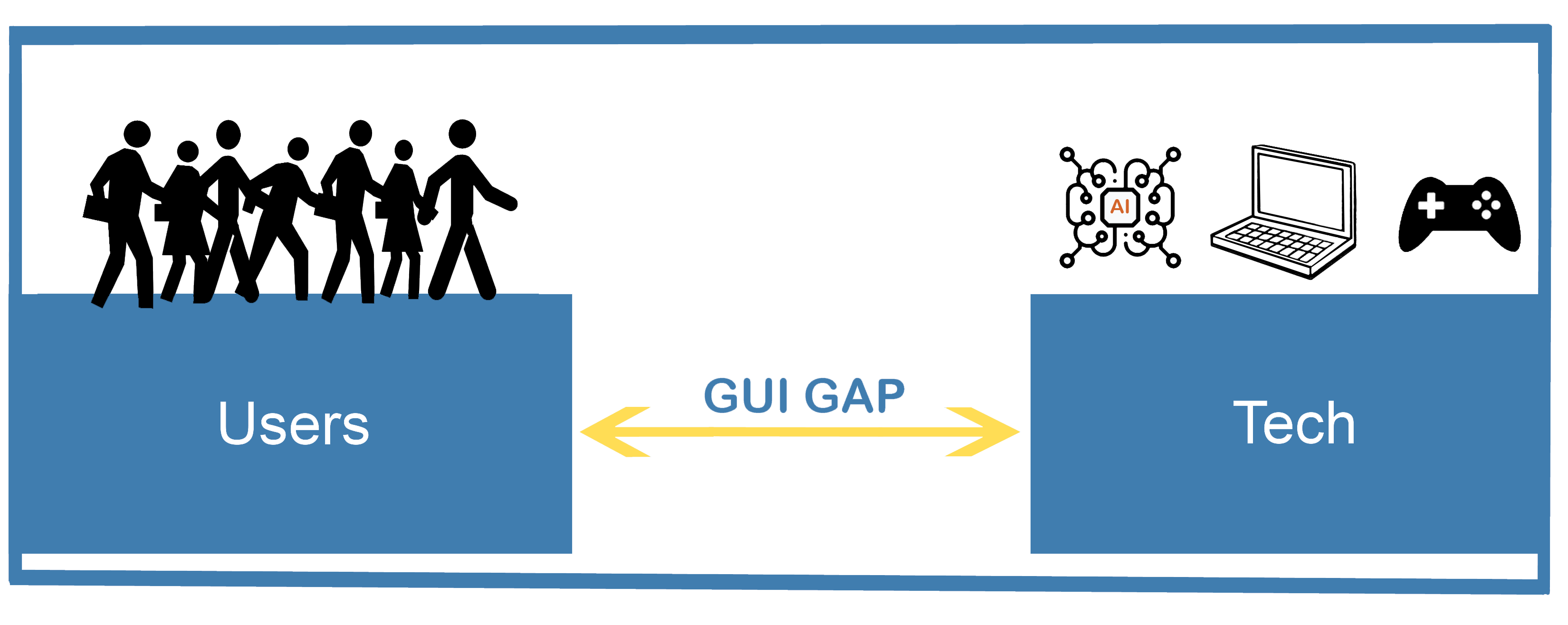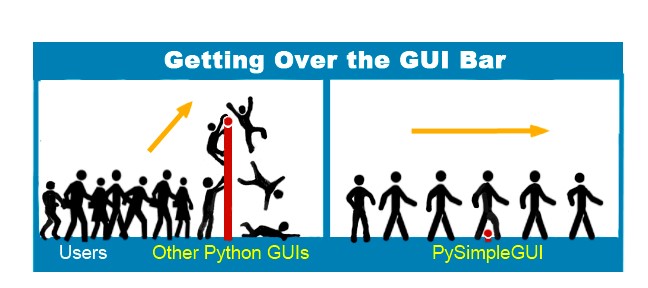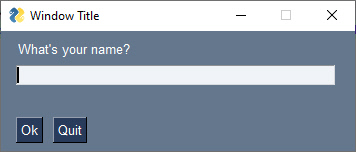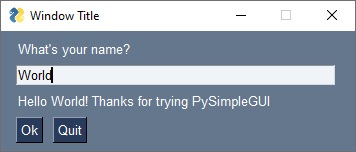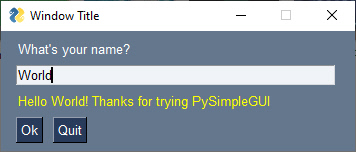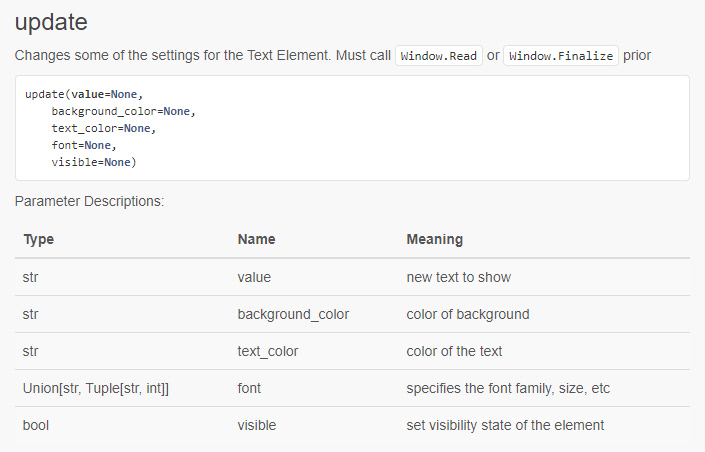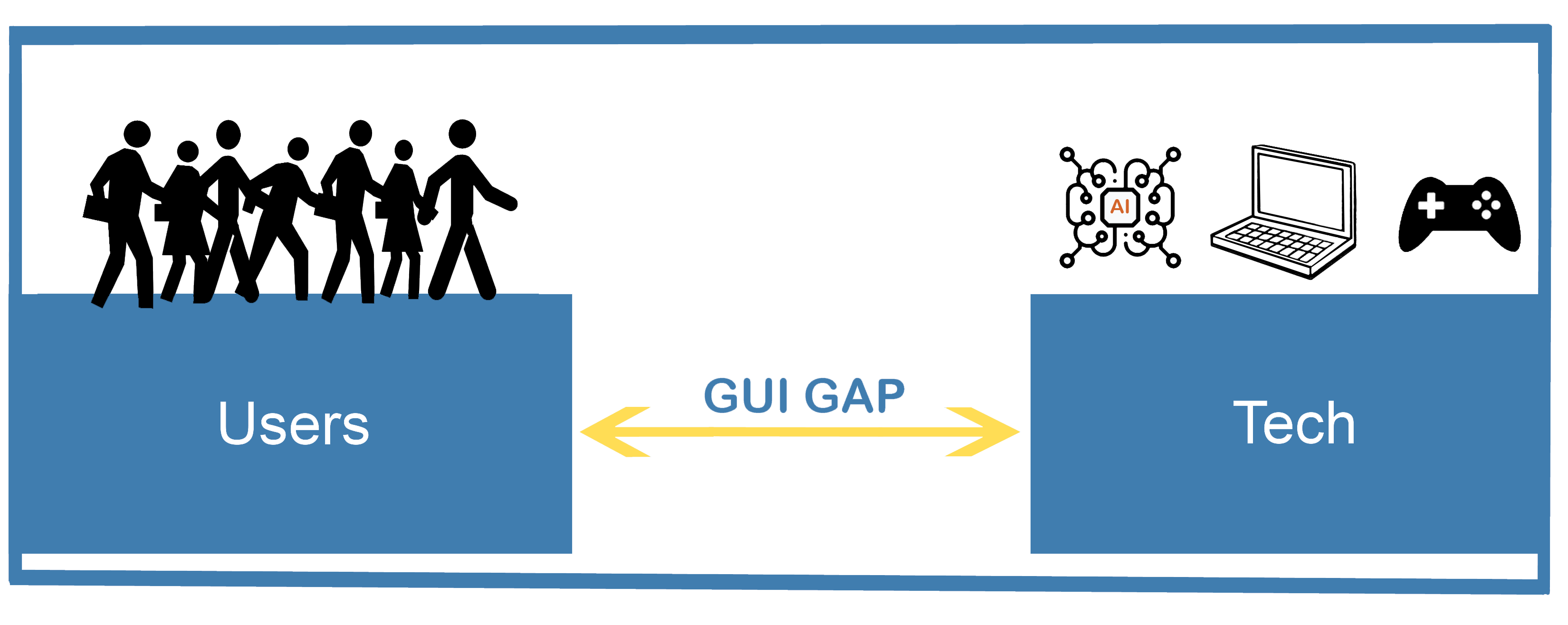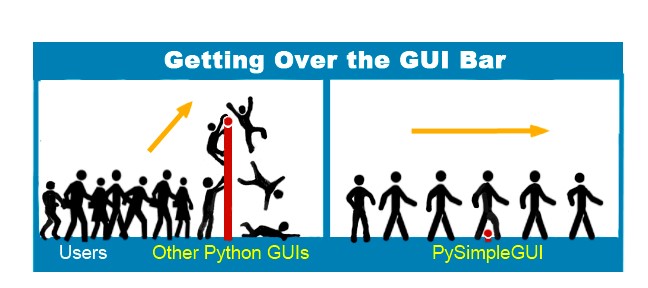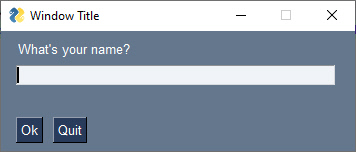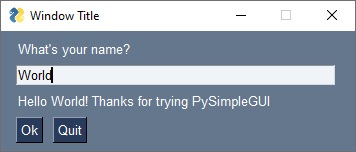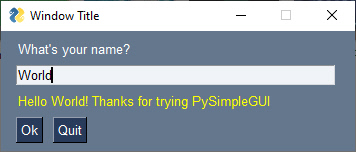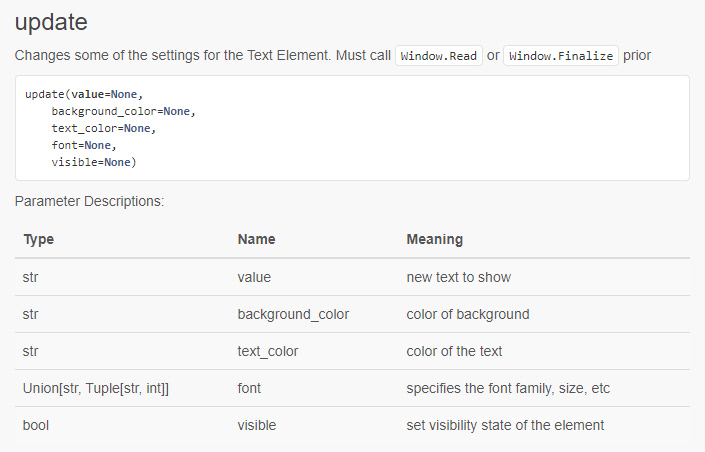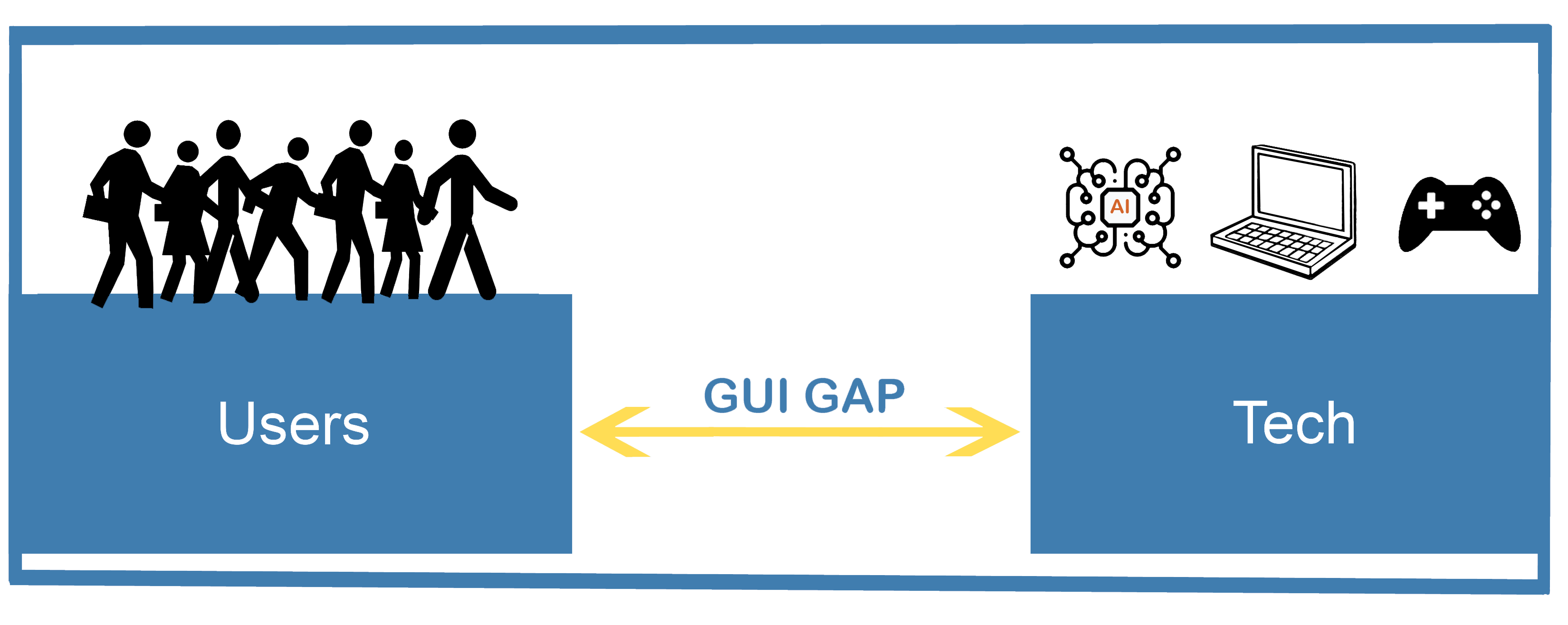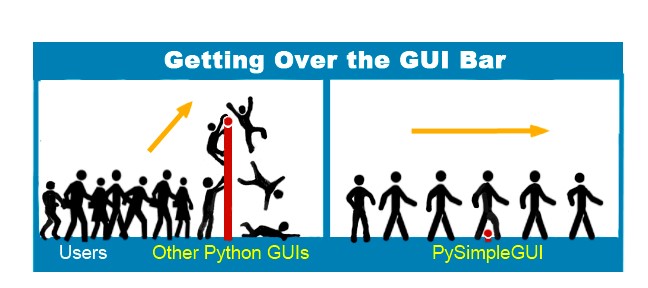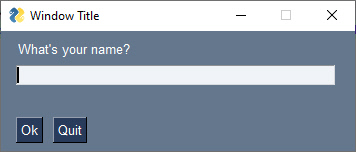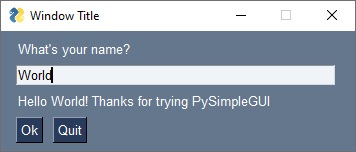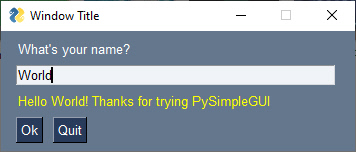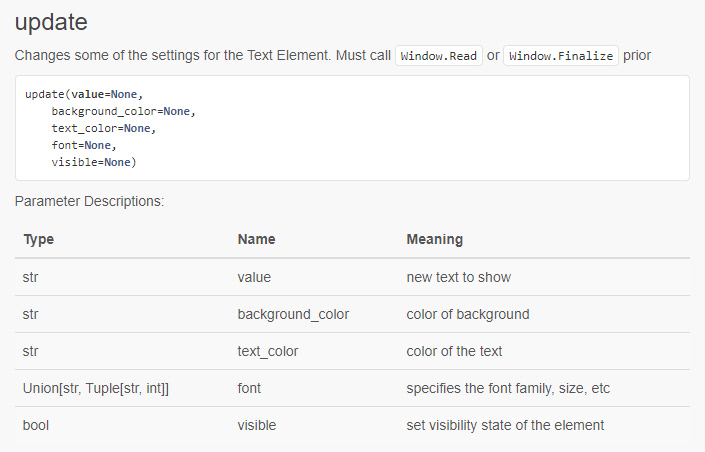%global _empty_manifest_terminate_build 0
Name: python-PySimpleGUI
Version: 4.60.4
Release: 1
Summary: Python GUIs for Humans. Launched in 2018. It's 2022 & PySimpleGUI is an ACTIVE & supported project. Super-simple to create custom GUI's. 325+ Demo programs & Cookbook for rapid start. Extensive documentation. Main docs at www.PySimpleGUI.org. Fun & your success are the focus. Examples using Machine Learning (GUI, OpenCV Integration), Rainmeter Style Desktop Widgets, Matplotlib + Pyplot, PIL support, add GUI to command line scripts, PDF & Image Viewers. Great for beginners & advanced GUI programmers.
License: GNU Lesser General Public License v3 or later (LGPLv3+)
URL: https://github.com/PySimpleGUI/PySimpleGUI
Source0: https://mirrors.nju.edu.cn/pypi/web/packages/6c/52/bb57ad543830222e65f4eb14ebc10a9f9d86811592ce31760fa1824304c9/PySimpleGUI-4.60.4.tar.gz
BuildArch: noarch
%description
## GitHub Statistics
| Issues | Commit Activity | Stars | Docs |
| -- | -- | -- | -- |
|  |  |  |  |
|  |  | |

# What Is PySimpleGUI
PySimpleGUI is a Python package that enables Python programmers of all levels to create GUIs. You specify your GUI window using a "layout" which contains widgets (they're called "Elements" in PySimpleGUI). Your layout is used to create a window using one of the 4 supported frameworks to display and interact with your window. Supported frameworks include tkinter, Qt, WxPython, or Remi. The term "wrapper" is sometimes used for these kinds of packages.
Your PySimpleGUI code is simpler and shorter than writing directly using the underlying framework because PySimpleGUI implements much of the "boilerplate code" for you. Additionally, interfaces are simplified to require as little code as possible to get the desired result. Depending on the program and framework used, a PySimpleGUI program may require 1/2 to 1/10th amount of code to create an identical window using one of the frameworks directly.
While the goal is to encapsulate/hide the specific objects and code used by the GUI framework you are running on top of, if needed you can access the frameworks' dependent widgets and windows directly. If a setting or feature is not yet exposed or accessible using the PySimpleGUI APIs, you are not walled off from the framework. You can expand capabilities without directly modifying the PySimpleGUI package itself.
## Bridging the "GUI Gap"
Python has brought a large number of people into the programming community. The number of programs and the range of areas it touches is mindboggling. But more often than not, these technologies are out of reach of all but a handful of people. The majority of Python programs are "command line" based. This isn't a problem for programmer-types as we're all used to interacting with computers through a text interface. While programmers don't have a problem with command-line interfaces, most "normal people" do. This creates a digital divide, a "GUI Gap".
Adding a GUI to a program opens that program up to a wider audience. It becomes more approachable. GUIs can also make interacting with some programs easier, even for those that are comfortable with a command-line interface. And finally, some problems require a GUI.
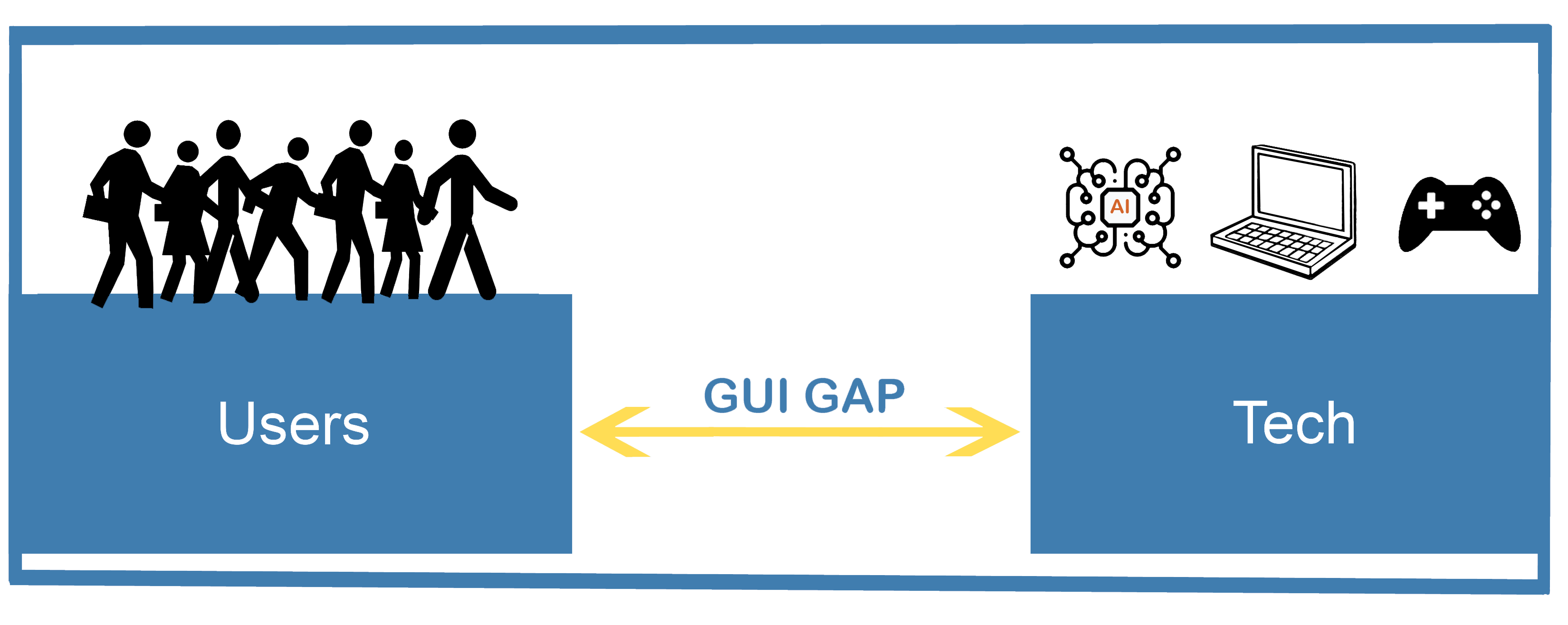
## Recognition of Open Source Use
In the Demo Programs or one of the PySimpleGUI Account's Repos these packages were used at least one time. Some of your are the goodies on the right of the GUI gap.
If you use Open Source software in your project, be sure and supply information about the packages you used.
- chatterbot
- cv2
- fitz
- forecastio
- gtts
- matplotlib
- mido
- mpl_toolkits
- notifypy
- numpy
- pandas
- PIL
- praw
- psgtray
- psutil
- pyfiglet
- pygame
- pylab
- pymunk
- requests
- vlc
- win32api
- win32con
- win32gui
- win32process
#### LPLG3 as an Example
The licensing terms in the LLC3 Licensing, it states:
> 4. Combined Works.
> You may convey a Combined Work under terms of your choice that,
> taken together, effectively do not restrict modification of the
> portions of the Library contained in the Combined Work and reverse
> engineering for debugging such modifications, if you also do each of
> the following:
>
> a) Give prominent notice with each copy of the Combined Work that
> the Library is used in it and that the Library and its use are
> covered by this License.
>
> b) Accompany the Combined Work with a copy of the GNU GPL and this license
> document.
Since the above packages each have a similar license clause, I'm listing them here, in what I would consider a "prominent notice" location, that I'm using the fine works of these groups or individuals. They are used in the Demo Programs most likely or one of the Repos that are under this account as this list is all inclusive.
You all have my respect and admiration. You're enabling bigger things. What a special kind of thing to make. Who knows what you've enabled. I believe more people are getting over to your creations and getting to experience them.
tkinter team - PySimpleGUI would be nowhere without your lengthy work & continuous dedication. ONE GUI API for 3 different OS's? Really? With no code changes to move between? That's a huge accomplishment. You're #1 to me. Thank you for your hard work.
## Getting Over "The Bar"
It's been said by some that "the bar is pretty high" when it comes to learning GUI programming in Python.
> What happens when the bar is placed on the ground and can be stepped over?
This is one of the questions that the PySimpleGUI project has tried to answer. Here's a humorous look at what's been a not funny situation.
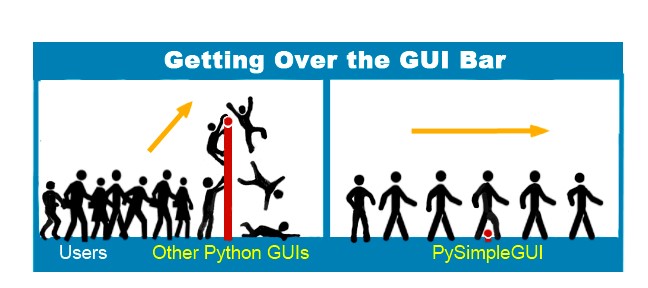
The results have been fascinating to witness and it's been touching to read the accounts of the journeys of users.
Nothing prepared me for the emails that started to arrive soon after the first release of PySimpleGUI. They are heartwarming and heartbreaking tales of life-long dreams of creating a program that required a GUI. Some made a few attempts, giving up each time. Others never started once they started to research what was required.
After recounting the varied and long road to finding PySimpleGUI, the stories became similar. They each found success and expressed joy and gratitude. The joy expressed in these messages was unlike anything I had encountered in the entirety of career in the computing field.
It's been these emails and the messages of gratitude seen here in the GitHub Issues that made dedicating my life to his project a non-decision.
## Subscribing to Announcements
If you click the "Subscribe" button in [the Announcements GitHub Issue](https://github.com/PySimpleGUI/PySimpleGUI/issues/142), then you'll be notified when project news is published. This Issue is **the official location** to get the latest PySimpleGUI information. Information is posted frequently including release contents, tips & tricks, documentation updates, etc. There have been over 1,000 posts since the project started.
# About Me
Hi there! I'm Mike. You'll find me right here, on the PySimpleGUI GitHub, solving problems and continuously pushing PySimpleGUI forward. I've dedicated my days, nights, and weekends to the project and PySimpleGUI users. Our successes are ultimately shared. I'm successful when you're successful.
While I'm a relative newcomer to Python, I've been writing software since the 70s. The majority of my career was spent creating products in Silicon Valley. I bring to PySimpleGUI the same professionalism and dedication as I did to the corporate products I developed. You are my customers now.
## Project Goals
Two of the most important goals of the PySimpleGUI project:
* Having fun
* Your success
**Fun** as a goal on a serious project sounds odd, but it's a serious goal. I find writing these GUI programs to be a lot of fun. One reason is how little time it takes to write a complete solution. If we're not enjoying the process then someone's going to give up.
There is a significant amount of documentation, a cookbook, 100's of demo programs to get you immediately running, a detailed call reference, YouTube videos, online Trinket demos, and more... all working to create... a fun experience.
**Your Success** is a shared goal. PySimpleGUI was built for developers. You're my peeps. It's been an unexpected reward to see the results of the combined effort of users and PySimpleGUI. Use the documentation & other materials to help build your application. If you run into trouble, help is available by opening on [Issue on the PySimpleGUI GitHub](http://Issues.PySimpleGUI.org). Take a look at the section on Support below.
# Educational Resources 📚
PySimpleGUI now has an official Udemy course! Check the header of this readme and the PySimpleGUI documentation for a coupon code. The course can be found at [www.udemy.com/PySimpleGUI](https://www.udemy.com/PySimpleGUI). **This course** is currently the only income source for the PySimpleGUI project other than sponsorships and donations.
[www.PySimpleGUI.org](http://www.PySimpleGUI.org)
is easy to remember and is where the documentation is located. You'll find tabs across the top that represent several different documents. The documentation is located on "Read The Docs" so that there is a table of contents for each document and they are easy to search.
There are 100s of pages of written documentation and 100s of example programs that will help you be effective very quickly. Rather than requiring days or weeks of investment to learn a single GUI package, you may be able to complete your project in a single afternoon when using PySimpleGUI.
## Example 1 - The One-Shot Window
This type of program is called a "one-shot" window because the window is displayed one time, the values collected, and then it is closed. It doesn't remain open for a long time like you would in a Word Processor.
### Anatomy of a Simple PySimpleGUI Program
There are 5 sections to a PySimpleGUI program
```python
import PySimpleGUI as sg # Part 1 - The import
# Define the window's contents
layout = [ [sg.Text("What's your name?")], # Part 2 - The Layout
[sg.Input()],
[sg.Button('Ok')] ]
# Create the window
window = sg.Window('Window Title', layout) # Part 3 - Window Defintion
# Display and interact with the Window
event, values = window.read() # Part 4 - Event loop or Window.read call
# Do something with the information gathered
print('Hello', values[0], "! Thanks for trying PySimpleGUI")
# Finish up by removing from the screen
window.close() # Part 5 - Close the Window
```
The code produces this window

## Example 2 - Interactive Window
In this example, our window will remain on the screen until the user closes the window or clicks the Quit button. The main difference between the one-shot window you saw earlier and an interactive window is the addition of an "Event Loop". The Event Loop reads events and inputs from your window. The heart of your application lives in the event loop.
```python
import PySimpleGUI as sg
# Define the window's contents
layout = [[sg.Text("What's your name?")],
[sg.Input(key='-INPUT-')],
[sg.Text(size=(40,1), key='-OUTPUT-')],
[sg.Button('Ok'), sg.Button('Quit')]]
# Create the window
window = sg.Window('Window Title', layout)
# Display and interact with the Window using an Event Loop
while True:
event, values = window.read()
# See if user wants to quit or window was closed
if event == sg.WINDOW_CLOSED or event == 'Quit':
break
# Output a message to the window
window['-OUTPUT-'].update('Hello ' + values['-INPUT-'] + "! Thanks for trying PySimpleGUI")
# Finish up by removing from the screen
window.close()
```
This is the window that Example 2 produces.
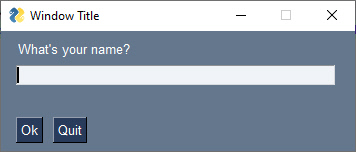
And here's what it looks like after you enter a value into the Input field and click the Ok button.
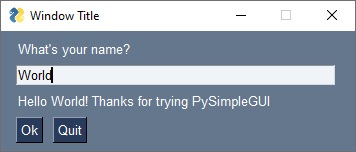
Let's take a quick look at some of the differences between this example and the one-shot window.
First, you'll notice differences in the layout. Two changes in particular are important. One is the addition of the `key` parameter to the `Input` element and one of the `Text` elements. A `key` is like a name for an element. Or, in Python terms, it's like a dictionary key. The `Input` element's key will be used as a dictionary key later in the code.
Another difference is the addition of this `Text` element:
```python
[sg.Text(size=(40,1), key='-OUTPUT-')],
```
There are 2 parameters, the `key` we already covered. The `size` parameter defines the size of the element in characters. In this case, we're indicating that this `Text` element is 40 characters wide, by 1 character high. Notice that there is no text string specified which means it'll be blank. You can easily see this blank row in the window that's created.
We also added a button, "Quit".
The Event Loop has our familiar `window.read()` call.
Following the read is this if statement:
```python
if event == sg.WINDOW_CLOSED or event == 'Quit':
break
```
This code is checking to see if the user closed the window by clicking the "X" or if they clicked the "Quit" button. If either of these happens, then the code will break out of the event loop.
If the window wasn't closed nor the Quit button clicked, then execution continues. The only thing that could have happened is the user clicked the "Ok" button. The last statement in the Event Loop is this one:
```python
window['-OUTPUT-'].update('Hello ' + values['-INPUT-'] + "! Thanks for trying PySimpleGUI")
```
This statement updates the `Text` element that has the key `-OUTPUT-` with a string. `window['-OUTPUT-']` finds the element with the key `-OUTPUT-`. That key belongs to our blank `Text` element. Once that element is returned from the lookup, then its `update` method is called. Nearly all elements have an `update` method. This method is used to change the value of the element or to change some configuration of the element.
If we wanted the text to be yellow, then that can be accomplished by adding a `text_color` parameter to the `update` method so that it reads:
```python
window['-OUTPUT-'].update('Hello ' + values['-INPUT-'] + "! Thanks for trying PySimpleGUI",
text_color='yellow')
```
After adding the `text_color` parameter, this is our new resulting window:
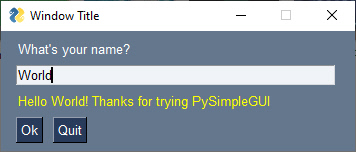
The parameters available for each element are documented in both the [call reference documentation](http://calls.PySimpleGUI.org) as well as the docstrings. PySimpleGUI has extensive documentation to help you understand all of the options available to you. If you lookup the `update` method for the `Text` element, you'll find this definition for the call:
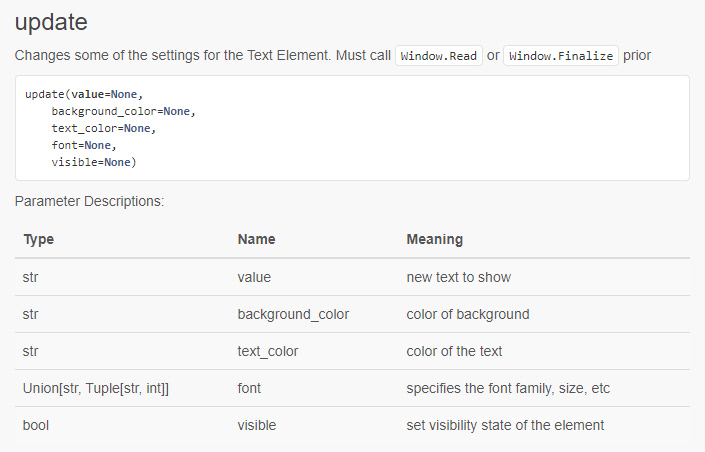
As you can see several things can be changed for a `Text` element. The call reference documentation is a valuable resource that will make programming in PySimpleGUI, uhm, simple.
## Jump Start! Get the Demo Programs & Demo Browser
The over 300 Demo Programs will give you a jump-start and provide many design patterns for you to learn how to use PySimpleGUI and how to integrate PySimpleGUI with other packages. By far the best way to experience these demos is using the Demo Browser. This tool enables you to search, edit and run the Demo Programs.
To get them installed quickly along with the Demo Browser, use `pip` to install `psgdemos`:
`python -m pip install psgdemos`
or if you're in Linux, Mac, etc, that uses `python3` instead of `python` to launch Python:
`python3 -m pip install psgdemos`
Once installed, launch the demo browser by typing `psgdemos` from the command line"
`psgdemos`
%package -n python3-PySimpleGUI
Summary: Python GUIs for Humans. Launched in 2018. It's 2022 & PySimpleGUI is an ACTIVE & supported project. Super-simple to create custom GUI's. 325+ Demo programs & Cookbook for rapid start. Extensive documentation. Main docs at www.PySimpleGUI.org. Fun & your success are the focus. Examples using Machine Learning (GUI, OpenCV Integration), Rainmeter Style Desktop Widgets, Matplotlib + Pyplot, PIL support, add GUI to command line scripts, PDF & Image Viewers. Great for beginners & advanced GUI programmers.
Provides: python-PySimpleGUI
BuildRequires: python3-devel
BuildRequires: python3-setuptools
BuildRequires: python3-pip
%description -n python3-PySimpleGUI
## GitHub Statistics
| Issues | Commit Activity | Stars | Docs |
| -- | -- | -- | -- |
|  |  |  |  |
|  |  | |

# What Is PySimpleGUI
PySimpleGUI is a Python package that enables Python programmers of all levels to create GUIs. You specify your GUI window using a "layout" which contains widgets (they're called "Elements" in PySimpleGUI). Your layout is used to create a window using one of the 4 supported frameworks to display and interact with your window. Supported frameworks include tkinter, Qt, WxPython, or Remi. The term "wrapper" is sometimes used for these kinds of packages.
Your PySimpleGUI code is simpler and shorter than writing directly using the underlying framework because PySimpleGUI implements much of the "boilerplate code" for you. Additionally, interfaces are simplified to require as little code as possible to get the desired result. Depending on the program and framework used, a PySimpleGUI program may require 1/2 to 1/10th amount of code to create an identical window using one of the frameworks directly.
While the goal is to encapsulate/hide the specific objects and code used by the GUI framework you are running on top of, if needed you can access the frameworks' dependent widgets and windows directly. If a setting or feature is not yet exposed or accessible using the PySimpleGUI APIs, you are not walled off from the framework. You can expand capabilities without directly modifying the PySimpleGUI package itself.
## Bridging the "GUI Gap"
Python has brought a large number of people into the programming community. The number of programs and the range of areas it touches is mindboggling. But more often than not, these technologies are out of reach of all but a handful of people. The majority of Python programs are "command line" based. This isn't a problem for programmer-types as we're all used to interacting with computers through a text interface. While programmers don't have a problem with command-line interfaces, most "normal people" do. This creates a digital divide, a "GUI Gap".
Adding a GUI to a program opens that program up to a wider audience. It becomes more approachable. GUIs can also make interacting with some programs easier, even for those that are comfortable with a command-line interface. And finally, some problems require a GUI.
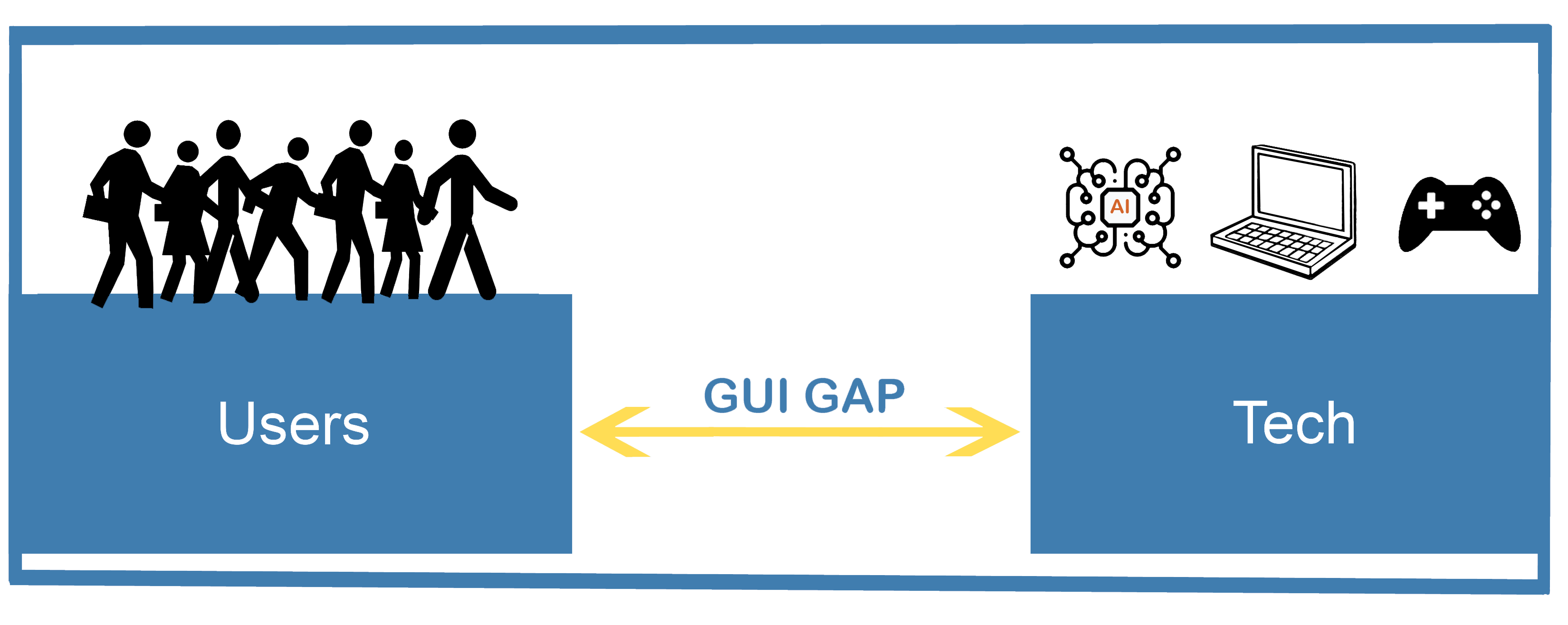
## Recognition of Open Source Use
In the Demo Programs or one of the PySimpleGUI Account's Repos these packages were used at least one time. Some of your are the goodies on the right of the GUI gap.
If you use Open Source software in your project, be sure and supply information about the packages you used.
- chatterbot
- cv2
- fitz
- forecastio
- gtts
- matplotlib
- mido
- mpl_toolkits
- notifypy
- numpy
- pandas
- PIL
- praw
- psgtray
- psutil
- pyfiglet
- pygame
- pylab
- pymunk
- requests
- vlc
- win32api
- win32con
- win32gui
- win32process
#### LPLG3 as an Example
The licensing terms in the LLC3 Licensing, it states:
> 4. Combined Works.
> You may convey a Combined Work under terms of your choice that,
> taken together, effectively do not restrict modification of the
> portions of the Library contained in the Combined Work and reverse
> engineering for debugging such modifications, if you also do each of
> the following:
>
> a) Give prominent notice with each copy of the Combined Work that
> the Library is used in it and that the Library and its use are
> covered by this License.
>
> b) Accompany the Combined Work with a copy of the GNU GPL and this license
> document.
Since the above packages each have a similar license clause, I'm listing them here, in what I would consider a "prominent notice" location, that I'm using the fine works of these groups or individuals. They are used in the Demo Programs most likely or one of the Repos that are under this account as this list is all inclusive.
You all have my respect and admiration. You're enabling bigger things. What a special kind of thing to make. Who knows what you've enabled. I believe more people are getting over to your creations and getting to experience them.
tkinter team - PySimpleGUI would be nowhere without your lengthy work & continuous dedication. ONE GUI API for 3 different OS's? Really? With no code changes to move between? That's a huge accomplishment. You're #1 to me. Thank you for your hard work.
## Getting Over "The Bar"
It's been said by some that "the bar is pretty high" when it comes to learning GUI programming in Python.
> What happens when the bar is placed on the ground and can be stepped over?
This is one of the questions that the PySimpleGUI project has tried to answer. Here's a humorous look at what's been a not funny situation.
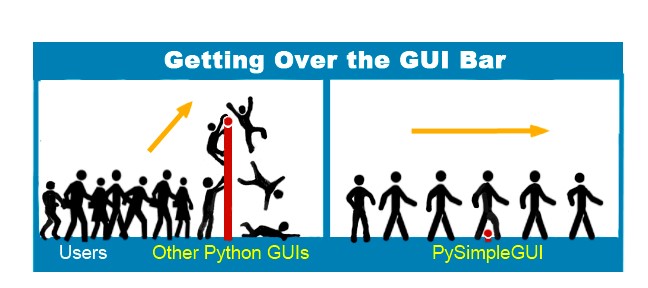
The results have been fascinating to witness and it's been touching to read the accounts of the journeys of users.
Nothing prepared me for the emails that started to arrive soon after the first release of PySimpleGUI. They are heartwarming and heartbreaking tales of life-long dreams of creating a program that required a GUI. Some made a few attempts, giving up each time. Others never started once they started to research what was required.
After recounting the varied and long road to finding PySimpleGUI, the stories became similar. They each found success and expressed joy and gratitude. The joy expressed in these messages was unlike anything I had encountered in the entirety of career in the computing field.
It's been these emails and the messages of gratitude seen here in the GitHub Issues that made dedicating my life to his project a non-decision.
## Subscribing to Announcements
If you click the "Subscribe" button in [the Announcements GitHub Issue](https://github.com/PySimpleGUI/PySimpleGUI/issues/142), then you'll be notified when project news is published. This Issue is **the official location** to get the latest PySimpleGUI information. Information is posted frequently including release contents, tips & tricks, documentation updates, etc. There have been over 1,000 posts since the project started.
# About Me
Hi there! I'm Mike. You'll find me right here, on the PySimpleGUI GitHub, solving problems and continuously pushing PySimpleGUI forward. I've dedicated my days, nights, and weekends to the project and PySimpleGUI users. Our successes are ultimately shared. I'm successful when you're successful.
While I'm a relative newcomer to Python, I've been writing software since the 70s. The majority of my career was spent creating products in Silicon Valley. I bring to PySimpleGUI the same professionalism and dedication as I did to the corporate products I developed. You are my customers now.
## Project Goals
Two of the most important goals of the PySimpleGUI project:
* Having fun
* Your success
**Fun** as a goal on a serious project sounds odd, but it's a serious goal. I find writing these GUI programs to be a lot of fun. One reason is how little time it takes to write a complete solution. If we're not enjoying the process then someone's going to give up.
There is a significant amount of documentation, a cookbook, 100's of demo programs to get you immediately running, a detailed call reference, YouTube videos, online Trinket demos, and more... all working to create... a fun experience.
**Your Success** is a shared goal. PySimpleGUI was built for developers. You're my peeps. It's been an unexpected reward to see the results of the combined effort of users and PySimpleGUI. Use the documentation & other materials to help build your application. If you run into trouble, help is available by opening on [Issue on the PySimpleGUI GitHub](http://Issues.PySimpleGUI.org). Take a look at the section on Support below.
# Educational Resources 📚
PySimpleGUI now has an official Udemy course! Check the header of this readme and the PySimpleGUI documentation for a coupon code. The course can be found at [www.udemy.com/PySimpleGUI](https://www.udemy.com/PySimpleGUI). **This course** is currently the only income source for the PySimpleGUI project other than sponsorships and donations.
[www.PySimpleGUI.org](http://www.PySimpleGUI.org)
is easy to remember and is where the documentation is located. You'll find tabs across the top that represent several different documents. The documentation is located on "Read The Docs" so that there is a table of contents for each document and they are easy to search.
There are 100s of pages of written documentation and 100s of example programs that will help you be effective very quickly. Rather than requiring days or weeks of investment to learn a single GUI package, you may be able to complete your project in a single afternoon when using PySimpleGUI.
## Example 1 - The One-Shot Window
This type of program is called a "one-shot" window because the window is displayed one time, the values collected, and then it is closed. It doesn't remain open for a long time like you would in a Word Processor.
### Anatomy of a Simple PySimpleGUI Program
There are 5 sections to a PySimpleGUI program
```python
import PySimpleGUI as sg # Part 1 - The import
# Define the window's contents
layout = [ [sg.Text("What's your name?")], # Part 2 - The Layout
[sg.Input()],
[sg.Button('Ok')] ]
# Create the window
window = sg.Window('Window Title', layout) # Part 3 - Window Defintion
# Display and interact with the Window
event, values = window.read() # Part 4 - Event loop or Window.read call
# Do something with the information gathered
print('Hello', values[0], "! Thanks for trying PySimpleGUI")
# Finish up by removing from the screen
window.close() # Part 5 - Close the Window
```
The code produces this window

## Example 2 - Interactive Window
In this example, our window will remain on the screen until the user closes the window or clicks the Quit button. The main difference between the one-shot window you saw earlier and an interactive window is the addition of an "Event Loop". The Event Loop reads events and inputs from your window. The heart of your application lives in the event loop.
```python
import PySimpleGUI as sg
# Define the window's contents
layout = [[sg.Text("What's your name?")],
[sg.Input(key='-INPUT-')],
[sg.Text(size=(40,1), key='-OUTPUT-')],
[sg.Button('Ok'), sg.Button('Quit')]]
# Create the window
window = sg.Window('Window Title', layout)
# Display and interact with the Window using an Event Loop
while True:
event, values = window.read()
# See if user wants to quit or window was closed
if event == sg.WINDOW_CLOSED or event == 'Quit':
break
# Output a message to the window
window['-OUTPUT-'].update('Hello ' + values['-INPUT-'] + "! Thanks for trying PySimpleGUI")
# Finish up by removing from the screen
window.close()
```
This is the window that Example 2 produces.
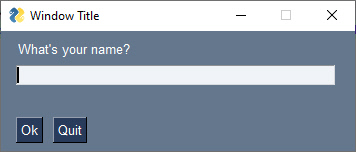
And here's what it looks like after you enter a value into the Input field and click the Ok button.
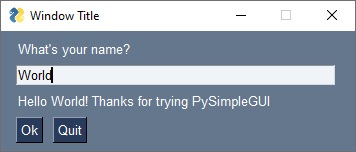
Let's take a quick look at some of the differences between this example and the one-shot window.
First, you'll notice differences in the layout. Two changes in particular are important. One is the addition of the `key` parameter to the `Input` element and one of the `Text` elements. A `key` is like a name for an element. Or, in Python terms, it's like a dictionary key. The `Input` element's key will be used as a dictionary key later in the code.
Another difference is the addition of this `Text` element:
```python
[sg.Text(size=(40,1), key='-OUTPUT-')],
```
There are 2 parameters, the `key` we already covered. The `size` parameter defines the size of the element in characters. In this case, we're indicating that this `Text` element is 40 characters wide, by 1 character high. Notice that there is no text string specified which means it'll be blank. You can easily see this blank row in the window that's created.
We also added a button, "Quit".
The Event Loop has our familiar `window.read()` call.
Following the read is this if statement:
```python
if event == sg.WINDOW_CLOSED or event == 'Quit':
break
```
This code is checking to see if the user closed the window by clicking the "X" or if they clicked the "Quit" button. If either of these happens, then the code will break out of the event loop.
If the window wasn't closed nor the Quit button clicked, then execution continues. The only thing that could have happened is the user clicked the "Ok" button. The last statement in the Event Loop is this one:
```python
window['-OUTPUT-'].update('Hello ' + values['-INPUT-'] + "! Thanks for trying PySimpleGUI")
```
This statement updates the `Text` element that has the key `-OUTPUT-` with a string. `window['-OUTPUT-']` finds the element with the key `-OUTPUT-`. That key belongs to our blank `Text` element. Once that element is returned from the lookup, then its `update` method is called. Nearly all elements have an `update` method. This method is used to change the value of the element or to change some configuration of the element.
If we wanted the text to be yellow, then that can be accomplished by adding a `text_color` parameter to the `update` method so that it reads:
```python
window['-OUTPUT-'].update('Hello ' + values['-INPUT-'] + "! Thanks for trying PySimpleGUI",
text_color='yellow')
```
After adding the `text_color` parameter, this is our new resulting window:
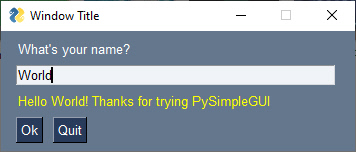
The parameters available for each element are documented in both the [call reference documentation](http://calls.PySimpleGUI.org) as well as the docstrings. PySimpleGUI has extensive documentation to help you understand all of the options available to you. If you lookup the `update` method for the `Text` element, you'll find this definition for the call:
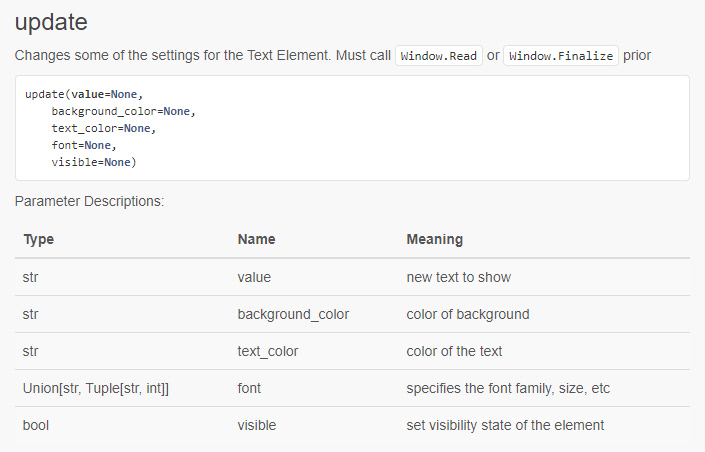
As you can see several things can be changed for a `Text` element. The call reference documentation is a valuable resource that will make programming in PySimpleGUI, uhm, simple.
## Jump Start! Get the Demo Programs & Demo Browser
The over 300 Demo Programs will give you a jump-start and provide many design patterns for you to learn how to use PySimpleGUI and how to integrate PySimpleGUI with other packages. By far the best way to experience these demos is using the Demo Browser. This tool enables you to search, edit and run the Demo Programs.
To get them installed quickly along with the Demo Browser, use `pip` to install `psgdemos`:
`python -m pip install psgdemos`
or if you're in Linux, Mac, etc, that uses `python3` instead of `python` to launch Python:
`python3 -m pip install psgdemos`
Once installed, launch the demo browser by typing `psgdemos` from the command line"
`psgdemos`
%package help
Summary: Development documents and examples for PySimpleGUI
Provides: python3-PySimpleGUI-doc
%description help
## GitHub Statistics
| Issues | Commit Activity | Stars | Docs |
| -- | -- | -- | -- |
|  |  |  |  |
|  |  | |

# What Is PySimpleGUI
PySimpleGUI is a Python package that enables Python programmers of all levels to create GUIs. You specify your GUI window using a "layout" which contains widgets (they're called "Elements" in PySimpleGUI). Your layout is used to create a window using one of the 4 supported frameworks to display and interact with your window. Supported frameworks include tkinter, Qt, WxPython, or Remi. The term "wrapper" is sometimes used for these kinds of packages.
Your PySimpleGUI code is simpler and shorter than writing directly using the underlying framework because PySimpleGUI implements much of the "boilerplate code" for you. Additionally, interfaces are simplified to require as little code as possible to get the desired result. Depending on the program and framework used, a PySimpleGUI program may require 1/2 to 1/10th amount of code to create an identical window using one of the frameworks directly.
While the goal is to encapsulate/hide the specific objects and code used by the GUI framework you are running on top of, if needed you can access the frameworks' dependent widgets and windows directly. If a setting or feature is not yet exposed or accessible using the PySimpleGUI APIs, you are not walled off from the framework. You can expand capabilities without directly modifying the PySimpleGUI package itself.
## Bridging the "GUI Gap"
Python has brought a large number of people into the programming community. The number of programs and the range of areas it touches is mindboggling. But more often than not, these technologies are out of reach of all but a handful of people. The majority of Python programs are "command line" based. This isn't a problem for programmer-types as we're all used to interacting with computers through a text interface. While programmers don't have a problem with command-line interfaces, most "normal people" do. This creates a digital divide, a "GUI Gap".
Adding a GUI to a program opens that program up to a wider audience. It becomes more approachable. GUIs can also make interacting with some programs easier, even for those that are comfortable with a command-line interface. And finally, some problems require a GUI.
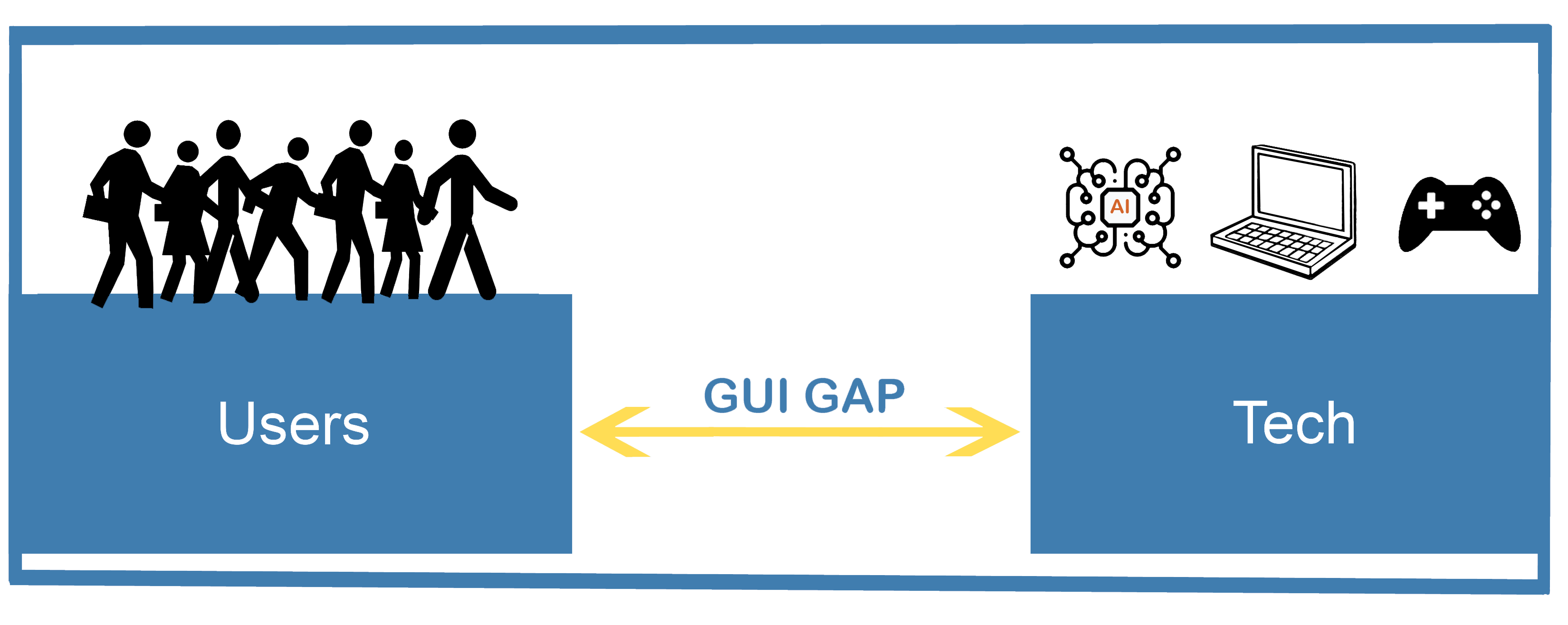
## Recognition of Open Source Use
In the Demo Programs or one of the PySimpleGUI Account's Repos these packages were used at least one time. Some of your are the goodies on the right of the GUI gap.
If you use Open Source software in your project, be sure and supply information about the packages you used.
- chatterbot
- cv2
- fitz
- forecastio
- gtts
- matplotlib
- mido
- mpl_toolkits
- notifypy
- numpy
- pandas
- PIL
- praw
- psgtray
- psutil
- pyfiglet
- pygame
- pylab
- pymunk
- requests
- vlc
- win32api
- win32con
- win32gui
- win32process
#### LPLG3 as an Example
The licensing terms in the LLC3 Licensing, it states:
> 4. Combined Works.
> You may convey a Combined Work under terms of your choice that,
> taken together, effectively do not restrict modification of the
> portions of the Library contained in the Combined Work and reverse
> engineering for debugging such modifications, if you also do each of
> the following:
>
> a) Give prominent notice with each copy of the Combined Work that
> the Library is used in it and that the Library and its use are
> covered by this License.
>
> b) Accompany the Combined Work with a copy of the GNU GPL and this license
> document.
Since the above packages each have a similar license clause, I'm listing them here, in what I would consider a "prominent notice" location, that I'm using the fine works of these groups or individuals. They are used in the Demo Programs most likely or one of the Repos that are under this account as this list is all inclusive.
You all have my respect and admiration. You're enabling bigger things. What a special kind of thing to make. Who knows what you've enabled. I believe more people are getting over to your creations and getting to experience them.
tkinter team - PySimpleGUI would be nowhere without your lengthy work & continuous dedication. ONE GUI API for 3 different OS's? Really? With no code changes to move between? That's a huge accomplishment. You're #1 to me. Thank you for your hard work.
## Getting Over "The Bar"
It's been said by some that "the bar is pretty high" when it comes to learning GUI programming in Python.
> What happens when the bar is placed on the ground and can be stepped over?
This is one of the questions that the PySimpleGUI project has tried to answer. Here's a humorous look at what's been a not funny situation.
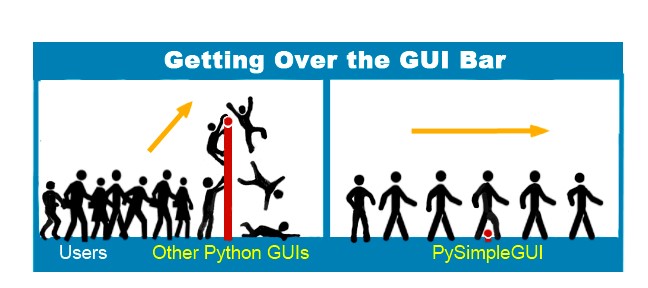
The results have been fascinating to witness and it's been touching to read the accounts of the journeys of users.
Nothing prepared me for the emails that started to arrive soon after the first release of PySimpleGUI. They are heartwarming and heartbreaking tales of life-long dreams of creating a program that required a GUI. Some made a few attempts, giving up each time. Others never started once they started to research what was required.
After recounting the varied and long road to finding PySimpleGUI, the stories became similar. They each found success and expressed joy and gratitude. The joy expressed in these messages was unlike anything I had encountered in the entirety of career in the computing field.
It's been these emails and the messages of gratitude seen here in the GitHub Issues that made dedicating my life to his project a non-decision.
## Subscribing to Announcements
If you click the "Subscribe" button in [the Announcements GitHub Issue](https://github.com/PySimpleGUI/PySimpleGUI/issues/142), then you'll be notified when project news is published. This Issue is **the official location** to get the latest PySimpleGUI information. Information is posted frequently including release contents, tips & tricks, documentation updates, etc. There have been over 1,000 posts since the project started.
# About Me
Hi there! I'm Mike. You'll find me right here, on the PySimpleGUI GitHub, solving problems and continuously pushing PySimpleGUI forward. I've dedicated my days, nights, and weekends to the project and PySimpleGUI users. Our successes are ultimately shared. I'm successful when you're successful.
While I'm a relative newcomer to Python, I've been writing software since the 70s. The majority of my career was spent creating products in Silicon Valley. I bring to PySimpleGUI the same professionalism and dedication as I did to the corporate products I developed. You are my customers now.
## Project Goals
Two of the most important goals of the PySimpleGUI project:
* Having fun
* Your success
**Fun** as a goal on a serious project sounds odd, but it's a serious goal. I find writing these GUI programs to be a lot of fun. One reason is how little time it takes to write a complete solution. If we're not enjoying the process then someone's going to give up.
There is a significant amount of documentation, a cookbook, 100's of demo programs to get you immediately running, a detailed call reference, YouTube videos, online Trinket demos, and more... all working to create... a fun experience.
**Your Success** is a shared goal. PySimpleGUI was built for developers. You're my peeps. It's been an unexpected reward to see the results of the combined effort of users and PySimpleGUI. Use the documentation & other materials to help build your application. If you run into trouble, help is available by opening on [Issue on the PySimpleGUI GitHub](http://Issues.PySimpleGUI.org). Take a look at the section on Support below.
# Educational Resources 📚
PySimpleGUI now has an official Udemy course! Check the header of this readme and the PySimpleGUI documentation for a coupon code. The course can be found at [www.udemy.com/PySimpleGUI](https://www.udemy.com/PySimpleGUI). **This course** is currently the only income source for the PySimpleGUI project other than sponsorships and donations.
[www.PySimpleGUI.org](http://www.PySimpleGUI.org)
is easy to remember and is where the documentation is located. You'll find tabs across the top that represent several different documents. The documentation is located on "Read The Docs" so that there is a table of contents for each document and they are easy to search.
There are 100s of pages of written documentation and 100s of example programs that will help you be effective very quickly. Rather than requiring days or weeks of investment to learn a single GUI package, you may be able to complete your project in a single afternoon when using PySimpleGUI.
## Example 1 - The One-Shot Window
This type of program is called a "one-shot" window because the window is displayed one time, the values collected, and then it is closed. It doesn't remain open for a long time like you would in a Word Processor.
### Anatomy of a Simple PySimpleGUI Program
There are 5 sections to a PySimpleGUI program
```python
import PySimpleGUI as sg # Part 1 - The import
# Define the window's contents
layout = [ [sg.Text("What's your name?")], # Part 2 - The Layout
[sg.Input()],
[sg.Button('Ok')] ]
# Create the window
window = sg.Window('Window Title', layout) # Part 3 - Window Defintion
# Display and interact with the Window
event, values = window.read() # Part 4 - Event loop or Window.read call
# Do something with the information gathered
print('Hello', values[0], "! Thanks for trying PySimpleGUI")
# Finish up by removing from the screen
window.close() # Part 5 - Close the Window
```
The code produces this window

## Example 2 - Interactive Window
In this example, our window will remain on the screen until the user closes the window or clicks the Quit button. The main difference between the one-shot window you saw earlier and an interactive window is the addition of an "Event Loop". The Event Loop reads events and inputs from your window. The heart of your application lives in the event loop.
```python
import PySimpleGUI as sg
# Define the window's contents
layout = [[sg.Text("What's your name?")],
[sg.Input(key='-INPUT-')],
[sg.Text(size=(40,1), key='-OUTPUT-')],
[sg.Button('Ok'), sg.Button('Quit')]]
# Create the window
window = sg.Window('Window Title', layout)
# Display and interact with the Window using an Event Loop
while True:
event, values = window.read()
# See if user wants to quit or window was closed
if event == sg.WINDOW_CLOSED or event == 'Quit':
break
# Output a message to the window
window['-OUTPUT-'].update('Hello ' + values['-INPUT-'] + "! Thanks for trying PySimpleGUI")
# Finish up by removing from the screen
window.close()
```
This is the window that Example 2 produces.
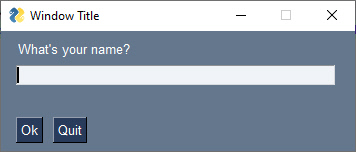
And here's what it looks like after you enter a value into the Input field and click the Ok button.
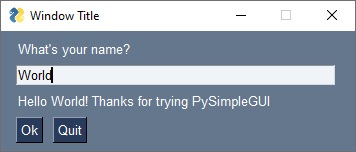
Let's take a quick look at some of the differences between this example and the one-shot window.
First, you'll notice differences in the layout. Two changes in particular are important. One is the addition of the `key` parameter to the `Input` element and one of the `Text` elements. A `key` is like a name for an element. Or, in Python terms, it's like a dictionary key. The `Input` element's key will be used as a dictionary key later in the code.
Another difference is the addition of this `Text` element:
```python
[sg.Text(size=(40,1), key='-OUTPUT-')],
```
There are 2 parameters, the `key` we already covered. The `size` parameter defines the size of the element in characters. In this case, we're indicating that this `Text` element is 40 characters wide, by 1 character high. Notice that there is no text string specified which means it'll be blank. You can easily see this blank row in the window that's created.
We also added a button, "Quit".
The Event Loop has our familiar `window.read()` call.
Following the read is this if statement:
```python
if event == sg.WINDOW_CLOSED or event == 'Quit':
break
```
This code is checking to see if the user closed the window by clicking the "X" or if they clicked the "Quit" button. If either of these happens, then the code will break out of the event loop.
If the window wasn't closed nor the Quit button clicked, then execution continues. The only thing that could have happened is the user clicked the "Ok" button. The last statement in the Event Loop is this one:
```python
window['-OUTPUT-'].update('Hello ' + values['-INPUT-'] + "! Thanks for trying PySimpleGUI")
```
This statement updates the `Text` element that has the key `-OUTPUT-` with a string. `window['-OUTPUT-']` finds the element with the key `-OUTPUT-`. That key belongs to our blank `Text` element. Once that element is returned from the lookup, then its `update` method is called. Nearly all elements have an `update` method. This method is used to change the value of the element or to change some configuration of the element.
If we wanted the text to be yellow, then that can be accomplished by adding a `text_color` parameter to the `update` method so that it reads:
```python
window['-OUTPUT-'].update('Hello ' + values['-INPUT-'] + "! Thanks for trying PySimpleGUI",
text_color='yellow')
```
After adding the `text_color` parameter, this is our new resulting window:
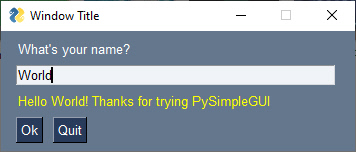
The parameters available for each element are documented in both the [call reference documentation](http://calls.PySimpleGUI.org) as well as the docstrings. PySimpleGUI has extensive documentation to help you understand all of the options available to you. If you lookup the `update` method for the `Text` element, you'll find this definition for the call:
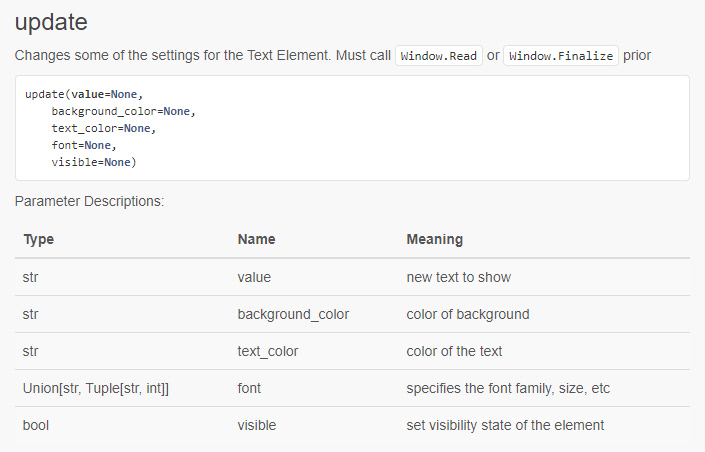
As you can see several things can be changed for a `Text` element. The call reference documentation is a valuable resource that will make programming in PySimpleGUI, uhm, simple.
## Jump Start! Get the Demo Programs & Demo Browser
The over 300 Demo Programs will give you a jump-start and provide many design patterns for you to learn how to use PySimpleGUI and how to integrate PySimpleGUI with other packages. By far the best way to experience these demos is using the Demo Browser. This tool enables you to search, edit and run the Demo Programs.
To get them installed quickly along with the Demo Browser, use `pip` to install `psgdemos`:
`python -m pip install psgdemos`
or if you're in Linux, Mac, etc, that uses `python3` instead of `python` to launch Python:
`python3 -m pip install psgdemos`
Once installed, launch the demo browser by typing `psgdemos` from the command line"
`psgdemos`
%prep
%autosetup -n PySimpleGUI-4.60.4
%build
%py3_build
%install
%py3_install
install -d -m755 %{buildroot}/%{_pkgdocdir}
if [ -d doc ]; then cp -arf doc %{buildroot}/%{_pkgdocdir}; fi
if [ -d docs ]; then cp -arf docs %{buildroot}/%{_pkgdocdir}; fi
if [ -d example ]; then cp -arf example %{buildroot}/%{_pkgdocdir}; fi
if [ -d examples ]; then cp -arf examples %{buildroot}/%{_pkgdocdir}; fi
pushd %{buildroot}
if [ -d usr/lib ]; then
find usr/lib -type f -printf "/%h/%f\n" >> filelist.lst
fi
if [ -d usr/lib64 ]; then
find usr/lib64 -type f -printf "/%h/%f\n" >> filelist.lst
fi
if [ -d usr/bin ]; then
find usr/bin -type f -printf "/%h/%f\n" >> filelist.lst
fi
if [ -d usr/sbin ]; then
find usr/sbin -type f -printf "/%h/%f\n" >> filelist.lst
fi
touch doclist.lst
if [ -d usr/share/man ]; then
find usr/share/man -type f -printf "/%h/%f.gz\n" >> doclist.lst
fi
popd
mv %{buildroot}/filelist.lst .
mv %{buildroot}/doclist.lst .
%files -n python3-PySimpleGUI -f filelist.lst
%dir %{python3_sitelib}/*
%files help -f doclist.lst
%{_docdir}/*
%changelog
* Mon Apr 10 2023 Python_Bot - 4.60.4-1
- Package Spec generated