%global _empty_manifest_terminate_build 0
Name: python-pyglossary
Version: 4.6.1
Release: 1
Summary: A tool for converting dictionary files aka glossaries.
License: GPLv3+
URL: https://github.com/ilius/pyglossary
Source0: https://mirrors.aliyun.com/pypi/web/packages/24/be/c1652b5ed637d83b33955d73c5a311309ef5328c2e30b197c84a35d3403d/pyglossary-4.6.1.tar.gz
BuildArch: noarch
Requires: python3-PyICU
Requires: python3-PyYAML
Requires: python3-beautifulsoup4
Requires: python3-html5lib
Requires: python3-libzim
Requires: python3-lxml
Requires: python3-marisa-trie
Requires: python3-lzo
%description
# PyGlossary
A tool for converting dictionary files aka glossaries.
The primary purpose is to be able to use our offline glossaries in any Open
Source dictionary we like on any OS/device.
There are countless formats, and my time is limited, so I implement formats that
seem more useful for myself, or for Open Source community. Also diversity of
languages is taken into account. Pull requests are welcome.
## Screenshots
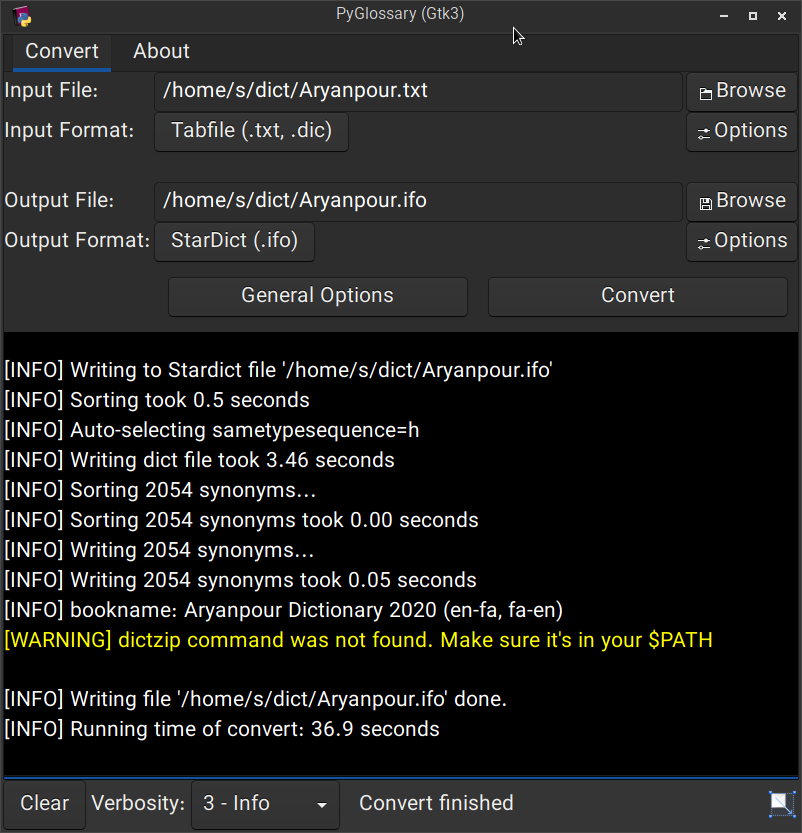 Linux - Gtk3-based interface
______________________________________________________________________
Linux - Gtk3-based interface
______________________________________________________________________
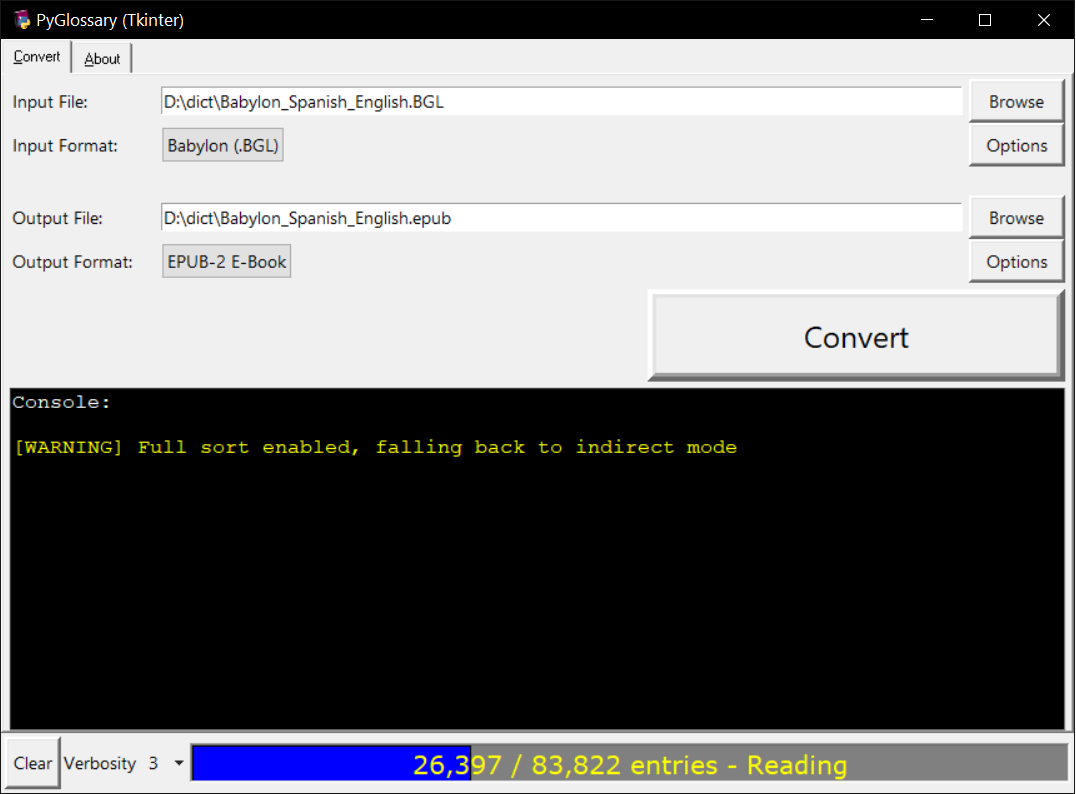 Windows - Tkinter-based interface
______________________________________________________________________
Windows - Tkinter-based interface
______________________________________________________________________
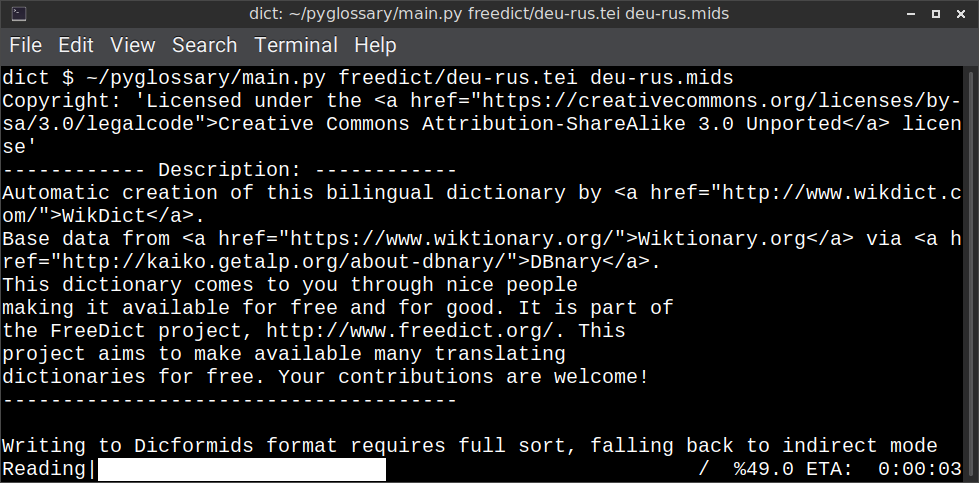 Linux - command-line interface
______________________________________________________________________
Linux - command-line interface
______________________________________________________________________
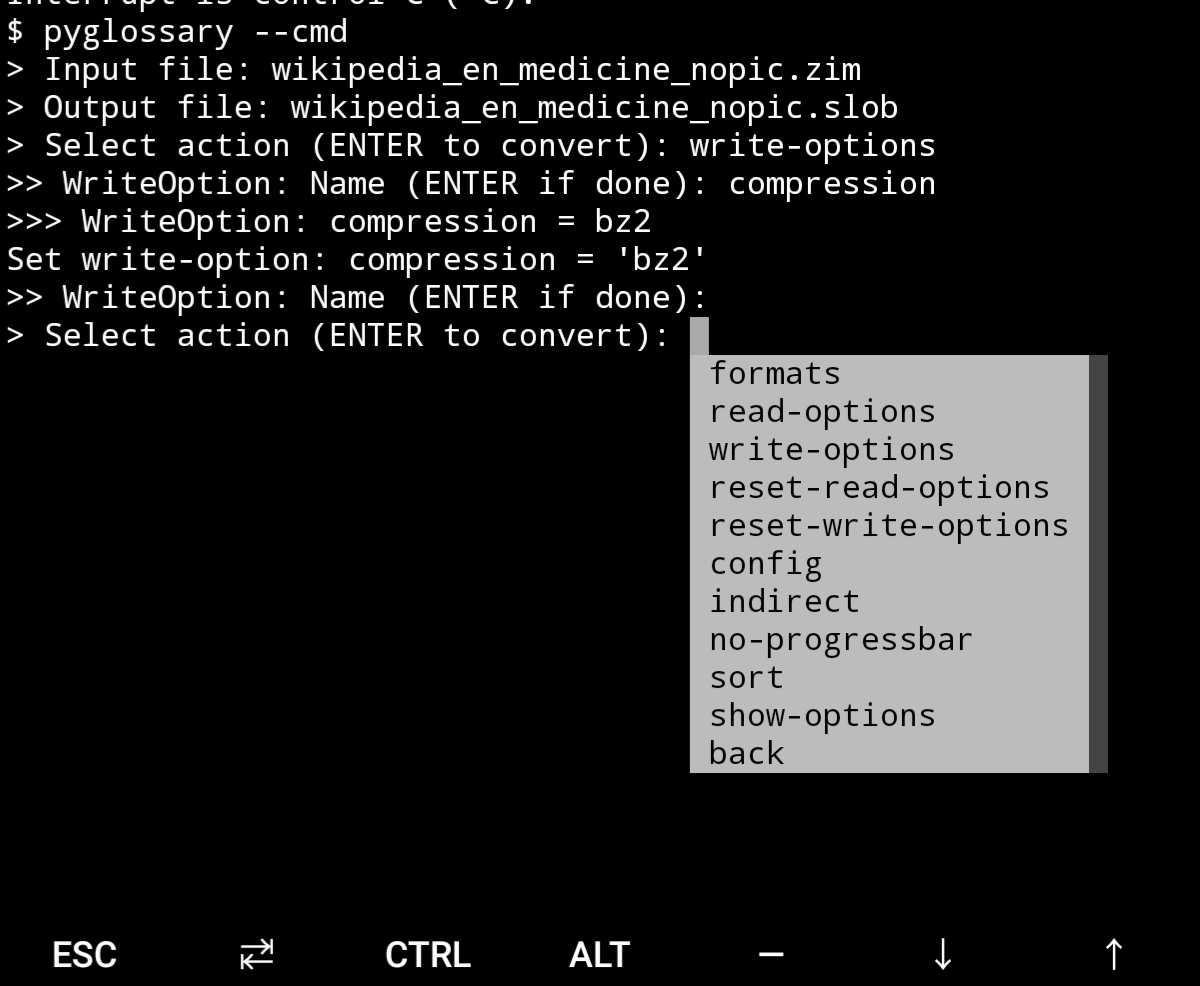 Android Termux - interactive command-line interface
## Supported formats
| Format | | Extension | Read | Write |
| ------------------------------------------------------- | :-: | :-------------: | :--: | :---: |
| [Aard 2 (slob)](./doc/p/aard2_slob.md) | 🔢 | .slob | ✔ | ✔ |
| [ABBYY Lingvo DSL](./doc/p/dsl.md) | 📝 | .dsl | ✔ | |
| [Almaany.com](./doc/p/almaany.md) (SQLite3, Arabic) | 🔢 | .db | ✔ | |
| [AppleDict Binary](./doc/p/appledict_bin.md) | 🔢 | .dictionary | ✔ | ❌ |
| [AppleDict Source](./doc/p/appledict.md) | 📁 | | | ✔ |
| [Babylon BGL](./doc/p/babylon_bgl.md) | 🔢 | .bgl | ✔ | ❌ |
| [CC-CEDICT](./doc/p/cc_cedict.md) (Chinese) | 📝 | | ✔ | ❌ |
| [cc-kedict](./doc/p/cc_kedict.md) (Korean) | 📝 | | ✔ | ❌ |
| [CSV](./doc/p/csv.md) | 📝 | .csv | ✔ | ✔ |
| [Dict.cc](./doc/p/dict_cc.md) (SQLite3, German) | 🔢 | .db | ✔ | |
| [DICT.org / Dictd server](./doc/p/dict_org.md) | 📁 | (📝.index) | ✔ | ✔ |
| [DICT.org / dictfmt source](./doc/p/dict_org_source.md) | 📝 | (.dtxt) | | ✔ |
| [dictunformat output file](./doc/p/dictunformat.md) | 📝 | (.dictunformat) | ✔ | |
| [DictionaryForMIDs](./doc/p/dicformids.md) | 📁 | (📁.mids) | ✔ | ✔ |
| [DigitalNK](./doc/p/digitalnk.md) (SQLite3, N-Korean) | 🔢 | .db | ✔ | |
| [DIKT JSON](./doc/p/dikt_json.md) | 📝 | (.json) | | ✔ |
| [EDLIN](./doc/p/edlin.md) | 📁 | .edlin | ✔ | ✔ |
| [EPUB-2 E-Book](./doc/p/epub2.md) | 📦 | .epub | ❌ | ✔ |
| [FreeDict](./doc/p/freedict.md) | 📝 | .tei | ✔ | ❌ |
| [Gettext Source](./doc/p/gettext_po.md) | 📝 | .po | ✔ | ✔ |
| [HTML Directory (by file size)](./doc/p/html_dir.md) | 📁 | | ❌ | ✔ |
| [JMDict](./doc/p/jmdict.md) (Japanese) | 📝 | | ✔ | ❌ |
| [JSON](./doc/p/json.md) | 📝 | .json | | ✔ |
| [Kobo E-Reader Dictionary](./doc/p/kobo.md) | 📦 | .kobo.zip | ❌ | ✔ |
| [Kobo E-Reader Dictfile](./doc/p/kobo_dictfile.md) | 📝 | .df | ✔ | ✔ |
| [Lingoes Source](./doc/p/lingoes_ldf.md) | 📝 | .ldf | ✔ | ✔ |
| [Mobipocket E-Book](./doc/p/mobi.md) | 🔢 | .mobi | ❌ | ✔ |
| [Octopus MDict](./doc/p/octopus_mdict.md) | 🔢 | .mdx | ✔ | ❌ |
| [SQL](./doc/p/sql.md) | 📝 | .sql | ❌ | ✔ |
| [StarDict](./doc/p/stardict.md) | 📁 | (📝.ifo) | ✔ | ✔ |
| [StarDict Textual File](./doc/p/stardict_textual.md) | 📝 | (.xml) | ✔ | ✔ |
| [Tabfile](./doc/p/tabfile.md) | 📝 | .txt, .tab | ✔ | ✔ |
| [Wordset.org](./doc/p/wordset.md) | 📁 | | ✔ | |
| [XDXF](./doc/p/xdxf.md) | 📝 | .xdxf | ✔ | ❌ |
| [Yomichan](./doc/p/yomichan.md) | 📦 | (.zip) | | ✔ |
| [Zim (Kiwix)](./doc/p/zim.md) | 🔢 | .zim | ✔ | |
Legend:
- 📁 Directory
- 📝 Text file
- 📦 Package/archive file
- 🔢 Binary file
- ✔ Supported
- ❌ Will not be supported
**Note**: SQLite-based formats are not detected by extension (`.db`);
So you need to select the format (with UI or `--read-format` flag).
**Also don't confuse SQLite-based formats with [SQLite mode](#sqlite-mode).**
## Requirements
PyGlossary requires **Python 3.9 or higher**, and works in practically all
modern operating systems. While primarily designed for *GNU/Linux*, it works
on *Windows*, *Mac OS X* and other Unix-based operating systems as well.
As shown in the screenshots, there are multiple User Interface types (multiple
ways to use the program).
- **Gtk3-based interface**, uses [PyGI (Python Gobject Introspection)](http://pygobject.readthedocs.io/en/latest/getting_started.html)
You can install it on:
- Debian/Ubuntu: `apt install python3-gi python3-gi-cairo gir1.2-gtk-3.0`
- openSUSE: `zypper install python3-gobject gtk3`
- Fedora: `dnf install pygobject3 python3-gobject gtk3`
- ArchLinux:
- `pacman -S python-gobject gtk3`
- https://aur.archlinux.org/packages/pyglossary/
- Mac OS X: `brew install pygobject3 gtk+3`
- Nix / NixOS: `nix-shell -p pkgs.gobject-introspection python38Packages.pygobject3 python38Packages.pycairo`
- **Tkinter-based interface**, works in the lack of Gtk. Specially on
Windows where Tkinter library is installed with the Python itself.
You can also install it on:
- Debian/Ubuntu: `apt-get install python3-tk tix`
- openSUSE: `zypper install python3-tk tix`
- Fedora: `yum install python3-tkinter tix`
- Mac OS X: read
- Nix / NixOS: `nix-shell -p python38Packages.tkinter tix`
- **Command-line interface**, works in all operating systems without
any specific requirements, just type:
`python3 main.py --help`
- **Interactive command-line interface**
- Requires: `pip install prompt_toolkit`
- Perfect for mobile devices (like Termux on Android) where no GUI is available
- Automatically selected if output file argument is not passed **and** one of these:
- On Linux and `$DISPLAY` environment variable is empty or not set
- For example when you are using a remote Linux machine over SSH
- On Mac and no `tkinter` module is found
- Manually select with `--cmd` or `--ui=cmd`
- Minimally: `python3 main.py --cmd`
- You can still pass input file, or any flag/option
- If both input and output files are passed, non-interactive cmd ui will be default
- If you are writing a script, you can pass `--no-interactive` to force disable interactive ui
- Then you have to pass both input and output file arguments
- Don't forget to use *Up/Down* or *Tab* keys in prompts!
- Up/Down key shows you recent values you have used
- Tab key shows available values/options
- You can press Control+C (on Linux/Windows) at any prompt to exit
## UI (User Interface) selection
When you run PyGlossary without any command-line arguments or options/flags,
PyGlossary tries to find PyGI and open the Gtk3-based interface. If it fails,
it tries to find Tkinter and open the Tkinter-based interface. If that fails,
it tries to find `prompt_toolkit` and run interactive command-line interface.
And if none of these libraries are found, it exits with an error.
But you can explicitly determine the user interface type using `--ui`
- `python3 main.py --ui=gtk`
- `python3 main.py --ui=tk`
- `python3 main.py --ui=cmd`
## Installation on Windows
- [Download and install Python](https://www.python.org/downloads/windows/) (3.9 or above)
- Open Start -> type Command -> right-click on Command Prompt -> Run as administrator
- To ensure you have `pip`, run: `python -m ensurepip --upgrade`
- To install, run: `pip install --upgrade pyglossary`
- Now you should be able to run `pyglossary` command
- If command was not found, make sure Python environment variables are set up:
Android Termux - interactive command-line interface
## Supported formats
| Format | | Extension | Read | Write |
| ------------------------------------------------------- | :-: | :-------------: | :--: | :---: |
| [Aard 2 (slob)](./doc/p/aard2_slob.md) | 🔢 | .slob | ✔ | ✔ |
| [ABBYY Lingvo DSL](./doc/p/dsl.md) | 📝 | .dsl | ✔ | |
| [Almaany.com](./doc/p/almaany.md) (SQLite3, Arabic) | 🔢 | .db | ✔ | |
| [AppleDict Binary](./doc/p/appledict_bin.md) | 🔢 | .dictionary | ✔ | ❌ |
| [AppleDict Source](./doc/p/appledict.md) | 📁 | | | ✔ |
| [Babylon BGL](./doc/p/babylon_bgl.md) | 🔢 | .bgl | ✔ | ❌ |
| [CC-CEDICT](./doc/p/cc_cedict.md) (Chinese) | 📝 | | ✔ | ❌ |
| [cc-kedict](./doc/p/cc_kedict.md) (Korean) | 📝 | | ✔ | ❌ |
| [CSV](./doc/p/csv.md) | 📝 | .csv | ✔ | ✔ |
| [Dict.cc](./doc/p/dict_cc.md) (SQLite3, German) | 🔢 | .db | ✔ | |
| [DICT.org / Dictd server](./doc/p/dict_org.md) | 📁 | (📝.index) | ✔ | ✔ |
| [DICT.org / dictfmt source](./doc/p/dict_org_source.md) | 📝 | (.dtxt) | | ✔ |
| [dictunformat output file](./doc/p/dictunformat.md) | 📝 | (.dictunformat) | ✔ | |
| [DictionaryForMIDs](./doc/p/dicformids.md) | 📁 | (📁.mids) | ✔ | ✔ |
| [DigitalNK](./doc/p/digitalnk.md) (SQLite3, N-Korean) | 🔢 | .db | ✔ | |
| [DIKT JSON](./doc/p/dikt_json.md) | 📝 | (.json) | | ✔ |
| [EDLIN](./doc/p/edlin.md) | 📁 | .edlin | ✔ | ✔ |
| [EPUB-2 E-Book](./doc/p/epub2.md) | 📦 | .epub | ❌ | ✔ |
| [FreeDict](./doc/p/freedict.md) | 📝 | .tei | ✔ | ❌ |
| [Gettext Source](./doc/p/gettext_po.md) | 📝 | .po | ✔ | ✔ |
| [HTML Directory (by file size)](./doc/p/html_dir.md) | 📁 | | ❌ | ✔ |
| [JMDict](./doc/p/jmdict.md) (Japanese) | 📝 | | ✔ | ❌ |
| [JSON](./doc/p/json.md) | 📝 | .json | | ✔ |
| [Kobo E-Reader Dictionary](./doc/p/kobo.md) | 📦 | .kobo.zip | ❌ | ✔ |
| [Kobo E-Reader Dictfile](./doc/p/kobo_dictfile.md) | 📝 | .df | ✔ | ✔ |
| [Lingoes Source](./doc/p/lingoes_ldf.md) | 📝 | .ldf | ✔ | ✔ |
| [Mobipocket E-Book](./doc/p/mobi.md) | 🔢 | .mobi | ❌ | ✔ |
| [Octopus MDict](./doc/p/octopus_mdict.md) | 🔢 | .mdx | ✔ | ❌ |
| [SQL](./doc/p/sql.md) | 📝 | .sql | ❌ | ✔ |
| [StarDict](./doc/p/stardict.md) | 📁 | (📝.ifo) | ✔ | ✔ |
| [StarDict Textual File](./doc/p/stardict_textual.md) | 📝 | (.xml) | ✔ | ✔ |
| [Tabfile](./doc/p/tabfile.md) | 📝 | .txt, .tab | ✔ | ✔ |
| [Wordset.org](./doc/p/wordset.md) | 📁 | | ✔ | |
| [XDXF](./doc/p/xdxf.md) | 📝 | .xdxf | ✔ | ❌ |
| [Yomichan](./doc/p/yomichan.md) | 📦 | (.zip) | | ✔ |
| [Zim (Kiwix)](./doc/p/zim.md) | 🔢 | .zim | ✔ | |
Legend:
- 📁 Directory
- 📝 Text file
- 📦 Package/archive file
- 🔢 Binary file
- ✔ Supported
- ❌ Will not be supported
**Note**: SQLite-based formats are not detected by extension (`.db`);
So you need to select the format (with UI or `--read-format` flag).
**Also don't confuse SQLite-based formats with [SQLite mode](#sqlite-mode).**
## Requirements
PyGlossary requires **Python 3.9 or higher**, and works in practically all
modern operating systems. While primarily designed for *GNU/Linux*, it works
on *Windows*, *Mac OS X* and other Unix-based operating systems as well.
As shown in the screenshots, there are multiple User Interface types (multiple
ways to use the program).
- **Gtk3-based interface**, uses [PyGI (Python Gobject Introspection)](http://pygobject.readthedocs.io/en/latest/getting_started.html)
You can install it on:
- Debian/Ubuntu: `apt install python3-gi python3-gi-cairo gir1.2-gtk-3.0`
- openSUSE: `zypper install python3-gobject gtk3`
- Fedora: `dnf install pygobject3 python3-gobject gtk3`
- ArchLinux:
- `pacman -S python-gobject gtk3`
- https://aur.archlinux.org/packages/pyglossary/
- Mac OS X: `brew install pygobject3 gtk+3`
- Nix / NixOS: `nix-shell -p pkgs.gobject-introspection python38Packages.pygobject3 python38Packages.pycairo`
- **Tkinter-based interface**, works in the lack of Gtk. Specially on
Windows where Tkinter library is installed with the Python itself.
You can also install it on:
- Debian/Ubuntu: `apt-get install python3-tk tix`
- openSUSE: `zypper install python3-tk tix`
- Fedora: `yum install python3-tkinter tix`
- Mac OS X: read
- Nix / NixOS: `nix-shell -p python38Packages.tkinter tix`
- **Command-line interface**, works in all operating systems without
any specific requirements, just type:
`python3 main.py --help`
- **Interactive command-line interface**
- Requires: `pip install prompt_toolkit`
- Perfect for mobile devices (like Termux on Android) where no GUI is available
- Automatically selected if output file argument is not passed **and** one of these:
- On Linux and `$DISPLAY` environment variable is empty or not set
- For example when you are using a remote Linux machine over SSH
- On Mac and no `tkinter` module is found
- Manually select with `--cmd` or `--ui=cmd`
- Minimally: `python3 main.py --cmd`
- You can still pass input file, or any flag/option
- If both input and output files are passed, non-interactive cmd ui will be default
- If you are writing a script, you can pass `--no-interactive` to force disable interactive ui
- Then you have to pass both input and output file arguments
- Don't forget to use *Up/Down* or *Tab* keys in prompts!
- Up/Down key shows you recent values you have used
- Tab key shows available values/options
- You can press Control+C (on Linux/Windows) at any prompt to exit
## UI (User Interface) selection
When you run PyGlossary without any command-line arguments or options/flags,
PyGlossary tries to find PyGI and open the Gtk3-based interface. If it fails,
it tries to find Tkinter and open the Tkinter-based interface. If that fails,
it tries to find `prompt_toolkit` and run interactive command-line interface.
And if none of these libraries are found, it exits with an error.
But you can explicitly determine the user interface type using `--ui`
- `python3 main.py --ui=gtk`
- `python3 main.py --ui=tk`
- `python3 main.py --ui=cmd`
## Installation on Windows
- [Download and install Python](https://www.python.org/downloads/windows/) (3.9 or above)
- Open Start -> type Command -> right-click on Command Prompt -> Run as administrator
- To ensure you have `pip`, run: `python -m ensurepip --upgrade`
- To install, run: `pip install --upgrade pyglossary`
- Now you should be able to run `pyglossary` command
- If command was not found, make sure Python environment variables are set up:
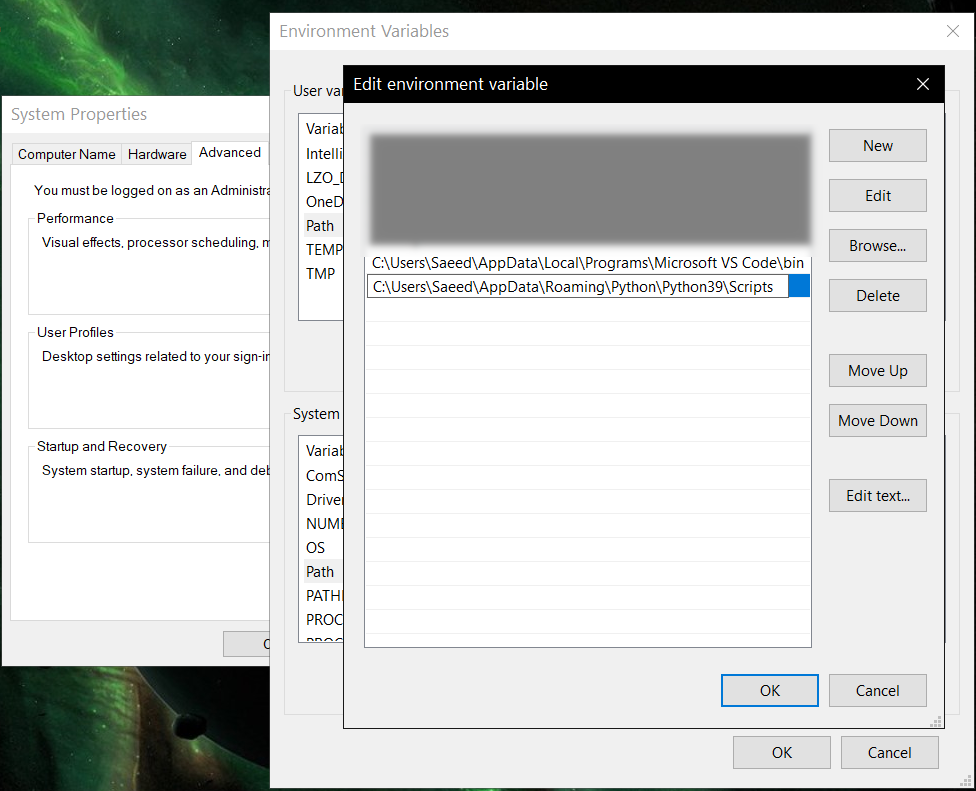 ## Feature-specific requirements
- Using [Sort by Locale](#sorting) feature requires [PyICU](./doc/pyicu.md)
- Using `--remove-html-all` flag requires:
`pip install lxml beautifulsoup4`
Some formats have additional requirements.
If you have trouble with any format, please check the [link given for that format](#supported-formats) to see its documentations.
**Using Termux on Android?** See [doc/termux.md](./doc/termux.md)
## Configuration
See [doc/config.rst](./doc/config.rst).
## Direct and indirect modes
Indirect mode means the input glossary is completely read and loaded into RAM, then converted
into the output format. This was the only method available in old versions (before [3.0.0](https://github.com/ilius/pyglossary/releases/tag/3.0.0)).
Direct mode means entries are one-at-a-time read, processed and written into output glossary.
Direct mode was added to limit the memory usage for large glossaries; But it may reduce the
conversion time for most cases as well.
Converting glossaries into these formats requires [sorting](#sorting) entries:
- [StarDict](./doc/p/stardict.md)
- [EPUB-2](./doc/p/epub2.md)
- [Mobipocket E-Book](./doc/p/mobi.md)
That's why direct mode will not work for these formats, and PyGlossary has to
switch to indirect mode (or it previously had to, see [SQLite mode](#sqlite-mode)).
For other formats, direct mode will be the default. You may override this by `--indirect` flag.
## SQLite mode
As mentioned above, converting glossaries to some specific formats will
need them to loaded into RAM.
This can be problematic if the glossary is too big to fit into RAM. That's when
you should try adding `--sqlite` flag to your command. Then it uses SQLite3 as intermediate
storage for storing, sorting and then fetching entries. This fixes the memory issue, and may
even reduce running time of conversion (depending on your home directory storage).
The temporary SQLite file is stored in [cache directory](#cache-directory) then
deleted after conversion (unless you pass `--no-cleanup` flag).
SQLite mode is automatically enabled for writing these formats if `auto_sqlite`
[config parameter](./doc/config.rst) is `true` (which is the default).
This also applies to when you pass `--sort` flag for any format.
You may use `--no-sqlite` to override this and switch to indirect mode.
Currently you can not disable alternates in SQLite mode (`--no-alts` is ignored).
## Sorting
There are two things than can activate sorting entries:
- Output format requires sorting (as explained [above](#direct-and-indirect-modes))
- You pass `--sort` flag in command line.
In the case of passing `--sort`, you can also pass:
- `--sort-key` to select sort key aka sorting order (including locale), see [doc/sort-key.md](./doc/sort-key.md)
- `--sort-encoding` to change the encoding used for sort
- UTF-8 is the default encoding for all sort keys and all output formats (unless mentioned otherwise)
- This will only effect the order of entries, and will not corrupt words / definition
- Non-encodable characters are replaced with `?` byte (*only for sorting*)
- Conflicts with `--sort-locale`
## Cache directory
Cache directory is used for storing temporary files which are either moved or deleted
after conversion. You can pass `--no-cleanup` flag in order to keep them.
The path for cache directory:
- Linux or BSD: `~/.cache/pyglossary/`
- Mac: `~/Library/Caches/PyGlossary/`
- Windows: `C:\Users\USERNAME\AppData\Local\PyGlossary\Cache\`
## User plugins
If you want to add your own plugin without adding it to source code directory,
or you want to use a plugin that has been removed from repository,
you can place it in this directory:
- Linux or BSD: `~/.pyglossary/plugins/`
- Mac: `~/Library/Preferences/PyGlossary/plugins/`
- Windows: `C:\Users\USERNAME\AppData\Roaming\PyGlossary\plugins\`
## Using PyGlossary as a Python library
There are a few examples in [doc/lib-examples](./doc/lib-examples) directory.
Here is a basic script that converts any supported glossary format to [Tabfile](./doc/p/tabfile.md):
```python
import sys
from pyglossary import Glossary
# Glossary.init() should be called only once, so make sure you put it
# in the right place
Glossary.init()
glos = Glossary()
glos.convert(
inputFilename=sys.argv[1],
outputFilename=f"{sys.argv[1]}.txt",
# although it can detect format for *.txt, you can still pass outputFormat
outputFormat="Tabfile",
# you can pass readOptions or writeOptions as a dict
# writeOptions={"encoding": "utf-8"},
)
```
And if you choose to use `glossary_v2`:
```python
import sys
from pyglossary.glossary_v2 import ConvertArgs, Glossary
# Glossary.init() should be called only once, so make sure you put it
# in the right place
Glossary.init()
glos = Glossary()
glos.convert(ConvertArgs(
inputFilename=sys.argv[1],
outputFilename=f"{sys.argv[1]}.txt",
# although it can detect format for *.txt, you can still pass outputFormat
outputFormat="Tabfile",
# you can pass readOptions or writeOptions as a dict
# writeOptions={"encoding": "utf-8"},
))
```
You may look at docstring of `Glossary.convert` for full list of keyword arguments.
If you need to add entries inside your Python program (rather than converting one glossary into another), then you use `write` instead of `convert`, here is an example:
```python
from pyglossary import Glossary
Glossary.init()
glos = Glossary()
mydict = {
"a": "test1",
"b": "test2",
"c": "test3",
}
for word, defi in mydict.items():
glos.addEntryObj(glos.newEntry(
word,
defi,
defiFormat="m", # "m" for plain text, "h" for HTML
))
glos.setInfo("title", "My Test StarDict")
glos.setInfo("author", "John Doe")
glos.write("test.ifo", format="Stardict")
```
**Note:** `addEntryObj` is renamed to `addEntry` in `pyglossary.glossary_v2`.
**Note:** Switching to `glossary_v2` is optional and recommended.
And if you need to read a glossary from file into a `Glossary` object in RAM (without immediately converting it), you can use `glos.read(filename, format=inputFormat)`. Be wary of RAM usage in this case.
If you want to include images, css, js or other files in a glossary that you are creating, you need to add them as **Data Entries**, for example:
```python
with open(os.path.join(imageDir, "a.jpeg")) as fp:
glos.addEntry(glos.newDataEntry("img/a.jpeg", fp.read()))
```
The first argument to `newDataEntry` must be the relative path (that generally html codes of your definitions points to).
## Internal glossary structure
A glossary contains a number of entries.
Each entry contains:
- Headword (title or main phrase for lookup)
- Alternates (some alternative phrases for lookup)
- Definition
In PyGlossary, headword and alternates together are accessible as a single Python list `entry.l_word`
`entry.defi` is the definition as a Python Unicode `str`. Also `entry.b_defi` is definition in UTF-8 byte array.
`entry.defiFormat` is definition format. If definition is plaintext (not rich text), the value is `m`. And if it's in HTML (contains any html tag), then `defiFormat` is `h`. The value `x` is also allowed for XFXF, but XDXF is not widely supported in dictionary applications.
There is another type of entry which is called **Data Entry**, and generally contains an image, audio, css, or any other file that was included in input glossary. For data entries:
- `entry.s_word` is file name (and `l_word` is still a list containing this string),
- `entry.defiFormat` is `b`
- `entry.data` gives the content of file in `bytes`.
## Entry filters
Entry filters are internal objects that modify words/definition of entries,
or remove entries (in some special cases).
Like several filters in a pipe which connects a `reader` object to a `writer` object
(with both of their classes defined in plugins and instantiated in `Glossary` class).
You can enable/disable some of these filters using config parameters / command like flags, which
are documented in [doc/config.rst](./doc/config.rst).
The full list of entry filters is also documented in [doc/entry-filters.md](./doc/entry-filters.md).
%package -n python3-pyglossary
Summary: A tool for converting dictionary files aka glossaries.
Provides: python-pyglossary
BuildRequires: python3-devel
BuildRequires: python3-setuptools
BuildRequires: python3-pip
%description -n python3-pyglossary
# PyGlossary
A tool for converting dictionary files aka glossaries.
The primary purpose is to be able to use our offline glossaries in any Open
Source dictionary we like on any OS/device.
There are countless formats, and my time is limited, so I implement formats that
seem more useful for myself, or for Open Source community. Also diversity of
languages is taken into account. Pull requests are welcome.
## Screenshots
## Feature-specific requirements
- Using [Sort by Locale](#sorting) feature requires [PyICU](./doc/pyicu.md)
- Using `--remove-html-all` flag requires:
`pip install lxml beautifulsoup4`
Some formats have additional requirements.
If you have trouble with any format, please check the [link given for that format](#supported-formats) to see its documentations.
**Using Termux on Android?** See [doc/termux.md](./doc/termux.md)
## Configuration
See [doc/config.rst](./doc/config.rst).
## Direct and indirect modes
Indirect mode means the input glossary is completely read and loaded into RAM, then converted
into the output format. This was the only method available in old versions (before [3.0.0](https://github.com/ilius/pyglossary/releases/tag/3.0.0)).
Direct mode means entries are one-at-a-time read, processed and written into output glossary.
Direct mode was added to limit the memory usage for large glossaries; But it may reduce the
conversion time for most cases as well.
Converting glossaries into these formats requires [sorting](#sorting) entries:
- [StarDict](./doc/p/stardict.md)
- [EPUB-2](./doc/p/epub2.md)
- [Mobipocket E-Book](./doc/p/mobi.md)
That's why direct mode will not work for these formats, and PyGlossary has to
switch to indirect mode (or it previously had to, see [SQLite mode](#sqlite-mode)).
For other formats, direct mode will be the default. You may override this by `--indirect` flag.
## SQLite mode
As mentioned above, converting glossaries to some specific formats will
need them to loaded into RAM.
This can be problematic if the glossary is too big to fit into RAM. That's when
you should try adding `--sqlite` flag to your command. Then it uses SQLite3 as intermediate
storage for storing, sorting and then fetching entries. This fixes the memory issue, and may
even reduce running time of conversion (depending on your home directory storage).
The temporary SQLite file is stored in [cache directory](#cache-directory) then
deleted after conversion (unless you pass `--no-cleanup` flag).
SQLite mode is automatically enabled for writing these formats if `auto_sqlite`
[config parameter](./doc/config.rst) is `true` (which is the default).
This also applies to when you pass `--sort` flag for any format.
You may use `--no-sqlite` to override this and switch to indirect mode.
Currently you can not disable alternates in SQLite mode (`--no-alts` is ignored).
## Sorting
There are two things than can activate sorting entries:
- Output format requires sorting (as explained [above](#direct-and-indirect-modes))
- You pass `--sort` flag in command line.
In the case of passing `--sort`, you can also pass:
- `--sort-key` to select sort key aka sorting order (including locale), see [doc/sort-key.md](./doc/sort-key.md)
- `--sort-encoding` to change the encoding used for sort
- UTF-8 is the default encoding for all sort keys and all output formats (unless mentioned otherwise)
- This will only effect the order of entries, and will not corrupt words / definition
- Non-encodable characters are replaced with `?` byte (*only for sorting*)
- Conflicts with `--sort-locale`
## Cache directory
Cache directory is used for storing temporary files which are either moved or deleted
after conversion. You can pass `--no-cleanup` flag in order to keep them.
The path for cache directory:
- Linux or BSD: `~/.cache/pyglossary/`
- Mac: `~/Library/Caches/PyGlossary/`
- Windows: `C:\Users\USERNAME\AppData\Local\PyGlossary\Cache\`
## User plugins
If you want to add your own plugin without adding it to source code directory,
or you want to use a plugin that has been removed from repository,
you can place it in this directory:
- Linux or BSD: `~/.pyglossary/plugins/`
- Mac: `~/Library/Preferences/PyGlossary/plugins/`
- Windows: `C:\Users\USERNAME\AppData\Roaming\PyGlossary\plugins\`
## Using PyGlossary as a Python library
There are a few examples in [doc/lib-examples](./doc/lib-examples) directory.
Here is a basic script that converts any supported glossary format to [Tabfile](./doc/p/tabfile.md):
```python
import sys
from pyglossary import Glossary
# Glossary.init() should be called only once, so make sure you put it
# in the right place
Glossary.init()
glos = Glossary()
glos.convert(
inputFilename=sys.argv[1],
outputFilename=f"{sys.argv[1]}.txt",
# although it can detect format for *.txt, you can still pass outputFormat
outputFormat="Tabfile",
# you can pass readOptions or writeOptions as a dict
# writeOptions={"encoding": "utf-8"},
)
```
And if you choose to use `glossary_v2`:
```python
import sys
from pyglossary.glossary_v2 import ConvertArgs, Glossary
# Glossary.init() should be called only once, so make sure you put it
# in the right place
Glossary.init()
glos = Glossary()
glos.convert(ConvertArgs(
inputFilename=sys.argv[1],
outputFilename=f"{sys.argv[1]}.txt",
# although it can detect format for *.txt, you can still pass outputFormat
outputFormat="Tabfile",
# you can pass readOptions or writeOptions as a dict
# writeOptions={"encoding": "utf-8"},
))
```
You may look at docstring of `Glossary.convert` for full list of keyword arguments.
If you need to add entries inside your Python program (rather than converting one glossary into another), then you use `write` instead of `convert`, here is an example:
```python
from pyglossary import Glossary
Glossary.init()
glos = Glossary()
mydict = {
"a": "test1",
"b": "test2",
"c": "test3",
}
for word, defi in mydict.items():
glos.addEntryObj(glos.newEntry(
word,
defi,
defiFormat="m", # "m" for plain text, "h" for HTML
))
glos.setInfo("title", "My Test StarDict")
glos.setInfo("author", "John Doe")
glos.write("test.ifo", format="Stardict")
```
**Note:** `addEntryObj` is renamed to `addEntry` in `pyglossary.glossary_v2`.
**Note:** Switching to `glossary_v2` is optional and recommended.
And if you need to read a glossary from file into a `Glossary` object in RAM (without immediately converting it), you can use `glos.read(filename, format=inputFormat)`. Be wary of RAM usage in this case.
If you want to include images, css, js or other files in a glossary that you are creating, you need to add them as **Data Entries**, for example:
```python
with open(os.path.join(imageDir, "a.jpeg")) as fp:
glos.addEntry(glos.newDataEntry("img/a.jpeg", fp.read()))
```
The first argument to `newDataEntry` must be the relative path (that generally html codes of your definitions points to).
## Internal glossary structure
A glossary contains a number of entries.
Each entry contains:
- Headword (title or main phrase for lookup)
- Alternates (some alternative phrases for lookup)
- Definition
In PyGlossary, headword and alternates together are accessible as a single Python list `entry.l_word`
`entry.defi` is the definition as a Python Unicode `str`. Also `entry.b_defi` is definition in UTF-8 byte array.
`entry.defiFormat` is definition format. If definition is plaintext (not rich text), the value is `m`. And if it's in HTML (contains any html tag), then `defiFormat` is `h`. The value `x` is also allowed for XFXF, but XDXF is not widely supported in dictionary applications.
There is another type of entry which is called **Data Entry**, and generally contains an image, audio, css, or any other file that was included in input glossary. For data entries:
- `entry.s_word` is file name (and `l_word` is still a list containing this string),
- `entry.defiFormat` is `b`
- `entry.data` gives the content of file in `bytes`.
## Entry filters
Entry filters are internal objects that modify words/definition of entries,
or remove entries (in some special cases).
Like several filters in a pipe which connects a `reader` object to a `writer` object
(with both of their classes defined in plugins and instantiated in `Glossary` class).
You can enable/disable some of these filters using config parameters / command like flags, which
are documented in [doc/config.rst](./doc/config.rst).
The full list of entry filters is also documented in [doc/entry-filters.md](./doc/entry-filters.md).
%package -n python3-pyglossary
Summary: A tool for converting dictionary files aka glossaries.
Provides: python-pyglossary
BuildRequires: python3-devel
BuildRequires: python3-setuptools
BuildRequires: python3-pip
%description -n python3-pyglossary
# PyGlossary
A tool for converting dictionary files aka glossaries.
The primary purpose is to be able to use our offline glossaries in any Open
Source dictionary we like on any OS/device.
There are countless formats, and my time is limited, so I implement formats that
seem more useful for myself, or for Open Source community. Also diversity of
languages is taken into account. Pull requests are welcome.
## Screenshots
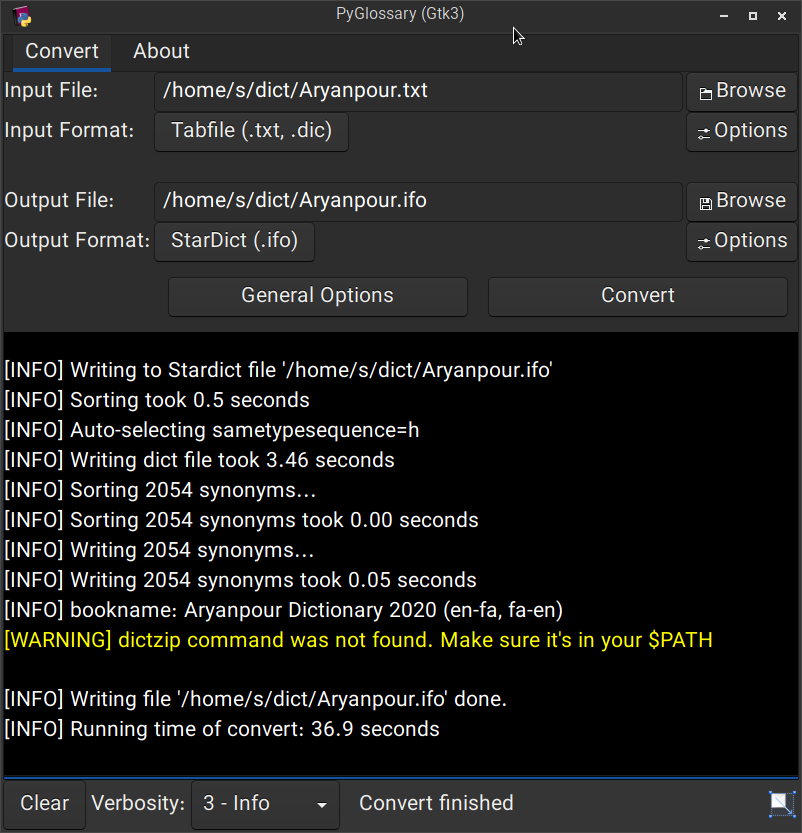 Linux - Gtk3-based interface
______________________________________________________________________
Linux - Gtk3-based interface
______________________________________________________________________
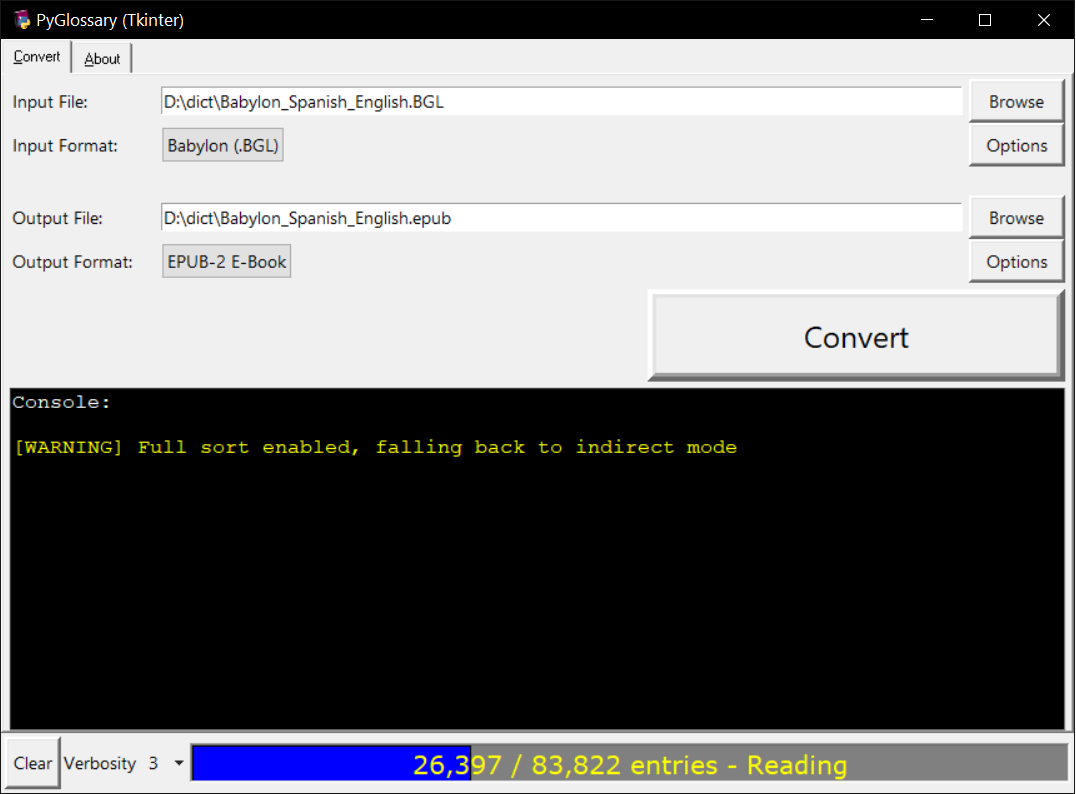 Windows - Tkinter-based interface
______________________________________________________________________
Windows - Tkinter-based interface
______________________________________________________________________
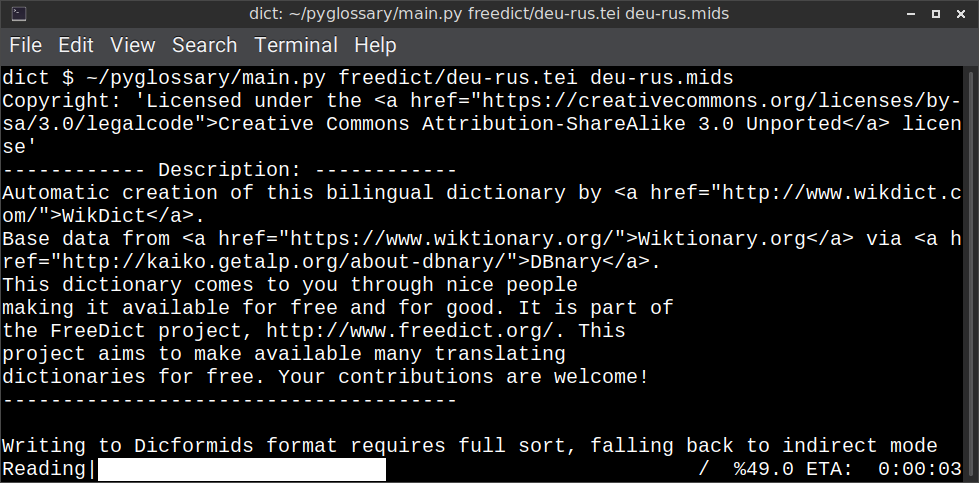 Linux - command-line interface
______________________________________________________________________
Linux - command-line interface
______________________________________________________________________
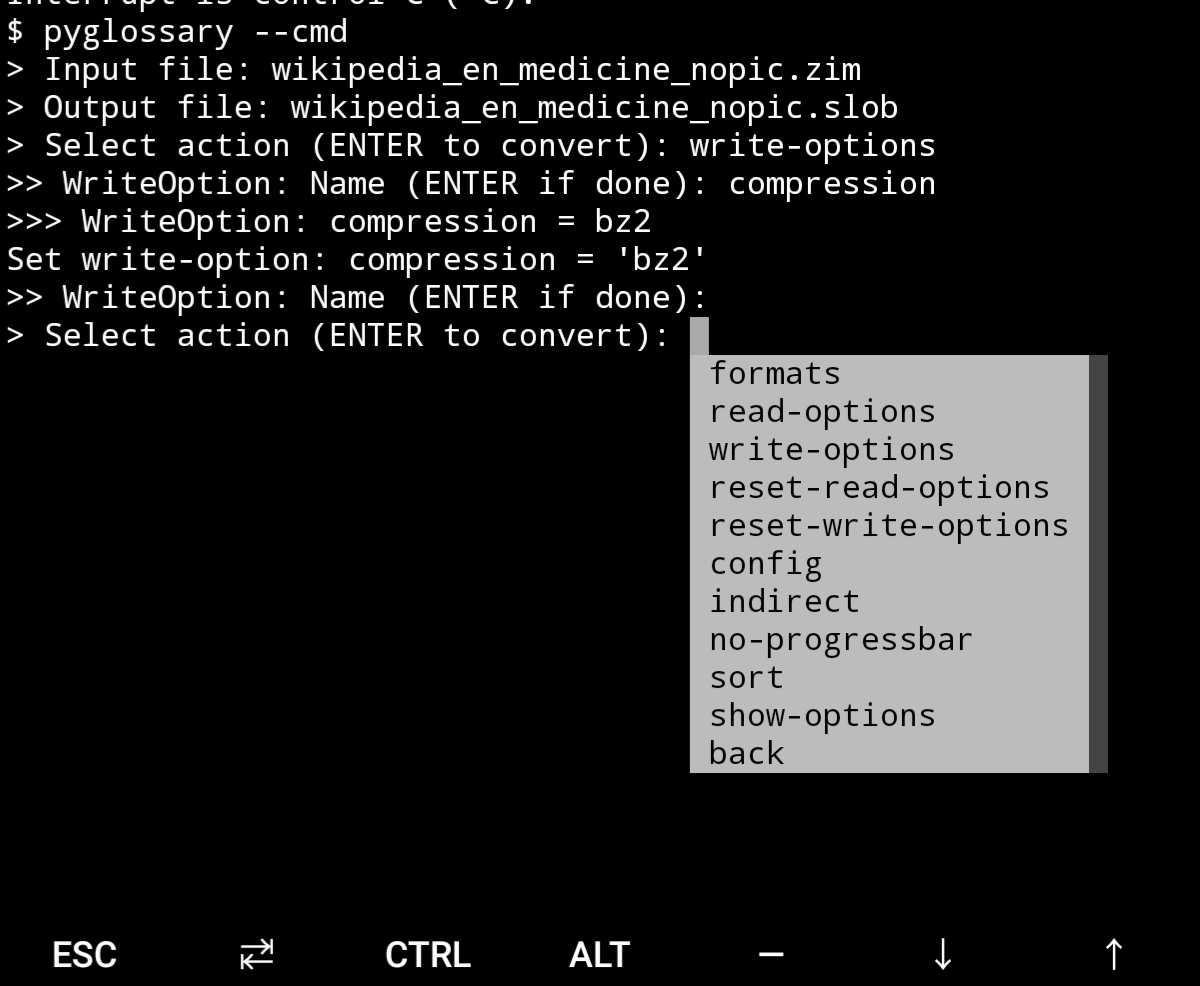 Android Termux - interactive command-line interface
## Supported formats
| Format | | Extension | Read | Write |
| ------------------------------------------------------- | :-: | :-------------: | :--: | :---: |
| [Aard 2 (slob)](./doc/p/aard2_slob.md) | 🔢 | .slob | ✔ | ✔ |
| [ABBYY Lingvo DSL](./doc/p/dsl.md) | 📝 | .dsl | ✔ | |
| [Almaany.com](./doc/p/almaany.md) (SQLite3, Arabic) | 🔢 | .db | ✔ | |
| [AppleDict Binary](./doc/p/appledict_bin.md) | 🔢 | .dictionary | ✔ | ❌ |
| [AppleDict Source](./doc/p/appledict.md) | 📁 | | | ✔ |
| [Babylon BGL](./doc/p/babylon_bgl.md) | 🔢 | .bgl | ✔ | ❌ |
| [CC-CEDICT](./doc/p/cc_cedict.md) (Chinese) | 📝 | | ✔ | ❌ |
| [cc-kedict](./doc/p/cc_kedict.md) (Korean) | 📝 | | ✔ | ❌ |
| [CSV](./doc/p/csv.md) | 📝 | .csv | ✔ | ✔ |
| [Dict.cc](./doc/p/dict_cc.md) (SQLite3, German) | 🔢 | .db | ✔ | |
| [DICT.org / Dictd server](./doc/p/dict_org.md) | 📁 | (📝.index) | ✔ | ✔ |
| [DICT.org / dictfmt source](./doc/p/dict_org_source.md) | 📝 | (.dtxt) | | ✔ |
| [dictunformat output file](./doc/p/dictunformat.md) | 📝 | (.dictunformat) | ✔ | |
| [DictionaryForMIDs](./doc/p/dicformids.md) | 📁 | (📁.mids) | ✔ | ✔ |
| [DigitalNK](./doc/p/digitalnk.md) (SQLite3, N-Korean) | 🔢 | .db | ✔ | |
| [DIKT JSON](./doc/p/dikt_json.md) | 📝 | (.json) | | ✔ |
| [EDLIN](./doc/p/edlin.md) | 📁 | .edlin | ✔ | ✔ |
| [EPUB-2 E-Book](./doc/p/epub2.md) | 📦 | .epub | ❌ | ✔ |
| [FreeDict](./doc/p/freedict.md) | 📝 | .tei | ✔ | ❌ |
| [Gettext Source](./doc/p/gettext_po.md) | 📝 | .po | ✔ | ✔ |
| [HTML Directory (by file size)](./doc/p/html_dir.md) | 📁 | | ❌ | ✔ |
| [JMDict](./doc/p/jmdict.md) (Japanese) | 📝 | | ✔ | ❌ |
| [JSON](./doc/p/json.md) | 📝 | .json | | ✔ |
| [Kobo E-Reader Dictionary](./doc/p/kobo.md) | 📦 | .kobo.zip | ❌ | ✔ |
| [Kobo E-Reader Dictfile](./doc/p/kobo_dictfile.md) | 📝 | .df | ✔ | ✔ |
| [Lingoes Source](./doc/p/lingoes_ldf.md) | 📝 | .ldf | ✔ | ✔ |
| [Mobipocket E-Book](./doc/p/mobi.md) | 🔢 | .mobi | ❌ | ✔ |
| [Octopus MDict](./doc/p/octopus_mdict.md) | 🔢 | .mdx | ✔ | ❌ |
| [SQL](./doc/p/sql.md) | 📝 | .sql | ❌ | ✔ |
| [StarDict](./doc/p/stardict.md) | 📁 | (📝.ifo) | ✔ | ✔ |
| [StarDict Textual File](./doc/p/stardict_textual.md) | 📝 | (.xml) | ✔ | ✔ |
| [Tabfile](./doc/p/tabfile.md) | 📝 | .txt, .tab | ✔ | ✔ |
| [Wordset.org](./doc/p/wordset.md) | 📁 | | ✔ | |
| [XDXF](./doc/p/xdxf.md) | 📝 | .xdxf | ✔ | ❌ |
| [Yomichan](./doc/p/yomichan.md) | 📦 | (.zip) | | ✔ |
| [Zim (Kiwix)](./doc/p/zim.md) | 🔢 | .zim | ✔ | |
Legend:
- 📁 Directory
- 📝 Text file
- 📦 Package/archive file
- 🔢 Binary file
- ✔ Supported
- ❌ Will not be supported
**Note**: SQLite-based formats are not detected by extension (`.db`);
So you need to select the format (with UI or `--read-format` flag).
**Also don't confuse SQLite-based formats with [SQLite mode](#sqlite-mode).**
## Requirements
PyGlossary requires **Python 3.9 or higher**, and works in practically all
modern operating systems. While primarily designed for *GNU/Linux*, it works
on *Windows*, *Mac OS X* and other Unix-based operating systems as well.
As shown in the screenshots, there are multiple User Interface types (multiple
ways to use the program).
- **Gtk3-based interface**, uses [PyGI (Python Gobject Introspection)](http://pygobject.readthedocs.io/en/latest/getting_started.html)
You can install it on:
- Debian/Ubuntu: `apt install python3-gi python3-gi-cairo gir1.2-gtk-3.0`
- openSUSE: `zypper install python3-gobject gtk3`
- Fedora: `dnf install pygobject3 python3-gobject gtk3`
- ArchLinux:
- `pacman -S python-gobject gtk3`
- https://aur.archlinux.org/packages/pyglossary/
- Mac OS X: `brew install pygobject3 gtk+3`
- Nix / NixOS: `nix-shell -p pkgs.gobject-introspection python38Packages.pygobject3 python38Packages.pycairo`
- **Tkinter-based interface**, works in the lack of Gtk. Specially on
Windows where Tkinter library is installed with the Python itself.
You can also install it on:
- Debian/Ubuntu: `apt-get install python3-tk tix`
- openSUSE: `zypper install python3-tk tix`
- Fedora: `yum install python3-tkinter tix`
- Mac OS X: read
- Nix / NixOS: `nix-shell -p python38Packages.tkinter tix`
- **Command-line interface**, works in all operating systems without
any specific requirements, just type:
`python3 main.py --help`
- **Interactive command-line interface**
- Requires: `pip install prompt_toolkit`
- Perfect for mobile devices (like Termux on Android) where no GUI is available
- Automatically selected if output file argument is not passed **and** one of these:
- On Linux and `$DISPLAY` environment variable is empty or not set
- For example when you are using a remote Linux machine over SSH
- On Mac and no `tkinter` module is found
- Manually select with `--cmd` or `--ui=cmd`
- Minimally: `python3 main.py --cmd`
- You can still pass input file, or any flag/option
- If both input and output files are passed, non-interactive cmd ui will be default
- If you are writing a script, you can pass `--no-interactive` to force disable interactive ui
- Then you have to pass both input and output file arguments
- Don't forget to use *Up/Down* or *Tab* keys in prompts!
- Up/Down key shows you recent values you have used
- Tab key shows available values/options
- You can press Control+C (on Linux/Windows) at any prompt to exit
## UI (User Interface) selection
When you run PyGlossary without any command-line arguments or options/flags,
PyGlossary tries to find PyGI and open the Gtk3-based interface. If it fails,
it tries to find Tkinter and open the Tkinter-based interface. If that fails,
it tries to find `prompt_toolkit` and run interactive command-line interface.
And if none of these libraries are found, it exits with an error.
But you can explicitly determine the user interface type using `--ui`
- `python3 main.py --ui=gtk`
- `python3 main.py --ui=tk`
- `python3 main.py --ui=cmd`
## Installation on Windows
- [Download and install Python](https://www.python.org/downloads/windows/) (3.9 or above)
- Open Start -> type Command -> right-click on Command Prompt -> Run as administrator
- To ensure you have `pip`, run: `python -m ensurepip --upgrade`
- To install, run: `pip install --upgrade pyglossary`
- Now you should be able to run `pyglossary` command
- If command was not found, make sure Python environment variables are set up:
Android Termux - interactive command-line interface
## Supported formats
| Format | | Extension | Read | Write |
| ------------------------------------------------------- | :-: | :-------------: | :--: | :---: |
| [Aard 2 (slob)](./doc/p/aard2_slob.md) | 🔢 | .slob | ✔ | ✔ |
| [ABBYY Lingvo DSL](./doc/p/dsl.md) | 📝 | .dsl | ✔ | |
| [Almaany.com](./doc/p/almaany.md) (SQLite3, Arabic) | 🔢 | .db | ✔ | |
| [AppleDict Binary](./doc/p/appledict_bin.md) | 🔢 | .dictionary | ✔ | ❌ |
| [AppleDict Source](./doc/p/appledict.md) | 📁 | | | ✔ |
| [Babylon BGL](./doc/p/babylon_bgl.md) | 🔢 | .bgl | ✔ | ❌ |
| [CC-CEDICT](./doc/p/cc_cedict.md) (Chinese) | 📝 | | ✔ | ❌ |
| [cc-kedict](./doc/p/cc_kedict.md) (Korean) | 📝 | | ✔ | ❌ |
| [CSV](./doc/p/csv.md) | 📝 | .csv | ✔ | ✔ |
| [Dict.cc](./doc/p/dict_cc.md) (SQLite3, German) | 🔢 | .db | ✔ | |
| [DICT.org / Dictd server](./doc/p/dict_org.md) | 📁 | (📝.index) | ✔ | ✔ |
| [DICT.org / dictfmt source](./doc/p/dict_org_source.md) | 📝 | (.dtxt) | | ✔ |
| [dictunformat output file](./doc/p/dictunformat.md) | 📝 | (.dictunformat) | ✔ | |
| [DictionaryForMIDs](./doc/p/dicformids.md) | 📁 | (📁.mids) | ✔ | ✔ |
| [DigitalNK](./doc/p/digitalnk.md) (SQLite3, N-Korean) | 🔢 | .db | ✔ | |
| [DIKT JSON](./doc/p/dikt_json.md) | 📝 | (.json) | | ✔ |
| [EDLIN](./doc/p/edlin.md) | 📁 | .edlin | ✔ | ✔ |
| [EPUB-2 E-Book](./doc/p/epub2.md) | 📦 | .epub | ❌ | ✔ |
| [FreeDict](./doc/p/freedict.md) | 📝 | .tei | ✔ | ❌ |
| [Gettext Source](./doc/p/gettext_po.md) | 📝 | .po | ✔ | ✔ |
| [HTML Directory (by file size)](./doc/p/html_dir.md) | 📁 | | ❌ | ✔ |
| [JMDict](./doc/p/jmdict.md) (Japanese) | 📝 | | ✔ | ❌ |
| [JSON](./doc/p/json.md) | 📝 | .json | | ✔ |
| [Kobo E-Reader Dictionary](./doc/p/kobo.md) | 📦 | .kobo.zip | ❌ | ✔ |
| [Kobo E-Reader Dictfile](./doc/p/kobo_dictfile.md) | 📝 | .df | ✔ | ✔ |
| [Lingoes Source](./doc/p/lingoes_ldf.md) | 📝 | .ldf | ✔ | ✔ |
| [Mobipocket E-Book](./doc/p/mobi.md) | 🔢 | .mobi | ❌ | ✔ |
| [Octopus MDict](./doc/p/octopus_mdict.md) | 🔢 | .mdx | ✔ | ❌ |
| [SQL](./doc/p/sql.md) | 📝 | .sql | ❌ | ✔ |
| [StarDict](./doc/p/stardict.md) | 📁 | (📝.ifo) | ✔ | ✔ |
| [StarDict Textual File](./doc/p/stardict_textual.md) | 📝 | (.xml) | ✔ | ✔ |
| [Tabfile](./doc/p/tabfile.md) | 📝 | .txt, .tab | ✔ | ✔ |
| [Wordset.org](./doc/p/wordset.md) | 📁 | | ✔ | |
| [XDXF](./doc/p/xdxf.md) | 📝 | .xdxf | ✔ | ❌ |
| [Yomichan](./doc/p/yomichan.md) | 📦 | (.zip) | | ✔ |
| [Zim (Kiwix)](./doc/p/zim.md) | 🔢 | .zim | ✔ | |
Legend:
- 📁 Directory
- 📝 Text file
- 📦 Package/archive file
- 🔢 Binary file
- ✔ Supported
- ❌ Will not be supported
**Note**: SQLite-based formats are not detected by extension (`.db`);
So you need to select the format (with UI or `--read-format` flag).
**Also don't confuse SQLite-based formats with [SQLite mode](#sqlite-mode).**
## Requirements
PyGlossary requires **Python 3.9 or higher**, and works in practically all
modern operating systems. While primarily designed for *GNU/Linux*, it works
on *Windows*, *Mac OS X* and other Unix-based operating systems as well.
As shown in the screenshots, there are multiple User Interface types (multiple
ways to use the program).
- **Gtk3-based interface**, uses [PyGI (Python Gobject Introspection)](http://pygobject.readthedocs.io/en/latest/getting_started.html)
You can install it on:
- Debian/Ubuntu: `apt install python3-gi python3-gi-cairo gir1.2-gtk-3.0`
- openSUSE: `zypper install python3-gobject gtk3`
- Fedora: `dnf install pygobject3 python3-gobject gtk3`
- ArchLinux:
- `pacman -S python-gobject gtk3`
- https://aur.archlinux.org/packages/pyglossary/
- Mac OS X: `brew install pygobject3 gtk+3`
- Nix / NixOS: `nix-shell -p pkgs.gobject-introspection python38Packages.pygobject3 python38Packages.pycairo`
- **Tkinter-based interface**, works in the lack of Gtk. Specially on
Windows where Tkinter library is installed with the Python itself.
You can also install it on:
- Debian/Ubuntu: `apt-get install python3-tk tix`
- openSUSE: `zypper install python3-tk tix`
- Fedora: `yum install python3-tkinter tix`
- Mac OS X: read
- Nix / NixOS: `nix-shell -p python38Packages.tkinter tix`
- **Command-line interface**, works in all operating systems without
any specific requirements, just type:
`python3 main.py --help`
- **Interactive command-line interface**
- Requires: `pip install prompt_toolkit`
- Perfect for mobile devices (like Termux on Android) where no GUI is available
- Automatically selected if output file argument is not passed **and** one of these:
- On Linux and `$DISPLAY` environment variable is empty or not set
- For example when you are using a remote Linux machine over SSH
- On Mac and no `tkinter` module is found
- Manually select with `--cmd` or `--ui=cmd`
- Minimally: `python3 main.py --cmd`
- You can still pass input file, or any flag/option
- If both input and output files are passed, non-interactive cmd ui will be default
- If you are writing a script, you can pass `--no-interactive` to force disable interactive ui
- Then you have to pass both input and output file arguments
- Don't forget to use *Up/Down* or *Tab* keys in prompts!
- Up/Down key shows you recent values you have used
- Tab key shows available values/options
- You can press Control+C (on Linux/Windows) at any prompt to exit
## UI (User Interface) selection
When you run PyGlossary without any command-line arguments or options/flags,
PyGlossary tries to find PyGI and open the Gtk3-based interface. If it fails,
it tries to find Tkinter and open the Tkinter-based interface. If that fails,
it tries to find `prompt_toolkit` and run interactive command-line interface.
And if none of these libraries are found, it exits with an error.
But you can explicitly determine the user interface type using `--ui`
- `python3 main.py --ui=gtk`
- `python3 main.py --ui=tk`
- `python3 main.py --ui=cmd`
## Installation on Windows
- [Download and install Python](https://www.python.org/downloads/windows/) (3.9 or above)
- Open Start -> type Command -> right-click on Command Prompt -> Run as administrator
- To ensure you have `pip`, run: `python -m ensurepip --upgrade`
- To install, run: `pip install --upgrade pyglossary`
- Now you should be able to run `pyglossary` command
- If command was not found, make sure Python environment variables are set up:
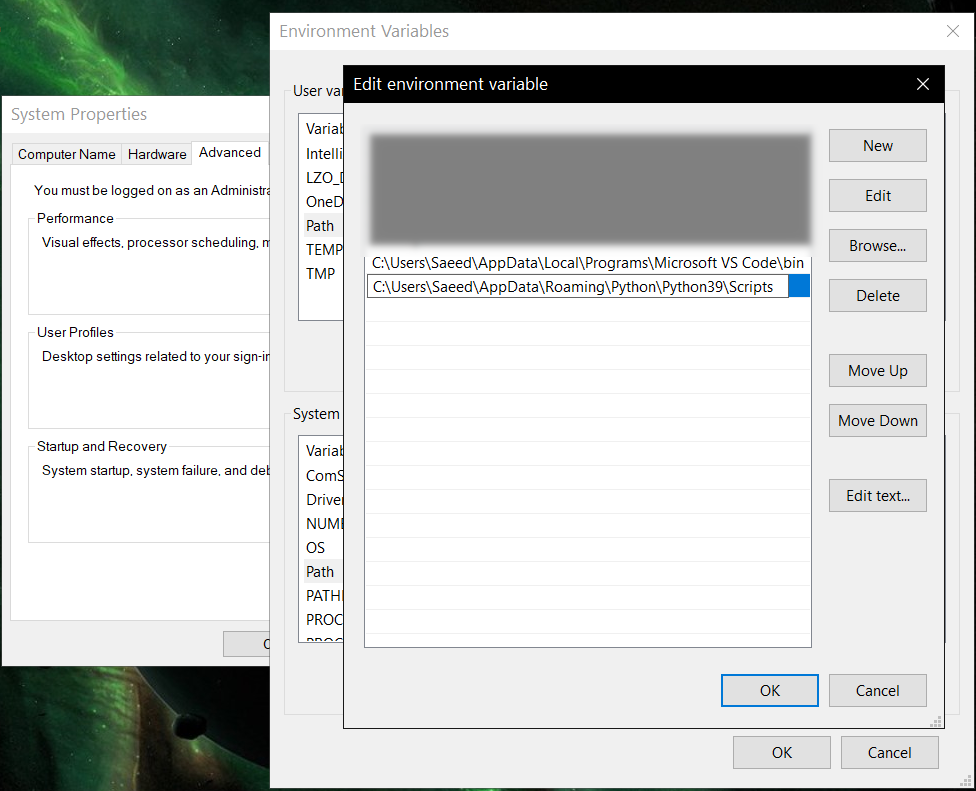 ## Feature-specific requirements
- Using [Sort by Locale](#sorting) feature requires [PyICU](./doc/pyicu.md)
- Using `--remove-html-all` flag requires:
`pip install lxml beautifulsoup4`
Some formats have additional requirements.
If you have trouble with any format, please check the [link given for that format](#supported-formats) to see its documentations.
**Using Termux on Android?** See [doc/termux.md](./doc/termux.md)
## Configuration
See [doc/config.rst](./doc/config.rst).
## Direct and indirect modes
Indirect mode means the input glossary is completely read and loaded into RAM, then converted
into the output format. This was the only method available in old versions (before [3.0.0](https://github.com/ilius/pyglossary/releases/tag/3.0.0)).
Direct mode means entries are one-at-a-time read, processed and written into output glossary.
Direct mode was added to limit the memory usage for large glossaries; But it may reduce the
conversion time for most cases as well.
Converting glossaries into these formats requires [sorting](#sorting) entries:
- [StarDict](./doc/p/stardict.md)
- [EPUB-2](./doc/p/epub2.md)
- [Mobipocket E-Book](./doc/p/mobi.md)
That's why direct mode will not work for these formats, and PyGlossary has to
switch to indirect mode (or it previously had to, see [SQLite mode](#sqlite-mode)).
For other formats, direct mode will be the default. You may override this by `--indirect` flag.
## SQLite mode
As mentioned above, converting glossaries to some specific formats will
need them to loaded into RAM.
This can be problematic if the glossary is too big to fit into RAM. That's when
you should try adding `--sqlite` flag to your command. Then it uses SQLite3 as intermediate
storage for storing, sorting and then fetching entries. This fixes the memory issue, and may
even reduce running time of conversion (depending on your home directory storage).
The temporary SQLite file is stored in [cache directory](#cache-directory) then
deleted after conversion (unless you pass `--no-cleanup` flag).
SQLite mode is automatically enabled for writing these formats if `auto_sqlite`
[config parameter](./doc/config.rst) is `true` (which is the default).
This also applies to when you pass `--sort` flag for any format.
You may use `--no-sqlite` to override this and switch to indirect mode.
Currently you can not disable alternates in SQLite mode (`--no-alts` is ignored).
## Sorting
There are two things than can activate sorting entries:
- Output format requires sorting (as explained [above](#direct-and-indirect-modes))
- You pass `--sort` flag in command line.
In the case of passing `--sort`, you can also pass:
- `--sort-key` to select sort key aka sorting order (including locale), see [doc/sort-key.md](./doc/sort-key.md)
- `--sort-encoding` to change the encoding used for sort
- UTF-8 is the default encoding for all sort keys and all output formats (unless mentioned otherwise)
- This will only effect the order of entries, and will not corrupt words / definition
- Non-encodable characters are replaced with `?` byte (*only for sorting*)
- Conflicts with `--sort-locale`
## Cache directory
Cache directory is used for storing temporary files which are either moved or deleted
after conversion. You can pass `--no-cleanup` flag in order to keep them.
The path for cache directory:
- Linux or BSD: `~/.cache/pyglossary/`
- Mac: `~/Library/Caches/PyGlossary/`
- Windows: `C:\Users\USERNAME\AppData\Local\PyGlossary\Cache\`
## User plugins
If you want to add your own plugin without adding it to source code directory,
or you want to use a plugin that has been removed from repository,
you can place it in this directory:
- Linux or BSD: `~/.pyglossary/plugins/`
- Mac: `~/Library/Preferences/PyGlossary/plugins/`
- Windows: `C:\Users\USERNAME\AppData\Roaming\PyGlossary\plugins\`
## Using PyGlossary as a Python library
There are a few examples in [doc/lib-examples](./doc/lib-examples) directory.
Here is a basic script that converts any supported glossary format to [Tabfile](./doc/p/tabfile.md):
```python
import sys
from pyglossary import Glossary
# Glossary.init() should be called only once, so make sure you put it
# in the right place
Glossary.init()
glos = Glossary()
glos.convert(
inputFilename=sys.argv[1],
outputFilename=f"{sys.argv[1]}.txt",
# although it can detect format for *.txt, you can still pass outputFormat
outputFormat="Tabfile",
# you can pass readOptions or writeOptions as a dict
# writeOptions={"encoding": "utf-8"},
)
```
And if you choose to use `glossary_v2`:
```python
import sys
from pyglossary.glossary_v2 import ConvertArgs, Glossary
# Glossary.init() should be called only once, so make sure you put it
# in the right place
Glossary.init()
glos = Glossary()
glos.convert(ConvertArgs(
inputFilename=sys.argv[1],
outputFilename=f"{sys.argv[1]}.txt",
# although it can detect format for *.txt, you can still pass outputFormat
outputFormat="Tabfile",
# you can pass readOptions or writeOptions as a dict
# writeOptions={"encoding": "utf-8"},
))
```
You may look at docstring of `Glossary.convert` for full list of keyword arguments.
If you need to add entries inside your Python program (rather than converting one glossary into another), then you use `write` instead of `convert`, here is an example:
```python
from pyglossary import Glossary
Glossary.init()
glos = Glossary()
mydict = {
"a": "test1",
"b": "test2",
"c": "test3",
}
for word, defi in mydict.items():
glos.addEntryObj(glos.newEntry(
word,
defi,
defiFormat="m", # "m" for plain text, "h" for HTML
))
glos.setInfo("title", "My Test StarDict")
glos.setInfo("author", "John Doe")
glos.write("test.ifo", format="Stardict")
```
**Note:** `addEntryObj` is renamed to `addEntry` in `pyglossary.glossary_v2`.
**Note:** Switching to `glossary_v2` is optional and recommended.
And if you need to read a glossary from file into a `Glossary` object in RAM (without immediately converting it), you can use `glos.read(filename, format=inputFormat)`. Be wary of RAM usage in this case.
If you want to include images, css, js or other files in a glossary that you are creating, you need to add them as **Data Entries**, for example:
```python
with open(os.path.join(imageDir, "a.jpeg")) as fp:
glos.addEntry(glos.newDataEntry("img/a.jpeg", fp.read()))
```
The first argument to `newDataEntry` must be the relative path (that generally html codes of your definitions points to).
## Internal glossary structure
A glossary contains a number of entries.
Each entry contains:
- Headword (title or main phrase for lookup)
- Alternates (some alternative phrases for lookup)
- Definition
In PyGlossary, headword and alternates together are accessible as a single Python list `entry.l_word`
`entry.defi` is the definition as a Python Unicode `str`. Also `entry.b_defi` is definition in UTF-8 byte array.
`entry.defiFormat` is definition format. If definition is plaintext (not rich text), the value is `m`. And if it's in HTML (contains any html tag), then `defiFormat` is `h`. The value `x` is also allowed for XFXF, but XDXF is not widely supported in dictionary applications.
There is another type of entry which is called **Data Entry**, and generally contains an image, audio, css, or any other file that was included in input glossary. For data entries:
- `entry.s_word` is file name (and `l_word` is still a list containing this string),
- `entry.defiFormat` is `b`
- `entry.data` gives the content of file in `bytes`.
## Entry filters
Entry filters are internal objects that modify words/definition of entries,
or remove entries (in some special cases).
Like several filters in a pipe which connects a `reader` object to a `writer` object
(with both of their classes defined in plugins and instantiated in `Glossary` class).
You can enable/disable some of these filters using config parameters / command like flags, which
are documented in [doc/config.rst](./doc/config.rst).
The full list of entry filters is also documented in [doc/entry-filters.md](./doc/entry-filters.md).
%package help
Summary: Development documents and examples for pyglossary
Provides: python3-pyglossary-doc
%description help
# PyGlossary
A tool for converting dictionary files aka glossaries.
The primary purpose is to be able to use our offline glossaries in any Open
Source dictionary we like on any OS/device.
There are countless formats, and my time is limited, so I implement formats that
seem more useful for myself, or for Open Source community. Also diversity of
languages is taken into account. Pull requests are welcome.
## Screenshots
## Feature-specific requirements
- Using [Sort by Locale](#sorting) feature requires [PyICU](./doc/pyicu.md)
- Using `--remove-html-all` flag requires:
`pip install lxml beautifulsoup4`
Some formats have additional requirements.
If you have trouble with any format, please check the [link given for that format](#supported-formats) to see its documentations.
**Using Termux on Android?** See [doc/termux.md](./doc/termux.md)
## Configuration
See [doc/config.rst](./doc/config.rst).
## Direct and indirect modes
Indirect mode means the input glossary is completely read and loaded into RAM, then converted
into the output format. This was the only method available in old versions (before [3.0.0](https://github.com/ilius/pyglossary/releases/tag/3.0.0)).
Direct mode means entries are one-at-a-time read, processed and written into output glossary.
Direct mode was added to limit the memory usage for large glossaries; But it may reduce the
conversion time for most cases as well.
Converting glossaries into these formats requires [sorting](#sorting) entries:
- [StarDict](./doc/p/stardict.md)
- [EPUB-2](./doc/p/epub2.md)
- [Mobipocket E-Book](./doc/p/mobi.md)
That's why direct mode will not work for these formats, and PyGlossary has to
switch to indirect mode (or it previously had to, see [SQLite mode](#sqlite-mode)).
For other formats, direct mode will be the default. You may override this by `--indirect` flag.
## SQLite mode
As mentioned above, converting glossaries to some specific formats will
need them to loaded into RAM.
This can be problematic if the glossary is too big to fit into RAM. That's when
you should try adding `--sqlite` flag to your command. Then it uses SQLite3 as intermediate
storage for storing, sorting and then fetching entries. This fixes the memory issue, and may
even reduce running time of conversion (depending on your home directory storage).
The temporary SQLite file is stored in [cache directory](#cache-directory) then
deleted after conversion (unless you pass `--no-cleanup` flag).
SQLite mode is automatically enabled for writing these formats if `auto_sqlite`
[config parameter](./doc/config.rst) is `true` (which is the default).
This also applies to when you pass `--sort` flag for any format.
You may use `--no-sqlite` to override this and switch to indirect mode.
Currently you can not disable alternates in SQLite mode (`--no-alts` is ignored).
## Sorting
There are two things than can activate sorting entries:
- Output format requires sorting (as explained [above](#direct-and-indirect-modes))
- You pass `--sort` flag in command line.
In the case of passing `--sort`, you can also pass:
- `--sort-key` to select sort key aka sorting order (including locale), see [doc/sort-key.md](./doc/sort-key.md)
- `--sort-encoding` to change the encoding used for sort
- UTF-8 is the default encoding for all sort keys and all output formats (unless mentioned otherwise)
- This will only effect the order of entries, and will not corrupt words / definition
- Non-encodable characters are replaced with `?` byte (*only for sorting*)
- Conflicts with `--sort-locale`
## Cache directory
Cache directory is used for storing temporary files which are either moved or deleted
after conversion. You can pass `--no-cleanup` flag in order to keep them.
The path for cache directory:
- Linux or BSD: `~/.cache/pyglossary/`
- Mac: `~/Library/Caches/PyGlossary/`
- Windows: `C:\Users\USERNAME\AppData\Local\PyGlossary\Cache\`
## User plugins
If you want to add your own plugin without adding it to source code directory,
or you want to use a plugin that has been removed from repository,
you can place it in this directory:
- Linux or BSD: `~/.pyglossary/plugins/`
- Mac: `~/Library/Preferences/PyGlossary/plugins/`
- Windows: `C:\Users\USERNAME\AppData\Roaming\PyGlossary\plugins\`
## Using PyGlossary as a Python library
There are a few examples in [doc/lib-examples](./doc/lib-examples) directory.
Here is a basic script that converts any supported glossary format to [Tabfile](./doc/p/tabfile.md):
```python
import sys
from pyglossary import Glossary
# Glossary.init() should be called only once, so make sure you put it
# in the right place
Glossary.init()
glos = Glossary()
glos.convert(
inputFilename=sys.argv[1],
outputFilename=f"{sys.argv[1]}.txt",
# although it can detect format for *.txt, you can still pass outputFormat
outputFormat="Tabfile",
# you can pass readOptions or writeOptions as a dict
# writeOptions={"encoding": "utf-8"},
)
```
And if you choose to use `glossary_v2`:
```python
import sys
from pyglossary.glossary_v2 import ConvertArgs, Glossary
# Glossary.init() should be called only once, so make sure you put it
# in the right place
Glossary.init()
glos = Glossary()
glos.convert(ConvertArgs(
inputFilename=sys.argv[1],
outputFilename=f"{sys.argv[1]}.txt",
# although it can detect format for *.txt, you can still pass outputFormat
outputFormat="Tabfile",
# you can pass readOptions or writeOptions as a dict
# writeOptions={"encoding": "utf-8"},
))
```
You may look at docstring of `Glossary.convert` for full list of keyword arguments.
If you need to add entries inside your Python program (rather than converting one glossary into another), then you use `write` instead of `convert`, here is an example:
```python
from pyglossary import Glossary
Glossary.init()
glos = Glossary()
mydict = {
"a": "test1",
"b": "test2",
"c": "test3",
}
for word, defi in mydict.items():
glos.addEntryObj(glos.newEntry(
word,
defi,
defiFormat="m", # "m" for plain text, "h" for HTML
))
glos.setInfo("title", "My Test StarDict")
glos.setInfo("author", "John Doe")
glos.write("test.ifo", format="Stardict")
```
**Note:** `addEntryObj` is renamed to `addEntry` in `pyglossary.glossary_v2`.
**Note:** Switching to `glossary_v2` is optional and recommended.
And if you need to read a glossary from file into a `Glossary` object in RAM (without immediately converting it), you can use `glos.read(filename, format=inputFormat)`. Be wary of RAM usage in this case.
If you want to include images, css, js or other files in a glossary that you are creating, you need to add them as **Data Entries**, for example:
```python
with open(os.path.join(imageDir, "a.jpeg")) as fp:
glos.addEntry(glos.newDataEntry("img/a.jpeg", fp.read()))
```
The first argument to `newDataEntry` must be the relative path (that generally html codes of your definitions points to).
## Internal glossary structure
A glossary contains a number of entries.
Each entry contains:
- Headword (title or main phrase for lookup)
- Alternates (some alternative phrases for lookup)
- Definition
In PyGlossary, headword and alternates together are accessible as a single Python list `entry.l_word`
`entry.defi` is the definition as a Python Unicode `str`. Also `entry.b_defi` is definition in UTF-8 byte array.
`entry.defiFormat` is definition format. If definition is plaintext (not rich text), the value is `m`. And if it's in HTML (contains any html tag), then `defiFormat` is `h`. The value `x` is also allowed for XFXF, but XDXF is not widely supported in dictionary applications.
There is another type of entry which is called **Data Entry**, and generally contains an image, audio, css, or any other file that was included in input glossary. For data entries:
- `entry.s_word` is file name (and `l_word` is still a list containing this string),
- `entry.defiFormat` is `b`
- `entry.data` gives the content of file in `bytes`.
## Entry filters
Entry filters are internal objects that modify words/definition of entries,
or remove entries (in some special cases).
Like several filters in a pipe which connects a `reader` object to a `writer` object
(with both of their classes defined in plugins and instantiated in `Glossary` class).
You can enable/disable some of these filters using config parameters / command like flags, which
are documented in [doc/config.rst](./doc/config.rst).
The full list of entry filters is also documented in [doc/entry-filters.md](./doc/entry-filters.md).
%package help
Summary: Development documents and examples for pyglossary
Provides: python3-pyglossary-doc
%description help
# PyGlossary
A tool for converting dictionary files aka glossaries.
The primary purpose is to be able to use our offline glossaries in any Open
Source dictionary we like on any OS/device.
There are countless formats, and my time is limited, so I implement formats that
seem more useful for myself, or for Open Source community. Also diversity of
languages is taken into account. Pull requests are welcome.
## Screenshots
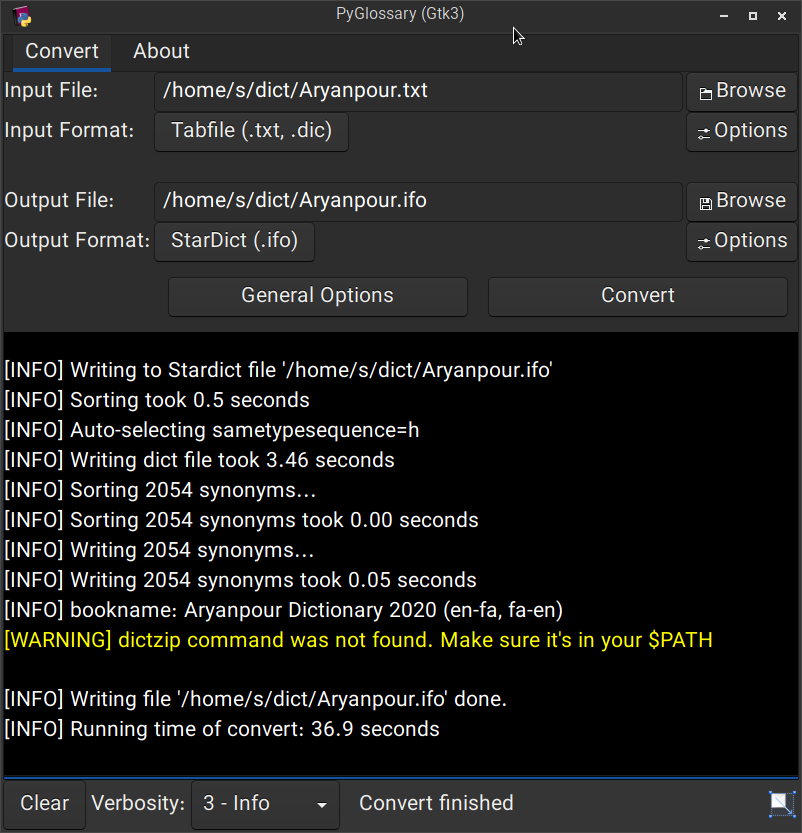 Linux - Gtk3-based interface
______________________________________________________________________
Linux - Gtk3-based interface
______________________________________________________________________
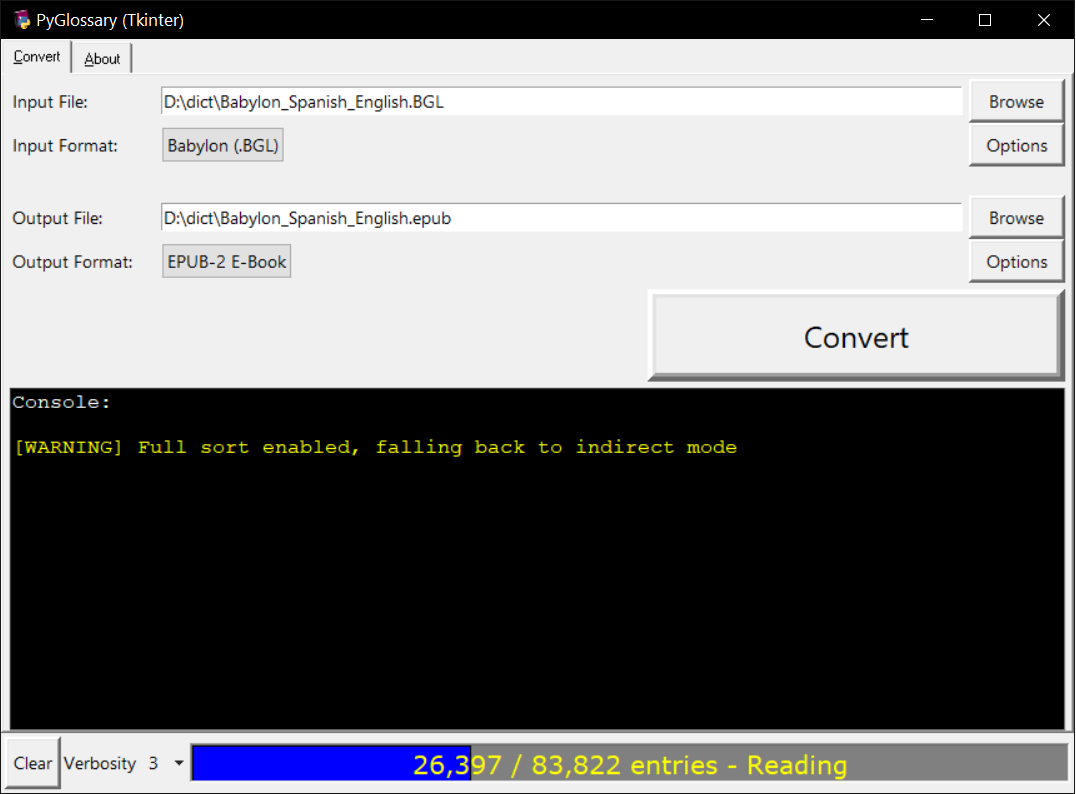 Windows - Tkinter-based interface
______________________________________________________________________
Windows - Tkinter-based interface
______________________________________________________________________
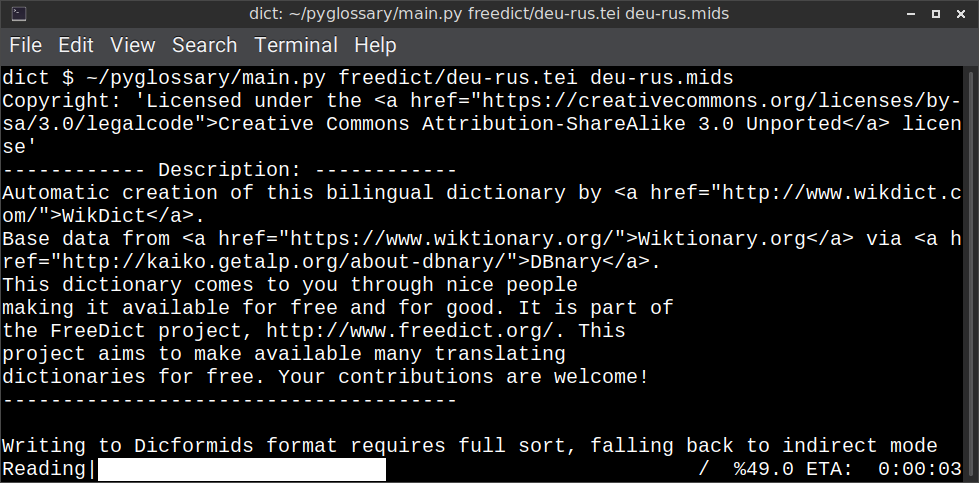 Linux - command-line interface
______________________________________________________________________
Linux - command-line interface
______________________________________________________________________
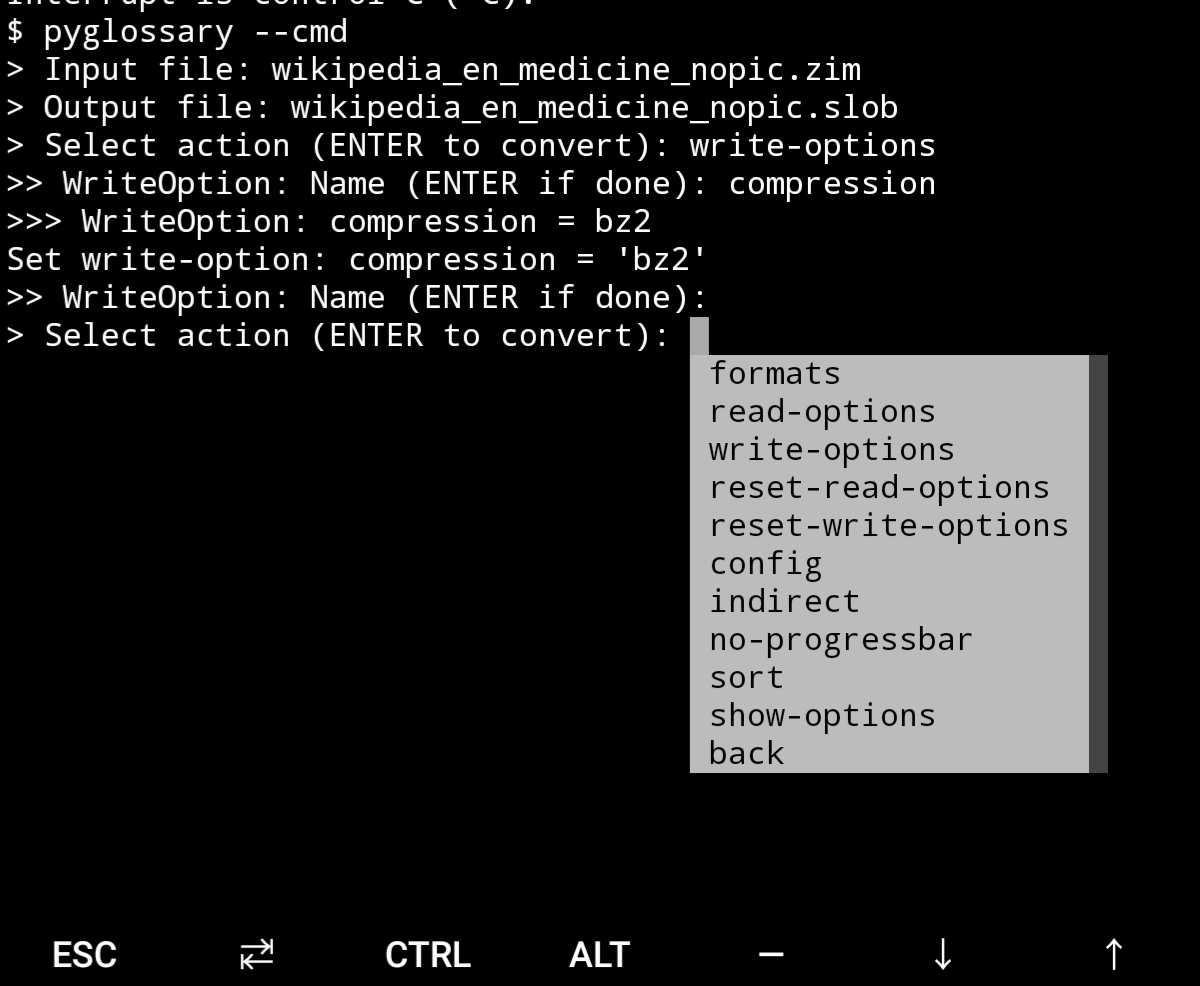 Android Termux - interactive command-line interface
## Supported formats
| Format | | Extension | Read | Write |
| ------------------------------------------------------- | :-: | :-------------: | :--: | :---: |
| [Aard 2 (slob)](./doc/p/aard2_slob.md) | 🔢 | .slob | ✔ | ✔ |
| [ABBYY Lingvo DSL](./doc/p/dsl.md) | 📝 | .dsl | ✔ | |
| [Almaany.com](./doc/p/almaany.md) (SQLite3, Arabic) | 🔢 | .db | ✔ | |
| [AppleDict Binary](./doc/p/appledict_bin.md) | 🔢 | .dictionary | ✔ | ❌ |
| [AppleDict Source](./doc/p/appledict.md) | 📁 | | | ✔ |
| [Babylon BGL](./doc/p/babylon_bgl.md) | 🔢 | .bgl | ✔ | ❌ |
| [CC-CEDICT](./doc/p/cc_cedict.md) (Chinese) | 📝 | | ✔ | ❌ |
| [cc-kedict](./doc/p/cc_kedict.md) (Korean) | 📝 | | ✔ | ❌ |
| [CSV](./doc/p/csv.md) | 📝 | .csv | ✔ | ✔ |
| [Dict.cc](./doc/p/dict_cc.md) (SQLite3, German) | 🔢 | .db | ✔ | |
| [DICT.org / Dictd server](./doc/p/dict_org.md) | 📁 | (📝.index) | ✔ | ✔ |
| [DICT.org / dictfmt source](./doc/p/dict_org_source.md) | 📝 | (.dtxt) | | ✔ |
| [dictunformat output file](./doc/p/dictunformat.md) | 📝 | (.dictunformat) | ✔ | |
| [DictionaryForMIDs](./doc/p/dicformids.md) | 📁 | (📁.mids) | ✔ | ✔ |
| [DigitalNK](./doc/p/digitalnk.md) (SQLite3, N-Korean) | 🔢 | .db | ✔ | |
| [DIKT JSON](./doc/p/dikt_json.md) | 📝 | (.json) | | ✔ |
| [EDLIN](./doc/p/edlin.md) | 📁 | .edlin | ✔ | ✔ |
| [EPUB-2 E-Book](./doc/p/epub2.md) | 📦 | .epub | ❌ | ✔ |
| [FreeDict](./doc/p/freedict.md) | 📝 | .tei | ✔ | ❌ |
| [Gettext Source](./doc/p/gettext_po.md) | 📝 | .po | ✔ | ✔ |
| [HTML Directory (by file size)](./doc/p/html_dir.md) | 📁 | | ❌ | ✔ |
| [JMDict](./doc/p/jmdict.md) (Japanese) | 📝 | | ✔ | ❌ |
| [JSON](./doc/p/json.md) | 📝 | .json | | ✔ |
| [Kobo E-Reader Dictionary](./doc/p/kobo.md) | 📦 | .kobo.zip | ❌ | ✔ |
| [Kobo E-Reader Dictfile](./doc/p/kobo_dictfile.md) | 📝 | .df | ✔ | ✔ |
| [Lingoes Source](./doc/p/lingoes_ldf.md) | 📝 | .ldf | ✔ | ✔ |
| [Mobipocket E-Book](./doc/p/mobi.md) | 🔢 | .mobi | ❌ | ✔ |
| [Octopus MDict](./doc/p/octopus_mdict.md) | 🔢 | .mdx | ✔ | ❌ |
| [SQL](./doc/p/sql.md) | 📝 | .sql | ❌ | ✔ |
| [StarDict](./doc/p/stardict.md) | 📁 | (📝.ifo) | ✔ | ✔ |
| [StarDict Textual File](./doc/p/stardict_textual.md) | 📝 | (.xml) | ✔ | ✔ |
| [Tabfile](./doc/p/tabfile.md) | 📝 | .txt, .tab | ✔ | ✔ |
| [Wordset.org](./doc/p/wordset.md) | 📁 | | ✔ | |
| [XDXF](./doc/p/xdxf.md) | 📝 | .xdxf | ✔ | ❌ |
| [Yomichan](./doc/p/yomichan.md) | 📦 | (.zip) | | ✔ |
| [Zim (Kiwix)](./doc/p/zim.md) | 🔢 | .zim | ✔ | |
Legend:
- 📁 Directory
- 📝 Text file
- 📦 Package/archive file
- 🔢 Binary file
- ✔ Supported
- ❌ Will not be supported
**Note**: SQLite-based formats are not detected by extension (`.db`);
So you need to select the format (with UI or `--read-format` flag).
**Also don't confuse SQLite-based formats with [SQLite mode](#sqlite-mode).**
## Requirements
PyGlossary requires **Python 3.9 or higher**, and works in practically all
modern operating systems. While primarily designed for *GNU/Linux*, it works
on *Windows*, *Mac OS X* and other Unix-based operating systems as well.
As shown in the screenshots, there are multiple User Interface types (multiple
ways to use the program).
- **Gtk3-based interface**, uses [PyGI (Python Gobject Introspection)](http://pygobject.readthedocs.io/en/latest/getting_started.html)
You can install it on:
- Debian/Ubuntu: `apt install python3-gi python3-gi-cairo gir1.2-gtk-3.0`
- openSUSE: `zypper install python3-gobject gtk3`
- Fedora: `dnf install pygobject3 python3-gobject gtk3`
- ArchLinux:
- `pacman -S python-gobject gtk3`
- https://aur.archlinux.org/packages/pyglossary/
- Mac OS X: `brew install pygobject3 gtk+3`
- Nix / NixOS: `nix-shell -p pkgs.gobject-introspection python38Packages.pygobject3 python38Packages.pycairo`
- **Tkinter-based interface**, works in the lack of Gtk. Specially on
Windows where Tkinter library is installed with the Python itself.
You can also install it on:
- Debian/Ubuntu: `apt-get install python3-tk tix`
- openSUSE: `zypper install python3-tk tix`
- Fedora: `yum install python3-tkinter tix`
- Mac OS X: read
- Nix / NixOS: `nix-shell -p python38Packages.tkinter tix`
- **Command-line interface**, works in all operating systems without
any specific requirements, just type:
`python3 main.py --help`
- **Interactive command-line interface**
- Requires: `pip install prompt_toolkit`
- Perfect for mobile devices (like Termux on Android) where no GUI is available
- Automatically selected if output file argument is not passed **and** one of these:
- On Linux and `$DISPLAY` environment variable is empty or not set
- For example when you are using a remote Linux machine over SSH
- On Mac and no `tkinter` module is found
- Manually select with `--cmd` or `--ui=cmd`
- Minimally: `python3 main.py --cmd`
- You can still pass input file, or any flag/option
- If both input and output files are passed, non-interactive cmd ui will be default
- If you are writing a script, you can pass `--no-interactive` to force disable interactive ui
- Then you have to pass both input and output file arguments
- Don't forget to use *Up/Down* or *Tab* keys in prompts!
- Up/Down key shows you recent values you have used
- Tab key shows available values/options
- You can press Control+C (on Linux/Windows) at any prompt to exit
## UI (User Interface) selection
When you run PyGlossary without any command-line arguments or options/flags,
PyGlossary tries to find PyGI and open the Gtk3-based interface. If it fails,
it tries to find Tkinter and open the Tkinter-based interface. If that fails,
it tries to find `prompt_toolkit` and run interactive command-line interface.
And if none of these libraries are found, it exits with an error.
But you can explicitly determine the user interface type using `--ui`
- `python3 main.py --ui=gtk`
- `python3 main.py --ui=tk`
- `python3 main.py --ui=cmd`
## Installation on Windows
- [Download and install Python](https://www.python.org/downloads/windows/) (3.9 or above)
- Open Start -> type Command -> right-click on Command Prompt -> Run as administrator
- To ensure you have `pip`, run: `python -m ensurepip --upgrade`
- To install, run: `pip install --upgrade pyglossary`
- Now you should be able to run `pyglossary` command
- If command was not found, make sure Python environment variables are set up:
Android Termux - interactive command-line interface
## Supported formats
| Format | | Extension | Read | Write |
| ------------------------------------------------------- | :-: | :-------------: | :--: | :---: |
| [Aard 2 (slob)](./doc/p/aard2_slob.md) | 🔢 | .slob | ✔ | ✔ |
| [ABBYY Lingvo DSL](./doc/p/dsl.md) | 📝 | .dsl | ✔ | |
| [Almaany.com](./doc/p/almaany.md) (SQLite3, Arabic) | 🔢 | .db | ✔ | |
| [AppleDict Binary](./doc/p/appledict_bin.md) | 🔢 | .dictionary | ✔ | ❌ |
| [AppleDict Source](./doc/p/appledict.md) | 📁 | | | ✔ |
| [Babylon BGL](./doc/p/babylon_bgl.md) | 🔢 | .bgl | ✔ | ❌ |
| [CC-CEDICT](./doc/p/cc_cedict.md) (Chinese) | 📝 | | ✔ | ❌ |
| [cc-kedict](./doc/p/cc_kedict.md) (Korean) | 📝 | | ✔ | ❌ |
| [CSV](./doc/p/csv.md) | 📝 | .csv | ✔ | ✔ |
| [Dict.cc](./doc/p/dict_cc.md) (SQLite3, German) | 🔢 | .db | ✔ | |
| [DICT.org / Dictd server](./doc/p/dict_org.md) | 📁 | (📝.index) | ✔ | ✔ |
| [DICT.org / dictfmt source](./doc/p/dict_org_source.md) | 📝 | (.dtxt) | | ✔ |
| [dictunformat output file](./doc/p/dictunformat.md) | 📝 | (.dictunformat) | ✔ | |
| [DictionaryForMIDs](./doc/p/dicformids.md) | 📁 | (📁.mids) | ✔ | ✔ |
| [DigitalNK](./doc/p/digitalnk.md) (SQLite3, N-Korean) | 🔢 | .db | ✔ | |
| [DIKT JSON](./doc/p/dikt_json.md) | 📝 | (.json) | | ✔ |
| [EDLIN](./doc/p/edlin.md) | 📁 | .edlin | ✔ | ✔ |
| [EPUB-2 E-Book](./doc/p/epub2.md) | 📦 | .epub | ❌ | ✔ |
| [FreeDict](./doc/p/freedict.md) | 📝 | .tei | ✔ | ❌ |
| [Gettext Source](./doc/p/gettext_po.md) | 📝 | .po | ✔ | ✔ |
| [HTML Directory (by file size)](./doc/p/html_dir.md) | 📁 | | ❌ | ✔ |
| [JMDict](./doc/p/jmdict.md) (Japanese) | 📝 | | ✔ | ❌ |
| [JSON](./doc/p/json.md) | 📝 | .json | | ✔ |
| [Kobo E-Reader Dictionary](./doc/p/kobo.md) | 📦 | .kobo.zip | ❌ | ✔ |
| [Kobo E-Reader Dictfile](./doc/p/kobo_dictfile.md) | 📝 | .df | ✔ | ✔ |
| [Lingoes Source](./doc/p/lingoes_ldf.md) | 📝 | .ldf | ✔ | ✔ |
| [Mobipocket E-Book](./doc/p/mobi.md) | 🔢 | .mobi | ❌ | ✔ |
| [Octopus MDict](./doc/p/octopus_mdict.md) | 🔢 | .mdx | ✔ | ❌ |
| [SQL](./doc/p/sql.md) | 📝 | .sql | ❌ | ✔ |
| [StarDict](./doc/p/stardict.md) | 📁 | (📝.ifo) | ✔ | ✔ |
| [StarDict Textual File](./doc/p/stardict_textual.md) | 📝 | (.xml) | ✔ | ✔ |
| [Tabfile](./doc/p/tabfile.md) | 📝 | .txt, .tab | ✔ | ✔ |
| [Wordset.org](./doc/p/wordset.md) | 📁 | | ✔ | |
| [XDXF](./doc/p/xdxf.md) | 📝 | .xdxf | ✔ | ❌ |
| [Yomichan](./doc/p/yomichan.md) | 📦 | (.zip) | | ✔ |
| [Zim (Kiwix)](./doc/p/zim.md) | 🔢 | .zim | ✔ | |
Legend:
- 📁 Directory
- 📝 Text file
- 📦 Package/archive file
- 🔢 Binary file
- ✔ Supported
- ❌ Will not be supported
**Note**: SQLite-based formats are not detected by extension (`.db`);
So you need to select the format (with UI or `--read-format` flag).
**Also don't confuse SQLite-based formats with [SQLite mode](#sqlite-mode).**
## Requirements
PyGlossary requires **Python 3.9 or higher**, and works in practically all
modern operating systems. While primarily designed for *GNU/Linux*, it works
on *Windows*, *Mac OS X* and other Unix-based operating systems as well.
As shown in the screenshots, there are multiple User Interface types (multiple
ways to use the program).
- **Gtk3-based interface**, uses [PyGI (Python Gobject Introspection)](http://pygobject.readthedocs.io/en/latest/getting_started.html)
You can install it on:
- Debian/Ubuntu: `apt install python3-gi python3-gi-cairo gir1.2-gtk-3.0`
- openSUSE: `zypper install python3-gobject gtk3`
- Fedora: `dnf install pygobject3 python3-gobject gtk3`
- ArchLinux:
- `pacman -S python-gobject gtk3`
- https://aur.archlinux.org/packages/pyglossary/
- Mac OS X: `brew install pygobject3 gtk+3`
- Nix / NixOS: `nix-shell -p pkgs.gobject-introspection python38Packages.pygobject3 python38Packages.pycairo`
- **Tkinter-based interface**, works in the lack of Gtk. Specially on
Windows where Tkinter library is installed with the Python itself.
You can also install it on:
- Debian/Ubuntu: `apt-get install python3-tk tix`
- openSUSE: `zypper install python3-tk tix`
- Fedora: `yum install python3-tkinter tix`
- Mac OS X: read
- Nix / NixOS: `nix-shell -p python38Packages.tkinter tix`
- **Command-line interface**, works in all operating systems without
any specific requirements, just type:
`python3 main.py --help`
- **Interactive command-line interface**
- Requires: `pip install prompt_toolkit`
- Perfect for mobile devices (like Termux on Android) where no GUI is available
- Automatically selected if output file argument is not passed **and** one of these:
- On Linux and `$DISPLAY` environment variable is empty or not set
- For example when you are using a remote Linux machine over SSH
- On Mac and no `tkinter` module is found
- Manually select with `--cmd` or `--ui=cmd`
- Minimally: `python3 main.py --cmd`
- You can still pass input file, or any flag/option
- If both input and output files are passed, non-interactive cmd ui will be default
- If you are writing a script, you can pass `--no-interactive` to force disable interactive ui
- Then you have to pass both input and output file arguments
- Don't forget to use *Up/Down* or *Tab* keys in prompts!
- Up/Down key shows you recent values you have used
- Tab key shows available values/options
- You can press Control+C (on Linux/Windows) at any prompt to exit
## UI (User Interface) selection
When you run PyGlossary without any command-line arguments or options/flags,
PyGlossary tries to find PyGI and open the Gtk3-based interface. If it fails,
it tries to find Tkinter and open the Tkinter-based interface. If that fails,
it tries to find `prompt_toolkit` and run interactive command-line interface.
And if none of these libraries are found, it exits with an error.
But you can explicitly determine the user interface type using `--ui`
- `python3 main.py --ui=gtk`
- `python3 main.py --ui=tk`
- `python3 main.py --ui=cmd`
## Installation on Windows
- [Download and install Python](https://www.python.org/downloads/windows/) (3.9 or above)
- Open Start -> type Command -> right-click on Command Prompt -> Run as administrator
- To ensure you have `pip`, run: `python -m ensurepip --upgrade`
- To install, run: `pip install --upgrade pyglossary`
- Now you should be able to run `pyglossary` command
- If command was not found, make sure Python environment variables are set up:
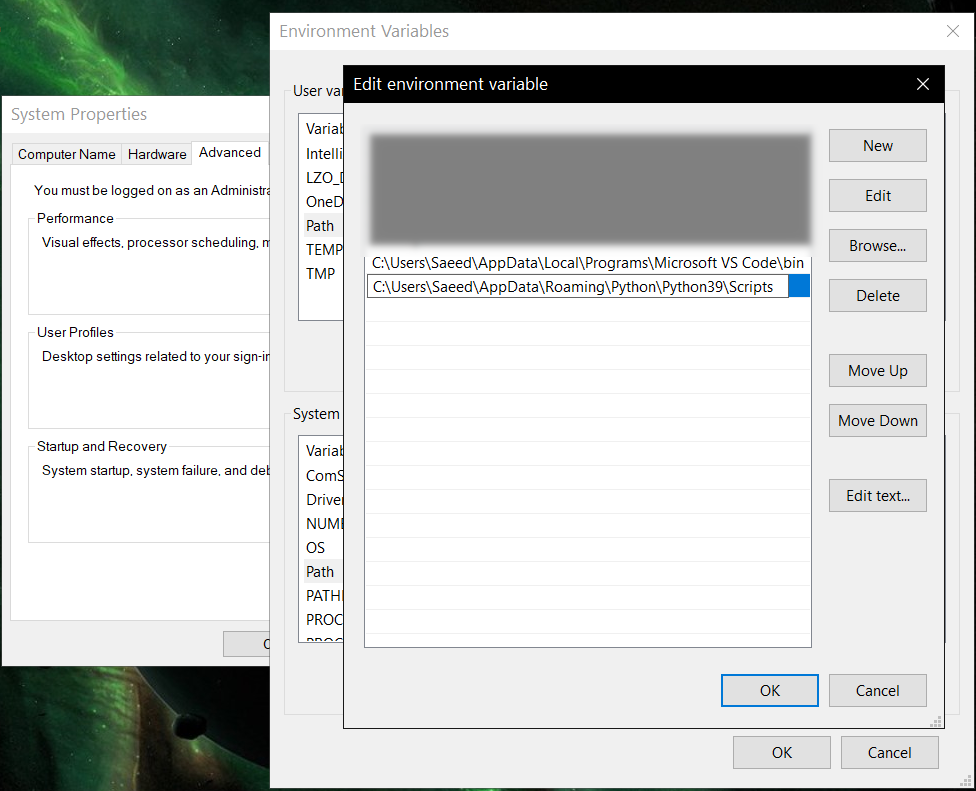 ## Feature-specific requirements
- Using [Sort by Locale](#sorting) feature requires [PyICU](./doc/pyicu.md)
- Using `--remove-html-all` flag requires:
`pip install lxml beautifulsoup4`
Some formats have additional requirements.
If you have trouble with any format, please check the [link given for that format](#supported-formats) to see its documentations.
**Using Termux on Android?** See [doc/termux.md](./doc/termux.md)
## Configuration
See [doc/config.rst](./doc/config.rst).
## Direct and indirect modes
Indirect mode means the input glossary is completely read and loaded into RAM, then converted
into the output format. This was the only method available in old versions (before [3.0.0](https://github.com/ilius/pyglossary/releases/tag/3.0.0)).
Direct mode means entries are one-at-a-time read, processed and written into output glossary.
Direct mode was added to limit the memory usage for large glossaries; But it may reduce the
conversion time for most cases as well.
Converting glossaries into these formats requires [sorting](#sorting) entries:
- [StarDict](./doc/p/stardict.md)
- [EPUB-2](./doc/p/epub2.md)
- [Mobipocket E-Book](./doc/p/mobi.md)
That's why direct mode will not work for these formats, and PyGlossary has to
switch to indirect mode (or it previously had to, see [SQLite mode](#sqlite-mode)).
For other formats, direct mode will be the default. You may override this by `--indirect` flag.
## SQLite mode
As mentioned above, converting glossaries to some specific formats will
need them to loaded into RAM.
This can be problematic if the glossary is too big to fit into RAM. That's when
you should try adding `--sqlite` flag to your command. Then it uses SQLite3 as intermediate
storage for storing, sorting and then fetching entries. This fixes the memory issue, and may
even reduce running time of conversion (depending on your home directory storage).
The temporary SQLite file is stored in [cache directory](#cache-directory) then
deleted after conversion (unless you pass `--no-cleanup` flag).
SQLite mode is automatically enabled for writing these formats if `auto_sqlite`
[config parameter](./doc/config.rst) is `true` (which is the default).
This also applies to when you pass `--sort` flag for any format.
You may use `--no-sqlite` to override this and switch to indirect mode.
Currently you can not disable alternates in SQLite mode (`--no-alts` is ignored).
## Sorting
There are two things than can activate sorting entries:
- Output format requires sorting (as explained [above](#direct-and-indirect-modes))
- You pass `--sort` flag in command line.
In the case of passing `--sort`, you can also pass:
- `--sort-key` to select sort key aka sorting order (including locale), see [doc/sort-key.md](./doc/sort-key.md)
- `--sort-encoding` to change the encoding used for sort
- UTF-8 is the default encoding for all sort keys and all output formats (unless mentioned otherwise)
- This will only effect the order of entries, and will not corrupt words / definition
- Non-encodable characters are replaced with `?` byte (*only for sorting*)
- Conflicts with `--sort-locale`
## Cache directory
Cache directory is used for storing temporary files which are either moved or deleted
after conversion. You can pass `--no-cleanup` flag in order to keep them.
The path for cache directory:
- Linux or BSD: `~/.cache/pyglossary/`
- Mac: `~/Library/Caches/PyGlossary/`
- Windows: `C:\Users\USERNAME\AppData\Local\PyGlossary\Cache\`
## User plugins
If you want to add your own plugin without adding it to source code directory,
or you want to use a plugin that has been removed from repository,
you can place it in this directory:
- Linux or BSD: `~/.pyglossary/plugins/`
- Mac: `~/Library/Preferences/PyGlossary/plugins/`
- Windows: `C:\Users\USERNAME\AppData\Roaming\PyGlossary\plugins\`
## Using PyGlossary as a Python library
There are a few examples in [doc/lib-examples](./doc/lib-examples) directory.
Here is a basic script that converts any supported glossary format to [Tabfile](./doc/p/tabfile.md):
```python
import sys
from pyglossary import Glossary
# Glossary.init() should be called only once, so make sure you put it
# in the right place
Glossary.init()
glos = Glossary()
glos.convert(
inputFilename=sys.argv[1],
outputFilename=f"{sys.argv[1]}.txt",
# although it can detect format for *.txt, you can still pass outputFormat
outputFormat="Tabfile",
# you can pass readOptions or writeOptions as a dict
# writeOptions={"encoding": "utf-8"},
)
```
And if you choose to use `glossary_v2`:
```python
import sys
from pyglossary.glossary_v2 import ConvertArgs, Glossary
# Glossary.init() should be called only once, so make sure you put it
# in the right place
Glossary.init()
glos = Glossary()
glos.convert(ConvertArgs(
inputFilename=sys.argv[1],
outputFilename=f"{sys.argv[1]}.txt",
# although it can detect format for *.txt, you can still pass outputFormat
outputFormat="Tabfile",
# you can pass readOptions or writeOptions as a dict
# writeOptions={"encoding": "utf-8"},
))
```
You may look at docstring of `Glossary.convert` for full list of keyword arguments.
If you need to add entries inside your Python program (rather than converting one glossary into another), then you use `write` instead of `convert`, here is an example:
```python
from pyglossary import Glossary
Glossary.init()
glos = Glossary()
mydict = {
"a": "test1",
"b": "test2",
"c": "test3",
}
for word, defi in mydict.items():
glos.addEntryObj(glos.newEntry(
word,
defi,
defiFormat="m", # "m" for plain text, "h" for HTML
))
glos.setInfo("title", "My Test StarDict")
glos.setInfo("author", "John Doe")
glos.write("test.ifo", format="Stardict")
```
**Note:** `addEntryObj` is renamed to `addEntry` in `pyglossary.glossary_v2`.
**Note:** Switching to `glossary_v2` is optional and recommended.
And if you need to read a glossary from file into a `Glossary` object in RAM (without immediately converting it), you can use `glos.read(filename, format=inputFormat)`. Be wary of RAM usage in this case.
If you want to include images, css, js or other files in a glossary that you are creating, you need to add them as **Data Entries**, for example:
```python
with open(os.path.join(imageDir, "a.jpeg")) as fp:
glos.addEntry(glos.newDataEntry("img/a.jpeg", fp.read()))
```
The first argument to `newDataEntry` must be the relative path (that generally html codes of your definitions points to).
## Internal glossary structure
A glossary contains a number of entries.
Each entry contains:
- Headword (title or main phrase for lookup)
- Alternates (some alternative phrases for lookup)
- Definition
In PyGlossary, headword and alternates together are accessible as a single Python list `entry.l_word`
`entry.defi` is the definition as a Python Unicode `str`. Also `entry.b_defi` is definition in UTF-8 byte array.
`entry.defiFormat` is definition format. If definition is plaintext (not rich text), the value is `m`. And if it's in HTML (contains any html tag), then `defiFormat` is `h`. The value `x` is also allowed for XFXF, but XDXF is not widely supported in dictionary applications.
There is another type of entry which is called **Data Entry**, and generally contains an image, audio, css, or any other file that was included in input glossary. For data entries:
- `entry.s_word` is file name (and `l_word` is still a list containing this string),
- `entry.defiFormat` is `b`
- `entry.data` gives the content of file in `bytes`.
## Entry filters
Entry filters are internal objects that modify words/definition of entries,
or remove entries (in some special cases).
Like several filters in a pipe which connects a `reader` object to a `writer` object
(with both of their classes defined in plugins and instantiated in `Glossary` class).
You can enable/disable some of these filters using config parameters / command like flags, which
are documented in [doc/config.rst](./doc/config.rst).
The full list of entry filters is also documented in [doc/entry-filters.md](./doc/entry-filters.md).
%prep
%autosetup -n pyglossary-4.6.1
%build
%py3_build
%install
%py3_install
install -d -m755 %{buildroot}/%{_pkgdocdir}
if [ -d doc ]; then cp -arf doc %{buildroot}/%{_pkgdocdir}; fi
if [ -d docs ]; then cp -arf docs %{buildroot}/%{_pkgdocdir}; fi
if [ -d example ]; then cp -arf example %{buildroot}/%{_pkgdocdir}; fi
if [ -d examples ]; then cp -arf examples %{buildroot}/%{_pkgdocdir}; fi
pushd %{buildroot}
if [ -d usr/lib ]; then
find usr/lib -type f -printf "\"/%h/%f\"\n" >> filelist.lst
fi
if [ -d usr/lib64 ]; then
find usr/lib64 -type f -printf "\"/%h/%f\"\n" >> filelist.lst
fi
if [ -d usr/bin ]; then
find usr/bin -type f -printf "\"/%h/%f\"\n" >> filelist.lst
fi
if [ -d usr/sbin ]; then
find usr/sbin -type f -printf "\"/%h/%f\"\n" >> filelist.lst
fi
touch doclist.lst
if [ -d usr/share/man ]; then
find usr/share/man -type f -printf "\"/%h/%f.gz\"\n" >> doclist.lst
fi
popd
mv %{buildroot}/filelist.lst .
mv %{buildroot}/doclist.lst .
%files -n python3-pyglossary -f filelist.lst
%dir %{python3_sitelib}/*
%files help -f doclist.lst
%{_docdir}/*
%changelog
* Tue Jun 20 2023 Python_Bot - 4.6.1-1
- Package Spec generated
## Feature-specific requirements
- Using [Sort by Locale](#sorting) feature requires [PyICU](./doc/pyicu.md)
- Using `--remove-html-all` flag requires:
`pip install lxml beautifulsoup4`
Some formats have additional requirements.
If you have trouble with any format, please check the [link given for that format](#supported-formats) to see its documentations.
**Using Termux on Android?** See [doc/termux.md](./doc/termux.md)
## Configuration
See [doc/config.rst](./doc/config.rst).
## Direct and indirect modes
Indirect mode means the input glossary is completely read and loaded into RAM, then converted
into the output format. This was the only method available in old versions (before [3.0.0](https://github.com/ilius/pyglossary/releases/tag/3.0.0)).
Direct mode means entries are one-at-a-time read, processed and written into output glossary.
Direct mode was added to limit the memory usage for large glossaries; But it may reduce the
conversion time for most cases as well.
Converting glossaries into these formats requires [sorting](#sorting) entries:
- [StarDict](./doc/p/stardict.md)
- [EPUB-2](./doc/p/epub2.md)
- [Mobipocket E-Book](./doc/p/mobi.md)
That's why direct mode will not work for these formats, and PyGlossary has to
switch to indirect mode (or it previously had to, see [SQLite mode](#sqlite-mode)).
For other formats, direct mode will be the default. You may override this by `--indirect` flag.
## SQLite mode
As mentioned above, converting glossaries to some specific formats will
need them to loaded into RAM.
This can be problematic if the glossary is too big to fit into RAM. That's when
you should try adding `--sqlite` flag to your command. Then it uses SQLite3 as intermediate
storage for storing, sorting and then fetching entries. This fixes the memory issue, and may
even reduce running time of conversion (depending on your home directory storage).
The temporary SQLite file is stored in [cache directory](#cache-directory) then
deleted after conversion (unless you pass `--no-cleanup` flag).
SQLite mode is automatically enabled for writing these formats if `auto_sqlite`
[config parameter](./doc/config.rst) is `true` (which is the default).
This also applies to when you pass `--sort` flag for any format.
You may use `--no-sqlite` to override this and switch to indirect mode.
Currently you can not disable alternates in SQLite mode (`--no-alts` is ignored).
## Sorting
There are two things than can activate sorting entries:
- Output format requires sorting (as explained [above](#direct-and-indirect-modes))
- You pass `--sort` flag in command line.
In the case of passing `--sort`, you can also pass:
- `--sort-key` to select sort key aka sorting order (including locale), see [doc/sort-key.md](./doc/sort-key.md)
- `--sort-encoding` to change the encoding used for sort
- UTF-8 is the default encoding for all sort keys and all output formats (unless mentioned otherwise)
- This will only effect the order of entries, and will not corrupt words / definition
- Non-encodable characters are replaced with `?` byte (*only for sorting*)
- Conflicts with `--sort-locale`
## Cache directory
Cache directory is used for storing temporary files which are either moved or deleted
after conversion. You can pass `--no-cleanup` flag in order to keep them.
The path for cache directory:
- Linux or BSD: `~/.cache/pyglossary/`
- Mac: `~/Library/Caches/PyGlossary/`
- Windows: `C:\Users\USERNAME\AppData\Local\PyGlossary\Cache\`
## User plugins
If you want to add your own plugin without adding it to source code directory,
or you want to use a plugin that has been removed from repository,
you can place it in this directory:
- Linux or BSD: `~/.pyglossary/plugins/`
- Mac: `~/Library/Preferences/PyGlossary/plugins/`
- Windows: `C:\Users\USERNAME\AppData\Roaming\PyGlossary\plugins\`
## Using PyGlossary as a Python library
There are a few examples in [doc/lib-examples](./doc/lib-examples) directory.
Here is a basic script that converts any supported glossary format to [Tabfile](./doc/p/tabfile.md):
```python
import sys
from pyglossary import Glossary
# Glossary.init() should be called only once, so make sure you put it
# in the right place
Glossary.init()
glos = Glossary()
glos.convert(
inputFilename=sys.argv[1],
outputFilename=f"{sys.argv[1]}.txt",
# although it can detect format for *.txt, you can still pass outputFormat
outputFormat="Tabfile",
# you can pass readOptions or writeOptions as a dict
# writeOptions={"encoding": "utf-8"},
)
```
And if you choose to use `glossary_v2`:
```python
import sys
from pyglossary.glossary_v2 import ConvertArgs, Glossary
# Glossary.init() should be called only once, so make sure you put it
# in the right place
Glossary.init()
glos = Glossary()
glos.convert(ConvertArgs(
inputFilename=sys.argv[1],
outputFilename=f"{sys.argv[1]}.txt",
# although it can detect format for *.txt, you can still pass outputFormat
outputFormat="Tabfile",
# you can pass readOptions or writeOptions as a dict
# writeOptions={"encoding": "utf-8"},
))
```
You may look at docstring of `Glossary.convert` for full list of keyword arguments.
If you need to add entries inside your Python program (rather than converting one glossary into another), then you use `write` instead of `convert`, here is an example:
```python
from pyglossary import Glossary
Glossary.init()
glos = Glossary()
mydict = {
"a": "test1",
"b": "test2",
"c": "test3",
}
for word, defi in mydict.items():
glos.addEntryObj(glos.newEntry(
word,
defi,
defiFormat="m", # "m" for plain text, "h" for HTML
))
glos.setInfo("title", "My Test StarDict")
glos.setInfo("author", "John Doe")
glos.write("test.ifo", format="Stardict")
```
**Note:** `addEntryObj` is renamed to `addEntry` in `pyglossary.glossary_v2`.
**Note:** Switching to `glossary_v2` is optional and recommended.
And if you need to read a glossary from file into a `Glossary` object in RAM (without immediately converting it), you can use `glos.read(filename, format=inputFormat)`. Be wary of RAM usage in this case.
If you want to include images, css, js or other files in a glossary that you are creating, you need to add them as **Data Entries**, for example:
```python
with open(os.path.join(imageDir, "a.jpeg")) as fp:
glos.addEntry(glos.newDataEntry("img/a.jpeg", fp.read()))
```
The first argument to `newDataEntry` must be the relative path (that generally html codes of your definitions points to).
## Internal glossary structure
A glossary contains a number of entries.
Each entry contains:
- Headword (title or main phrase for lookup)
- Alternates (some alternative phrases for lookup)
- Definition
In PyGlossary, headword and alternates together are accessible as a single Python list `entry.l_word`
`entry.defi` is the definition as a Python Unicode `str`. Also `entry.b_defi` is definition in UTF-8 byte array.
`entry.defiFormat` is definition format. If definition is plaintext (not rich text), the value is `m`. And if it's in HTML (contains any html tag), then `defiFormat` is `h`. The value `x` is also allowed for XFXF, but XDXF is not widely supported in dictionary applications.
There is another type of entry which is called **Data Entry**, and generally contains an image, audio, css, or any other file that was included in input glossary. For data entries:
- `entry.s_word` is file name (and `l_word` is still a list containing this string),
- `entry.defiFormat` is `b`
- `entry.data` gives the content of file in `bytes`.
## Entry filters
Entry filters are internal objects that modify words/definition of entries,
or remove entries (in some special cases).
Like several filters in a pipe which connects a `reader` object to a `writer` object
(with both of their classes defined in plugins and instantiated in `Glossary` class).
You can enable/disable some of these filters using config parameters / command like flags, which
are documented in [doc/config.rst](./doc/config.rst).
The full list of entry filters is also documented in [doc/entry-filters.md](./doc/entry-filters.md).
%prep
%autosetup -n pyglossary-4.6.1
%build
%py3_build
%install
%py3_install
install -d -m755 %{buildroot}/%{_pkgdocdir}
if [ -d doc ]; then cp -arf doc %{buildroot}/%{_pkgdocdir}; fi
if [ -d docs ]; then cp -arf docs %{buildroot}/%{_pkgdocdir}; fi
if [ -d example ]; then cp -arf example %{buildroot}/%{_pkgdocdir}; fi
if [ -d examples ]; then cp -arf examples %{buildroot}/%{_pkgdocdir}; fi
pushd %{buildroot}
if [ -d usr/lib ]; then
find usr/lib -type f -printf "\"/%h/%f\"\n" >> filelist.lst
fi
if [ -d usr/lib64 ]; then
find usr/lib64 -type f -printf "\"/%h/%f\"\n" >> filelist.lst
fi
if [ -d usr/bin ]; then
find usr/bin -type f -printf "\"/%h/%f\"\n" >> filelist.lst
fi
if [ -d usr/sbin ]; then
find usr/sbin -type f -printf "\"/%h/%f\"\n" >> filelist.lst
fi
touch doclist.lst
if [ -d usr/share/man ]; then
find usr/share/man -type f -printf "\"/%h/%f.gz\"\n" >> doclist.lst
fi
popd
mv %{buildroot}/filelist.lst .
mv %{buildroot}/doclist.lst .
%files -n python3-pyglossary -f filelist.lst
%dir %{python3_sitelib}/*
%files help -f doclist.lst
%{_docdir}/*
%changelog
* Tue Jun 20 2023 Python_Bot - 4.6.1-1
- Package Spec generated
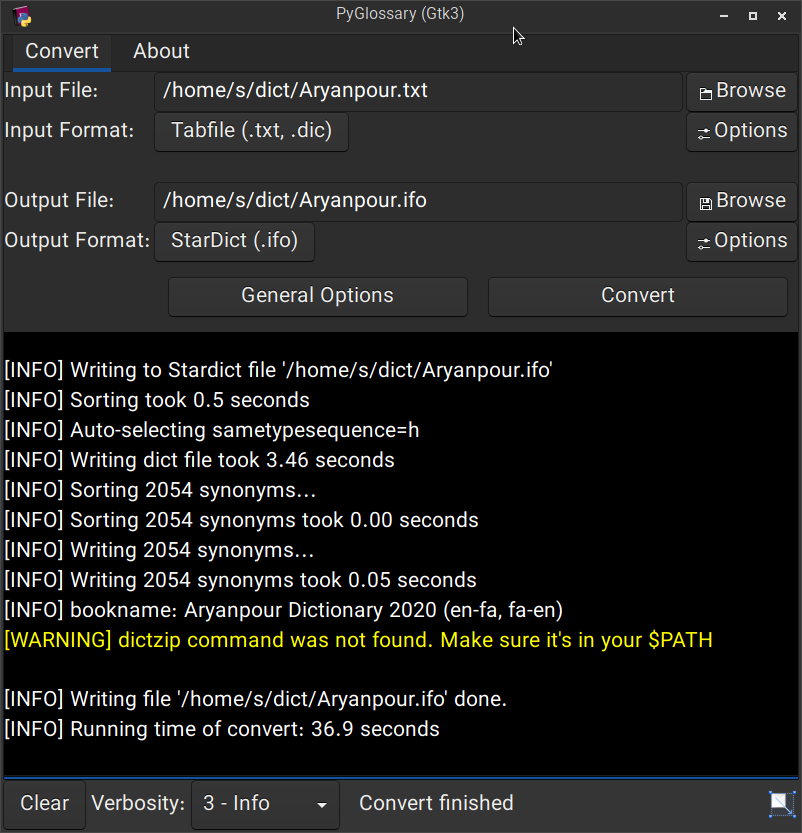 Linux - Gtk3-based interface
______________________________________________________________________
Linux - Gtk3-based interface
______________________________________________________________________
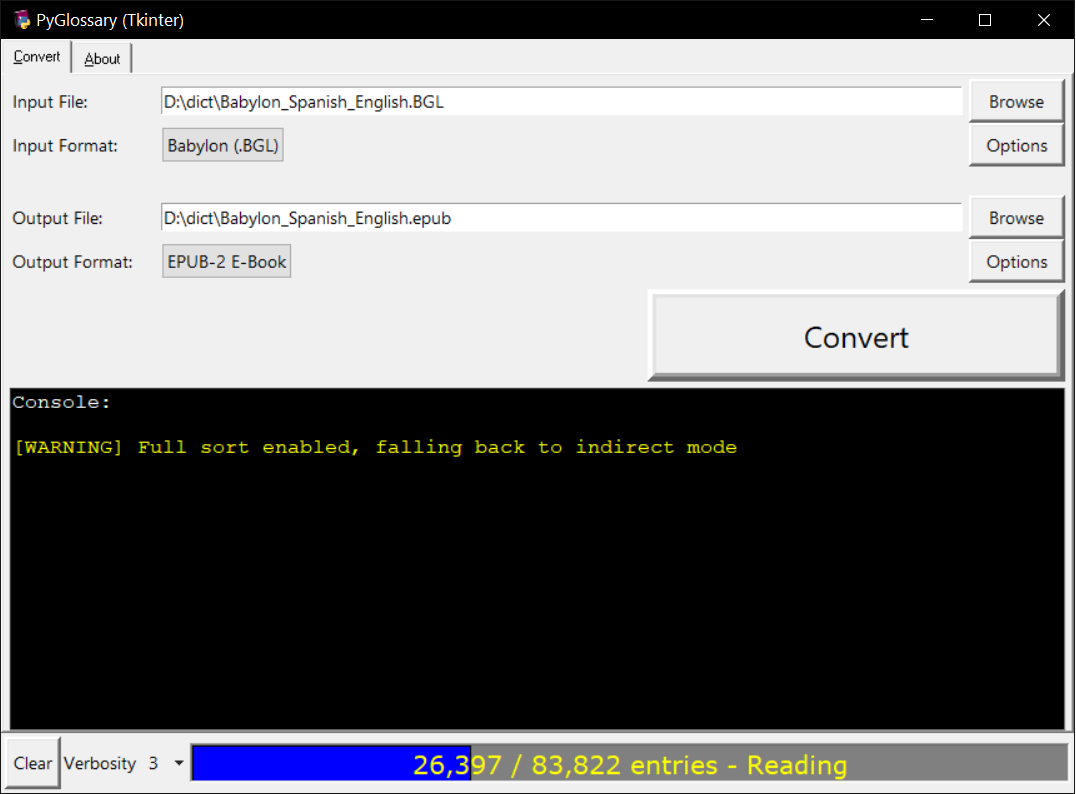 Windows - Tkinter-based interface
______________________________________________________________________
Windows - Tkinter-based interface
______________________________________________________________________
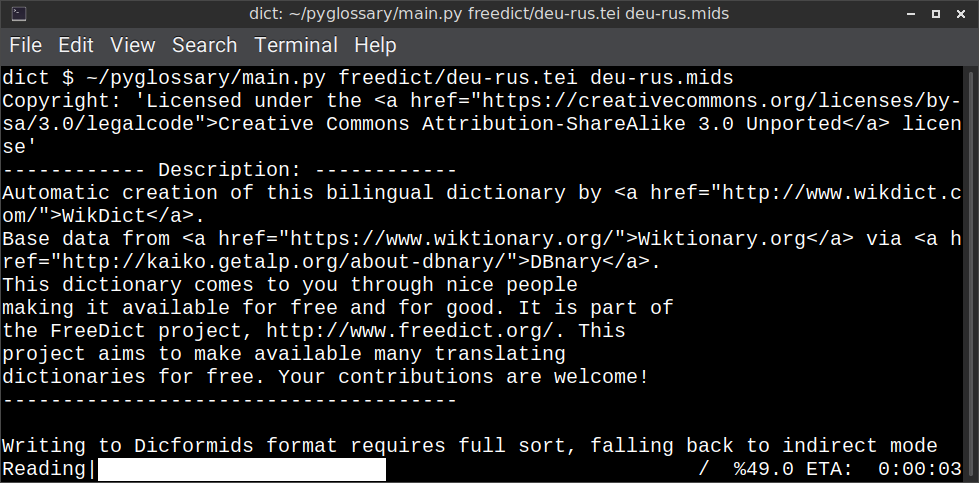 Linux - command-line interface
______________________________________________________________________
Linux - command-line interface
______________________________________________________________________
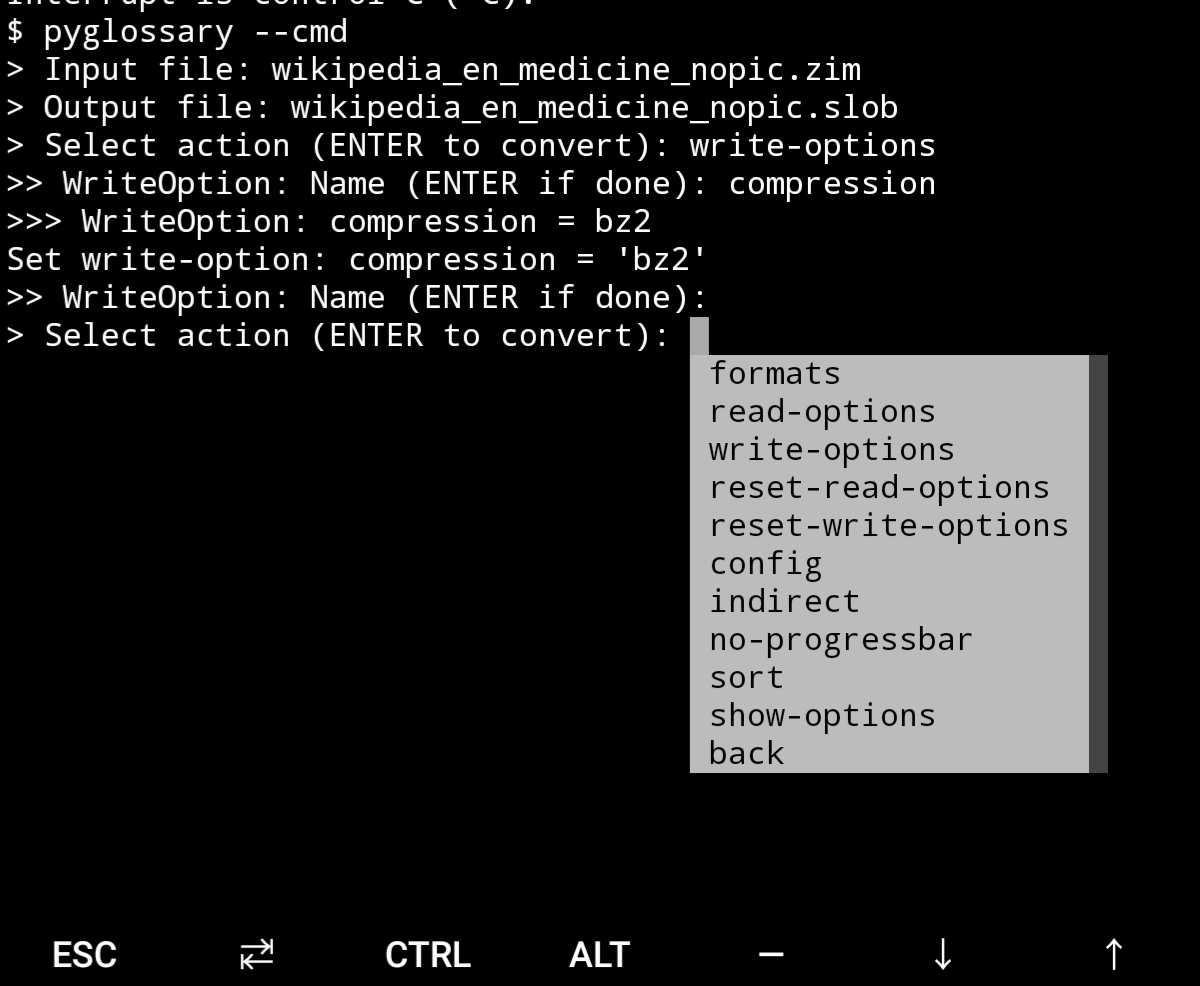 Android Termux - interactive command-line interface
## Supported formats
| Format | | Extension | Read | Write |
| ------------------------------------------------------- | :-: | :-------------: | :--: | :---: |
| [Aard 2 (slob)](./doc/p/aard2_slob.md) | 🔢 | .slob | ✔ | ✔ |
| [ABBYY Lingvo DSL](./doc/p/dsl.md) | 📝 | .dsl | ✔ | |
| [Almaany.com](./doc/p/almaany.md) (SQLite3, Arabic) | 🔢 | .db | ✔ | |
| [AppleDict Binary](./doc/p/appledict_bin.md) | 🔢 | .dictionary | ✔ | ❌ |
| [AppleDict Source](./doc/p/appledict.md) | 📁 | | | ✔ |
| [Babylon BGL](./doc/p/babylon_bgl.md) | 🔢 | .bgl | ✔ | ❌ |
| [CC-CEDICT](./doc/p/cc_cedict.md) (Chinese) | 📝 | | ✔ | ❌ |
| [cc-kedict](./doc/p/cc_kedict.md) (Korean) | 📝 | | ✔ | ❌ |
| [CSV](./doc/p/csv.md) | 📝 | .csv | ✔ | ✔ |
| [Dict.cc](./doc/p/dict_cc.md) (SQLite3, German) | 🔢 | .db | ✔ | |
| [DICT.org / Dictd server](./doc/p/dict_org.md) | 📁 | (📝.index) | ✔ | ✔ |
| [DICT.org / dictfmt source](./doc/p/dict_org_source.md) | 📝 | (.dtxt) | | ✔ |
| [dictunformat output file](./doc/p/dictunformat.md) | 📝 | (.dictunformat) | ✔ | |
| [DictionaryForMIDs](./doc/p/dicformids.md) | 📁 | (📁.mids) | ✔ | ✔ |
| [DigitalNK](./doc/p/digitalnk.md) (SQLite3, N-Korean) | 🔢 | .db | ✔ | |
| [DIKT JSON](./doc/p/dikt_json.md) | 📝 | (.json) | | ✔ |
| [EDLIN](./doc/p/edlin.md) | 📁 | .edlin | ✔ | ✔ |
| [EPUB-2 E-Book](./doc/p/epub2.md) | 📦 | .epub | ❌ | ✔ |
| [FreeDict](./doc/p/freedict.md) | 📝 | .tei | ✔ | ❌ |
| [Gettext Source](./doc/p/gettext_po.md) | 📝 | .po | ✔ | ✔ |
| [HTML Directory (by file size)](./doc/p/html_dir.md) | 📁 | | ❌ | ✔ |
| [JMDict](./doc/p/jmdict.md) (Japanese) | 📝 | | ✔ | ❌ |
| [JSON](./doc/p/json.md) | 📝 | .json | | ✔ |
| [Kobo E-Reader Dictionary](./doc/p/kobo.md) | 📦 | .kobo.zip | ❌ | ✔ |
| [Kobo E-Reader Dictfile](./doc/p/kobo_dictfile.md) | 📝 | .df | ✔ | ✔ |
| [Lingoes Source](./doc/p/lingoes_ldf.md) | 📝 | .ldf | ✔ | ✔ |
| [Mobipocket E-Book](./doc/p/mobi.md) | 🔢 | .mobi | ❌ | ✔ |
| [Octopus MDict](./doc/p/octopus_mdict.md) | 🔢 | .mdx | ✔ | ❌ |
| [SQL](./doc/p/sql.md) | 📝 | .sql | ❌ | ✔ |
| [StarDict](./doc/p/stardict.md) | 📁 | (📝.ifo) | ✔ | ✔ |
| [StarDict Textual File](./doc/p/stardict_textual.md) | 📝 | (.xml) | ✔ | ✔ |
| [Tabfile](./doc/p/tabfile.md) | 📝 | .txt, .tab | ✔ | ✔ |
| [Wordset.org](./doc/p/wordset.md) | 📁 | | ✔ | |
| [XDXF](./doc/p/xdxf.md) | 📝 | .xdxf | ✔ | ❌ |
| [Yomichan](./doc/p/yomichan.md) | 📦 | (.zip) | | ✔ |
| [Zim (Kiwix)](./doc/p/zim.md) | 🔢 | .zim | ✔ | |
Legend:
- 📁 Directory
- 📝 Text file
- 📦 Package/archive file
- 🔢 Binary file
- ✔ Supported
- ❌ Will not be supported
**Note**: SQLite-based formats are not detected by extension (`.db`);
So you need to select the format (with UI or `--read-format` flag).
**Also don't confuse SQLite-based formats with [SQLite mode](#sqlite-mode).**
## Requirements
PyGlossary requires **Python 3.9 or higher**, and works in practically all
modern operating systems. While primarily designed for *GNU/Linux*, it works
on *Windows*, *Mac OS X* and other Unix-based operating systems as well.
As shown in the screenshots, there are multiple User Interface types (multiple
ways to use the program).
- **Gtk3-based interface**, uses [PyGI (Python Gobject Introspection)](http://pygobject.readthedocs.io/en/latest/getting_started.html)
You can install it on:
- Debian/Ubuntu: `apt install python3-gi python3-gi-cairo gir1.2-gtk-3.0`
- openSUSE: `zypper install python3-gobject gtk3`
- Fedora: `dnf install pygobject3 python3-gobject gtk3`
- ArchLinux:
- `pacman -S python-gobject gtk3`
- https://aur.archlinux.org/packages/pyglossary/
- Mac OS X: `brew install pygobject3 gtk+3`
- Nix / NixOS: `nix-shell -p pkgs.gobject-introspection python38Packages.pygobject3 python38Packages.pycairo`
- **Tkinter-based interface**, works in the lack of Gtk. Specially on
Windows where Tkinter library is installed with the Python itself.
You can also install it on:
- Debian/Ubuntu: `apt-get install python3-tk tix`
- openSUSE: `zypper install python3-tk tix`
- Fedora: `yum install python3-tkinter tix`
- Mac OS X: read
Android Termux - interactive command-line interface
## Supported formats
| Format | | Extension | Read | Write |
| ------------------------------------------------------- | :-: | :-------------: | :--: | :---: |
| [Aard 2 (slob)](./doc/p/aard2_slob.md) | 🔢 | .slob | ✔ | ✔ |
| [ABBYY Lingvo DSL](./doc/p/dsl.md) | 📝 | .dsl | ✔ | |
| [Almaany.com](./doc/p/almaany.md) (SQLite3, Arabic) | 🔢 | .db | ✔ | |
| [AppleDict Binary](./doc/p/appledict_bin.md) | 🔢 | .dictionary | ✔ | ❌ |
| [AppleDict Source](./doc/p/appledict.md) | 📁 | | | ✔ |
| [Babylon BGL](./doc/p/babylon_bgl.md) | 🔢 | .bgl | ✔ | ❌ |
| [CC-CEDICT](./doc/p/cc_cedict.md) (Chinese) | 📝 | | ✔ | ❌ |
| [cc-kedict](./doc/p/cc_kedict.md) (Korean) | 📝 | | ✔ | ❌ |
| [CSV](./doc/p/csv.md) | 📝 | .csv | ✔ | ✔ |
| [Dict.cc](./doc/p/dict_cc.md) (SQLite3, German) | 🔢 | .db | ✔ | |
| [DICT.org / Dictd server](./doc/p/dict_org.md) | 📁 | (📝.index) | ✔ | ✔ |
| [DICT.org / dictfmt source](./doc/p/dict_org_source.md) | 📝 | (.dtxt) | | ✔ |
| [dictunformat output file](./doc/p/dictunformat.md) | 📝 | (.dictunformat) | ✔ | |
| [DictionaryForMIDs](./doc/p/dicformids.md) | 📁 | (📁.mids) | ✔ | ✔ |
| [DigitalNK](./doc/p/digitalnk.md) (SQLite3, N-Korean) | 🔢 | .db | ✔ | |
| [DIKT JSON](./doc/p/dikt_json.md) | 📝 | (.json) | | ✔ |
| [EDLIN](./doc/p/edlin.md) | 📁 | .edlin | ✔ | ✔ |
| [EPUB-2 E-Book](./doc/p/epub2.md) | 📦 | .epub | ❌ | ✔ |
| [FreeDict](./doc/p/freedict.md) | 📝 | .tei | ✔ | ❌ |
| [Gettext Source](./doc/p/gettext_po.md) | 📝 | .po | ✔ | ✔ |
| [HTML Directory (by file size)](./doc/p/html_dir.md) | 📁 | | ❌ | ✔ |
| [JMDict](./doc/p/jmdict.md) (Japanese) | 📝 | | ✔ | ❌ |
| [JSON](./doc/p/json.md) | 📝 | .json | | ✔ |
| [Kobo E-Reader Dictionary](./doc/p/kobo.md) | 📦 | .kobo.zip | ❌ | ✔ |
| [Kobo E-Reader Dictfile](./doc/p/kobo_dictfile.md) | 📝 | .df | ✔ | ✔ |
| [Lingoes Source](./doc/p/lingoes_ldf.md) | 📝 | .ldf | ✔ | ✔ |
| [Mobipocket E-Book](./doc/p/mobi.md) | 🔢 | .mobi | ❌ | ✔ |
| [Octopus MDict](./doc/p/octopus_mdict.md) | 🔢 | .mdx | ✔ | ❌ |
| [SQL](./doc/p/sql.md) | 📝 | .sql | ❌ | ✔ |
| [StarDict](./doc/p/stardict.md) | 📁 | (📝.ifo) | ✔ | ✔ |
| [StarDict Textual File](./doc/p/stardict_textual.md) | 📝 | (.xml) | ✔ | ✔ |
| [Tabfile](./doc/p/tabfile.md) | 📝 | .txt, .tab | ✔ | ✔ |
| [Wordset.org](./doc/p/wordset.md) | 📁 | | ✔ | |
| [XDXF](./doc/p/xdxf.md) | 📝 | .xdxf | ✔ | ❌ |
| [Yomichan](./doc/p/yomichan.md) | 📦 | (.zip) | | ✔ |
| [Zim (Kiwix)](./doc/p/zim.md) | 🔢 | .zim | ✔ | |
Legend:
- 📁 Directory
- 📝 Text file
- 📦 Package/archive file
- 🔢 Binary file
- ✔ Supported
- ❌ Will not be supported
**Note**: SQLite-based formats are not detected by extension (`.db`);
So you need to select the format (with UI or `--read-format` flag).
**Also don't confuse SQLite-based formats with [SQLite mode](#sqlite-mode).**
## Requirements
PyGlossary requires **Python 3.9 or higher**, and works in practically all
modern operating systems. While primarily designed for *GNU/Linux*, it works
on *Windows*, *Mac OS X* and other Unix-based operating systems as well.
As shown in the screenshots, there are multiple User Interface types (multiple
ways to use the program).
- **Gtk3-based interface**, uses [PyGI (Python Gobject Introspection)](http://pygobject.readthedocs.io/en/latest/getting_started.html)
You can install it on:
- Debian/Ubuntu: `apt install python3-gi python3-gi-cairo gir1.2-gtk-3.0`
- openSUSE: `zypper install python3-gobject gtk3`
- Fedora: `dnf install pygobject3 python3-gobject gtk3`
- ArchLinux:
- `pacman -S python-gobject gtk3`
- https://aur.archlinux.org/packages/pyglossary/
- Mac OS X: `brew install pygobject3 gtk+3`
- Nix / NixOS: `nix-shell -p pkgs.gobject-introspection python38Packages.pygobject3 python38Packages.pycairo`
- **Tkinter-based interface**, works in the lack of Gtk. Specially on
Windows where Tkinter library is installed with the Python itself.
You can also install it on:
- Debian/Ubuntu: `apt-get install python3-tk tix`
- openSUSE: `zypper install python3-tk tix`
- Fedora: `yum install python3-tkinter tix`
- Mac OS X: read 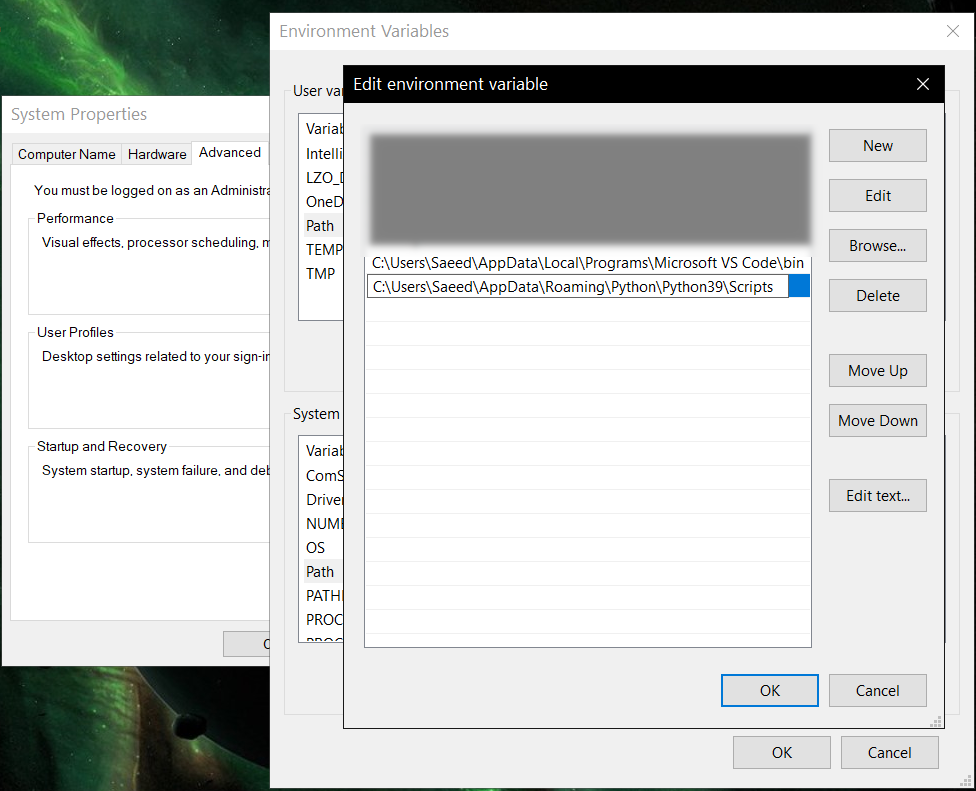 ## Feature-specific requirements
- Using [Sort by Locale](#sorting) feature requires [PyICU](./doc/pyicu.md)
- Using `--remove-html-all` flag requires:
`pip install lxml beautifulsoup4`
Some formats have additional requirements.
If you have trouble with any format, please check the [link given for that format](#supported-formats) to see its documentations.
**Using Termux on Android?** See [doc/termux.md](./doc/termux.md)
## Configuration
See [doc/config.rst](./doc/config.rst).
## Direct and indirect modes
Indirect mode means the input glossary is completely read and loaded into RAM, then converted
into the output format. This was the only method available in old versions (before [3.0.0](https://github.com/ilius/pyglossary/releases/tag/3.0.0)).
Direct mode means entries are one-at-a-time read, processed and written into output glossary.
Direct mode was added to limit the memory usage for large glossaries; But it may reduce the
conversion time for most cases as well.
Converting glossaries into these formats requires [sorting](#sorting) entries:
- [StarDict](./doc/p/stardict.md)
- [EPUB-2](./doc/p/epub2.md)
- [Mobipocket E-Book](./doc/p/mobi.md)
That's why direct mode will not work for these formats, and PyGlossary has to
switch to indirect mode (or it previously had to, see [SQLite mode](#sqlite-mode)).
For other formats, direct mode will be the default. You may override this by `--indirect` flag.
## SQLite mode
As mentioned above, converting glossaries to some specific formats will
need them to loaded into RAM.
This can be problematic if the glossary is too big to fit into RAM. That's when
you should try adding `--sqlite` flag to your command. Then it uses SQLite3 as intermediate
storage for storing, sorting and then fetching entries. This fixes the memory issue, and may
even reduce running time of conversion (depending on your home directory storage).
The temporary SQLite file is stored in [cache directory](#cache-directory) then
deleted after conversion (unless you pass `--no-cleanup` flag).
SQLite mode is automatically enabled for writing these formats if `auto_sqlite`
[config parameter](./doc/config.rst) is `true` (which is the default).
This also applies to when you pass `--sort` flag for any format.
You may use `--no-sqlite` to override this and switch to indirect mode.
Currently you can not disable alternates in SQLite mode (`--no-alts` is ignored).
## Sorting
There are two things than can activate sorting entries:
- Output format requires sorting (as explained [above](#direct-and-indirect-modes))
- You pass `--sort` flag in command line.
In the case of passing `--sort`, you can also pass:
- `--sort-key` to select sort key aka sorting order (including locale), see [doc/sort-key.md](./doc/sort-key.md)
- `--sort-encoding` to change the encoding used for sort
- UTF-8 is the default encoding for all sort keys and all output formats (unless mentioned otherwise)
- This will only effect the order of entries, and will not corrupt words / definition
- Non-encodable characters are replaced with `?` byte (*only for sorting*)
- Conflicts with `--sort-locale`
## Cache directory
Cache directory is used for storing temporary files which are either moved or deleted
after conversion. You can pass `--no-cleanup` flag in order to keep them.
The path for cache directory:
- Linux or BSD: `~/.cache/pyglossary/`
- Mac: `~/Library/Caches/PyGlossary/`
- Windows: `C:\Users\USERNAME\AppData\Local\PyGlossary\Cache\`
## User plugins
If you want to add your own plugin without adding it to source code directory,
or you want to use a plugin that has been removed from repository,
you can place it in this directory:
- Linux or BSD: `~/.pyglossary/plugins/`
- Mac: `~/Library/Preferences/PyGlossary/plugins/`
- Windows: `C:\Users\USERNAME\AppData\Roaming\PyGlossary\plugins\`
## Using PyGlossary as a Python library
There are a few examples in [doc/lib-examples](./doc/lib-examples) directory.
Here is a basic script that converts any supported glossary format to [Tabfile](./doc/p/tabfile.md):
```python
import sys
from pyglossary import Glossary
# Glossary.init() should be called only once, so make sure you put it
# in the right place
Glossary.init()
glos = Glossary()
glos.convert(
inputFilename=sys.argv[1],
outputFilename=f"{sys.argv[1]}.txt",
# although it can detect format for *.txt, you can still pass outputFormat
outputFormat="Tabfile",
# you can pass readOptions or writeOptions as a dict
# writeOptions={"encoding": "utf-8"},
)
```
And if you choose to use `glossary_v2`:
```python
import sys
from pyglossary.glossary_v2 import ConvertArgs, Glossary
# Glossary.init() should be called only once, so make sure you put it
# in the right place
Glossary.init()
glos = Glossary()
glos.convert(ConvertArgs(
inputFilename=sys.argv[1],
outputFilename=f"{sys.argv[1]}.txt",
# although it can detect format for *.txt, you can still pass outputFormat
outputFormat="Tabfile",
# you can pass readOptions or writeOptions as a dict
# writeOptions={"encoding": "utf-8"},
))
```
You may look at docstring of `Glossary.convert` for full list of keyword arguments.
If you need to add entries inside your Python program (rather than converting one glossary into another), then you use `write` instead of `convert`, here is an example:
```python
from pyglossary import Glossary
Glossary.init()
glos = Glossary()
mydict = {
"a": "test1",
"b": "test2",
"c": "test3",
}
for word, defi in mydict.items():
glos.addEntryObj(glos.newEntry(
word,
defi,
defiFormat="m", # "m" for plain text, "h" for HTML
))
glos.setInfo("title", "My Test StarDict")
glos.setInfo("author", "John Doe")
glos.write("test.ifo", format="Stardict")
```
**Note:** `addEntryObj` is renamed to `addEntry` in `pyglossary.glossary_v2`.
**Note:** Switching to `glossary_v2` is optional and recommended.
And if you need to read a glossary from file into a `Glossary` object in RAM (without immediately converting it), you can use `glos.read(filename, format=inputFormat)`. Be wary of RAM usage in this case.
If you want to include images, css, js or other files in a glossary that you are creating, you need to add them as **Data Entries**, for example:
```python
with open(os.path.join(imageDir, "a.jpeg")) as fp:
glos.addEntry(glos.newDataEntry("img/a.jpeg", fp.read()))
```
The first argument to `newDataEntry` must be the relative path (that generally html codes of your definitions points to).
## Internal glossary structure
A glossary contains a number of entries.
Each entry contains:
- Headword (title or main phrase for lookup)
- Alternates (some alternative phrases for lookup)
- Definition
In PyGlossary, headword and alternates together are accessible as a single Python list `entry.l_word`
`entry.defi` is the definition as a Python Unicode `str`. Also `entry.b_defi` is definition in UTF-8 byte array.
`entry.defiFormat` is definition format. If definition is plaintext (not rich text), the value is `m`. And if it's in HTML (contains any html tag), then `defiFormat` is `h`. The value `x` is also allowed for XFXF, but XDXF is not widely supported in dictionary applications.
There is another type of entry which is called **Data Entry**, and generally contains an image, audio, css, or any other file that was included in input glossary. For data entries:
- `entry.s_word` is file name (and `l_word` is still a list containing this string),
- `entry.defiFormat` is `b`
- `entry.data` gives the content of file in `bytes`.
## Entry filters
Entry filters are internal objects that modify words/definition of entries,
or remove entries (in some special cases).
Like several filters in a pipe which connects a `reader` object to a `writer` object
(with both of their classes defined in plugins and instantiated in `Glossary` class).
You can enable/disable some of these filters using config parameters / command like flags, which
are documented in [doc/config.rst](./doc/config.rst).
The full list of entry filters is also documented in [doc/entry-filters.md](./doc/entry-filters.md).
%package -n python3-pyglossary
Summary: A tool for converting dictionary files aka glossaries.
Provides: python-pyglossary
BuildRequires: python3-devel
BuildRequires: python3-setuptools
BuildRequires: python3-pip
%description -n python3-pyglossary
# PyGlossary
A tool for converting dictionary files aka glossaries.
The primary purpose is to be able to use our offline glossaries in any Open
Source dictionary we like on any OS/device.
There are countless formats, and my time is limited, so I implement formats that
seem more useful for myself, or for Open Source community. Also diversity of
languages is taken into account. Pull requests are welcome.
## Screenshots
## Feature-specific requirements
- Using [Sort by Locale](#sorting) feature requires [PyICU](./doc/pyicu.md)
- Using `--remove-html-all` flag requires:
`pip install lxml beautifulsoup4`
Some formats have additional requirements.
If you have trouble with any format, please check the [link given for that format](#supported-formats) to see its documentations.
**Using Termux on Android?** See [doc/termux.md](./doc/termux.md)
## Configuration
See [doc/config.rst](./doc/config.rst).
## Direct and indirect modes
Indirect mode means the input glossary is completely read and loaded into RAM, then converted
into the output format. This was the only method available in old versions (before [3.0.0](https://github.com/ilius/pyglossary/releases/tag/3.0.0)).
Direct mode means entries are one-at-a-time read, processed and written into output glossary.
Direct mode was added to limit the memory usage for large glossaries; But it may reduce the
conversion time for most cases as well.
Converting glossaries into these formats requires [sorting](#sorting) entries:
- [StarDict](./doc/p/stardict.md)
- [EPUB-2](./doc/p/epub2.md)
- [Mobipocket E-Book](./doc/p/mobi.md)
That's why direct mode will not work for these formats, and PyGlossary has to
switch to indirect mode (or it previously had to, see [SQLite mode](#sqlite-mode)).
For other formats, direct mode will be the default. You may override this by `--indirect` flag.
## SQLite mode
As mentioned above, converting glossaries to some specific formats will
need them to loaded into RAM.
This can be problematic if the glossary is too big to fit into RAM. That's when
you should try adding `--sqlite` flag to your command. Then it uses SQLite3 as intermediate
storage for storing, sorting and then fetching entries. This fixes the memory issue, and may
even reduce running time of conversion (depending on your home directory storage).
The temporary SQLite file is stored in [cache directory](#cache-directory) then
deleted after conversion (unless you pass `--no-cleanup` flag).
SQLite mode is automatically enabled for writing these formats if `auto_sqlite`
[config parameter](./doc/config.rst) is `true` (which is the default).
This also applies to when you pass `--sort` flag for any format.
You may use `--no-sqlite` to override this and switch to indirect mode.
Currently you can not disable alternates in SQLite mode (`--no-alts` is ignored).
## Sorting
There are two things than can activate sorting entries:
- Output format requires sorting (as explained [above](#direct-and-indirect-modes))
- You pass `--sort` flag in command line.
In the case of passing `--sort`, you can also pass:
- `--sort-key` to select sort key aka sorting order (including locale), see [doc/sort-key.md](./doc/sort-key.md)
- `--sort-encoding` to change the encoding used for sort
- UTF-8 is the default encoding for all sort keys and all output formats (unless mentioned otherwise)
- This will only effect the order of entries, and will not corrupt words / definition
- Non-encodable characters are replaced with `?` byte (*only for sorting*)
- Conflicts with `--sort-locale`
## Cache directory
Cache directory is used for storing temporary files which are either moved or deleted
after conversion. You can pass `--no-cleanup` flag in order to keep them.
The path for cache directory:
- Linux or BSD: `~/.cache/pyglossary/`
- Mac: `~/Library/Caches/PyGlossary/`
- Windows: `C:\Users\USERNAME\AppData\Local\PyGlossary\Cache\`
## User plugins
If you want to add your own plugin without adding it to source code directory,
or you want to use a plugin that has been removed from repository,
you can place it in this directory:
- Linux or BSD: `~/.pyglossary/plugins/`
- Mac: `~/Library/Preferences/PyGlossary/plugins/`
- Windows: `C:\Users\USERNAME\AppData\Roaming\PyGlossary\plugins\`
## Using PyGlossary as a Python library
There are a few examples in [doc/lib-examples](./doc/lib-examples) directory.
Here is a basic script that converts any supported glossary format to [Tabfile](./doc/p/tabfile.md):
```python
import sys
from pyglossary import Glossary
# Glossary.init() should be called only once, so make sure you put it
# in the right place
Glossary.init()
glos = Glossary()
glos.convert(
inputFilename=sys.argv[1],
outputFilename=f"{sys.argv[1]}.txt",
# although it can detect format for *.txt, you can still pass outputFormat
outputFormat="Tabfile",
# you can pass readOptions or writeOptions as a dict
# writeOptions={"encoding": "utf-8"},
)
```
And if you choose to use `glossary_v2`:
```python
import sys
from pyglossary.glossary_v2 import ConvertArgs, Glossary
# Glossary.init() should be called only once, so make sure you put it
# in the right place
Glossary.init()
glos = Glossary()
glos.convert(ConvertArgs(
inputFilename=sys.argv[1],
outputFilename=f"{sys.argv[1]}.txt",
# although it can detect format for *.txt, you can still pass outputFormat
outputFormat="Tabfile",
# you can pass readOptions or writeOptions as a dict
# writeOptions={"encoding": "utf-8"},
))
```
You may look at docstring of `Glossary.convert` for full list of keyword arguments.
If you need to add entries inside your Python program (rather than converting one glossary into another), then you use `write` instead of `convert`, here is an example:
```python
from pyglossary import Glossary
Glossary.init()
glos = Glossary()
mydict = {
"a": "test1",
"b": "test2",
"c": "test3",
}
for word, defi in mydict.items():
glos.addEntryObj(glos.newEntry(
word,
defi,
defiFormat="m", # "m" for plain text, "h" for HTML
))
glos.setInfo("title", "My Test StarDict")
glos.setInfo("author", "John Doe")
glos.write("test.ifo", format="Stardict")
```
**Note:** `addEntryObj` is renamed to `addEntry` in `pyglossary.glossary_v2`.
**Note:** Switching to `glossary_v2` is optional and recommended.
And if you need to read a glossary from file into a `Glossary` object in RAM (without immediately converting it), you can use `glos.read(filename, format=inputFormat)`. Be wary of RAM usage in this case.
If you want to include images, css, js or other files in a glossary that you are creating, you need to add them as **Data Entries**, for example:
```python
with open(os.path.join(imageDir, "a.jpeg")) as fp:
glos.addEntry(glos.newDataEntry("img/a.jpeg", fp.read()))
```
The first argument to `newDataEntry` must be the relative path (that generally html codes of your definitions points to).
## Internal glossary structure
A glossary contains a number of entries.
Each entry contains:
- Headword (title or main phrase for lookup)
- Alternates (some alternative phrases for lookup)
- Definition
In PyGlossary, headword and alternates together are accessible as a single Python list `entry.l_word`
`entry.defi` is the definition as a Python Unicode `str`. Also `entry.b_defi` is definition in UTF-8 byte array.
`entry.defiFormat` is definition format. If definition is plaintext (not rich text), the value is `m`. And if it's in HTML (contains any html tag), then `defiFormat` is `h`. The value `x` is also allowed for XFXF, but XDXF is not widely supported in dictionary applications.
There is another type of entry which is called **Data Entry**, and generally contains an image, audio, css, or any other file that was included in input glossary. For data entries:
- `entry.s_word` is file name (and `l_word` is still a list containing this string),
- `entry.defiFormat` is `b`
- `entry.data` gives the content of file in `bytes`.
## Entry filters
Entry filters are internal objects that modify words/definition of entries,
or remove entries (in some special cases).
Like several filters in a pipe which connects a `reader` object to a `writer` object
(with both of their classes defined in plugins and instantiated in `Glossary` class).
You can enable/disable some of these filters using config parameters / command like flags, which
are documented in [doc/config.rst](./doc/config.rst).
The full list of entry filters is also documented in [doc/entry-filters.md](./doc/entry-filters.md).
%package -n python3-pyglossary
Summary: A tool for converting dictionary files aka glossaries.
Provides: python-pyglossary
BuildRequires: python3-devel
BuildRequires: python3-setuptools
BuildRequires: python3-pip
%description -n python3-pyglossary
# PyGlossary
A tool for converting dictionary files aka glossaries.
The primary purpose is to be able to use our offline glossaries in any Open
Source dictionary we like on any OS/device.
There are countless formats, and my time is limited, so I implement formats that
seem more useful for myself, or for Open Source community. Also diversity of
languages is taken into account. Pull requests are welcome.
## Screenshots
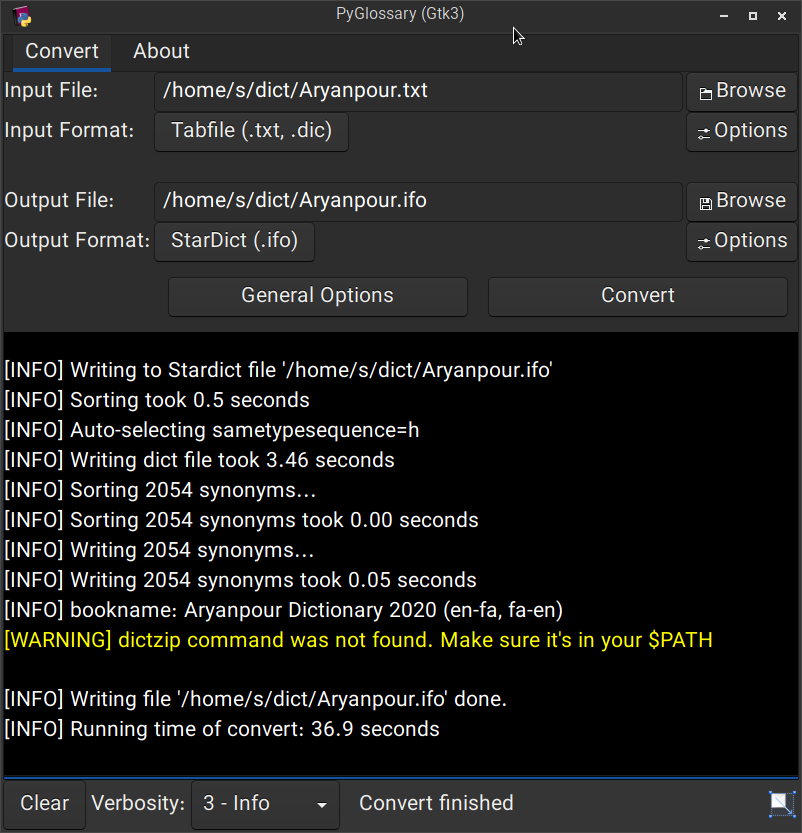 Linux - Gtk3-based interface
______________________________________________________________________
Linux - Gtk3-based interface
______________________________________________________________________
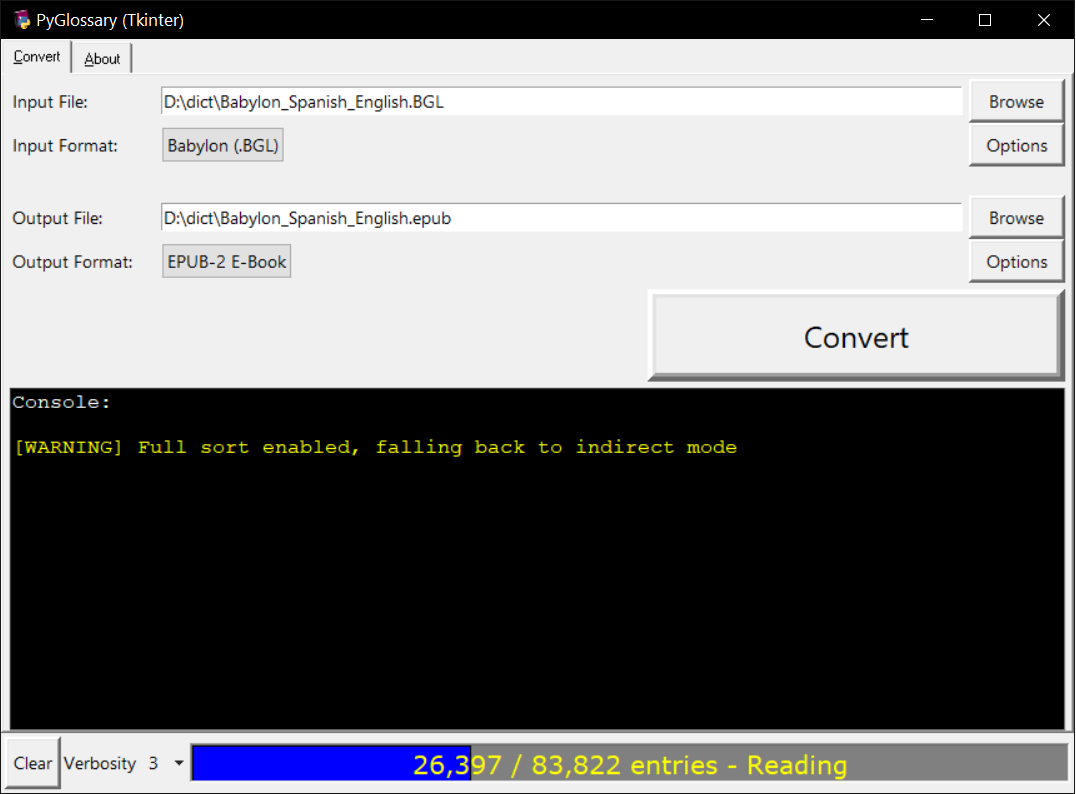 Windows - Tkinter-based interface
______________________________________________________________________
Windows - Tkinter-based interface
______________________________________________________________________
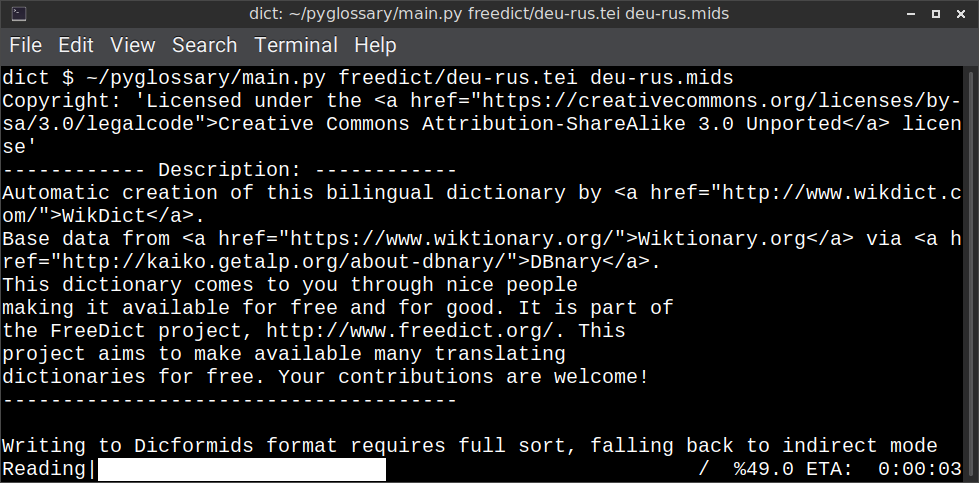 Linux - command-line interface
______________________________________________________________________
Linux - command-line interface
______________________________________________________________________
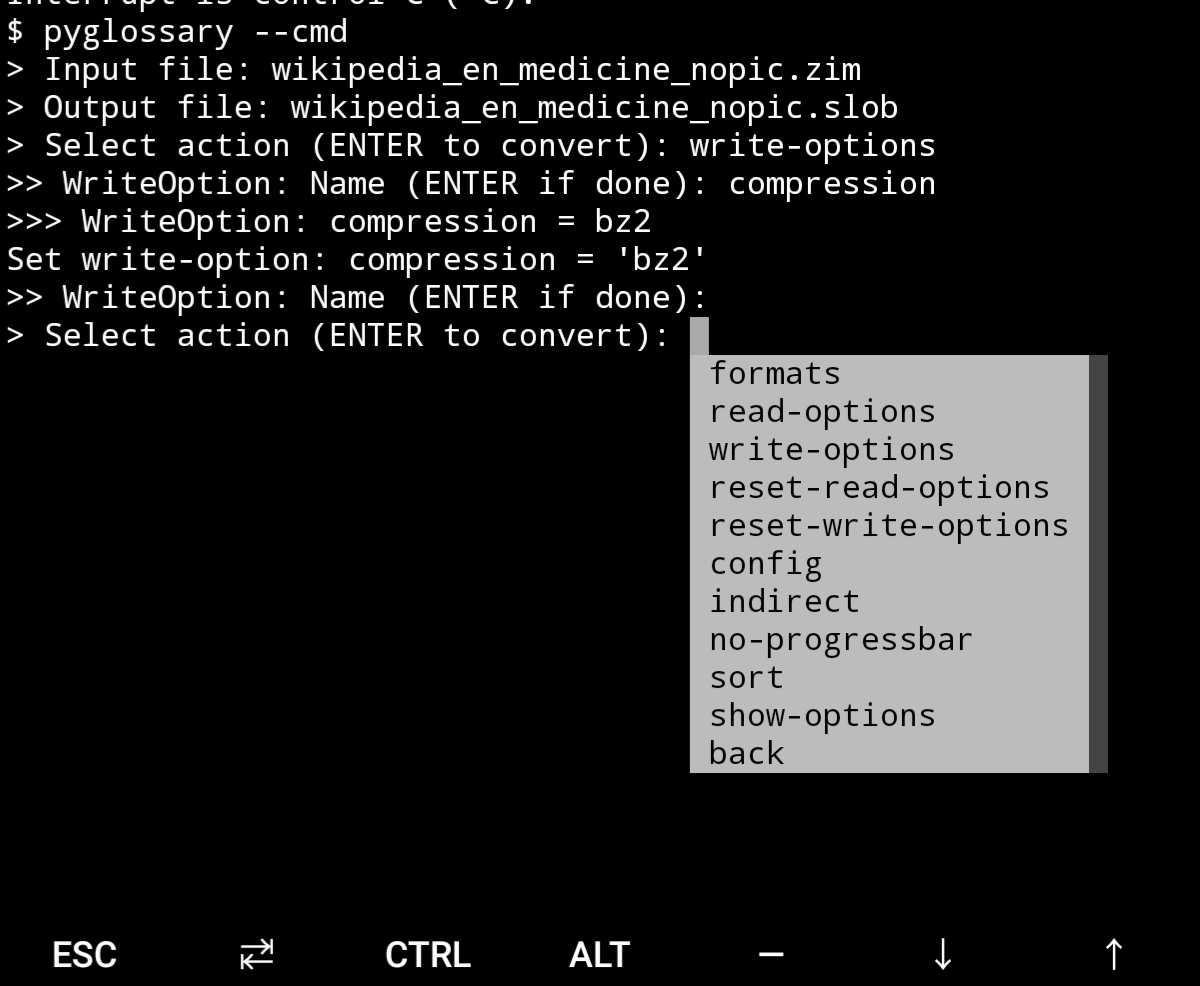 Android Termux - interactive command-line interface
## Supported formats
| Format | | Extension | Read | Write |
| ------------------------------------------------------- | :-: | :-------------: | :--: | :---: |
| [Aard 2 (slob)](./doc/p/aard2_slob.md) | 🔢 | .slob | ✔ | ✔ |
| [ABBYY Lingvo DSL](./doc/p/dsl.md) | 📝 | .dsl | ✔ | |
| [Almaany.com](./doc/p/almaany.md) (SQLite3, Arabic) | 🔢 | .db | ✔ | |
| [AppleDict Binary](./doc/p/appledict_bin.md) | 🔢 | .dictionary | ✔ | ❌ |
| [AppleDict Source](./doc/p/appledict.md) | 📁 | | | ✔ |
| [Babylon BGL](./doc/p/babylon_bgl.md) | 🔢 | .bgl | ✔ | ❌ |
| [CC-CEDICT](./doc/p/cc_cedict.md) (Chinese) | 📝 | | ✔ | ❌ |
| [cc-kedict](./doc/p/cc_kedict.md) (Korean) | 📝 | | ✔ | ❌ |
| [CSV](./doc/p/csv.md) | 📝 | .csv | ✔ | ✔ |
| [Dict.cc](./doc/p/dict_cc.md) (SQLite3, German) | 🔢 | .db | ✔ | |
| [DICT.org / Dictd server](./doc/p/dict_org.md) | 📁 | (📝.index) | ✔ | ✔ |
| [DICT.org / dictfmt source](./doc/p/dict_org_source.md) | 📝 | (.dtxt) | | ✔ |
| [dictunformat output file](./doc/p/dictunformat.md) | 📝 | (.dictunformat) | ✔ | |
| [DictionaryForMIDs](./doc/p/dicformids.md) | 📁 | (📁.mids) | ✔ | ✔ |
| [DigitalNK](./doc/p/digitalnk.md) (SQLite3, N-Korean) | 🔢 | .db | ✔ | |
| [DIKT JSON](./doc/p/dikt_json.md) | 📝 | (.json) | | ✔ |
| [EDLIN](./doc/p/edlin.md) | 📁 | .edlin | ✔ | ✔ |
| [EPUB-2 E-Book](./doc/p/epub2.md) | 📦 | .epub | ❌ | ✔ |
| [FreeDict](./doc/p/freedict.md) | 📝 | .tei | ✔ | ❌ |
| [Gettext Source](./doc/p/gettext_po.md) | 📝 | .po | ✔ | ✔ |
| [HTML Directory (by file size)](./doc/p/html_dir.md) | 📁 | | ❌ | ✔ |
| [JMDict](./doc/p/jmdict.md) (Japanese) | 📝 | | ✔ | ❌ |
| [JSON](./doc/p/json.md) | 📝 | .json | | ✔ |
| [Kobo E-Reader Dictionary](./doc/p/kobo.md) | 📦 | .kobo.zip | ❌ | ✔ |
| [Kobo E-Reader Dictfile](./doc/p/kobo_dictfile.md) | 📝 | .df | ✔ | ✔ |
| [Lingoes Source](./doc/p/lingoes_ldf.md) | 📝 | .ldf | ✔ | ✔ |
| [Mobipocket E-Book](./doc/p/mobi.md) | 🔢 | .mobi | ❌ | ✔ |
| [Octopus MDict](./doc/p/octopus_mdict.md) | 🔢 | .mdx | ✔ | ❌ |
| [SQL](./doc/p/sql.md) | 📝 | .sql | ❌ | ✔ |
| [StarDict](./doc/p/stardict.md) | 📁 | (📝.ifo) | ✔ | ✔ |
| [StarDict Textual File](./doc/p/stardict_textual.md) | 📝 | (.xml) | ✔ | ✔ |
| [Tabfile](./doc/p/tabfile.md) | 📝 | .txt, .tab | ✔ | ✔ |
| [Wordset.org](./doc/p/wordset.md) | 📁 | | ✔ | |
| [XDXF](./doc/p/xdxf.md) | 📝 | .xdxf | ✔ | ❌ |
| [Yomichan](./doc/p/yomichan.md) | 📦 | (.zip) | | ✔ |
| [Zim (Kiwix)](./doc/p/zim.md) | 🔢 | .zim | ✔ | |
Legend:
- 📁 Directory
- 📝 Text file
- 📦 Package/archive file
- 🔢 Binary file
- ✔ Supported
- ❌ Will not be supported
**Note**: SQLite-based formats are not detected by extension (`.db`);
So you need to select the format (with UI or `--read-format` flag).
**Also don't confuse SQLite-based formats with [SQLite mode](#sqlite-mode).**
## Requirements
PyGlossary requires **Python 3.9 or higher**, and works in practically all
modern operating systems. While primarily designed for *GNU/Linux*, it works
on *Windows*, *Mac OS X* and other Unix-based operating systems as well.
As shown in the screenshots, there are multiple User Interface types (multiple
ways to use the program).
- **Gtk3-based interface**, uses [PyGI (Python Gobject Introspection)](http://pygobject.readthedocs.io/en/latest/getting_started.html)
You can install it on:
- Debian/Ubuntu: `apt install python3-gi python3-gi-cairo gir1.2-gtk-3.0`
- openSUSE: `zypper install python3-gobject gtk3`
- Fedora: `dnf install pygobject3 python3-gobject gtk3`
- ArchLinux:
- `pacman -S python-gobject gtk3`
- https://aur.archlinux.org/packages/pyglossary/
- Mac OS X: `brew install pygobject3 gtk+3`
- Nix / NixOS: `nix-shell -p pkgs.gobject-introspection python38Packages.pygobject3 python38Packages.pycairo`
- **Tkinter-based interface**, works in the lack of Gtk. Specially on
Windows where Tkinter library is installed with the Python itself.
You can also install it on:
- Debian/Ubuntu: `apt-get install python3-tk tix`
- openSUSE: `zypper install python3-tk tix`
- Fedora: `yum install python3-tkinter tix`
- Mac OS X: read
Android Termux - interactive command-line interface
## Supported formats
| Format | | Extension | Read | Write |
| ------------------------------------------------------- | :-: | :-------------: | :--: | :---: |
| [Aard 2 (slob)](./doc/p/aard2_slob.md) | 🔢 | .slob | ✔ | ✔ |
| [ABBYY Lingvo DSL](./doc/p/dsl.md) | 📝 | .dsl | ✔ | |
| [Almaany.com](./doc/p/almaany.md) (SQLite3, Arabic) | 🔢 | .db | ✔ | |
| [AppleDict Binary](./doc/p/appledict_bin.md) | 🔢 | .dictionary | ✔ | ❌ |
| [AppleDict Source](./doc/p/appledict.md) | 📁 | | | ✔ |
| [Babylon BGL](./doc/p/babylon_bgl.md) | 🔢 | .bgl | ✔ | ❌ |
| [CC-CEDICT](./doc/p/cc_cedict.md) (Chinese) | 📝 | | ✔ | ❌ |
| [cc-kedict](./doc/p/cc_kedict.md) (Korean) | 📝 | | ✔ | ❌ |
| [CSV](./doc/p/csv.md) | 📝 | .csv | ✔ | ✔ |
| [Dict.cc](./doc/p/dict_cc.md) (SQLite3, German) | 🔢 | .db | ✔ | |
| [DICT.org / Dictd server](./doc/p/dict_org.md) | 📁 | (📝.index) | ✔ | ✔ |
| [DICT.org / dictfmt source](./doc/p/dict_org_source.md) | 📝 | (.dtxt) | | ✔ |
| [dictunformat output file](./doc/p/dictunformat.md) | 📝 | (.dictunformat) | ✔ | |
| [DictionaryForMIDs](./doc/p/dicformids.md) | 📁 | (📁.mids) | ✔ | ✔ |
| [DigitalNK](./doc/p/digitalnk.md) (SQLite3, N-Korean) | 🔢 | .db | ✔ | |
| [DIKT JSON](./doc/p/dikt_json.md) | 📝 | (.json) | | ✔ |
| [EDLIN](./doc/p/edlin.md) | 📁 | .edlin | ✔ | ✔ |
| [EPUB-2 E-Book](./doc/p/epub2.md) | 📦 | .epub | ❌ | ✔ |
| [FreeDict](./doc/p/freedict.md) | 📝 | .tei | ✔ | ❌ |
| [Gettext Source](./doc/p/gettext_po.md) | 📝 | .po | ✔ | ✔ |
| [HTML Directory (by file size)](./doc/p/html_dir.md) | 📁 | | ❌ | ✔ |
| [JMDict](./doc/p/jmdict.md) (Japanese) | 📝 | | ✔ | ❌ |
| [JSON](./doc/p/json.md) | 📝 | .json | | ✔ |
| [Kobo E-Reader Dictionary](./doc/p/kobo.md) | 📦 | .kobo.zip | ❌ | ✔ |
| [Kobo E-Reader Dictfile](./doc/p/kobo_dictfile.md) | 📝 | .df | ✔ | ✔ |
| [Lingoes Source](./doc/p/lingoes_ldf.md) | 📝 | .ldf | ✔ | ✔ |
| [Mobipocket E-Book](./doc/p/mobi.md) | 🔢 | .mobi | ❌ | ✔ |
| [Octopus MDict](./doc/p/octopus_mdict.md) | 🔢 | .mdx | ✔ | ❌ |
| [SQL](./doc/p/sql.md) | 📝 | .sql | ❌ | ✔ |
| [StarDict](./doc/p/stardict.md) | 📁 | (📝.ifo) | ✔ | ✔ |
| [StarDict Textual File](./doc/p/stardict_textual.md) | 📝 | (.xml) | ✔ | ✔ |
| [Tabfile](./doc/p/tabfile.md) | 📝 | .txt, .tab | ✔ | ✔ |
| [Wordset.org](./doc/p/wordset.md) | 📁 | | ✔ | |
| [XDXF](./doc/p/xdxf.md) | 📝 | .xdxf | ✔ | ❌ |
| [Yomichan](./doc/p/yomichan.md) | 📦 | (.zip) | | ✔ |
| [Zim (Kiwix)](./doc/p/zim.md) | 🔢 | .zim | ✔ | |
Legend:
- 📁 Directory
- 📝 Text file
- 📦 Package/archive file
- 🔢 Binary file
- ✔ Supported
- ❌ Will not be supported
**Note**: SQLite-based formats are not detected by extension (`.db`);
So you need to select the format (with UI or `--read-format` flag).
**Also don't confuse SQLite-based formats with [SQLite mode](#sqlite-mode).**
## Requirements
PyGlossary requires **Python 3.9 or higher**, and works in practically all
modern operating systems. While primarily designed for *GNU/Linux*, it works
on *Windows*, *Mac OS X* and other Unix-based operating systems as well.
As shown in the screenshots, there are multiple User Interface types (multiple
ways to use the program).
- **Gtk3-based interface**, uses [PyGI (Python Gobject Introspection)](http://pygobject.readthedocs.io/en/latest/getting_started.html)
You can install it on:
- Debian/Ubuntu: `apt install python3-gi python3-gi-cairo gir1.2-gtk-3.0`
- openSUSE: `zypper install python3-gobject gtk3`
- Fedora: `dnf install pygobject3 python3-gobject gtk3`
- ArchLinux:
- `pacman -S python-gobject gtk3`
- https://aur.archlinux.org/packages/pyglossary/
- Mac OS X: `brew install pygobject3 gtk+3`
- Nix / NixOS: `nix-shell -p pkgs.gobject-introspection python38Packages.pygobject3 python38Packages.pycairo`
- **Tkinter-based interface**, works in the lack of Gtk. Specially on
Windows where Tkinter library is installed with the Python itself.
You can also install it on:
- Debian/Ubuntu: `apt-get install python3-tk tix`
- openSUSE: `zypper install python3-tk tix`
- Fedora: `yum install python3-tkinter tix`
- Mac OS X: read 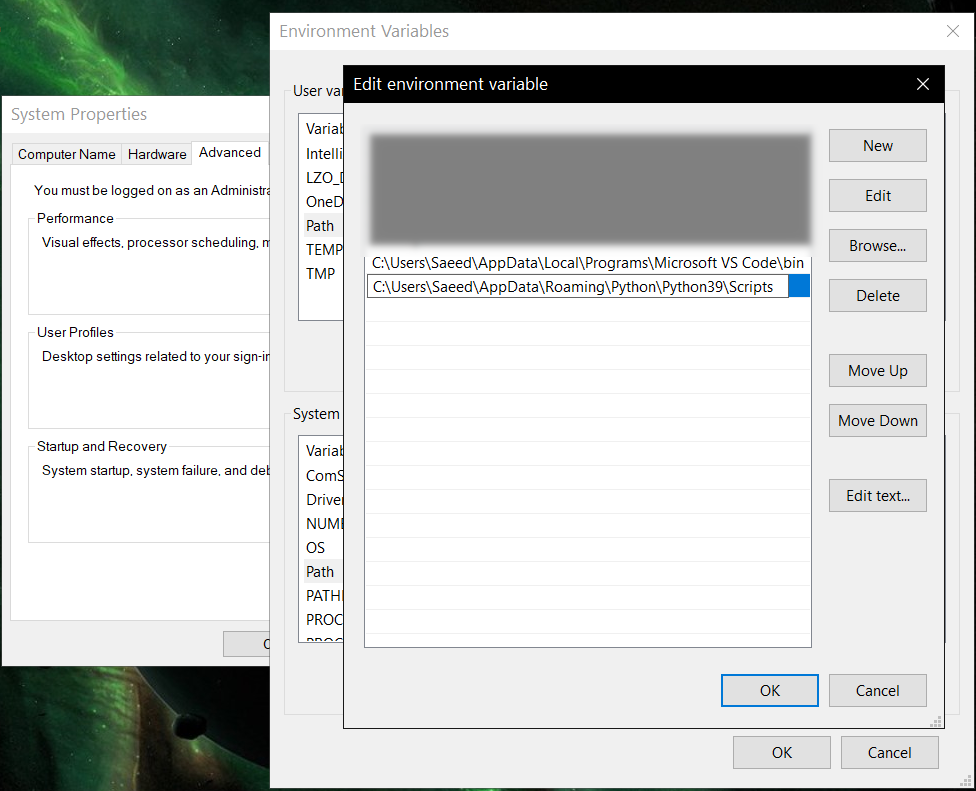 ## Feature-specific requirements
- Using [Sort by Locale](#sorting) feature requires [PyICU](./doc/pyicu.md)
- Using `--remove-html-all` flag requires:
`pip install lxml beautifulsoup4`
Some formats have additional requirements.
If you have trouble with any format, please check the [link given for that format](#supported-formats) to see its documentations.
**Using Termux on Android?** See [doc/termux.md](./doc/termux.md)
## Configuration
See [doc/config.rst](./doc/config.rst).
## Direct and indirect modes
Indirect mode means the input glossary is completely read and loaded into RAM, then converted
into the output format. This was the only method available in old versions (before [3.0.0](https://github.com/ilius/pyglossary/releases/tag/3.0.0)).
Direct mode means entries are one-at-a-time read, processed and written into output glossary.
Direct mode was added to limit the memory usage for large glossaries; But it may reduce the
conversion time for most cases as well.
Converting glossaries into these formats requires [sorting](#sorting) entries:
- [StarDict](./doc/p/stardict.md)
- [EPUB-2](./doc/p/epub2.md)
- [Mobipocket E-Book](./doc/p/mobi.md)
That's why direct mode will not work for these formats, and PyGlossary has to
switch to indirect mode (or it previously had to, see [SQLite mode](#sqlite-mode)).
For other formats, direct mode will be the default. You may override this by `--indirect` flag.
## SQLite mode
As mentioned above, converting glossaries to some specific formats will
need them to loaded into RAM.
This can be problematic if the glossary is too big to fit into RAM. That's when
you should try adding `--sqlite` flag to your command. Then it uses SQLite3 as intermediate
storage for storing, sorting and then fetching entries. This fixes the memory issue, and may
even reduce running time of conversion (depending on your home directory storage).
The temporary SQLite file is stored in [cache directory](#cache-directory) then
deleted after conversion (unless you pass `--no-cleanup` flag).
SQLite mode is automatically enabled for writing these formats if `auto_sqlite`
[config parameter](./doc/config.rst) is `true` (which is the default).
This also applies to when you pass `--sort` flag for any format.
You may use `--no-sqlite` to override this and switch to indirect mode.
Currently you can not disable alternates in SQLite mode (`--no-alts` is ignored).
## Sorting
There are two things than can activate sorting entries:
- Output format requires sorting (as explained [above](#direct-and-indirect-modes))
- You pass `--sort` flag in command line.
In the case of passing `--sort`, you can also pass:
- `--sort-key` to select sort key aka sorting order (including locale), see [doc/sort-key.md](./doc/sort-key.md)
- `--sort-encoding` to change the encoding used for sort
- UTF-8 is the default encoding for all sort keys and all output formats (unless mentioned otherwise)
- This will only effect the order of entries, and will not corrupt words / definition
- Non-encodable characters are replaced with `?` byte (*only for sorting*)
- Conflicts with `--sort-locale`
## Cache directory
Cache directory is used for storing temporary files which are either moved or deleted
after conversion. You can pass `--no-cleanup` flag in order to keep them.
The path for cache directory:
- Linux or BSD: `~/.cache/pyglossary/`
- Mac: `~/Library/Caches/PyGlossary/`
- Windows: `C:\Users\USERNAME\AppData\Local\PyGlossary\Cache\`
## User plugins
If you want to add your own plugin without adding it to source code directory,
or you want to use a plugin that has been removed from repository,
you can place it in this directory:
- Linux or BSD: `~/.pyglossary/plugins/`
- Mac: `~/Library/Preferences/PyGlossary/plugins/`
- Windows: `C:\Users\USERNAME\AppData\Roaming\PyGlossary\plugins\`
## Using PyGlossary as a Python library
There are a few examples in [doc/lib-examples](./doc/lib-examples) directory.
Here is a basic script that converts any supported glossary format to [Tabfile](./doc/p/tabfile.md):
```python
import sys
from pyglossary import Glossary
# Glossary.init() should be called only once, so make sure you put it
# in the right place
Glossary.init()
glos = Glossary()
glos.convert(
inputFilename=sys.argv[1],
outputFilename=f"{sys.argv[1]}.txt",
# although it can detect format for *.txt, you can still pass outputFormat
outputFormat="Tabfile",
# you can pass readOptions or writeOptions as a dict
# writeOptions={"encoding": "utf-8"},
)
```
And if you choose to use `glossary_v2`:
```python
import sys
from pyglossary.glossary_v2 import ConvertArgs, Glossary
# Glossary.init() should be called only once, so make sure you put it
# in the right place
Glossary.init()
glos = Glossary()
glos.convert(ConvertArgs(
inputFilename=sys.argv[1],
outputFilename=f"{sys.argv[1]}.txt",
# although it can detect format for *.txt, you can still pass outputFormat
outputFormat="Tabfile",
# you can pass readOptions or writeOptions as a dict
# writeOptions={"encoding": "utf-8"},
))
```
You may look at docstring of `Glossary.convert` for full list of keyword arguments.
If you need to add entries inside your Python program (rather than converting one glossary into another), then you use `write` instead of `convert`, here is an example:
```python
from pyglossary import Glossary
Glossary.init()
glos = Glossary()
mydict = {
"a": "test1",
"b": "test2",
"c": "test3",
}
for word, defi in mydict.items():
glos.addEntryObj(glos.newEntry(
word,
defi,
defiFormat="m", # "m" for plain text, "h" for HTML
))
glos.setInfo("title", "My Test StarDict")
glos.setInfo("author", "John Doe")
glos.write("test.ifo", format="Stardict")
```
**Note:** `addEntryObj` is renamed to `addEntry` in `pyglossary.glossary_v2`.
**Note:** Switching to `glossary_v2` is optional and recommended.
And if you need to read a glossary from file into a `Glossary` object in RAM (without immediately converting it), you can use `glos.read(filename, format=inputFormat)`. Be wary of RAM usage in this case.
If you want to include images, css, js or other files in a glossary that you are creating, you need to add them as **Data Entries**, for example:
```python
with open(os.path.join(imageDir, "a.jpeg")) as fp:
glos.addEntry(glos.newDataEntry("img/a.jpeg", fp.read()))
```
The first argument to `newDataEntry` must be the relative path (that generally html codes of your definitions points to).
## Internal glossary structure
A glossary contains a number of entries.
Each entry contains:
- Headword (title or main phrase for lookup)
- Alternates (some alternative phrases for lookup)
- Definition
In PyGlossary, headword and alternates together are accessible as a single Python list `entry.l_word`
`entry.defi` is the definition as a Python Unicode `str`. Also `entry.b_defi` is definition in UTF-8 byte array.
`entry.defiFormat` is definition format. If definition is plaintext (not rich text), the value is `m`. And if it's in HTML (contains any html tag), then `defiFormat` is `h`. The value `x` is also allowed for XFXF, but XDXF is not widely supported in dictionary applications.
There is another type of entry which is called **Data Entry**, and generally contains an image, audio, css, or any other file that was included in input glossary. For data entries:
- `entry.s_word` is file name (and `l_word` is still a list containing this string),
- `entry.defiFormat` is `b`
- `entry.data` gives the content of file in `bytes`.
## Entry filters
Entry filters are internal objects that modify words/definition of entries,
or remove entries (in some special cases).
Like several filters in a pipe which connects a `reader` object to a `writer` object
(with both of their classes defined in plugins and instantiated in `Glossary` class).
You can enable/disable some of these filters using config parameters / command like flags, which
are documented in [doc/config.rst](./doc/config.rst).
The full list of entry filters is also documented in [doc/entry-filters.md](./doc/entry-filters.md).
%package help
Summary: Development documents and examples for pyglossary
Provides: python3-pyglossary-doc
%description help
# PyGlossary
A tool for converting dictionary files aka glossaries.
The primary purpose is to be able to use our offline glossaries in any Open
Source dictionary we like on any OS/device.
There are countless formats, and my time is limited, so I implement formats that
seem more useful for myself, or for Open Source community. Also diversity of
languages is taken into account. Pull requests are welcome.
## Screenshots
## Feature-specific requirements
- Using [Sort by Locale](#sorting) feature requires [PyICU](./doc/pyicu.md)
- Using `--remove-html-all` flag requires:
`pip install lxml beautifulsoup4`
Some formats have additional requirements.
If you have trouble with any format, please check the [link given for that format](#supported-formats) to see its documentations.
**Using Termux on Android?** See [doc/termux.md](./doc/termux.md)
## Configuration
See [doc/config.rst](./doc/config.rst).
## Direct and indirect modes
Indirect mode means the input glossary is completely read and loaded into RAM, then converted
into the output format. This was the only method available in old versions (before [3.0.0](https://github.com/ilius/pyglossary/releases/tag/3.0.0)).
Direct mode means entries are one-at-a-time read, processed and written into output glossary.
Direct mode was added to limit the memory usage for large glossaries; But it may reduce the
conversion time for most cases as well.
Converting glossaries into these formats requires [sorting](#sorting) entries:
- [StarDict](./doc/p/stardict.md)
- [EPUB-2](./doc/p/epub2.md)
- [Mobipocket E-Book](./doc/p/mobi.md)
That's why direct mode will not work for these formats, and PyGlossary has to
switch to indirect mode (or it previously had to, see [SQLite mode](#sqlite-mode)).
For other formats, direct mode will be the default. You may override this by `--indirect` flag.
## SQLite mode
As mentioned above, converting glossaries to some specific formats will
need them to loaded into RAM.
This can be problematic if the glossary is too big to fit into RAM. That's when
you should try adding `--sqlite` flag to your command. Then it uses SQLite3 as intermediate
storage for storing, sorting and then fetching entries. This fixes the memory issue, and may
even reduce running time of conversion (depending on your home directory storage).
The temporary SQLite file is stored in [cache directory](#cache-directory) then
deleted after conversion (unless you pass `--no-cleanup` flag).
SQLite mode is automatically enabled for writing these formats if `auto_sqlite`
[config parameter](./doc/config.rst) is `true` (which is the default).
This also applies to when you pass `--sort` flag for any format.
You may use `--no-sqlite` to override this and switch to indirect mode.
Currently you can not disable alternates in SQLite mode (`--no-alts` is ignored).
## Sorting
There are two things than can activate sorting entries:
- Output format requires sorting (as explained [above](#direct-and-indirect-modes))
- You pass `--sort` flag in command line.
In the case of passing `--sort`, you can also pass:
- `--sort-key` to select sort key aka sorting order (including locale), see [doc/sort-key.md](./doc/sort-key.md)
- `--sort-encoding` to change the encoding used for sort
- UTF-8 is the default encoding for all sort keys and all output formats (unless mentioned otherwise)
- This will only effect the order of entries, and will not corrupt words / definition
- Non-encodable characters are replaced with `?` byte (*only for sorting*)
- Conflicts with `--sort-locale`
## Cache directory
Cache directory is used for storing temporary files which are either moved or deleted
after conversion. You can pass `--no-cleanup` flag in order to keep them.
The path for cache directory:
- Linux or BSD: `~/.cache/pyglossary/`
- Mac: `~/Library/Caches/PyGlossary/`
- Windows: `C:\Users\USERNAME\AppData\Local\PyGlossary\Cache\`
## User plugins
If you want to add your own plugin without adding it to source code directory,
or you want to use a plugin that has been removed from repository,
you can place it in this directory:
- Linux or BSD: `~/.pyglossary/plugins/`
- Mac: `~/Library/Preferences/PyGlossary/plugins/`
- Windows: `C:\Users\USERNAME\AppData\Roaming\PyGlossary\plugins\`
## Using PyGlossary as a Python library
There are a few examples in [doc/lib-examples](./doc/lib-examples) directory.
Here is a basic script that converts any supported glossary format to [Tabfile](./doc/p/tabfile.md):
```python
import sys
from pyglossary import Glossary
# Glossary.init() should be called only once, so make sure you put it
# in the right place
Glossary.init()
glos = Glossary()
glos.convert(
inputFilename=sys.argv[1],
outputFilename=f"{sys.argv[1]}.txt",
# although it can detect format for *.txt, you can still pass outputFormat
outputFormat="Tabfile",
# you can pass readOptions or writeOptions as a dict
# writeOptions={"encoding": "utf-8"},
)
```
And if you choose to use `glossary_v2`:
```python
import sys
from pyglossary.glossary_v2 import ConvertArgs, Glossary
# Glossary.init() should be called only once, so make sure you put it
# in the right place
Glossary.init()
glos = Glossary()
glos.convert(ConvertArgs(
inputFilename=sys.argv[1],
outputFilename=f"{sys.argv[1]}.txt",
# although it can detect format for *.txt, you can still pass outputFormat
outputFormat="Tabfile",
# you can pass readOptions or writeOptions as a dict
# writeOptions={"encoding": "utf-8"},
))
```
You may look at docstring of `Glossary.convert` for full list of keyword arguments.
If you need to add entries inside your Python program (rather than converting one glossary into another), then you use `write` instead of `convert`, here is an example:
```python
from pyglossary import Glossary
Glossary.init()
glos = Glossary()
mydict = {
"a": "test1",
"b": "test2",
"c": "test3",
}
for word, defi in mydict.items():
glos.addEntryObj(glos.newEntry(
word,
defi,
defiFormat="m", # "m" for plain text, "h" for HTML
))
glos.setInfo("title", "My Test StarDict")
glos.setInfo("author", "John Doe")
glos.write("test.ifo", format="Stardict")
```
**Note:** `addEntryObj` is renamed to `addEntry` in `pyglossary.glossary_v2`.
**Note:** Switching to `glossary_v2` is optional and recommended.
And if you need to read a glossary from file into a `Glossary` object in RAM (without immediately converting it), you can use `glos.read(filename, format=inputFormat)`. Be wary of RAM usage in this case.
If you want to include images, css, js or other files in a glossary that you are creating, you need to add them as **Data Entries**, for example:
```python
with open(os.path.join(imageDir, "a.jpeg")) as fp:
glos.addEntry(glos.newDataEntry("img/a.jpeg", fp.read()))
```
The first argument to `newDataEntry` must be the relative path (that generally html codes of your definitions points to).
## Internal glossary structure
A glossary contains a number of entries.
Each entry contains:
- Headword (title or main phrase for lookup)
- Alternates (some alternative phrases for lookup)
- Definition
In PyGlossary, headword and alternates together are accessible as a single Python list `entry.l_word`
`entry.defi` is the definition as a Python Unicode `str`. Also `entry.b_defi` is definition in UTF-8 byte array.
`entry.defiFormat` is definition format. If definition is plaintext (not rich text), the value is `m`. And if it's in HTML (contains any html tag), then `defiFormat` is `h`. The value `x` is also allowed for XFXF, but XDXF is not widely supported in dictionary applications.
There is another type of entry which is called **Data Entry**, and generally contains an image, audio, css, or any other file that was included in input glossary. For data entries:
- `entry.s_word` is file name (and `l_word` is still a list containing this string),
- `entry.defiFormat` is `b`
- `entry.data` gives the content of file in `bytes`.
## Entry filters
Entry filters are internal objects that modify words/definition of entries,
or remove entries (in some special cases).
Like several filters in a pipe which connects a `reader` object to a `writer` object
(with both of their classes defined in plugins and instantiated in `Glossary` class).
You can enable/disable some of these filters using config parameters / command like flags, which
are documented in [doc/config.rst](./doc/config.rst).
The full list of entry filters is also documented in [doc/entry-filters.md](./doc/entry-filters.md).
%package help
Summary: Development documents and examples for pyglossary
Provides: python3-pyglossary-doc
%description help
# PyGlossary
A tool for converting dictionary files aka glossaries.
The primary purpose is to be able to use our offline glossaries in any Open
Source dictionary we like on any OS/device.
There are countless formats, and my time is limited, so I implement formats that
seem more useful for myself, or for Open Source community. Also diversity of
languages is taken into account. Pull requests are welcome.
## Screenshots
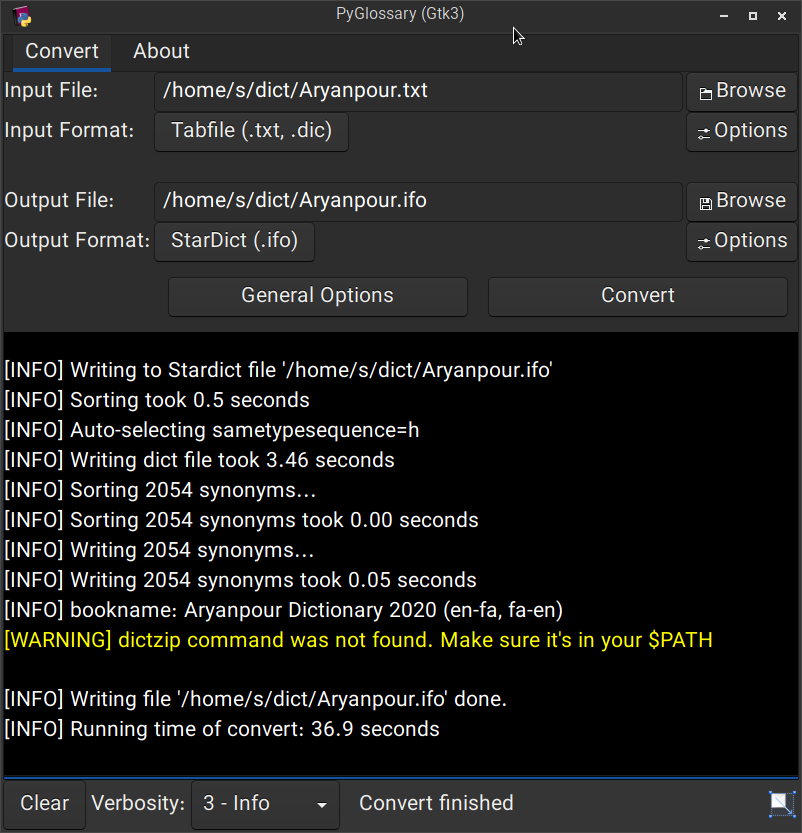 Linux - Gtk3-based interface
______________________________________________________________________
Linux - Gtk3-based interface
______________________________________________________________________
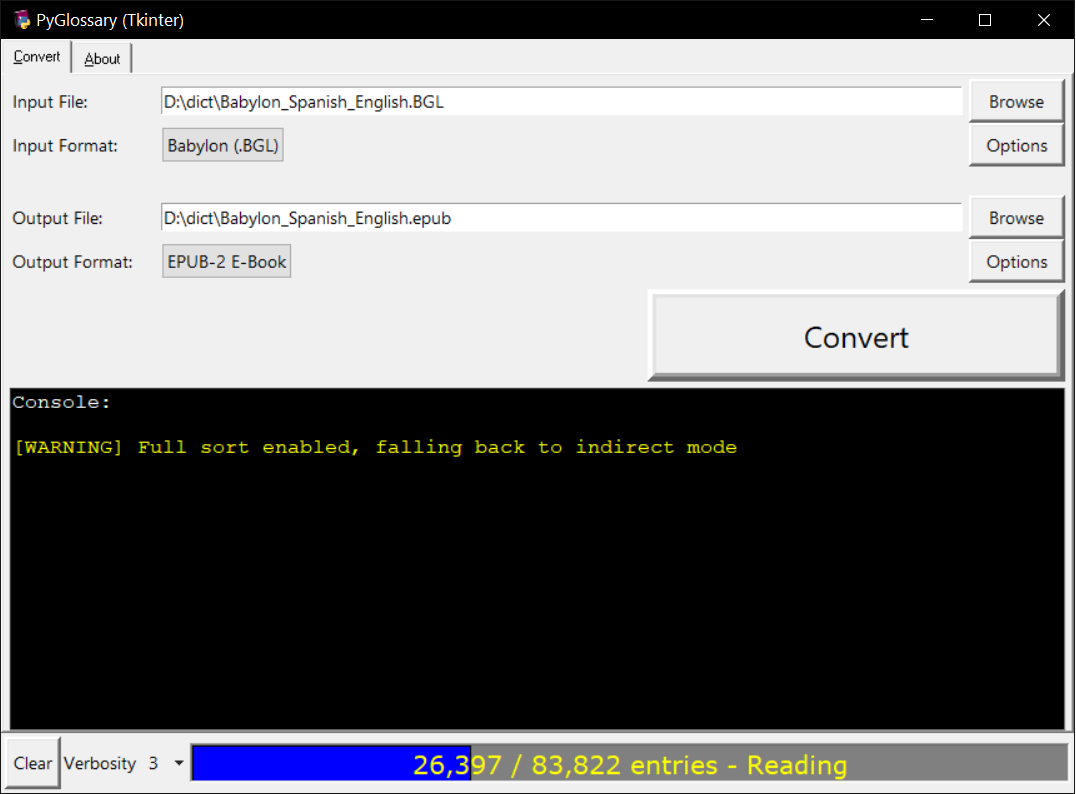 Windows - Tkinter-based interface
______________________________________________________________________
Windows - Tkinter-based interface
______________________________________________________________________
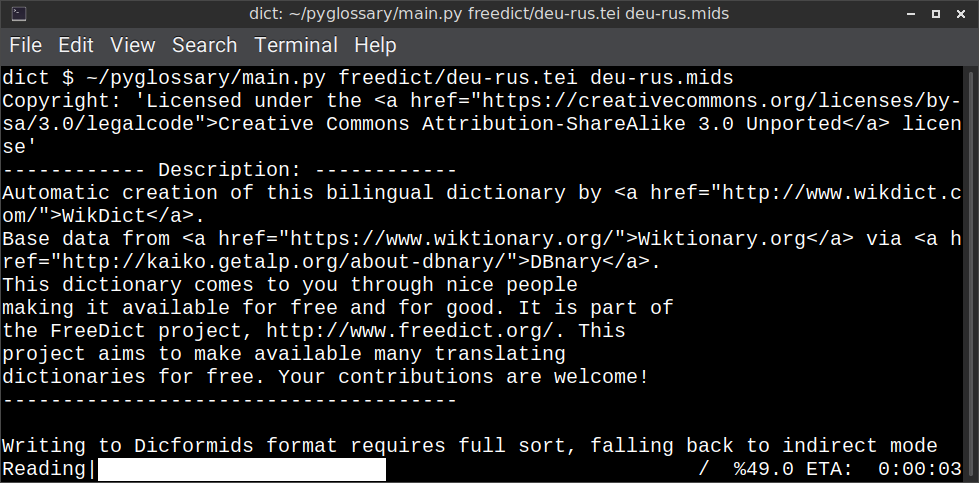 Linux - command-line interface
______________________________________________________________________
Linux - command-line interface
______________________________________________________________________
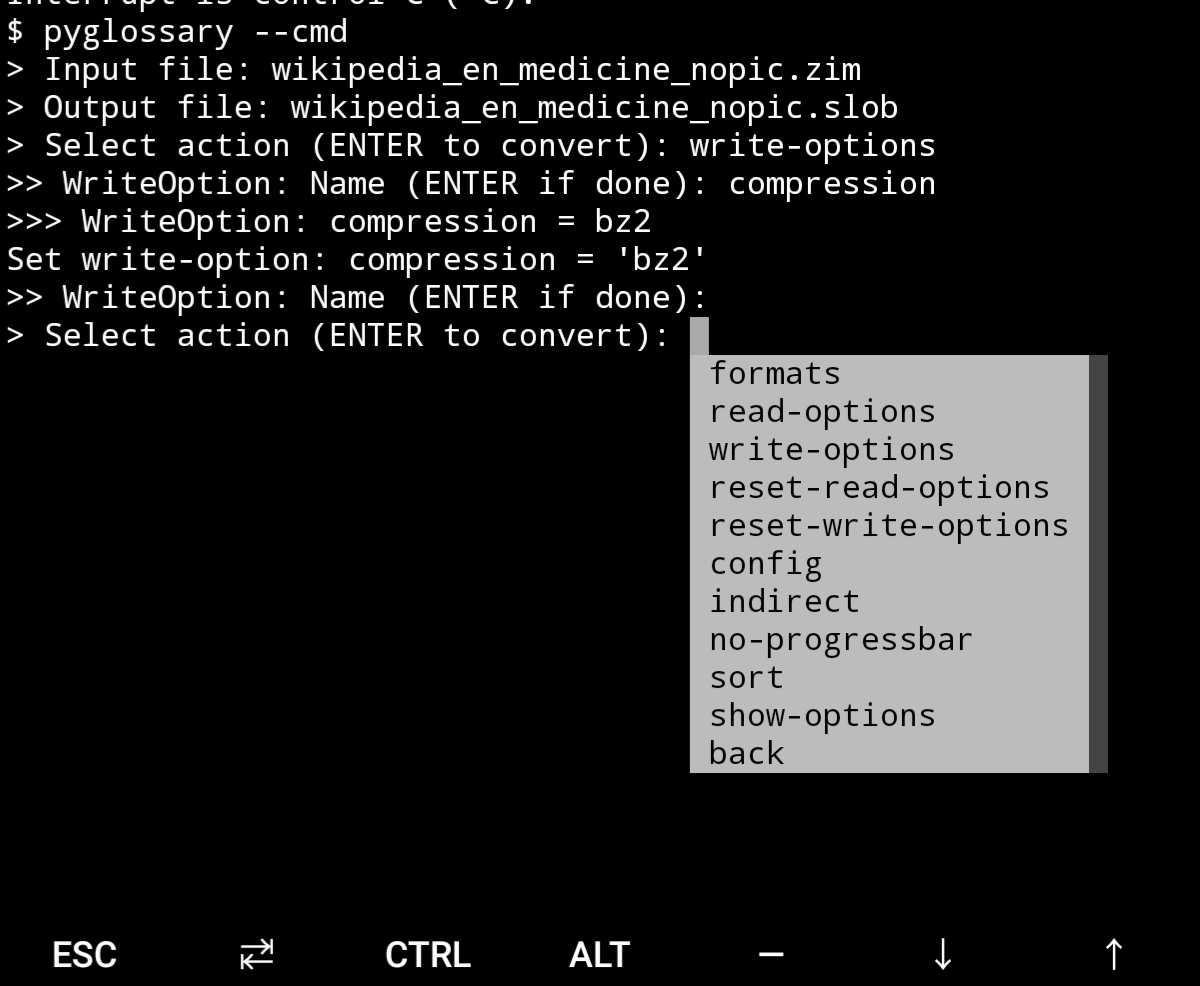 Android Termux - interactive command-line interface
## Supported formats
| Format | | Extension | Read | Write |
| ------------------------------------------------------- | :-: | :-------------: | :--: | :---: |
| [Aard 2 (slob)](./doc/p/aard2_slob.md) | 🔢 | .slob | ✔ | ✔ |
| [ABBYY Lingvo DSL](./doc/p/dsl.md) | 📝 | .dsl | ✔ | |
| [Almaany.com](./doc/p/almaany.md) (SQLite3, Arabic) | 🔢 | .db | ✔ | |
| [AppleDict Binary](./doc/p/appledict_bin.md) | 🔢 | .dictionary | ✔ | ❌ |
| [AppleDict Source](./doc/p/appledict.md) | 📁 | | | ✔ |
| [Babylon BGL](./doc/p/babylon_bgl.md) | 🔢 | .bgl | ✔ | ❌ |
| [CC-CEDICT](./doc/p/cc_cedict.md) (Chinese) | 📝 | | ✔ | ❌ |
| [cc-kedict](./doc/p/cc_kedict.md) (Korean) | 📝 | | ✔ | ❌ |
| [CSV](./doc/p/csv.md) | 📝 | .csv | ✔ | ✔ |
| [Dict.cc](./doc/p/dict_cc.md) (SQLite3, German) | 🔢 | .db | ✔ | |
| [DICT.org / Dictd server](./doc/p/dict_org.md) | 📁 | (📝.index) | ✔ | ✔ |
| [DICT.org / dictfmt source](./doc/p/dict_org_source.md) | 📝 | (.dtxt) | | ✔ |
| [dictunformat output file](./doc/p/dictunformat.md) | 📝 | (.dictunformat) | ✔ | |
| [DictionaryForMIDs](./doc/p/dicformids.md) | 📁 | (📁.mids) | ✔ | ✔ |
| [DigitalNK](./doc/p/digitalnk.md) (SQLite3, N-Korean) | 🔢 | .db | ✔ | |
| [DIKT JSON](./doc/p/dikt_json.md) | 📝 | (.json) | | ✔ |
| [EDLIN](./doc/p/edlin.md) | 📁 | .edlin | ✔ | ✔ |
| [EPUB-2 E-Book](./doc/p/epub2.md) | 📦 | .epub | ❌ | ✔ |
| [FreeDict](./doc/p/freedict.md) | 📝 | .tei | ✔ | ❌ |
| [Gettext Source](./doc/p/gettext_po.md) | 📝 | .po | ✔ | ✔ |
| [HTML Directory (by file size)](./doc/p/html_dir.md) | 📁 | | ❌ | ✔ |
| [JMDict](./doc/p/jmdict.md) (Japanese) | 📝 | | ✔ | ❌ |
| [JSON](./doc/p/json.md) | 📝 | .json | | ✔ |
| [Kobo E-Reader Dictionary](./doc/p/kobo.md) | 📦 | .kobo.zip | ❌ | ✔ |
| [Kobo E-Reader Dictfile](./doc/p/kobo_dictfile.md) | 📝 | .df | ✔ | ✔ |
| [Lingoes Source](./doc/p/lingoes_ldf.md) | 📝 | .ldf | ✔ | ✔ |
| [Mobipocket E-Book](./doc/p/mobi.md) | 🔢 | .mobi | ❌ | ✔ |
| [Octopus MDict](./doc/p/octopus_mdict.md) | 🔢 | .mdx | ✔ | ❌ |
| [SQL](./doc/p/sql.md) | 📝 | .sql | ❌ | ✔ |
| [StarDict](./doc/p/stardict.md) | 📁 | (📝.ifo) | ✔ | ✔ |
| [StarDict Textual File](./doc/p/stardict_textual.md) | 📝 | (.xml) | ✔ | ✔ |
| [Tabfile](./doc/p/tabfile.md) | 📝 | .txt, .tab | ✔ | ✔ |
| [Wordset.org](./doc/p/wordset.md) | 📁 | | ✔ | |
| [XDXF](./doc/p/xdxf.md) | 📝 | .xdxf | ✔ | ❌ |
| [Yomichan](./doc/p/yomichan.md) | 📦 | (.zip) | | ✔ |
| [Zim (Kiwix)](./doc/p/zim.md) | 🔢 | .zim | ✔ | |
Legend:
- 📁 Directory
- 📝 Text file
- 📦 Package/archive file
- 🔢 Binary file
- ✔ Supported
- ❌ Will not be supported
**Note**: SQLite-based formats are not detected by extension (`.db`);
So you need to select the format (with UI or `--read-format` flag).
**Also don't confuse SQLite-based formats with [SQLite mode](#sqlite-mode).**
## Requirements
PyGlossary requires **Python 3.9 or higher**, and works in practically all
modern operating systems. While primarily designed for *GNU/Linux*, it works
on *Windows*, *Mac OS X* and other Unix-based operating systems as well.
As shown in the screenshots, there are multiple User Interface types (multiple
ways to use the program).
- **Gtk3-based interface**, uses [PyGI (Python Gobject Introspection)](http://pygobject.readthedocs.io/en/latest/getting_started.html)
You can install it on:
- Debian/Ubuntu: `apt install python3-gi python3-gi-cairo gir1.2-gtk-3.0`
- openSUSE: `zypper install python3-gobject gtk3`
- Fedora: `dnf install pygobject3 python3-gobject gtk3`
- ArchLinux:
- `pacman -S python-gobject gtk3`
- https://aur.archlinux.org/packages/pyglossary/
- Mac OS X: `brew install pygobject3 gtk+3`
- Nix / NixOS: `nix-shell -p pkgs.gobject-introspection python38Packages.pygobject3 python38Packages.pycairo`
- **Tkinter-based interface**, works in the lack of Gtk. Specially on
Windows where Tkinter library is installed with the Python itself.
You can also install it on:
- Debian/Ubuntu: `apt-get install python3-tk tix`
- openSUSE: `zypper install python3-tk tix`
- Fedora: `yum install python3-tkinter tix`
- Mac OS X: read
Android Termux - interactive command-line interface
## Supported formats
| Format | | Extension | Read | Write |
| ------------------------------------------------------- | :-: | :-------------: | :--: | :---: |
| [Aard 2 (slob)](./doc/p/aard2_slob.md) | 🔢 | .slob | ✔ | ✔ |
| [ABBYY Lingvo DSL](./doc/p/dsl.md) | 📝 | .dsl | ✔ | |
| [Almaany.com](./doc/p/almaany.md) (SQLite3, Arabic) | 🔢 | .db | ✔ | |
| [AppleDict Binary](./doc/p/appledict_bin.md) | 🔢 | .dictionary | ✔ | ❌ |
| [AppleDict Source](./doc/p/appledict.md) | 📁 | | | ✔ |
| [Babylon BGL](./doc/p/babylon_bgl.md) | 🔢 | .bgl | ✔ | ❌ |
| [CC-CEDICT](./doc/p/cc_cedict.md) (Chinese) | 📝 | | ✔ | ❌ |
| [cc-kedict](./doc/p/cc_kedict.md) (Korean) | 📝 | | ✔ | ❌ |
| [CSV](./doc/p/csv.md) | 📝 | .csv | ✔ | ✔ |
| [Dict.cc](./doc/p/dict_cc.md) (SQLite3, German) | 🔢 | .db | ✔ | |
| [DICT.org / Dictd server](./doc/p/dict_org.md) | 📁 | (📝.index) | ✔ | ✔ |
| [DICT.org / dictfmt source](./doc/p/dict_org_source.md) | 📝 | (.dtxt) | | ✔ |
| [dictunformat output file](./doc/p/dictunformat.md) | 📝 | (.dictunformat) | ✔ | |
| [DictionaryForMIDs](./doc/p/dicformids.md) | 📁 | (📁.mids) | ✔ | ✔ |
| [DigitalNK](./doc/p/digitalnk.md) (SQLite3, N-Korean) | 🔢 | .db | ✔ | |
| [DIKT JSON](./doc/p/dikt_json.md) | 📝 | (.json) | | ✔ |
| [EDLIN](./doc/p/edlin.md) | 📁 | .edlin | ✔ | ✔ |
| [EPUB-2 E-Book](./doc/p/epub2.md) | 📦 | .epub | ❌ | ✔ |
| [FreeDict](./doc/p/freedict.md) | 📝 | .tei | ✔ | ❌ |
| [Gettext Source](./doc/p/gettext_po.md) | 📝 | .po | ✔ | ✔ |
| [HTML Directory (by file size)](./doc/p/html_dir.md) | 📁 | | ❌ | ✔ |
| [JMDict](./doc/p/jmdict.md) (Japanese) | 📝 | | ✔ | ❌ |
| [JSON](./doc/p/json.md) | 📝 | .json | | ✔ |
| [Kobo E-Reader Dictionary](./doc/p/kobo.md) | 📦 | .kobo.zip | ❌ | ✔ |
| [Kobo E-Reader Dictfile](./doc/p/kobo_dictfile.md) | 📝 | .df | ✔ | ✔ |
| [Lingoes Source](./doc/p/lingoes_ldf.md) | 📝 | .ldf | ✔ | ✔ |
| [Mobipocket E-Book](./doc/p/mobi.md) | 🔢 | .mobi | ❌ | ✔ |
| [Octopus MDict](./doc/p/octopus_mdict.md) | 🔢 | .mdx | ✔ | ❌ |
| [SQL](./doc/p/sql.md) | 📝 | .sql | ❌ | ✔ |
| [StarDict](./doc/p/stardict.md) | 📁 | (📝.ifo) | ✔ | ✔ |
| [StarDict Textual File](./doc/p/stardict_textual.md) | 📝 | (.xml) | ✔ | ✔ |
| [Tabfile](./doc/p/tabfile.md) | 📝 | .txt, .tab | ✔ | ✔ |
| [Wordset.org](./doc/p/wordset.md) | 📁 | | ✔ | |
| [XDXF](./doc/p/xdxf.md) | 📝 | .xdxf | ✔ | ❌ |
| [Yomichan](./doc/p/yomichan.md) | 📦 | (.zip) | | ✔ |
| [Zim (Kiwix)](./doc/p/zim.md) | 🔢 | .zim | ✔ | |
Legend:
- 📁 Directory
- 📝 Text file
- 📦 Package/archive file
- 🔢 Binary file
- ✔ Supported
- ❌ Will not be supported
**Note**: SQLite-based formats are not detected by extension (`.db`);
So you need to select the format (with UI or `--read-format` flag).
**Also don't confuse SQLite-based formats with [SQLite mode](#sqlite-mode).**
## Requirements
PyGlossary requires **Python 3.9 or higher**, and works in practically all
modern operating systems. While primarily designed for *GNU/Linux*, it works
on *Windows*, *Mac OS X* and other Unix-based operating systems as well.
As shown in the screenshots, there are multiple User Interface types (multiple
ways to use the program).
- **Gtk3-based interface**, uses [PyGI (Python Gobject Introspection)](http://pygobject.readthedocs.io/en/latest/getting_started.html)
You can install it on:
- Debian/Ubuntu: `apt install python3-gi python3-gi-cairo gir1.2-gtk-3.0`
- openSUSE: `zypper install python3-gobject gtk3`
- Fedora: `dnf install pygobject3 python3-gobject gtk3`
- ArchLinux:
- `pacman -S python-gobject gtk3`
- https://aur.archlinux.org/packages/pyglossary/
- Mac OS X: `brew install pygobject3 gtk+3`
- Nix / NixOS: `nix-shell -p pkgs.gobject-introspection python38Packages.pygobject3 python38Packages.pycairo`
- **Tkinter-based interface**, works in the lack of Gtk. Specially on
Windows where Tkinter library is installed with the Python itself.
You can also install it on:
- Debian/Ubuntu: `apt-get install python3-tk tix`
- openSUSE: `zypper install python3-tk tix`
- Fedora: `yum install python3-tkinter tix`
- Mac OS X: read 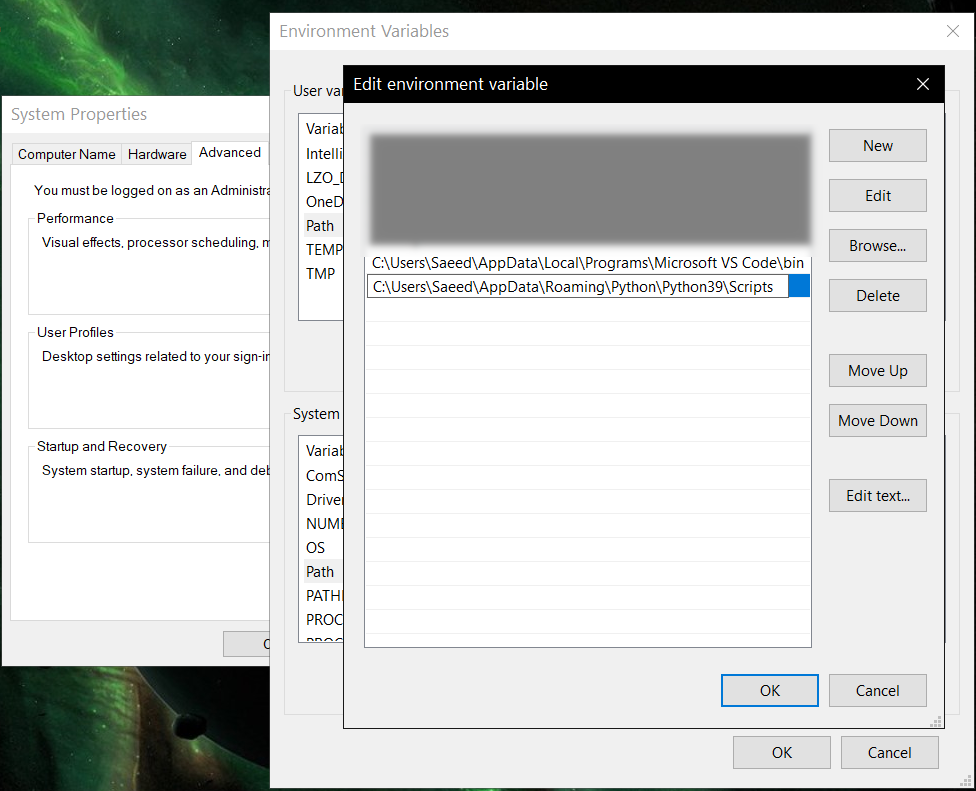 ## Feature-specific requirements
- Using [Sort by Locale](#sorting) feature requires [PyICU](./doc/pyicu.md)
- Using `--remove-html-all` flag requires:
`pip install lxml beautifulsoup4`
Some formats have additional requirements.
If you have trouble with any format, please check the [link given for that format](#supported-formats) to see its documentations.
**Using Termux on Android?** See [doc/termux.md](./doc/termux.md)
## Configuration
See [doc/config.rst](./doc/config.rst).
## Direct and indirect modes
Indirect mode means the input glossary is completely read and loaded into RAM, then converted
into the output format. This was the only method available in old versions (before [3.0.0](https://github.com/ilius/pyglossary/releases/tag/3.0.0)).
Direct mode means entries are one-at-a-time read, processed and written into output glossary.
Direct mode was added to limit the memory usage for large glossaries; But it may reduce the
conversion time for most cases as well.
Converting glossaries into these formats requires [sorting](#sorting) entries:
- [StarDict](./doc/p/stardict.md)
- [EPUB-2](./doc/p/epub2.md)
- [Mobipocket E-Book](./doc/p/mobi.md)
That's why direct mode will not work for these formats, and PyGlossary has to
switch to indirect mode (or it previously had to, see [SQLite mode](#sqlite-mode)).
For other formats, direct mode will be the default. You may override this by `--indirect` flag.
## SQLite mode
As mentioned above, converting glossaries to some specific formats will
need them to loaded into RAM.
This can be problematic if the glossary is too big to fit into RAM. That's when
you should try adding `--sqlite` flag to your command. Then it uses SQLite3 as intermediate
storage for storing, sorting and then fetching entries. This fixes the memory issue, and may
even reduce running time of conversion (depending on your home directory storage).
The temporary SQLite file is stored in [cache directory](#cache-directory) then
deleted after conversion (unless you pass `--no-cleanup` flag).
SQLite mode is automatically enabled for writing these formats if `auto_sqlite`
[config parameter](./doc/config.rst) is `true` (which is the default).
This also applies to when you pass `--sort` flag for any format.
You may use `--no-sqlite` to override this and switch to indirect mode.
Currently you can not disable alternates in SQLite mode (`--no-alts` is ignored).
## Sorting
There are two things than can activate sorting entries:
- Output format requires sorting (as explained [above](#direct-and-indirect-modes))
- You pass `--sort` flag in command line.
In the case of passing `--sort`, you can also pass:
- `--sort-key` to select sort key aka sorting order (including locale), see [doc/sort-key.md](./doc/sort-key.md)
- `--sort-encoding` to change the encoding used for sort
- UTF-8 is the default encoding for all sort keys and all output formats (unless mentioned otherwise)
- This will only effect the order of entries, and will not corrupt words / definition
- Non-encodable characters are replaced with `?` byte (*only for sorting*)
- Conflicts with `--sort-locale`
## Cache directory
Cache directory is used for storing temporary files which are either moved or deleted
after conversion. You can pass `--no-cleanup` flag in order to keep them.
The path for cache directory:
- Linux or BSD: `~/.cache/pyglossary/`
- Mac: `~/Library/Caches/PyGlossary/`
- Windows: `C:\Users\USERNAME\AppData\Local\PyGlossary\Cache\`
## User plugins
If you want to add your own plugin without adding it to source code directory,
or you want to use a plugin that has been removed from repository,
you can place it in this directory:
- Linux or BSD: `~/.pyglossary/plugins/`
- Mac: `~/Library/Preferences/PyGlossary/plugins/`
- Windows: `C:\Users\USERNAME\AppData\Roaming\PyGlossary\plugins\`
## Using PyGlossary as a Python library
There are a few examples in [doc/lib-examples](./doc/lib-examples) directory.
Here is a basic script that converts any supported glossary format to [Tabfile](./doc/p/tabfile.md):
```python
import sys
from pyglossary import Glossary
# Glossary.init() should be called only once, so make sure you put it
# in the right place
Glossary.init()
glos = Glossary()
glos.convert(
inputFilename=sys.argv[1],
outputFilename=f"{sys.argv[1]}.txt",
# although it can detect format for *.txt, you can still pass outputFormat
outputFormat="Tabfile",
# you can pass readOptions or writeOptions as a dict
# writeOptions={"encoding": "utf-8"},
)
```
And if you choose to use `glossary_v2`:
```python
import sys
from pyglossary.glossary_v2 import ConvertArgs, Glossary
# Glossary.init() should be called only once, so make sure you put it
# in the right place
Glossary.init()
glos = Glossary()
glos.convert(ConvertArgs(
inputFilename=sys.argv[1],
outputFilename=f"{sys.argv[1]}.txt",
# although it can detect format for *.txt, you can still pass outputFormat
outputFormat="Tabfile",
# you can pass readOptions or writeOptions as a dict
# writeOptions={"encoding": "utf-8"},
))
```
You may look at docstring of `Glossary.convert` for full list of keyword arguments.
If you need to add entries inside your Python program (rather than converting one glossary into another), then you use `write` instead of `convert`, here is an example:
```python
from pyglossary import Glossary
Glossary.init()
glos = Glossary()
mydict = {
"a": "test1",
"b": "test2",
"c": "test3",
}
for word, defi in mydict.items():
glos.addEntryObj(glos.newEntry(
word,
defi,
defiFormat="m", # "m" for plain text, "h" for HTML
))
glos.setInfo("title", "My Test StarDict")
glos.setInfo("author", "John Doe")
glos.write("test.ifo", format="Stardict")
```
**Note:** `addEntryObj` is renamed to `addEntry` in `pyglossary.glossary_v2`.
**Note:** Switching to `glossary_v2` is optional and recommended.
And if you need to read a glossary from file into a `Glossary` object in RAM (without immediately converting it), you can use `glos.read(filename, format=inputFormat)`. Be wary of RAM usage in this case.
If you want to include images, css, js or other files in a glossary that you are creating, you need to add them as **Data Entries**, for example:
```python
with open(os.path.join(imageDir, "a.jpeg")) as fp:
glos.addEntry(glos.newDataEntry("img/a.jpeg", fp.read()))
```
The first argument to `newDataEntry` must be the relative path (that generally html codes of your definitions points to).
## Internal glossary structure
A glossary contains a number of entries.
Each entry contains:
- Headword (title or main phrase for lookup)
- Alternates (some alternative phrases for lookup)
- Definition
In PyGlossary, headword and alternates together are accessible as a single Python list `entry.l_word`
`entry.defi` is the definition as a Python Unicode `str`. Also `entry.b_defi` is definition in UTF-8 byte array.
`entry.defiFormat` is definition format. If definition is plaintext (not rich text), the value is `m`. And if it's in HTML (contains any html tag), then `defiFormat` is `h`. The value `x` is also allowed for XFXF, but XDXF is not widely supported in dictionary applications.
There is another type of entry which is called **Data Entry**, and generally contains an image, audio, css, or any other file that was included in input glossary. For data entries:
- `entry.s_word` is file name (and `l_word` is still a list containing this string),
- `entry.defiFormat` is `b`
- `entry.data` gives the content of file in `bytes`.
## Entry filters
Entry filters are internal objects that modify words/definition of entries,
or remove entries (in some special cases).
Like several filters in a pipe which connects a `reader` object to a `writer` object
(with both of their classes defined in plugins and instantiated in `Glossary` class).
You can enable/disable some of these filters using config parameters / command like flags, which
are documented in [doc/config.rst](./doc/config.rst).
The full list of entry filters is also documented in [doc/entry-filters.md](./doc/entry-filters.md).
%prep
%autosetup -n pyglossary-4.6.1
%build
%py3_build
%install
%py3_install
install -d -m755 %{buildroot}/%{_pkgdocdir}
if [ -d doc ]; then cp -arf doc %{buildroot}/%{_pkgdocdir}; fi
if [ -d docs ]; then cp -arf docs %{buildroot}/%{_pkgdocdir}; fi
if [ -d example ]; then cp -arf example %{buildroot}/%{_pkgdocdir}; fi
if [ -d examples ]; then cp -arf examples %{buildroot}/%{_pkgdocdir}; fi
pushd %{buildroot}
if [ -d usr/lib ]; then
find usr/lib -type f -printf "\"/%h/%f\"\n" >> filelist.lst
fi
if [ -d usr/lib64 ]; then
find usr/lib64 -type f -printf "\"/%h/%f\"\n" >> filelist.lst
fi
if [ -d usr/bin ]; then
find usr/bin -type f -printf "\"/%h/%f\"\n" >> filelist.lst
fi
if [ -d usr/sbin ]; then
find usr/sbin -type f -printf "\"/%h/%f\"\n" >> filelist.lst
fi
touch doclist.lst
if [ -d usr/share/man ]; then
find usr/share/man -type f -printf "\"/%h/%f.gz\"\n" >> doclist.lst
fi
popd
mv %{buildroot}/filelist.lst .
mv %{buildroot}/doclist.lst .
%files -n python3-pyglossary -f filelist.lst
%dir %{python3_sitelib}/*
%files help -f doclist.lst
%{_docdir}/*
%changelog
* Tue Jun 20 2023 Python_Bot
## Feature-specific requirements
- Using [Sort by Locale](#sorting) feature requires [PyICU](./doc/pyicu.md)
- Using `--remove-html-all` flag requires:
`pip install lxml beautifulsoup4`
Some formats have additional requirements.
If you have trouble with any format, please check the [link given for that format](#supported-formats) to see its documentations.
**Using Termux on Android?** See [doc/termux.md](./doc/termux.md)
## Configuration
See [doc/config.rst](./doc/config.rst).
## Direct and indirect modes
Indirect mode means the input glossary is completely read and loaded into RAM, then converted
into the output format. This was the only method available in old versions (before [3.0.0](https://github.com/ilius/pyglossary/releases/tag/3.0.0)).
Direct mode means entries are one-at-a-time read, processed and written into output glossary.
Direct mode was added to limit the memory usage for large glossaries; But it may reduce the
conversion time for most cases as well.
Converting glossaries into these formats requires [sorting](#sorting) entries:
- [StarDict](./doc/p/stardict.md)
- [EPUB-2](./doc/p/epub2.md)
- [Mobipocket E-Book](./doc/p/mobi.md)
That's why direct mode will not work for these formats, and PyGlossary has to
switch to indirect mode (or it previously had to, see [SQLite mode](#sqlite-mode)).
For other formats, direct mode will be the default. You may override this by `--indirect` flag.
## SQLite mode
As mentioned above, converting glossaries to some specific formats will
need them to loaded into RAM.
This can be problematic if the glossary is too big to fit into RAM. That's when
you should try adding `--sqlite` flag to your command. Then it uses SQLite3 as intermediate
storage for storing, sorting and then fetching entries. This fixes the memory issue, and may
even reduce running time of conversion (depending on your home directory storage).
The temporary SQLite file is stored in [cache directory](#cache-directory) then
deleted after conversion (unless you pass `--no-cleanup` flag).
SQLite mode is automatically enabled for writing these formats if `auto_sqlite`
[config parameter](./doc/config.rst) is `true` (which is the default).
This also applies to when you pass `--sort` flag for any format.
You may use `--no-sqlite` to override this and switch to indirect mode.
Currently you can not disable alternates in SQLite mode (`--no-alts` is ignored).
## Sorting
There are two things than can activate sorting entries:
- Output format requires sorting (as explained [above](#direct-and-indirect-modes))
- You pass `--sort` flag in command line.
In the case of passing `--sort`, you can also pass:
- `--sort-key` to select sort key aka sorting order (including locale), see [doc/sort-key.md](./doc/sort-key.md)
- `--sort-encoding` to change the encoding used for sort
- UTF-8 is the default encoding for all sort keys and all output formats (unless mentioned otherwise)
- This will only effect the order of entries, and will not corrupt words / definition
- Non-encodable characters are replaced with `?` byte (*only for sorting*)
- Conflicts with `--sort-locale`
## Cache directory
Cache directory is used for storing temporary files which are either moved or deleted
after conversion. You can pass `--no-cleanup` flag in order to keep them.
The path for cache directory:
- Linux or BSD: `~/.cache/pyglossary/`
- Mac: `~/Library/Caches/PyGlossary/`
- Windows: `C:\Users\USERNAME\AppData\Local\PyGlossary\Cache\`
## User plugins
If you want to add your own plugin without adding it to source code directory,
or you want to use a plugin that has been removed from repository,
you can place it in this directory:
- Linux or BSD: `~/.pyglossary/plugins/`
- Mac: `~/Library/Preferences/PyGlossary/plugins/`
- Windows: `C:\Users\USERNAME\AppData\Roaming\PyGlossary\plugins\`
## Using PyGlossary as a Python library
There are a few examples in [doc/lib-examples](./doc/lib-examples) directory.
Here is a basic script that converts any supported glossary format to [Tabfile](./doc/p/tabfile.md):
```python
import sys
from pyglossary import Glossary
# Glossary.init() should be called only once, so make sure you put it
# in the right place
Glossary.init()
glos = Glossary()
glos.convert(
inputFilename=sys.argv[1],
outputFilename=f"{sys.argv[1]}.txt",
# although it can detect format for *.txt, you can still pass outputFormat
outputFormat="Tabfile",
# you can pass readOptions or writeOptions as a dict
# writeOptions={"encoding": "utf-8"},
)
```
And if you choose to use `glossary_v2`:
```python
import sys
from pyglossary.glossary_v2 import ConvertArgs, Glossary
# Glossary.init() should be called only once, so make sure you put it
# in the right place
Glossary.init()
glos = Glossary()
glos.convert(ConvertArgs(
inputFilename=sys.argv[1],
outputFilename=f"{sys.argv[1]}.txt",
# although it can detect format for *.txt, you can still pass outputFormat
outputFormat="Tabfile",
# you can pass readOptions or writeOptions as a dict
# writeOptions={"encoding": "utf-8"},
))
```
You may look at docstring of `Glossary.convert` for full list of keyword arguments.
If you need to add entries inside your Python program (rather than converting one glossary into another), then you use `write` instead of `convert`, here is an example:
```python
from pyglossary import Glossary
Glossary.init()
glos = Glossary()
mydict = {
"a": "test1",
"b": "test2",
"c": "test3",
}
for word, defi in mydict.items():
glos.addEntryObj(glos.newEntry(
word,
defi,
defiFormat="m", # "m" for plain text, "h" for HTML
))
glos.setInfo("title", "My Test StarDict")
glos.setInfo("author", "John Doe")
glos.write("test.ifo", format="Stardict")
```
**Note:** `addEntryObj` is renamed to `addEntry` in `pyglossary.glossary_v2`.
**Note:** Switching to `glossary_v2` is optional and recommended.
And if you need to read a glossary from file into a `Glossary` object in RAM (without immediately converting it), you can use `glos.read(filename, format=inputFormat)`. Be wary of RAM usage in this case.
If you want to include images, css, js or other files in a glossary that you are creating, you need to add them as **Data Entries**, for example:
```python
with open(os.path.join(imageDir, "a.jpeg")) as fp:
glos.addEntry(glos.newDataEntry("img/a.jpeg", fp.read()))
```
The first argument to `newDataEntry` must be the relative path (that generally html codes of your definitions points to).
## Internal glossary structure
A glossary contains a number of entries.
Each entry contains:
- Headword (title or main phrase for lookup)
- Alternates (some alternative phrases for lookup)
- Definition
In PyGlossary, headword and alternates together are accessible as a single Python list `entry.l_word`
`entry.defi` is the definition as a Python Unicode `str`. Also `entry.b_defi` is definition in UTF-8 byte array.
`entry.defiFormat` is definition format. If definition is plaintext (not rich text), the value is `m`. And if it's in HTML (contains any html tag), then `defiFormat` is `h`. The value `x` is also allowed for XFXF, but XDXF is not widely supported in dictionary applications.
There is another type of entry which is called **Data Entry**, and generally contains an image, audio, css, or any other file that was included in input glossary. For data entries:
- `entry.s_word` is file name (and `l_word` is still a list containing this string),
- `entry.defiFormat` is `b`
- `entry.data` gives the content of file in `bytes`.
## Entry filters
Entry filters are internal objects that modify words/definition of entries,
or remove entries (in some special cases).
Like several filters in a pipe which connects a `reader` object to a `writer` object
(with both of their classes defined in plugins and instantiated in `Glossary` class).
You can enable/disable some of these filters using config parameters / command like flags, which
are documented in [doc/config.rst](./doc/config.rst).
The full list of entry filters is also documented in [doc/entry-filters.md](./doc/entry-filters.md).
%prep
%autosetup -n pyglossary-4.6.1
%build
%py3_build
%install
%py3_install
install -d -m755 %{buildroot}/%{_pkgdocdir}
if [ -d doc ]; then cp -arf doc %{buildroot}/%{_pkgdocdir}; fi
if [ -d docs ]; then cp -arf docs %{buildroot}/%{_pkgdocdir}; fi
if [ -d example ]; then cp -arf example %{buildroot}/%{_pkgdocdir}; fi
if [ -d examples ]; then cp -arf examples %{buildroot}/%{_pkgdocdir}; fi
pushd %{buildroot}
if [ -d usr/lib ]; then
find usr/lib -type f -printf "\"/%h/%f\"\n" >> filelist.lst
fi
if [ -d usr/lib64 ]; then
find usr/lib64 -type f -printf "\"/%h/%f\"\n" >> filelist.lst
fi
if [ -d usr/bin ]; then
find usr/bin -type f -printf "\"/%h/%f\"\n" >> filelist.lst
fi
if [ -d usr/sbin ]; then
find usr/sbin -type f -printf "\"/%h/%f\"\n" >> filelist.lst
fi
touch doclist.lst
if [ -d usr/share/man ]; then
find usr/share/man -type f -printf "\"/%h/%f.gz\"\n" >> doclist.lst
fi
popd
mv %{buildroot}/filelist.lst .
mv %{buildroot}/doclist.lst .
%files -n python3-pyglossary -f filelist.lst
%dir %{python3_sitelib}/*
%files help -f doclist.lst
%{_docdir}/*
%changelog
* Tue Jun 20 2023 Python_Bot