diff options
| author | CoprDistGit <infra@openeuler.org> | 2023-06-20 08:46:29 +0000 |
|---|---|---|
| committer | CoprDistGit <infra@openeuler.org> | 2023-06-20 08:46:29 +0000 |
| commit | 6cc39a9823b30da0bfd311fc8f8365cc79360284 (patch) | |
| tree | 431468d42219610dbd2d206079c2da0b777337aa | |
| parent | 7388bee1a869af8ecd6cb1484552d3cfb67f7f94 (diff) | |
automatic import of python-i3-agendaopeneuler20.03
| -rw-r--r-- | .gitignore | 1 | ||||
| -rw-r--r-- | python-i3-agenda.spec | 698 | ||||
| -rw-r--r-- | sources | 1 |
3 files changed, 700 insertions, 0 deletions
@@ -0,0 +1 @@ +/i3-agenda-1.7.tar.gz diff --git a/python-i3-agenda.spec b/python-i3-agenda.spec new file mode 100644 index 0000000..10fcabb --- /dev/null +++ b/python-i3-agenda.spec @@ -0,0 +1,698 @@ +%global _empty_manifest_terminate_build 0 +Name: python-i3-agenda +Version: 1.7 +Release: 1 +Summary: Show your next google calendar event in polybar or i3-bar +License: Unlicense +URL: https://github.com/rosenpin/i3-agenda +Source0: https://mirrors.aliyun.com/pypi/web/packages/62/46/c8b2d84d4fd286bbaf395ec84a845ec80efc8ad760d3fd441cc055551136/i3-agenda-1.7.tar.gz +BuildArch: noarch + +Requires: python3-bidi +Requires: python3-google-api-python-client +Requires: python3-google-auth-httplib2 +Requires: python3-google-auth-oauthlib +Requires: python3-aiohttp + +%description +[](https://aur.archlinux.org/packages/i3-agenda/) +[](https://pypi.org/project/i3-agenda/) <a href="https://github.com/rosenpin/i3-agenda/releases"><img src="https://img.shields.io/github/commits-since/rosenpin/i3-agenda/latest.svg?color=green" alt="Version Badge"></a> +<a target="_blank" href="https://www.paypal.com/donate/?hosted_button_id=9M8LL9GJXELBN" title="Donate using PayPal"><img src="https://img.shields.io/badge/paypal-donate-yellow.svg" /></a> + +# What is this? +It's a script that communicates with Google's calendar API, it will go through your calendars and print the next calendar event details.\ +You can take this output and show it on your i3-bar or polybar + + +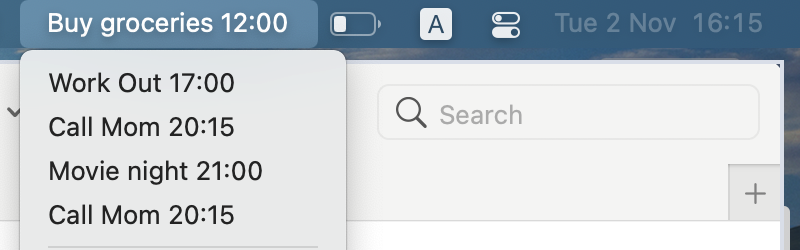 + +## How does it work +It will read your next 10 events from each of your calendars, then go through them all and figure out which one is closest.\ +It will print the time and title of the closest event. + +# Setup + +## Google API +https://developers.google.com/calendar/quickstart/python + +1. You need to create a Google API project and download your OAuth 2.0 credentials json file.\ +You first need to create a project [here](https://console.developers.google.com/apis/credentials), then add Google Calendar support, then download the credentials.json file.\ +**Alternatively, you can just use [this link](https://developers.google.com/calendar/quickstart/python) and click "Enable the Google Calendar API". This will create a project, add Google Calendar support, and let you download the file in 1 click**.\ +If you're having trouble, you can use this tutorial for more information [https://developers.google.com/calendar/auth](https://developers.google.com/calendar/auth).\ +Another great guide can be found here if you're still having trouble: [https://github.com/jay0lee/GAM/wiki/CreatingClientSecretsFile](https://github.com/jay0lee/GAM/wiki/CreatingClientSecretsFile). +2. Download the credentials file to somewhere on your computer. +3. Proceed to installation phase. + +## Installation +After downloading the credentials file, install the package. + +### Pip +1. `sudo pip install i3-agenda` +2. Try running `i3-agenda -c $CREDENTIALS_FILE_PATH` with "$CREDENTIALS_FILE_PATH" replaced with the path to the credentials.json file you downloaded in the previous step. +3. Add configuration to your bar (examples in the Examples section below). + +### Arch Linux (AUR) +1. `yay -S i3-agenda-git` +2. Try running `i3-agenda -c $CREDENTIALS_FILE_PATH` with "$CREDENTIALS_FILE_PATH" replaced with the path to the credentials.json file you downloaded in the previous step. +3. Add configuration to your bar (examples in the Examples section below). + +### Manual +#### Dependencies +You need to install some python libraries first.\ +Make sure python3 is your default python.\ +Run `sudo pip3 install python-bidi google-api-python-client google-auth-httplib2 google-auth-oauthlib` + +1. Clone the repo to a local directory `cd ~/ && git clone https://github.com/rosenpin/i3-agenda && cd i3-agenda` +3. Run the script `python3 i3_agenda/__init__.py -c $CREDENTIALS_FILE_PATH` with "$CREDENTIALS_FILE_PATH" replaced with the path to the credentials.json file you downloaded in the previous step. If configured correctly, it will prompt you to log in in your browser, accept everything. It should print your next event. +4. Optional: you can run `sudo python setup.py install` to add the script to your path so you can run `i3-agenda` anywhere. +5. Add configuration to your bar (examples in the Examples section below). + +# Usage +``` + -h, --help show this help message and exit + --credentials CREDENTIALS, -c CREDENTIALS + path to your credentials.json file + --conf CONF, -cd CONF + path to the i3agenda configuration and cache folder + --cachettl CACHETTL, -ttl CACHETTL + time for cache to be kept in minutes + --update, -u when using this flag it will not load previous results from cache, it will however save new results to cache. + You can use this flag to refresh all the cache forcefully + --ids IDS [IDS ...], -i IDS [IDS ...] + list of calendar ids to fetch, space separated. If none is specified all calendars will be fetched + --maxres MAXRES, -r MAXRES + max number of events to query Google's API for each of your calendars. + Increase this number if you have lot of events in your google calendar + --today, -d print only today events + --no-event-text TEXT text to display when there are no events + --hide-event-after HIDE_EVENT_AFTER + minutes to show events after they start before showing the next event. + If not specified, the current event will be shown until it ends + --show-event-before SHOW_EVENT_BEFORE + minutes to show events before they start. If not specified, the next event will be shown regardless of when it starts + --date-format DATE_FORMAT + the date format like %d/%m/%y. Default is %d/%m + --limchar LIMCHAR, -l LIMCHAR + the max characters that the displayed event can contain + --skip SKIP, -s SKIP the number of events to skip from the most recent +``` + +### Filter displayed calendars +To display events only from certain calendars use the `--ids` parameter and pass a list of calendar id, space separated.\ +To obtain the calendar id you can check the settings page of the calendar on Google (usually is the owner email, if it's not shared).\ +Leaving the list empty will fetch all calendars (default behavior). + +## Notes +### Known issues +It might not work properly if you have more than 10 all day events, this can be fixed by increasing the maxResults variable. + +### RTL support +If you use RTL or some of your events contain RTL languages, you will need to pipe [pybidi](https://pypi.org/project/python-bidi/) with the script. Example: +`i3-agenda -c ~/.google_credentials.json -ttl 60 | pybidi` + +### Caching +It uses a caching mechanism so you won't have to contact Google servers every minute, to set the cache TTL use the -ttl flag.\ +Example: `i3-agenda --ttl 60` to set the TTL to 60 (meaning it will contact Google again every hour).\ +This means that if you create a new event, it might take an hour for the script to recognize it. + +### Multi account support +Multi account support is not officialy supported, but you can use the workaround from this issue: https://github.com/rosenpin/i3-agenda/issues/35#issuecomment-923976482 + +## Examples +### Example [polybar](https://github.com/polybar/polybar) configuration: + +``` ini +modules-center = agenda +.... +[module/agenda] +type = custom/script +; Show the next event and forget cache automatically every 60 minutes +exec = i3-agenda -c ~/.google_credentials.json -ttl 60 +; left click to launch Google Calendar +click-left = chromium https://calendar.google.com/calendar/r/day +; right click force update the cache, if for example you just added a new event +click-right = notify-send "syncing..." && i3-agenda -c ~/.google_credentials.json --update && notify-send -t 2000 "sync finished" +interval = 60 +``` + +### Example [SwiftBar](https://github.com/swiftbar/SwiftBar) configuration +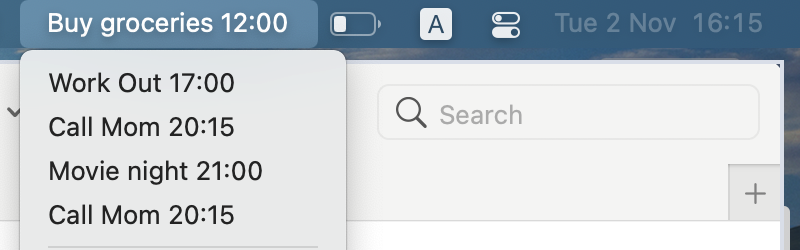 +This will show your next event as the menu bar title, when you press it you will see a dropdown with all your today events +You can call the file `agenda.2m.sh` to make it refresh every 2 minutes +``` bash +#!/bin/bash +# <swiftbar.hideAbout>true</swiftbar.hideAbout> + +i3-agenda -c ~/.google_credentials.json -ttl 60 --limchar 30 + +echo "---" +href="href='https://calendar.google.com/calendar/u/0/r/'" + +i=1 +while :; do + event=$(i3-agenda -c ~/.google_credentials.json -ttl 60 --limchar 30 --skip $i --today) + ((i++)) + if [[ "$event" == "No events" ]];then + exit 0 + fi + echo "$event | $href" +done +``` + +### Example i3block configuration: +```ini +[i3-agenda] +command=i3-agenda -c ~/.google_credentials.json -ttl 60 +interval=60 +``` + + +Example output of the script:\ +```10:55 Grocery shopping``` + +### How to use the `skip` flag to scroll events + +Edit the polybar configuration creating two modules: + +```ini +[module/agenda-ipc] +type = custom/ipc + +hook-0 = i3-agenda -c ~/.google_credentials.json --skip $(cat ~/.config/i3-agenda/i3-agenda-skip.tmp || echo 0) +hook-1 = ~/.config/polybar/scripts/i3agenda-onscroll.sh down && i3-agenda -c ~/.google_credentials.json --skip $(cat ~/.config/i3-agenda/i3-agenda-skip.tmp || echo 0) +hook-2 = ~/.config/polybar/scripts/i3agenda-onscroll.sh up && i3-agenda -c ~/.google_credentials.json --skip $(cat ~/.config/i3-agenda/i3-agenda-skip.tmp || echo 0) + +format = %{F#61afef}%{F-} <output> + +; left click to launch Google Calendar +click-left = firefox https://calendar.google.com/calendar/u/0/r +; right click force update the cache, if for example you just added a new event +click-right = rm ~/.config/i3-agenda/i3-agenda-skip.tmp; i3-agenda -c ~/.config/i3-agenda/client_secret.json --update && notify-send "i3-agenda" "Sync completed" + +; show the previous event +scroll-down = polybar-msg hook agenda-ipc 2 +; show the next event +scroll-up = polybar-msg hook agenda-ipc 3 + +[module/agenda] +type = custom/script +interval = 900 +exec = polybar-msg hook agenda-ipc 1 +label = +``` + +Add both modules to the bar, for example: + +```ini +modules-center = agenda agenda-ipc +``` + +In the polybar scripts folder add the file `i3agenda-onscroll.sh`: + +```bash +#!/usr/bin/env bash +if [ -n "${1}" ]; then + file=~/.config/i3-agenda/i3-agenda-skip.tmp + typeset -i skip=$(cat $file || echo 0) + if [[ "${1}" == "up" ]]; then + skip+=1 + elif [[ "${1}" == "down" && $skip -gt 0 ]]; then + skip=$(( skip - 1)) + fi + echo $skip > $file +fi +``` + + +%package -n python3-i3-agenda +Summary: Show your next google calendar event in polybar or i3-bar +Provides: python-i3-agenda +BuildRequires: python3-devel +BuildRequires: python3-setuptools +BuildRequires: python3-pip +%description -n python3-i3-agenda +[](https://aur.archlinux.org/packages/i3-agenda/) +[](https://pypi.org/project/i3-agenda/) <a href="https://github.com/rosenpin/i3-agenda/releases"><img src="https://img.shields.io/github/commits-since/rosenpin/i3-agenda/latest.svg?color=green" alt="Version Badge"></a> +<a target="_blank" href="https://www.paypal.com/donate/?hosted_button_id=9M8LL9GJXELBN" title="Donate using PayPal"><img src="https://img.shields.io/badge/paypal-donate-yellow.svg" /></a> + +# What is this? +It's a script that communicates with Google's calendar API, it will go through your calendars and print the next calendar event details.\ +You can take this output and show it on your i3-bar or polybar + + +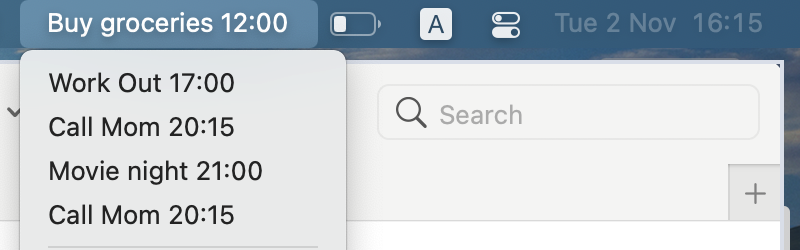 + +## How does it work +It will read your next 10 events from each of your calendars, then go through them all and figure out which one is closest.\ +It will print the time and title of the closest event. + +# Setup + +## Google API +https://developers.google.com/calendar/quickstart/python + +1. You need to create a Google API project and download your OAuth 2.0 credentials json file.\ +You first need to create a project [here](https://console.developers.google.com/apis/credentials), then add Google Calendar support, then download the credentials.json file.\ +**Alternatively, you can just use [this link](https://developers.google.com/calendar/quickstart/python) and click "Enable the Google Calendar API". This will create a project, add Google Calendar support, and let you download the file in 1 click**.\ +If you're having trouble, you can use this tutorial for more information [https://developers.google.com/calendar/auth](https://developers.google.com/calendar/auth).\ +Another great guide can be found here if you're still having trouble: [https://github.com/jay0lee/GAM/wiki/CreatingClientSecretsFile](https://github.com/jay0lee/GAM/wiki/CreatingClientSecretsFile). +2. Download the credentials file to somewhere on your computer. +3. Proceed to installation phase. + +## Installation +After downloading the credentials file, install the package. + +### Pip +1. `sudo pip install i3-agenda` +2. Try running `i3-agenda -c $CREDENTIALS_FILE_PATH` with "$CREDENTIALS_FILE_PATH" replaced with the path to the credentials.json file you downloaded in the previous step. +3. Add configuration to your bar (examples in the Examples section below). + +### Arch Linux (AUR) +1. `yay -S i3-agenda-git` +2. Try running `i3-agenda -c $CREDENTIALS_FILE_PATH` with "$CREDENTIALS_FILE_PATH" replaced with the path to the credentials.json file you downloaded in the previous step. +3. Add configuration to your bar (examples in the Examples section below). + +### Manual +#### Dependencies +You need to install some python libraries first.\ +Make sure python3 is your default python.\ +Run `sudo pip3 install python-bidi google-api-python-client google-auth-httplib2 google-auth-oauthlib` + +1. Clone the repo to a local directory `cd ~/ && git clone https://github.com/rosenpin/i3-agenda && cd i3-agenda` +3. Run the script `python3 i3_agenda/__init__.py -c $CREDENTIALS_FILE_PATH` with "$CREDENTIALS_FILE_PATH" replaced with the path to the credentials.json file you downloaded in the previous step. If configured correctly, it will prompt you to log in in your browser, accept everything. It should print your next event. +4. Optional: you can run `sudo python setup.py install` to add the script to your path so you can run `i3-agenda` anywhere. +5. Add configuration to your bar (examples in the Examples section below). + +# Usage +``` + -h, --help show this help message and exit + --credentials CREDENTIALS, -c CREDENTIALS + path to your credentials.json file + --conf CONF, -cd CONF + path to the i3agenda configuration and cache folder + --cachettl CACHETTL, -ttl CACHETTL + time for cache to be kept in minutes + --update, -u when using this flag it will not load previous results from cache, it will however save new results to cache. + You can use this flag to refresh all the cache forcefully + --ids IDS [IDS ...], -i IDS [IDS ...] + list of calendar ids to fetch, space separated. If none is specified all calendars will be fetched + --maxres MAXRES, -r MAXRES + max number of events to query Google's API for each of your calendars. + Increase this number if you have lot of events in your google calendar + --today, -d print only today events + --no-event-text TEXT text to display when there are no events + --hide-event-after HIDE_EVENT_AFTER + minutes to show events after they start before showing the next event. + If not specified, the current event will be shown until it ends + --show-event-before SHOW_EVENT_BEFORE + minutes to show events before they start. If not specified, the next event will be shown regardless of when it starts + --date-format DATE_FORMAT + the date format like %d/%m/%y. Default is %d/%m + --limchar LIMCHAR, -l LIMCHAR + the max characters that the displayed event can contain + --skip SKIP, -s SKIP the number of events to skip from the most recent +``` + +### Filter displayed calendars +To display events only from certain calendars use the `--ids` parameter and pass a list of calendar id, space separated.\ +To obtain the calendar id you can check the settings page of the calendar on Google (usually is the owner email, if it's not shared).\ +Leaving the list empty will fetch all calendars (default behavior). + +## Notes +### Known issues +It might not work properly if you have more than 10 all day events, this can be fixed by increasing the maxResults variable. + +### RTL support +If you use RTL or some of your events contain RTL languages, you will need to pipe [pybidi](https://pypi.org/project/python-bidi/) with the script. Example: +`i3-agenda -c ~/.google_credentials.json -ttl 60 | pybidi` + +### Caching +It uses a caching mechanism so you won't have to contact Google servers every minute, to set the cache TTL use the -ttl flag.\ +Example: `i3-agenda --ttl 60` to set the TTL to 60 (meaning it will contact Google again every hour).\ +This means that if you create a new event, it might take an hour for the script to recognize it. + +### Multi account support +Multi account support is not officialy supported, but you can use the workaround from this issue: https://github.com/rosenpin/i3-agenda/issues/35#issuecomment-923976482 + +## Examples +### Example [polybar](https://github.com/polybar/polybar) configuration: + +``` ini +modules-center = agenda +.... +[module/agenda] +type = custom/script +; Show the next event and forget cache automatically every 60 minutes +exec = i3-agenda -c ~/.google_credentials.json -ttl 60 +; left click to launch Google Calendar +click-left = chromium https://calendar.google.com/calendar/r/day +; right click force update the cache, if for example you just added a new event +click-right = notify-send "syncing..." && i3-agenda -c ~/.google_credentials.json --update && notify-send -t 2000 "sync finished" +interval = 60 +``` + +### Example [SwiftBar](https://github.com/swiftbar/SwiftBar) configuration +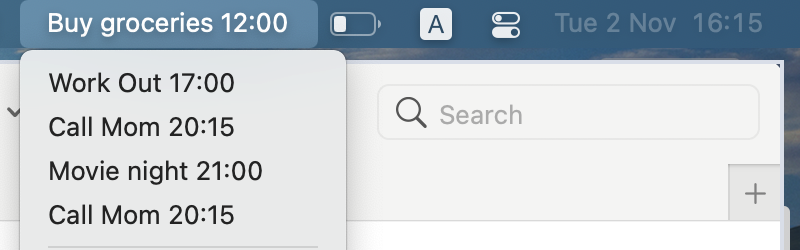 +This will show your next event as the menu bar title, when you press it you will see a dropdown with all your today events +You can call the file `agenda.2m.sh` to make it refresh every 2 minutes +``` bash +#!/bin/bash +# <swiftbar.hideAbout>true</swiftbar.hideAbout> + +i3-agenda -c ~/.google_credentials.json -ttl 60 --limchar 30 + +echo "---" +href="href='https://calendar.google.com/calendar/u/0/r/'" + +i=1 +while :; do + event=$(i3-agenda -c ~/.google_credentials.json -ttl 60 --limchar 30 --skip $i --today) + ((i++)) + if [[ "$event" == "No events" ]];then + exit 0 + fi + echo "$event | $href" +done +``` + +### Example i3block configuration: +```ini +[i3-agenda] +command=i3-agenda -c ~/.google_credentials.json -ttl 60 +interval=60 +``` + + +Example output of the script:\ +```10:55 Grocery shopping``` + +### How to use the `skip` flag to scroll events + +Edit the polybar configuration creating two modules: + +```ini +[module/agenda-ipc] +type = custom/ipc + +hook-0 = i3-agenda -c ~/.google_credentials.json --skip $(cat ~/.config/i3-agenda/i3-agenda-skip.tmp || echo 0) +hook-1 = ~/.config/polybar/scripts/i3agenda-onscroll.sh down && i3-agenda -c ~/.google_credentials.json --skip $(cat ~/.config/i3-agenda/i3-agenda-skip.tmp || echo 0) +hook-2 = ~/.config/polybar/scripts/i3agenda-onscroll.sh up && i3-agenda -c ~/.google_credentials.json --skip $(cat ~/.config/i3-agenda/i3-agenda-skip.tmp || echo 0) + +format = %{F#61afef}%{F-} <output> + +; left click to launch Google Calendar +click-left = firefox https://calendar.google.com/calendar/u/0/r +; right click force update the cache, if for example you just added a new event +click-right = rm ~/.config/i3-agenda/i3-agenda-skip.tmp; i3-agenda -c ~/.config/i3-agenda/client_secret.json --update && notify-send "i3-agenda" "Sync completed" + +; show the previous event +scroll-down = polybar-msg hook agenda-ipc 2 +; show the next event +scroll-up = polybar-msg hook agenda-ipc 3 + +[module/agenda] +type = custom/script +interval = 900 +exec = polybar-msg hook agenda-ipc 1 +label = +``` + +Add both modules to the bar, for example: + +```ini +modules-center = agenda agenda-ipc +``` + +In the polybar scripts folder add the file `i3agenda-onscroll.sh`: + +```bash +#!/usr/bin/env bash +if [ -n "${1}" ]; then + file=~/.config/i3-agenda/i3-agenda-skip.tmp + typeset -i skip=$(cat $file || echo 0) + if [[ "${1}" == "up" ]]; then + skip+=1 + elif [[ "${1}" == "down" && $skip -gt 0 ]]; then + skip=$(( skip - 1)) + fi + echo $skip > $file +fi +``` + + +%package help +Summary: Development documents and examples for i3-agenda +Provides: python3-i3-agenda-doc +%description help +[](https://aur.archlinux.org/packages/i3-agenda/) +[](https://pypi.org/project/i3-agenda/) <a href="https://github.com/rosenpin/i3-agenda/releases"><img src="https://img.shields.io/github/commits-since/rosenpin/i3-agenda/latest.svg?color=green" alt="Version Badge"></a> +<a target="_blank" href="https://www.paypal.com/donate/?hosted_button_id=9M8LL9GJXELBN" title="Donate using PayPal"><img src="https://img.shields.io/badge/paypal-donate-yellow.svg" /></a> + +# What is this? +It's a script that communicates with Google's calendar API, it will go through your calendars and print the next calendar event details.\ +You can take this output and show it on your i3-bar or polybar + + +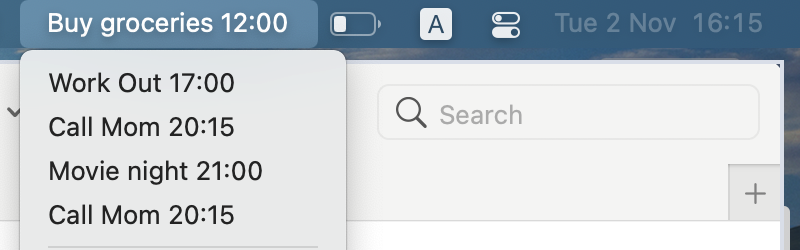 + +## How does it work +It will read your next 10 events from each of your calendars, then go through them all and figure out which one is closest.\ +It will print the time and title of the closest event. + +# Setup + +## Google API +https://developers.google.com/calendar/quickstart/python + +1. You need to create a Google API project and download your OAuth 2.0 credentials json file.\ +You first need to create a project [here](https://console.developers.google.com/apis/credentials), then add Google Calendar support, then download the credentials.json file.\ +**Alternatively, you can just use [this link](https://developers.google.com/calendar/quickstart/python) and click "Enable the Google Calendar API". This will create a project, add Google Calendar support, and let you download the file in 1 click**.\ +If you're having trouble, you can use this tutorial for more information [https://developers.google.com/calendar/auth](https://developers.google.com/calendar/auth).\ +Another great guide can be found here if you're still having trouble: [https://github.com/jay0lee/GAM/wiki/CreatingClientSecretsFile](https://github.com/jay0lee/GAM/wiki/CreatingClientSecretsFile). +2. Download the credentials file to somewhere on your computer. +3. Proceed to installation phase. + +## Installation +After downloading the credentials file, install the package. + +### Pip +1. `sudo pip install i3-agenda` +2. Try running `i3-agenda -c $CREDENTIALS_FILE_PATH` with "$CREDENTIALS_FILE_PATH" replaced with the path to the credentials.json file you downloaded in the previous step. +3. Add configuration to your bar (examples in the Examples section below). + +### Arch Linux (AUR) +1. `yay -S i3-agenda-git` +2. Try running `i3-agenda -c $CREDENTIALS_FILE_PATH` with "$CREDENTIALS_FILE_PATH" replaced with the path to the credentials.json file you downloaded in the previous step. +3. Add configuration to your bar (examples in the Examples section below). + +### Manual +#### Dependencies +You need to install some python libraries first.\ +Make sure python3 is your default python.\ +Run `sudo pip3 install python-bidi google-api-python-client google-auth-httplib2 google-auth-oauthlib` + +1. Clone the repo to a local directory `cd ~/ && git clone https://github.com/rosenpin/i3-agenda && cd i3-agenda` +3. Run the script `python3 i3_agenda/__init__.py -c $CREDENTIALS_FILE_PATH` with "$CREDENTIALS_FILE_PATH" replaced with the path to the credentials.json file you downloaded in the previous step. If configured correctly, it will prompt you to log in in your browser, accept everything. It should print your next event. +4. Optional: you can run `sudo python setup.py install` to add the script to your path so you can run `i3-agenda` anywhere. +5. Add configuration to your bar (examples in the Examples section below). + +# Usage +``` + -h, --help show this help message and exit + --credentials CREDENTIALS, -c CREDENTIALS + path to your credentials.json file + --conf CONF, -cd CONF + path to the i3agenda configuration and cache folder + --cachettl CACHETTL, -ttl CACHETTL + time for cache to be kept in minutes + --update, -u when using this flag it will not load previous results from cache, it will however save new results to cache. + You can use this flag to refresh all the cache forcefully + --ids IDS [IDS ...], -i IDS [IDS ...] + list of calendar ids to fetch, space separated. If none is specified all calendars will be fetched + --maxres MAXRES, -r MAXRES + max number of events to query Google's API for each of your calendars. + Increase this number if you have lot of events in your google calendar + --today, -d print only today events + --no-event-text TEXT text to display when there are no events + --hide-event-after HIDE_EVENT_AFTER + minutes to show events after they start before showing the next event. + If not specified, the current event will be shown until it ends + --show-event-before SHOW_EVENT_BEFORE + minutes to show events before they start. If not specified, the next event will be shown regardless of when it starts + --date-format DATE_FORMAT + the date format like %d/%m/%y. Default is %d/%m + --limchar LIMCHAR, -l LIMCHAR + the max characters that the displayed event can contain + --skip SKIP, -s SKIP the number of events to skip from the most recent +``` + +### Filter displayed calendars +To display events only from certain calendars use the `--ids` parameter and pass a list of calendar id, space separated.\ +To obtain the calendar id you can check the settings page of the calendar on Google (usually is the owner email, if it's not shared).\ +Leaving the list empty will fetch all calendars (default behavior). + +## Notes +### Known issues +It might not work properly if you have more than 10 all day events, this can be fixed by increasing the maxResults variable. + +### RTL support +If you use RTL or some of your events contain RTL languages, you will need to pipe [pybidi](https://pypi.org/project/python-bidi/) with the script. Example: +`i3-agenda -c ~/.google_credentials.json -ttl 60 | pybidi` + +### Caching +It uses a caching mechanism so you won't have to contact Google servers every minute, to set the cache TTL use the -ttl flag.\ +Example: `i3-agenda --ttl 60` to set the TTL to 60 (meaning it will contact Google again every hour).\ +This means that if you create a new event, it might take an hour for the script to recognize it. + +### Multi account support +Multi account support is not officialy supported, but you can use the workaround from this issue: https://github.com/rosenpin/i3-agenda/issues/35#issuecomment-923976482 + +## Examples +### Example [polybar](https://github.com/polybar/polybar) configuration: + +``` ini +modules-center = agenda +.... +[module/agenda] +type = custom/script +; Show the next event and forget cache automatically every 60 minutes +exec = i3-agenda -c ~/.google_credentials.json -ttl 60 +; left click to launch Google Calendar +click-left = chromium https://calendar.google.com/calendar/r/day +; right click force update the cache, if for example you just added a new event +click-right = notify-send "syncing..." && i3-agenda -c ~/.google_credentials.json --update && notify-send -t 2000 "sync finished" +interval = 60 +``` + +### Example [SwiftBar](https://github.com/swiftbar/SwiftBar) configuration +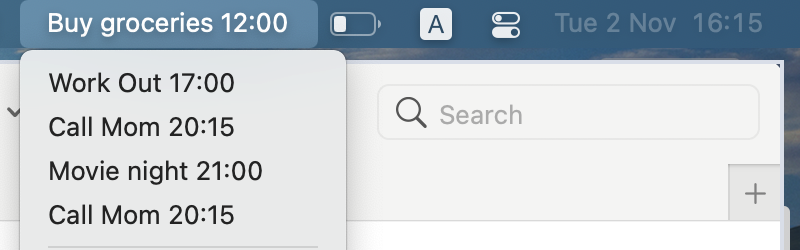 +This will show your next event as the menu bar title, when you press it you will see a dropdown with all your today events +You can call the file `agenda.2m.sh` to make it refresh every 2 minutes +``` bash +#!/bin/bash +# <swiftbar.hideAbout>true</swiftbar.hideAbout> + +i3-agenda -c ~/.google_credentials.json -ttl 60 --limchar 30 + +echo "---" +href="href='https://calendar.google.com/calendar/u/0/r/'" + +i=1 +while :; do + event=$(i3-agenda -c ~/.google_credentials.json -ttl 60 --limchar 30 --skip $i --today) + ((i++)) + if [[ "$event" == "No events" ]];then + exit 0 + fi + echo "$event | $href" +done +``` + +### Example i3block configuration: +```ini +[i3-agenda] +command=i3-agenda -c ~/.google_credentials.json -ttl 60 +interval=60 +``` + + +Example output of the script:\ +```10:55 Grocery shopping``` + +### How to use the `skip` flag to scroll events + +Edit the polybar configuration creating two modules: + +```ini +[module/agenda-ipc] +type = custom/ipc + +hook-0 = i3-agenda -c ~/.google_credentials.json --skip $(cat ~/.config/i3-agenda/i3-agenda-skip.tmp || echo 0) +hook-1 = ~/.config/polybar/scripts/i3agenda-onscroll.sh down && i3-agenda -c ~/.google_credentials.json --skip $(cat ~/.config/i3-agenda/i3-agenda-skip.tmp || echo 0) +hook-2 = ~/.config/polybar/scripts/i3agenda-onscroll.sh up && i3-agenda -c ~/.google_credentials.json --skip $(cat ~/.config/i3-agenda/i3-agenda-skip.tmp || echo 0) + +format = %{F#61afef}%{F-} <output> + +; left click to launch Google Calendar +click-left = firefox https://calendar.google.com/calendar/u/0/r +; right click force update the cache, if for example you just added a new event +click-right = rm ~/.config/i3-agenda/i3-agenda-skip.tmp; i3-agenda -c ~/.config/i3-agenda/client_secret.json --update && notify-send "i3-agenda" "Sync completed" + +; show the previous event +scroll-down = polybar-msg hook agenda-ipc 2 +; show the next event +scroll-up = polybar-msg hook agenda-ipc 3 + +[module/agenda] +type = custom/script +interval = 900 +exec = polybar-msg hook agenda-ipc 1 +label = +``` + +Add both modules to the bar, for example: + +```ini +modules-center = agenda agenda-ipc +``` + +In the polybar scripts folder add the file `i3agenda-onscroll.sh`: + +```bash +#!/usr/bin/env bash +if [ -n "${1}" ]; then + file=~/.config/i3-agenda/i3-agenda-skip.tmp + typeset -i skip=$(cat $file || echo 0) + if [[ "${1}" == "up" ]]; then + skip+=1 + elif [[ "${1}" == "down" && $skip -gt 0 ]]; then + skip=$(( skip - 1)) + fi + echo $skip > $file +fi +``` + + +%prep +%autosetup -n i3-agenda-1.7 + +%build +%py3_build + +%install +%py3_install +install -d -m755 %{buildroot}/%{_pkgdocdir} +if [ -d doc ]; then cp -arf doc %{buildroot}/%{_pkgdocdir}; fi +if [ -d docs ]; then cp -arf docs %{buildroot}/%{_pkgdocdir}; fi +if [ -d example ]; then cp -arf example %{buildroot}/%{_pkgdocdir}; fi +if [ -d examples ]; then cp -arf examples %{buildroot}/%{_pkgdocdir}; fi +pushd %{buildroot} +if [ -d usr/lib ]; then + find usr/lib -type f -printf "\"/%h/%f\"\n" >> filelist.lst +fi +if [ -d usr/lib64 ]; then + find usr/lib64 -type f -printf "\"/%h/%f\"\n" >> filelist.lst +fi +if [ -d usr/bin ]; then + find usr/bin -type f -printf "\"/%h/%f\"\n" >> filelist.lst +fi +if [ -d usr/sbin ]; then + find usr/sbin -type f -printf "\"/%h/%f\"\n" >> filelist.lst +fi +touch doclist.lst +if [ -d usr/share/man ]; then + find usr/share/man -type f -printf "\"/%h/%f.gz\"\n" >> doclist.lst +fi +popd +mv %{buildroot}/filelist.lst . +mv %{buildroot}/doclist.lst . + +%files -n python3-i3-agenda -f filelist.lst +%dir %{python3_sitelib}/* + +%files help -f doclist.lst +%{_docdir}/* + +%changelog +* Tue Jun 20 2023 Python_Bot <Python_Bot@openeuler.org> - 1.7-1 +- Package Spec generated @@ -0,0 +1 @@ +8796f2702d6d2e18173412cfd907fbe0 i3-agenda-1.7.tar.gz |
