1
2
3
4
5
6
7
8
9
10
11
12
13
14
15
16
17
18
19
20
21
22
23
24
25
26
27
28
29
30
31
32
33
34
35
36
37
38
39
40
41
42
43
44
45
46
47
48
49
50
51
52
53
54
55
56
57
58
59
60
61
62
63
64
65
66
67
68
69
70
71
72
73
74
75
76
77
78
79
80
81
82
83
84
85
86
87
88
89
90
91
92
93
94
95
96
97
98
99
100
101
102
103
104
105
106
107
108
109
110
111
112
113
114
115
116
117
118
119
120
121
122
123
124
125
126
127
128
129
130
131
132
133
134
135
136
137
138
139
140
141
142
143
144
145
146
147
148
149
150
151
152
153
154
155
156
157
158
159
160
161
162
163
164
165
166
167
168
169
170
171
172
173
174
175
176
177
178
179
180
181
182
183
184
185
186
187
188
189
190
191
192
193
194
195
196
197
198
199
200
201
202
203
204
205
206
207
208
209
210
211
212
213
214
215
216
217
218
219
220
221
222
223
224
225
226
227
228
229
230
231
232
233
234
235
236
237
238
239
240
241
242
243
244
245
246
247
248
249
250
251
252
253
254
255
256
257
258
259
260
261
262
263
264
265
266
267
268
269
270
271
272
273
274
275
276
277
278
279
280
281
282
283
284
285
286
287
288
289
290
291
292
293
294
295
296
297
298
299
300
301
302
303
304
305
306
307
308
309
310
311
312
313
314
315
316
317
318
319
320
321
322
323
324
325
326
327
328
329
330
331
332
333
334
335
336
337
338
339
340
341
342
343
344
345
346
347
348
349
350
351
352
353
354
355
356
357
358
359
360
361
362
363
364
365
366
367
368
369
370
371
372
373
374
375
376
377
378
379
380
381
382
383
384
385
386
387
388
389
390
391
392
393
394
395
396
397
398
399
400
401
402
403
404
405
406
407
408
409
410
411
412
413
414
415
416
417
418
419
420
421
422
423
424
425
426
427
428
429
430
431
432
433
434
435
436
437
438
439
440
441
442
443
444
445
446
447
448
449
450
451
452
453
454
455
456
457
458
459
460
461
462
463
464
465
466
467
468
469
470
471
472
473
474
475
476
477
478
479
480
481
482
483
484
485
486
487
488
489
490
491
492
493
494
495
496
497
498
499
500
501
502
503
504
505
506
507
508
509
510
511
512
513
514
515
516
517
518
519
520
521
522
523
524
525
526
527
528
529
530
531
532
533
534
535
536
537
538
539
540
541
542
543
544
545
546
547
548
549
550
551
552
553
554
555
556
557
558
559
560
561
562
563
564
565
566
567
568
569
570
571
572
573
574
575
576
577
578
579
580
581
582
583
584
585
586
587
588
589
590
591
592
593
594
595
596
597
598
599
600
601
602
603
604
605
606
607
608
609
610
611
612
613
614
615
616
617
618
619
620
621
622
623
624
625
626
627
628
629
630
631
632
633
634
635
636
637
638
639
640
641
642
643
644
645
646
647
648
649
650
651
652
653
654
655
656
657
658
659
660
661
662
663
664
665
666
667
668
669
670
671
672
673
674
675
676
677
678
679
680
681
682
683
684
685
686
687
688
689
690
691
692
693
694
|
%global _empty_manifest_terminate_build 0
Name: python-jupyter-bbox-widget
Version: 0.5.0
Release: 1
Summary: A Jupyter widget for annotating images with bounding boxes
License: BSD
URL: https://github.com/gereleth/jupyter-bbox-widget
Source0: https://mirrors.aliyun.com/pypi/web/packages/ca/3c/e370d7277f77855cb0655c57d8e4b8ad32449c82c9c41f191280062d23a8/jupyter_bbox_widget-0.5.0.tar.gz
BuildArch: noarch
Requires: python3-ipywidgets
%description
[](https://mybinder.org/v2/gh/gereleth/jupyter-bbox-widget/HEAD?filepath=examples%2Fintroduction.ipynb&urlpath=tree%2Fexamples%2Fintroduction.ipynb)
# jupyter\_bbox\_widget
A Jupyter widget for annotating images with bounding boxes. **See a [live demo on Binder](https://mybinder.org/v2/gh/gereleth/jupyter-bbox-widget/HEAD?filepath=examples%2Fintroduction.ipynb&urlpath=tree%2Fexamples%2Fintroduction.ipynb).**
```python
from jupyter_bbox_widget import BBoxWidget
widget = BBoxWidget(
image='fruit.jpg',
classes=['apple', 'orange', 'pear'],
)
widget
```
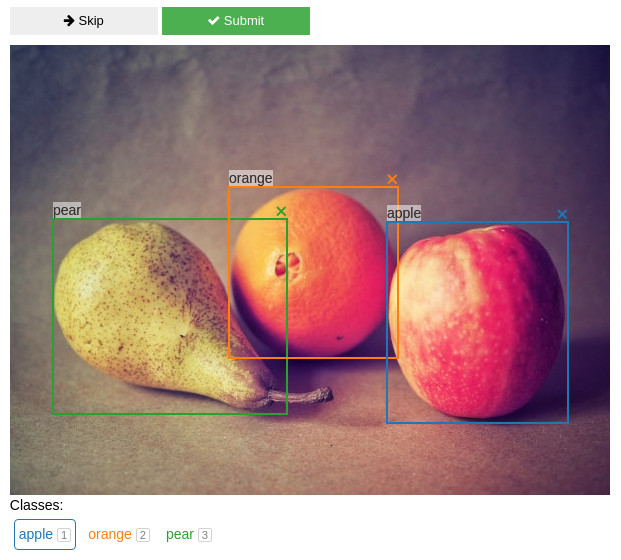
Create, edit, move, resize and delete bounding box annotations using the mouse.
Use `widget.bboxes` to get current annotations values:
```python
widget.bboxes
# [{'x': 377, 'y': 177, 'width': 181, 'height': 201, 'label': 'apple'},
# {'x': 219, 'y': 142, 'width': 169, 'height': 171, 'label': 'orange'},
# {'x': 43, 'y': 174, 'width': 234, 'height': 195, 'label': 'pear'}]
```
You can also assign to `widget.bboxes` to display any annotations. For example, use the output of an object detection model to do model-assisted labeling.
```python
widget.bboxes = [
{'x': 377, 'y': 177, 'width': 181, 'height': 201, 'label': 'apple'},
{'x': 219, 'y': 142, 'width': 169, 'height': 171, 'label': 'orange'},
{'x': 43, 'y': 174, 'width': 234, 'height': 195, 'label': 'pear'}
]
```
*Fruit photo by <a href="https://unsplash.com/@umanoide?utm_source=unsplash&utm_medium=referral&utm_content=creditCopyText">Umanoide</a> on <a href="https://unsplash.com/?utm_source=unsplash&utm_medium=referral&utm_content=creditCopyText">Unsplash</a>*
## Installation
You can install using `pip`:
```bash
pip install jupyter_bbox_widget
```
If you are using Jupyter Notebook 5.2 or earlier, you may also need to enable
the nbextension:
```bash
jupyter nbextension enable --py [--sys-prefix|--user|--system] jupyter_bbox_widget
```
## Usage
### Create and edit annotations with the mouse
- click and drag to create a bbox
- click and drag corners or edges to resize a bbox
- click and drag inside a bbox to move it
- in order to change a label select a new label below the image and click on label text
### Keyboard shortcuts
When you click inside the widget area it will gain focus and start receiving keyboard events. An outline usually indicates that the element is focused. Normal Jupyter keyboard shortcuts won't work in this state. To unfocus the widget area click outside it or press `Esc`.
Some shortcuts act on the selected bbox. New bboxes are selected automatically when created. You can also select a bbox by clicking on it. Selected bbox is displayed on top of others and with a thicker border.
- Digit keys 1-9 and 0 select a class label.
- `Esc` unfocuses the widget
- `Enter` is the same as pressing Submit button
- `Space` is the same as pressing Skip button
- `Tab` / `Shift-Tab` select next/previous bbox.
- Keys acting on the selected bbox (assuming a QWERTY keyboard, other layouts should use any keys in the same locations):
- `W` move up
- `A` move left
- `S` move down
- `D` move right
- `Q` shrink width
- `E` grow width
- `R` grow height
- `F` shrink height
- `C` assign selected class label
- Holding `Shift` while pressing movement keys will increase step size
### Skip and Submit events
You can define functions that will be called automatically when you press Skip or Submit buttons. This is useful for creating a workflow for annotating multiple images.
```python
@widget.on_skip
def skip():
# move on to the next image
@widget.on_submit
def save():
# do stuff to save current annotations and move on
```
There is an example of a simple annotation workflow in [`examples/introduction.ipynb`](https://github.com/gereleth/jupyter-bbox-widget/blob/main/examples/introduction.ipynb) notebook.
### View only mode
You can disable editing of annotations by setting `widget.view_only = True`. This is useful for viewing annotation outputs without accidentally changing them.
### Recording additional data
Sometimes you need to record more info about an object than just a location and a class label. For example, you might want to specify whether the object is in focus or blurred, record its size or other properties.
Let's say we want to apply a rating on a scale from 1 to 5 to every object in the image. We create a slider widget to edit the rating values:
```python
w_rating = widgets.IntSlider(value=3, min=1, max=5, description='Rating')
```
And we attach it to the bbox widget.
```python
widget.attach(w_rating, name='rating')
```
As a result all bboxes created afterwards will have a `rating` property and the `w_rating` widget can be used to display and manipulate the rating of the currently selected bbox.
Any number and any kind of `ipywidgets` widgets may be used in this way for creating richer annotations - number inputs, text inputs, checkboxes and so on (see [widget list](https://ipywidgets.readthedocs.io/en/stable/examples/Widget%20List.html)).
The notebook in [`examples/introduction.ipynb`](https://github.com/gereleth/jupyter-bbox-widget/blob/main/examples/introduction.ipynb) has an example and a more detailed explanation of this feature.
## Changelog
- v0.5.0
- enabled use of `widget.on_skip` and `widget.on_submit` methods as decorators
- v0.4.0
- exposed selected class label to the python side as `widget.label`
- v0.3.4
- set max-width: 100% on image so that it respects layout
- v0.3.3
- fixed bboxes not updating after class change by keyboard shortcut
- v0.3.2
- added `hide_buttons` option
- fixed bbox delete icon not displayed properly
- v0.3.1
- unselect a bbox on click outside in view only mode
- fixed a bug with overwriting attached properties on unselect
- v0.3.0
- added `view_only` mode
- v0.2.0
- added Skip and Submit buttons
- added attach widget functionality for recording extra properties
- multiple fixes and improvements
- v0.1.0
- initial release
## Development Installation
This project was inspired by a blogpost [Creating Reactive Jupyter Widgets With Svelte](https://cabreraalex.medium.com/creating-reactive-jupyter-widgets-with-svelte-ef2fb580c05) and was created based on [widget-svelte-cookiecutter](https://github.com/cabreraalex/widget-svelte-cookiecutter) template.
```bash
# First install the python package. This will also build the JS packages.
pip install -e .
```
When developing your extensions, you need to manually enable your extensions with the
notebook / lab frontend. For lab, this is done by the command:
```
jupyter labextension install @jupyter-widgets/jupyterlab-manager --no-build
jupyter labextension install .
```
For classic notebook, you can run:
```
jupyter nbextension install --sys-prefix --symlink --overwrite --py jupyter_bbox_widget
jupyter nbextension enable --sys-prefix --py jupyter_bbox_widget
```
Note that the `--symlink` flag doesn't work on Windows, so you will here have to run
the `install` command every time that you rebuild your extension. For certain installations
you might also need another flag instead of `--sys-prefix`, but we won't cover the meaning
of those flags here.
### How to see your changes
#### Typescript:
To continuously monitor the project for changes and automatically trigger a rebuild, start Jupyter in watch mode:
```bash
jupyter lab --watch
```
And in a separate session, begin watching the source directory for changes:
```bash
npm run watch
```
After a change wait for the build to finish and then refresh your browser and the changes should take effect.
#### Python:
If you make a change to the python code then you will need to restart the notebook kernel to have it take effect.
%package -n python3-jupyter-bbox-widget
Summary: A Jupyter widget for annotating images with bounding boxes
Provides: python-jupyter-bbox-widget
BuildRequires: python3-devel
BuildRequires: python3-setuptools
BuildRequires: python3-pip
%description -n python3-jupyter-bbox-widget
[](https://mybinder.org/v2/gh/gereleth/jupyter-bbox-widget/HEAD?filepath=examples%2Fintroduction.ipynb&urlpath=tree%2Fexamples%2Fintroduction.ipynb)
# jupyter\_bbox\_widget
A Jupyter widget for annotating images with bounding boxes. **See a [live demo on Binder](https://mybinder.org/v2/gh/gereleth/jupyter-bbox-widget/HEAD?filepath=examples%2Fintroduction.ipynb&urlpath=tree%2Fexamples%2Fintroduction.ipynb).**
```python
from jupyter_bbox_widget import BBoxWidget
widget = BBoxWidget(
image='fruit.jpg',
classes=['apple', 'orange', 'pear'],
)
widget
```
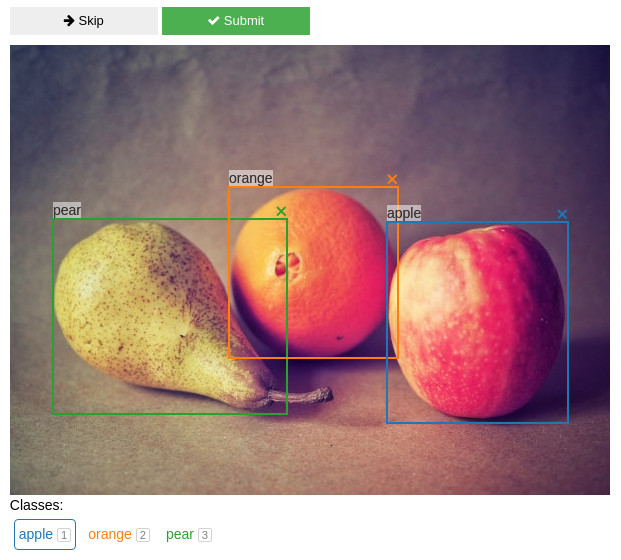
Create, edit, move, resize and delete bounding box annotations using the mouse.
Use `widget.bboxes` to get current annotations values:
```python
widget.bboxes
# [{'x': 377, 'y': 177, 'width': 181, 'height': 201, 'label': 'apple'},
# {'x': 219, 'y': 142, 'width': 169, 'height': 171, 'label': 'orange'},
# {'x': 43, 'y': 174, 'width': 234, 'height': 195, 'label': 'pear'}]
```
You can also assign to `widget.bboxes` to display any annotations. For example, use the output of an object detection model to do model-assisted labeling.
```python
widget.bboxes = [
{'x': 377, 'y': 177, 'width': 181, 'height': 201, 'label': 'apple'},
{'x': 219, 'y': 142, 'width': 169, 'height': 171, 'label': 'orange'},
{'x': 43, 'y': 174, 'width': 234, 'height': 195, 'label': 'pear'}
]
```
*Fruit photo by <a href="https://unsplash.com/@umanoide?utm_source=unsplash&utm_medium=referral&utm_content=creditCopyText">Umanoide</a> on <a href="https://unsplash.com/?utm_source=unsplash&utm_medium=referral&utm_content=creditCopyText">Unsplash</a>*
## Installation
You can install using `pip`:
```bash
pip install jupyter_bbox_widget
```
If you are using Jupyter Notebook 5.2 or earlier, you may also need to enable
the nbextension:
```bash
jupyter nbextension enable --py [--sys-prefix|--user|--system] jupyter_bbox_widget
```
## Usage
### Create and edit annotations with the mouse
- click and drag to create a bbox
- click and drag corners or edges to resize a bbox
- click and drag inside a bbox to move it
- in order to change a label select a new label below the image and click on label text
### Keyboard shortcuts
When you click inside the widget area it will gain focus and start receiving keyboard events. An outline usually indicates that the element is focused. Normal Jupyter keyboard shortcuts won't work in this state. To unfocus the widget area click outside it or press `Esc`.
Some shortcuts act on the selected bbox. New bboxes are selected automatically when created. You can also select a bbox by clicking on it. Selected bbox is displayed on top of others and with a thicker border.
- Digit keys 1-9 and 0 select a class label.
- `Esc` unfocuses the widget
- `Enter` is the same as pressing Submit button
- `Space` is the same as pressing Skip button
- `Tab` / `Shift-Tab` select next/previous bbox.
- Keys acting on the selected bbox (assuming a QWERTY keyboard, other layouts should use any keys in the same locations):
- `W` move up
- `A` move left
- `S` move down
- `D` move right
- `Q` shrink width
- `E` grow width
- `R` grow height
- `F` shrink height
- `C` assign selected class label
- Holding `Shift` while pressing movement keys will increase step size
### Skip and Submit events
You can define functions that will be called automatically when you press Skip or Submit buttons. This is useful for creating a workflow for annotating multiple images.
```python
@widget.on_skip
def skip():
# move on to the next image
@widget.on_submit
def save():
# do stuff to save current annotations and move on
```
There is an example of a simple annotation workflow in [`examples/introduction.ipynb`](https://github.com/gereleth/jupyter-bbox-widget/blob/main/examples/introduction.ipynb) notebook.
### View only mode
You can disable editing of annotations by setting `widget.view_only = True`. This is useful for viewing annotation outputs without accidentally changing them.
### Recording additional data
Sometimes you need to record more info about an object than just a location and a class label. For example, you might want to specify whether the object is in focus or blurred, record its size or other properties.
Let's say we want to apply a rating on a scale from 1 to 5 to every object in the image. We create a slider widget to edit the rating values:
```python
w_rating = widgets.IntSlider(value=3, min=1, max=5, description='Rating')
```
And we attach it to the bbox widget.
```python
widget.attach(w_rating, name='rating')
```
As a result all bboxes created afterwards will have a `rating` property and the `w_rating` widget can be used to display and manipulate the rating of the currently selected bbox.
Any number and any kind of `ipywidgets` widgets may be used in this way for creating richer annotations - number inputs, text inputs, checkboxes and so on (see [widget list](https://ipywidgets.readthedocs.io/en/stable/examples/Widget%20List.html)).
The notebook in [`examples/introduction.ipynb`](https://github.com/gereleth/jupyter-bbox-widget/blob/main/examples/introduction.ipynb) has an example and a more detailed explanation of this feature.
## Changelog
- v0.5.0
- enabled use of `widget.on_skip` and `widget.on_submit` methods as decorators
- v0.4.0
- exposed selected class label to the python side as `widget.label`
- v0.3.4
- set max-width: 100% on image so that it respects layout
- v0.3.3
- fixed bboxes not updating after class change by keyboard shortcut
- v0.3.2
- added `hide_buttons` option
- fixed bbox delete icon not displayed properly
- v0.3.1
- unselect a bbox on click outside in view only mode
- fixed a bug with overwriting attached properties on unselect
- v0.3.0
- added `view_only` mode
- v0.2.0
- added Skip and Submit buttons
- added attach widget functionality for recording extra properties
- multiple fixes and improvements
- v0.1.0
- initial release
## Development Installation
This project was inspired by a blogpost [Creating Reactive Jupyter Widgets With Svelte](https://cabreraalex.medium.com/creating-reactive-jupyter-widgets-with-svelte-ef2fb580c05) and was created based on [widget-svelte-cookiecutter](https://github.com/cabreraalex/widget-svelte-cookiecutter) template.
```bash
# First install the python package. This will also build the JS packages.
pip install -e .
```
When developing your extensions, you need to manually enable your extensions with the
notebook / lab frontend. For lab, this is done by the command:
```
jupyter labextension install @jupyter-widgets/jupyterlab-manager --no-build
jupyter labextension install .
```
For classic notebook, you can run:
```
jupyter nbextension install --sys-prefix --symlink --overwrite --py jupyter_bbox_widget
jupyter nbextension enable --sys-prefix --py jupyter_bbox_widget
```
Note that the `--symlink` flag doesn't work on Windows, so you will here have to run
the `install` command every time that you rebuild your extension. For certain installations
you might also need another flag instead of `--sys-prefix`, but we won't cover the meaning
of those flags here.
### How to see your changes
#### Typescript:
To continuously monitor the project for changes and automatically trigger a rebuild, start Jupyter in watch mode:
```bash
jupyter lab --watch
```
And in a separate session, begin watching the source directory for changes:
```bash
npm run watch
```
After a change wait for the build to finish and then refresh your browser and the changes should take effect.
#### Python:
If you make a change to the python code then you will need to restart the notebook kernel to have it take effect.
%package help
Summary: Development documents and examples for jupyter-bbox-widget
Provides: python3-jupyter-bbox-widget-doc
%description help
[](https://mybinder.org/v2/gh/gereleth/jupyter-bbox-widget/HEAD?filepath=examples%2Fintroduction.ipynb&urlpath=tree%2Fexamples%2Fintroduction.ipynb)
# jupyter\_bbox\_widget
A Jupyter widget for annotating images with bounding boxes. **See a [live demo on Binder](https://mybinder.org/v2/gh/gereleth/jupyter-bbox-widget/HEAD?filepath=examples%2Fintroduction.ipynb&urlpath=tree%2Fexamples%2Fintroduction.ipynb).**
```python
from jupyter_bbox_widget import BBoxWidget
widget = BBoxWidget(
image='fruit.jpg',
classes=['apple', 'orange', 'pear'],
)
widget
```
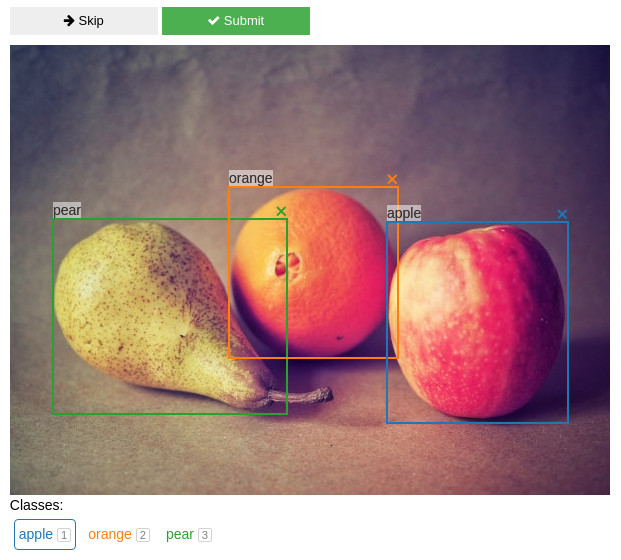
Create, edit, move, resize and delete bounding box annotations using the mouse.
Use `widget.bboxes` to get current annotations values:
```python
widget.bboxes
# [{'x': 377, 'y': 177, 'width': 181, 'height': 201, 'label': 'apple'},
# {'x': 219, 'y': 142, 'width': 169, 'height': 171, 'label': 'orange'},
# {'x': 43, 'y': 174, 'width': 234, 'height': 195, 'label': 'pear'}]
```
You can also assign to `widget.bboxes` to display any annotations. For example, use the output of an object detection model to do model-assisted labeling.
```python
widget.bboxes = [
{'x': 377, 'y': 177, 'width': 181, 'height': 201, 'label': 'apple'},
{'x': 219, 'y': 142, 'width': 169, 'height': 171, 'label': 'orange'},
{'x': 43, 'y': 174, 'width': 234, 'height': 195, 'label': 'pear'}
]
```
*Fruit photo by <a href="https://unsplash.com/@umanoide?utm_source=unsplash&utm_medium=referral&utm_content=creditCopyText">Umanoide</a> on <a href="https://unsplash.com/?utm_source=unsplash&utm_medium=referral&utm_content=creditCopyText">Unsplash</a>*
## Installation
You can install using `pip`:
```bash
pip install jupyter_bbox_widget
```
If you are using Jupyter Notebook 5.2 or earlier, you may also need to enable
the nbextension:
```bash
jupyter nbextension enable --py [--sys-prefix|--user|--system] jupyter_bbox_widget
```
## Usage
### Create and edit annotations with the mouse
- click and drag to create a bbox
- click and drag corners or edges to resize a bbox
- click and drag inside a bbox to move it
- in order to change a label select a new label below the image and click on label text
### Keyboard shortcuts
When you click inside the widget area it will gain focus and start receiving keyboard events. An outline usually indicates that the element is focused. Normal Jupyter keyboard shortcuts won't work in this state. To unfocus the widget area click outside it or press `Esc`.
Some shortcuts act on the selected bbox. New bboxes are selected automatically when created. You can also select a bbox by clicking on it. Selected bbox is displayed on top of others and with a thicker border.
- Digit keys 1-9 and 0 select a class label.
- `Esc` unfocuses the widget
- `Enter` is the same as pressing Submit button
- `Space` is the same as pressing Skip button
- `Tab` / `Shift-Tab` select next/previous bbox.
- Keys acting on the selected bbox (assuming a QWERTY keyboard, other layouts should use any keys in the same locations):
- `W` move up
- `A` move left
- `S` move down
- `D` move right
- `Q` shrink width
- `E` grow width
- `R` grow height
- `F` shrink height
- `C` assign selected class label
- Holding `Shift` while pressing movement keys will increase step size
### Skip and Submit events
You can define functions that will be called automatically when you press Skip or Submit buttons. This is useful for creating a workflow for annotating multiple images.
```python
@widget.on_skip
def skip():
# move on to the next image
@widget.on_submit
def save():
# do stuff to save current annotations and move on
```
There is an example of a simple annotation workflow in [`examples/introduction.ipynb`](https://github.com/gereleth/jupyter-bbox-widget/blob/main/examples/introduction.ipynb) notebook.
### View only mode
You can disable editing of annotations by setting `widget.view_only = True`. This is useful for viewing annotation outputs without accidentally changing them.
### Recording additional data
Sometimes you need to record more info about an object than just a location and a class label. For example, you might want to specify whether the object is in focus or blurred, record its size or other properties.
Let's say we want to apply a rating on a scale from 1 to 5 to every object in the image. We create a slider widget to edit the rating values:
```python
w_rating = widgets.IntSlider(value=3, min=1, max=5, description='Rating')
```
And we attach it to the bbox widget.
```python
widget.attach(w_rating, name='rating')
```
As a result all bboxes created afterwards will have a `rating` property and the `w_rating` widget can be used to display and manipulate the rating of the currently selected bbox.
Any number and any kind of `ipywidgets` widgets may be used in this way for creating richer annotations - number inputs, text inputs, checkboxes and so on (see [widget list](https://ipywidgets.readthedocs.io/en/stable/examples/Widget%20List.html)).
The notebook in [`examples/introduction.ipynb`](https://github.com/gereleth/jupyter-bbox-widget/blob/main/examples/introduction.ipynb) has an example and a more detailed explanation of this feature.
## Changelog
- v0.5.0
- enabled use of `widget.on_skip` and `widget.on_submit` methods as decorators
- v0.4.0
- exposed selected class label to the python side as `widget.label`
- v0.3.4
- set max-width: 100% on image so that it respects layout
- v0.3.3
- fixed bboxes not updating after class change by keyboard shortcut
- v0.3.2
- added `hide_buttons` option
- fixed bbox delete icon not displayed properly
- v0.3.1
- unselect a bbox on click outside in view only mode
- fixed a bug with overwriting attached properties on unselect
- v0.3.0
- added `view_only` mode
- v0.2.0
- added Skip and Submit buttons
- added attach widget functionality for recording extra properties
- multiple fixes and improvements
- v0.1.0
- initial release
## Development Installation
This project was inspired by a blogpost [Creating Reactive Jupyter Widgets With Svelte](https://cabreraalex.medium.com/creating-reactive-jupyter-widgets-with-svelte-ef2fb580c05) and was created based on [widget-svelte-cookiecutter](https://github.com/cabreraalex/widget-svelte-cookiecutter) template.
```bash
# First install the python package. This will also build the JS packages.
pip install -e .
```
When developing your extensions, you need to manually enable your extensions with the
notebook / lab frontend. For lab, this is done by the command:
```
jupyter labextension install @jupyter-widgets/jupyterlab-manager --no-build
jupyter labextension install .
```
For classic notebook, you can run:
```
jupyter nbextension install --sys-prefix --symlink --overwrite --py jupyter_bbox_widget
jupyter nbextension enable --sys-prefix --py jupyter_bbox_widget
```
Note that the `--symlink` flag doesn't work on Windows, so you will here have to run
the `install` command every time that you rebuild your extension. For certain installations
you might also need another flag instead of `--sys-prefix`, but we won't cover the meaning
of those flags here.
### How to see your changes
#### Typescript:
To continuously monitor the project for changes and automatically trigger a rebuild, start Jupyter in watch mode:
```bash
jupyter lab --watch
```
And in a separate session, begin watching the source directory for changes:
```bash
npm run watch
```
After a change wait for the build to finish and then refresh your browser and the changes should take effect.
#### Python:
If you make a change to the python code then you will need to restart the notebook kernel to have it take effect.
%prep
%autosetup -n jupyter_bbox_widget-0.5.0
%build
%py3_build
%install
%py3_install
install -d -m755 %{buildroot}/%{_pkgdocdir}
if [ -d doc ]; then cp -arf doc %{buildroot}/%{_pkgdocdir}; fi
if [ -d docs ]; then cp -arf docs %{buildroot}/%{_pkgdocdir}; fi
if [ -d example ]; then cp -arf example %{buildroot}/%{_pkgdocdir}; fi
if [ -d examples ]; then cp -arf examples %{buildroot}/%{_pkgdocdir}; fi
pushd %{buildroot}
if [ -d usr/lib ]; then
find usr/lib -type f -printf "\"/%h/%f\"\n" >> filelist.lst
fi
if [ -d usr/lib64 ]; then
find usr/lib64 -type f -printf "\"/%h/%f\"\n" >> filelist.lst
fi
if [ -d usr/bin ]; then
find usr/bin -type f -printf "\"/%h/%f\"\n" >> filelist.lst
fi
if [ -d usr/sbin ]; then
find usr/sbin -type f -printf "\"/%h/%f\"\n" >> filelist.lst
fi
touch doclist.lst
if [ -d usr/share/man ]; then
find usr/share/man -type f -printf "\"/%h/%f.gz\"\n" >> doclist.lst
fi
popd
mv %{buildroot}/filelist.lst .
mv %{buildroot}/doclist.lst .
%files -n python3-jupyter-bbox-widget -f filelist.lst
%dir %{python3_sitelib}/*
%files help -f doclist.lst
%{_docdir}/*
%changelog
* Tue Jun 20 2023 Python_Bot <Python_Bot@openeuler.org> - 0.5.0-1
- Package Spec generated
|
