1
2
3
4
5
6
7
8
9
10
11
12
13
14
15
16
17
18
19
20
21
22
23
24
25
26
27
28
29
30
31
32
33
34
35
36
37
38
39
40
41
42
43
44
45
46
47
48
49
50
51
52
53
54
55
56
57
58
59
60
61
62
63
64
65
66
67
68
69
70
71
72
73
74
75
76
77
78
79
80
81
82
83
84
85
86
87
88
89
90
91
92
93
94
95
96
97
98
99
100
101
102
103
104
105
106
107
108
109
110
111
112
113
114
115
116
117
118
119
120
121
122
123
124
125
126
127
128
129
130
131
132
133
134
135
136
137
138
139
140
141
142
143
144
145
146
147
148
149
150
151
152
153
154
155
156
157
158
159
160
161
162
163
164
165
166
167
168
169
170
171
172
173
174
175
176
177
178
179
180
181
182
183
184
185
186
187
188
189
190
191
192
193
194
195
196
197
198
199
200
201
202
203
204
205
206
207
208
209
210
211
212
213
214
215
216
217
218
219
220
221
222
223
224
225
226
227
228
229
230
231
232
233
234
235
236
237
238
239
240
241
242
243
244
245
246
247
248
249
250
251
252
253
254
255
256
257
258
259
260
261
262
263
264
265
266
267
268
269
270
271
272
273
274
275
276
277
278
279
280
281
282
283
284
285
286
287
288
289
290
291
292
293
294
295
296
297
298
299
300
301
302
303
304
305
306
307
308
309
310
311
312
313
314
315
316
317
318
319
320
321
322
323
324
325
326
327
328
329
330
331
332
333
334
335
336
337
338
339
340
341
342
343
344
345
346
347
348
349
350
351
352
353
354
355
356
357
358
359
360
361
362
363
364
365
366
367
368
369
370
371
372
373
374
375
376
377
378
379
380
381
382
383
384
385
386
387
388
389
390
391
392
393
394
395
396
397
398
399
400
401
402
403
404
405
406
407
408
409
410
411
412
413
414
415
416
417
418
419
420
421
422
423
424
425
426
427
428
429
430
431
432
433
434
435
436
437
438
439
440
441
442
443
444
445
446
447
448
449
450
451
452
453
454
455
456
457
458
459
460
461
462
463
464
465
466
467
468
469
470
471
472
473
474
475
476
477
478
479
480
481
482
483
484
485
486
487
488
489
490
491
492
493
494
495
496
497
498
499
500
501
502
503
504
505
506
507
508
509
510
511
512
513
514
515
516
517
518
519
520
521
522
523
524
525
526
527
528
529
530
531
532
533
534
535
536
537
538
539
540
541
542
543
544
545
546
547
548
549
550
551
552
553
554
555
556
557
558
559
560
561
562
563
564
565
566
567
568
569
|
%global _empty_manifest_terminate_build 0
Name: python-tycho-api
Version: 1.13.0
Release: 1
Summary: Tycho is an API, compiler, and executor for cloud native distributed systems.
License: MIT License
URL: https://pypi.org/project/tycho-api/
Source0: https://mirrors.nju.edu.cn/pypi/web/packages/b8/70/00027367a7e709da65e32a36793ea4b65583bb62cb57974323bdda8a1f4b/tycho-api-1.13.0.tar.gz
BuildArch: noarch
Requires: python3-deepmerge
Requires: python3-docker-compose
Requires: python3-flasgger
Requires: python3-Flask
Requires: python3-flask-cors
Requires: python3-flask-restful
Requires: python3-GitPython
Requires: python3-Jinja2
Requires: python3-jsonschema
Requires: python3-kubernetes
Requires: python3-netifaces
Requires: python3-PyYAML
Requires: python3-requests
Requires: python3-requests-cache
%description
# Docker compose formatted system.
version: "3"
services:
jupyter-datascience:
image: jupyter/datascience-notebook
entrypoint: start.sh jupyter lab --LabApp.token=
ports:
- 8888:8888
```
In one shell, run the API:
```
$ export PATH=~/dev/tycho/bin:$PATH
$ tycho api --debug
```
In another shell, launch three notebook instances.
```
$ export PATH=~/dev/tycho/bin:$PATH
$ tycho up -f sample/jupyter-ds/docker-compose.yaml
SYSTEM GUID PORT
jupyter-ds 909f2e60b83340cd905ae3865d461156 32693
$ tycho up -f sample/jupyter-ds/docker-compose.yaml
SYSTEM GUID PORT
jupyter-ds 6fc07ab865d14c4c8fd2d6e0380b270e 31333
$ tycho up -f sample/jupyter-ds/docker-compose.yaml
SYSTEM GUID PORT
jupyter-ds 38f01c140f0141d9b4dc1baa33960362 32270
```
Then make a request to each instance to show it's running. It may take a moment for the instances to be ready, especially if you're pulling a container for the first time.
```
$ for p in $(tycho status | grep -v PORT | awk '{ print $4 }'); do
url=http://$(minikube ip):$p; echo $url; wget -q -O- $url | grep /title;
done
http://192.168.99.111:32270
<title>JupyterLab</title>
http://192.168.99.111:31333
<title>JupyterLab</title>
http://192.168.99.111:32693
<title>JupyterLab</title>
```
Delete all running deployments.
```
$ tycho down $(tycho status --terse)
38f01c140f0141d9b4dc1baa33960362
6fc07ab865d14c4c8fd2d6e0380b270e
909f2e60b83340cd905ae3865d461156
```
And show that they're gone
```
$ tycho status
None running
```
### Architecture
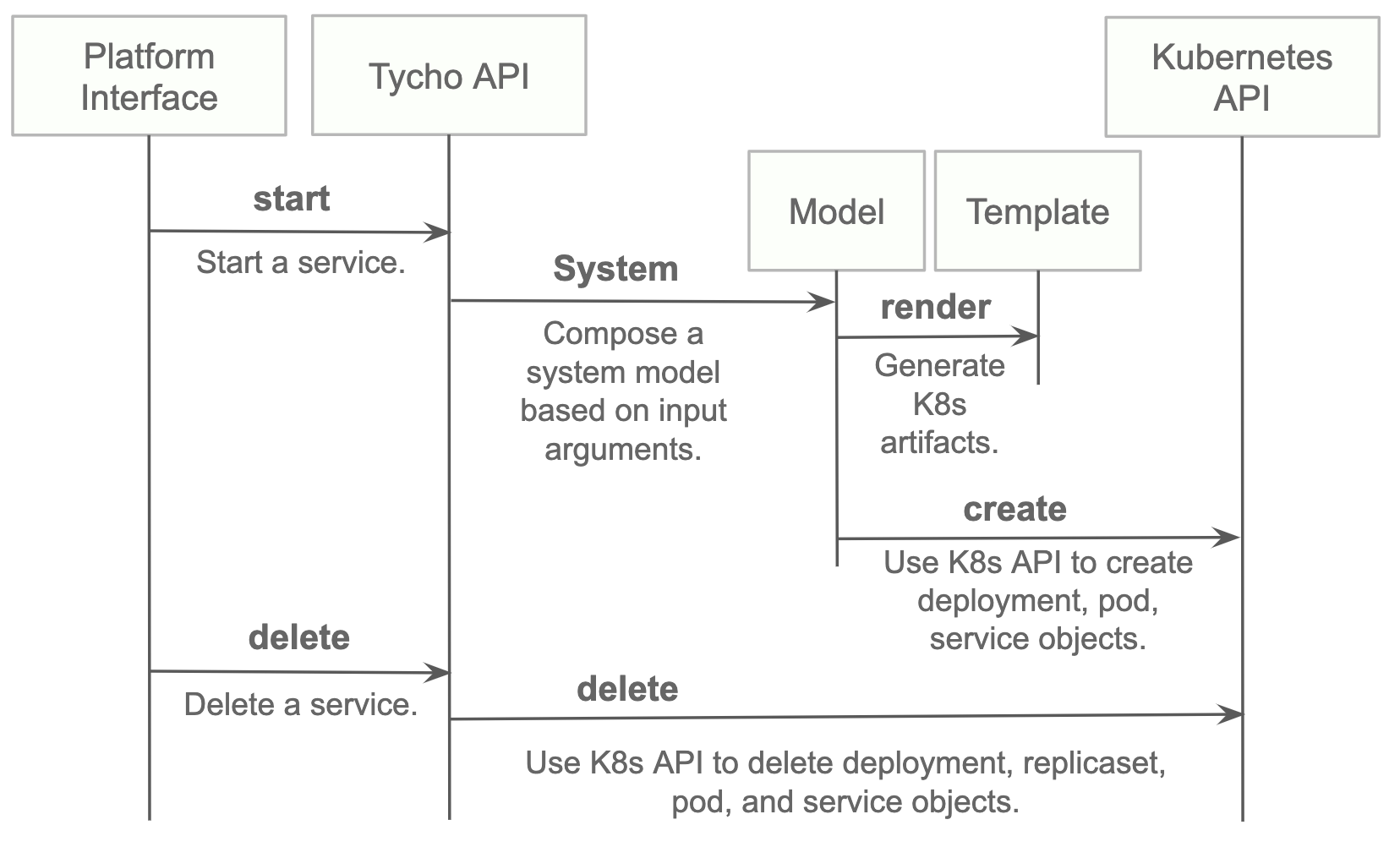
## Install
* Install python 3.7.x or greater.
* Create a virtual environment.
* Install the requirements.
* Start the server.
```
python3 -m venv environmentName
source environmentName/bin/activate
pip install -r requirements.txt
export PATH=<tycho-repo-dir>/bin:$PATH
tycho api
```
### Usage - A. Development Environment Next to Minikube
This mode uses a local minikube instance with Tycho running outside of Minikube. This is the easiest way to add and test new features quickly.
Run minikube:
```
minikbue start
```
Run the minikube dashboard:
```
minikube dashboard
```
Run the Tycho API:
```
cd tycho
PYTHONPATH=$PWD/.. python api.py
```
Launch the Swagger interface `http://localhost:5000/apidocs/`.
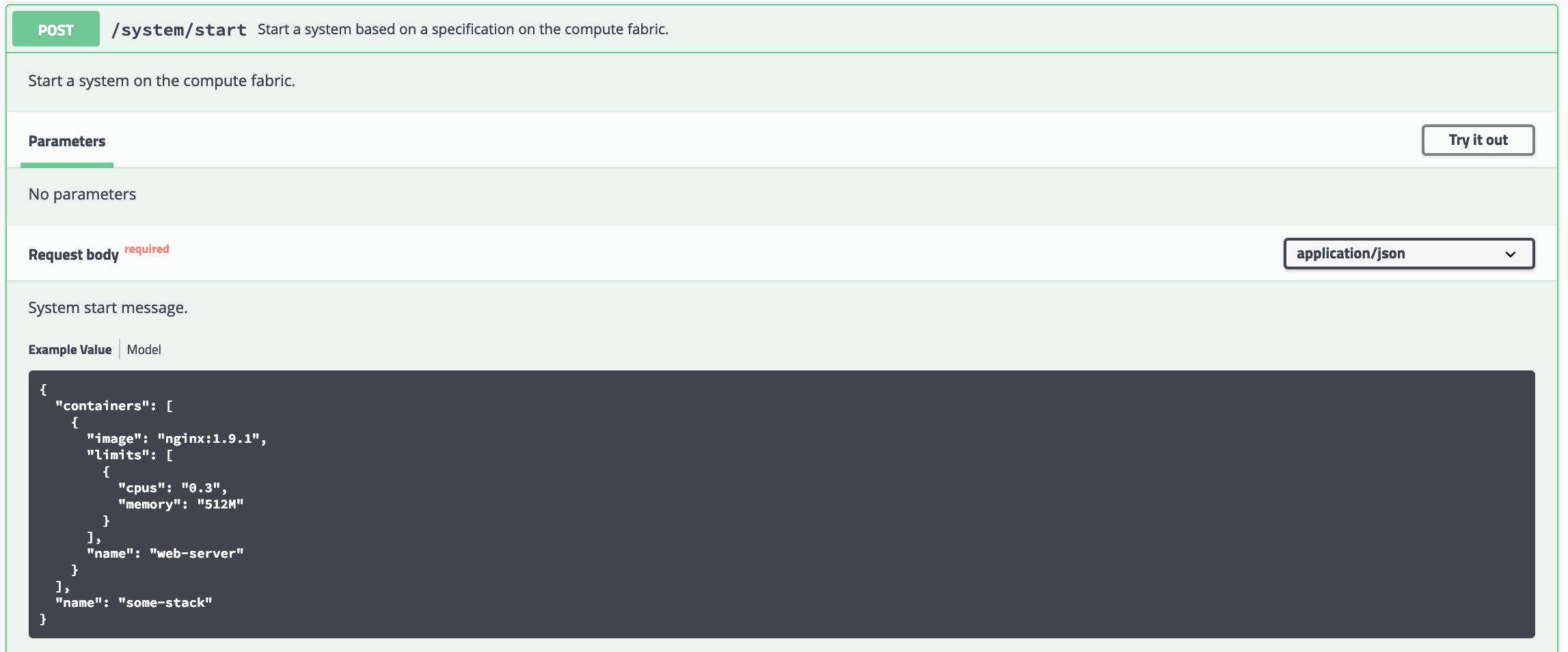
Use the Tycho CLI client as shown above or invoke the API.
### Usage - B. Development Environment Within Minikube
When we deploy Tycho into Minikube it is now able to get its Kubernetes API configuration from within the cluster.
In the repo's kubernetes directory, we define deployment, pod, service, clusterrole, and clusterrolebinding models for Tycho. The following interaction shows deploying Tycho into Minikube and interacting with the API.
We first deploy all Kubernetes Tycho-api artifacts into Minkube:
```
(tycho) [scox@mac~/dev/tycho/tycho]$ kubectl create -f ../kubernetes/
deployment.extensions/tycho-api created
pod/tycho-api created
clusterrole.rbac.authorization.k8s.io/tycho-api-access created
clusterrolebinding.rbac.authorization.k8s.io/tycho-api-access created
service/tycho-api created
```
Then we use the client as usual.
### Usage - C. Within Google Kubernetes Engine from the Google Cloud Shell
Starting out, Tycho's not running on the cluster:
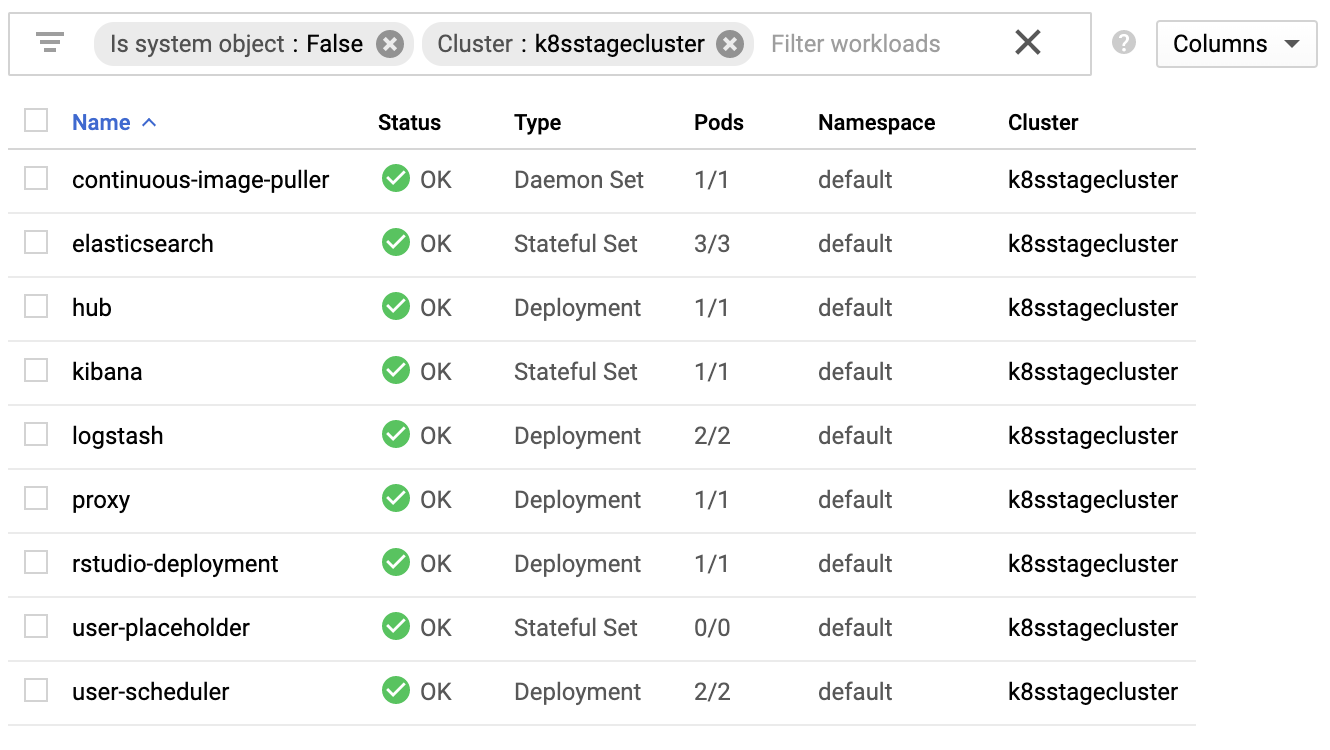
First deploy the Tycho API
```
$ kubectl create -f ../kubernetes/
deployment.extensions/tycho-api created
pod/tycho-api created
clusterrole.rbac.authorization.k8s.io/tycho-api-access created
clusterrolebinding.rbac.authorization.k8s.io/tycho-api-access created
service/tycho-api created
```
Note, here we've edited the Tycho service def to create the service as type:LoadBalancer for the purposes of a command line demo. In general, we'll access the service from within the cluster rather than exposing it externally.
That runs Tycho:

Initialize the Tycho API's load balancer IP and node port.
```
$ lb_ip=$(kubectl get svc tycho-api -o json | jq .status.loadBalancer.ingress[0].ip | sed -e s,\",,g)
$ tycho_port=$(kubectl get service tycho-api --output json | jq .spec.ports[0].port)
```
Launch an application (deployment, pod, service). Note the `--command` flag is used to specify the command to run in the container. We use this to specify a flag that will cause the notebook to start without prompting for authentication credentials.
```
$ PYTHONPATH=$PWD/.. python client.py --up -n jupyter-data-science-3425 -c jupyter/datascience-notebook -p 8888 --command "start.sh jupyter lab --LabApp.token='
'"
200
{
"status": "success",
"result": {
"containers": {
"jupyter-data-science-3425-c": {
"port": 32414
}
}
},
"message": "Started system jupyter-data-science-3425"
}
```
Refreshing the GKE cluster monitoring UI will now show the service starting:

Then running

Get the job's load balancer ip and make a request to test the service.
```
$ job_lb_ip=$(kubectl get svc jupyter-data-science-3425 -o json | jq .status.loadBalancer.ingress[0].ip | sed -e s,\",,g)
$ wget --quiet -O- http://$job_lb_ip:8888 | grep -i /title
<title>Jupyter Notebook</title>
```
From a browser, that URL takes us directly to the Jupyter Lab IDE:
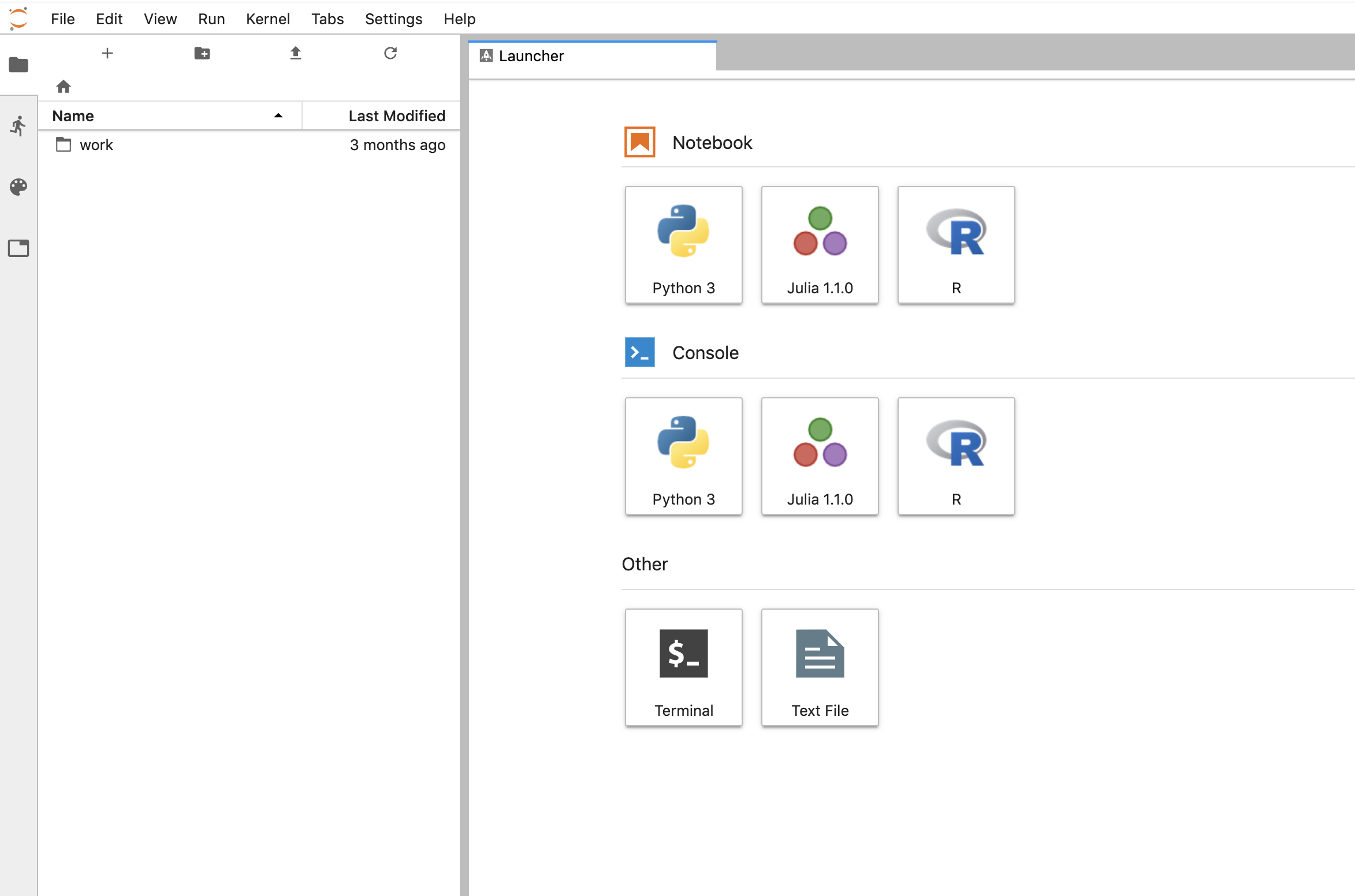
And shut the service down:
```
$ PYTHONPATH=$PWD/.. python client.py --down -n jupyter-data-science-3425 -s http://$lb_ip:$tycho_port
200
{
"status": "success",
"result": null,
"message": "Deleted system jupyter-data-science-3425"
}
```
This removes the deployment, pod, service, and replicasets created by the launcher.
### Client Endpoint Autodiscovery
Using the command lines above without the `-s` flag for server will work on GKE. That is, the client is created by first using the K8s API to locate the Tycho-API endpoint and port. It builds the URL automatically and creates a TychoAPI object ready to use.
```
client_factory = TychoClientFactory ()
client = client_factory.get_client ()
```
%package -n python3-tycho-api
Summary: Tycho is an API, compiler, and executor for cloud native distributed systems.
Provides: python-tycho-api
BuildRequires: python3-devel
BuildRequires: python3-setuptools
BuildRequires: python3-pip
%description -n python3-tycho-api
# Docker compose formatted system.
version: "3"
services:
jupyter-datascience:
image: jupyter/datascience-notebook
entrypoint: start.sh jupyter lab --LabApp.token=
ports:
- 8888:8888
```
In one shell, run the API:
```
$ export PATH=~/dev/tycho/bin:$PATH
$ tycho api --debug
```
In another shell, launch three notebook instances.
```
$ export PATH=~/dev/tycho/bin:$PATH
$ tycho up -f sample/jupyter-ds/docker-compose.yaml
SYSTEM GUID PORT
jupyter-ds 909f2e60b83340cd905ae3865d461156 32693
$ tycho up -f sample/jupyter-ds/docker-compose.yaml
SYSTEM GUID PORT
jupyter-ds 6fc07ab865d14c4c8fd2d6e0380b270e 31333
$ tycho up -f sample/jupyter-ds/docker-compose.yaml
SYSTEM GUID PORT
jupyter-ds 38f01c140f0141d9b4dc1baa33960362 32270
```
Then make a request to each instance to show it's running. It may take a moment for the instances to be ready, especially if you're pulling a container for the first time.
```
$ for p in $(tycho status | grep -v PORT | awk '{ print $4 }'); do
url=http://$(minikube ip):$p; echo $url; wget -q -O- $url | grep /title;
done
http://192.168.99.111:32270
<title>JupyterLab</title>
http://192.168.99.111:31333
<title>JupyterLab</title>
http://192.168.99.111:32693
<title>JupyterLab</title>
```
Delete all running deployments.
```
$ tycho down $(tycho status --terse)
38f01c140f0141d9b4dc1baa33960362
6fc07ab865d14c4c8fd2d6e0380b270e
909f2e60b83340cd905ae3865d461156
```
And show that they're gone
```
$ tycho status
None running
```
### Architecture
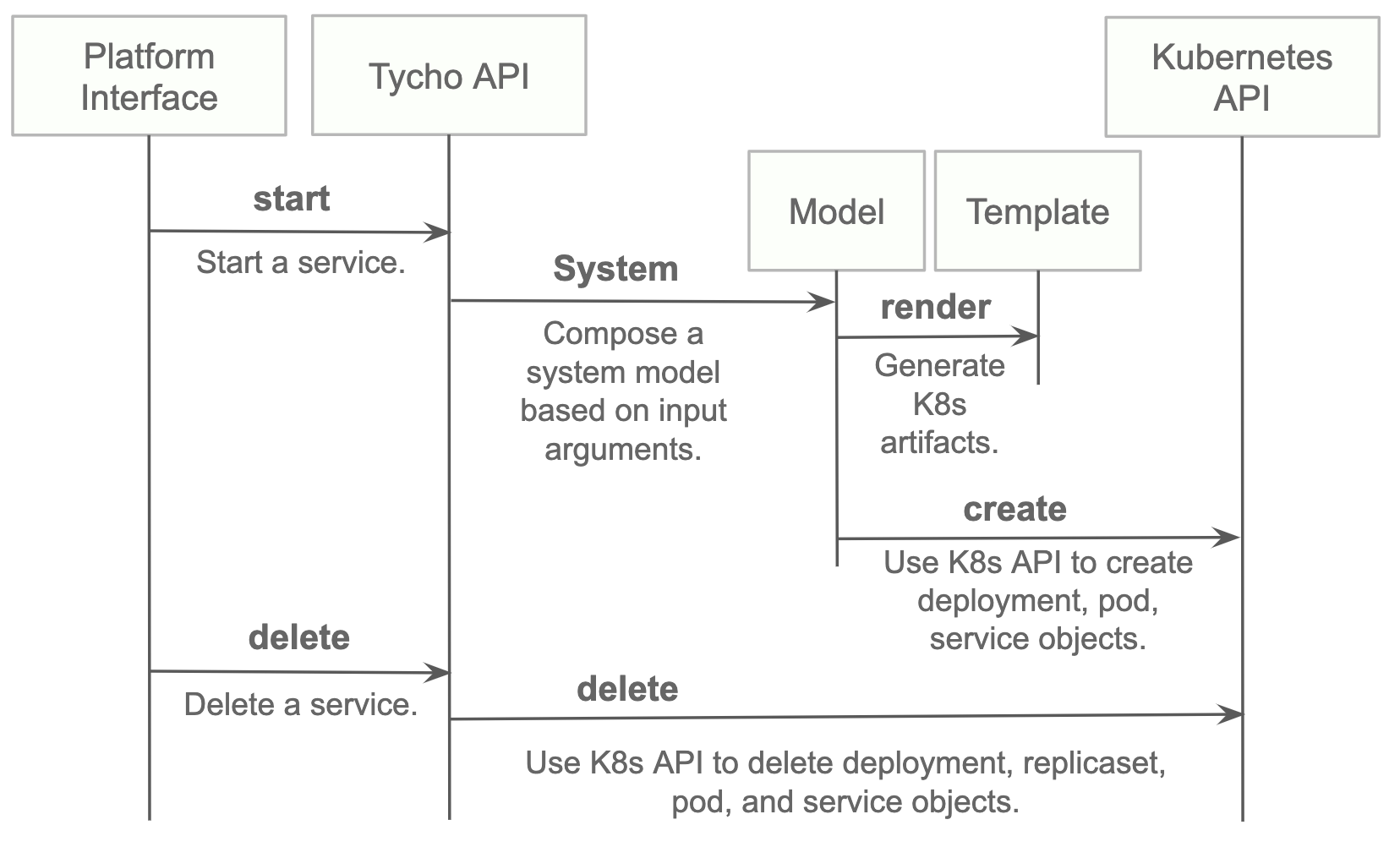
## Install
* Install python 3.7.x or greater.
* Create a virtual environment.
* Install the requirements.
* Start the server.
```
python3 -m venv environmentName
source environmentName/bin/activate
pip install -r requirements.txt
export PATH=<tycho-repo-dir>/bin:$PATH
tycho api
```
### Usage - A. Development Environment Next to Minikube
This mode uses a local minikube instance with Tycho running outside of Minikube. This is the easiest way to add and test new features quickly.
Run minikube:
```
minikbue start
```
Run the minikube dashboard:
```
minikube dashboard
```
Run the Tycho API:
```
cd tycho
PYTHONPATH=$PWD/.. python api.py
```
Launch the Swagger interface `http://localhost:5000/apidocs/`.
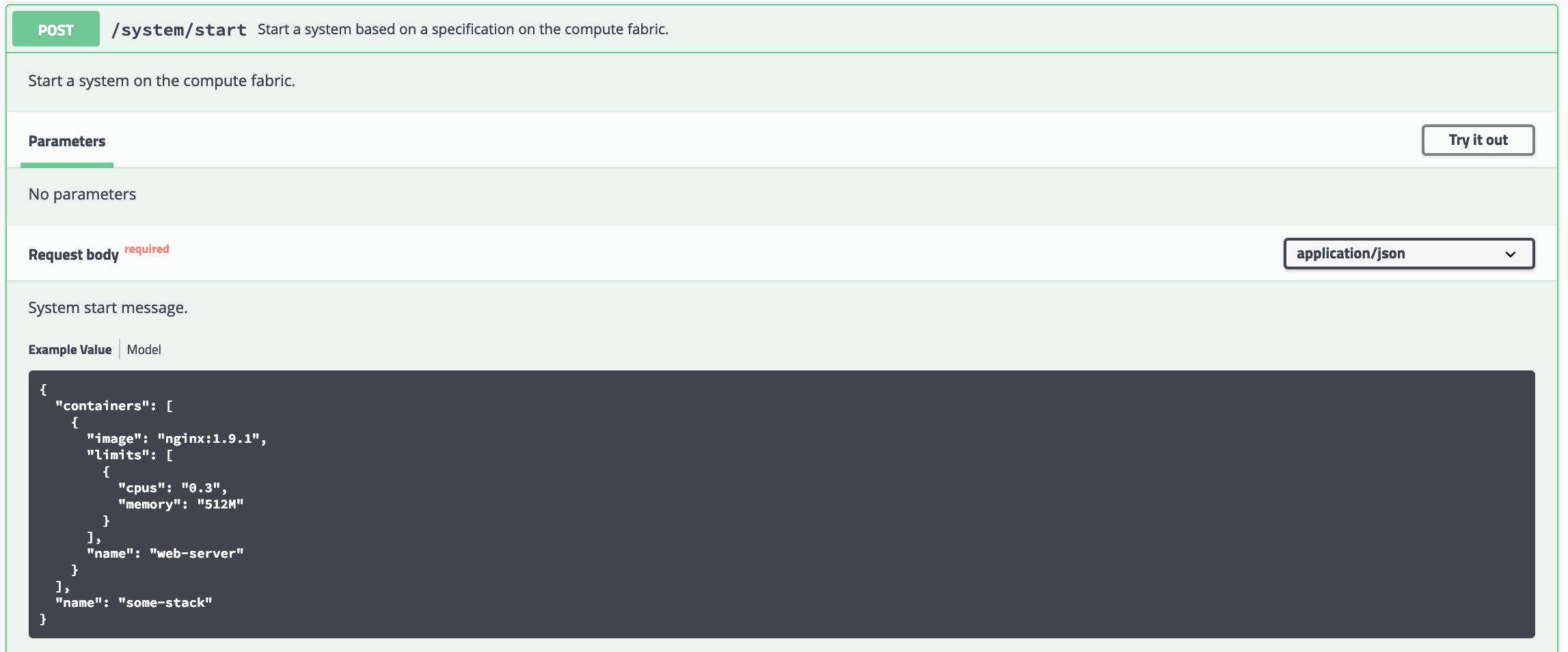
Use the Tycho CLI client as shown above or invoke the API.
### Usage - B. Development Environment Within Minikube
When we deploy Tycho into Minikube it is now able to get its Kubernetes API configuration from within the cluster.
In the repo's kubernetes directory, we define deployment, pod, service, clusterrole, and clusterrolebinding models for Tycho. The following interaction shows deploying Tycho into Minikube and interacting with the API.
We first deploy all Kubernetes Tycho-api artifacts into Minkube:
```
(tycho) [scox@mac~/dev/tycho/tycho]$ kubectl create -f ../kubernetes/
deployment.extensions/tycho-api created
pod/tycho-api created
clusterrole.rbac.authorization.k8s.io/tycho-api-access created
clusterrolebinding.rbac.authorization.k8s.io/tycho-api-access created
service/tycho-api created
```
Then we use the client as usual.
### Usage - C. Within Google Kubernetes Engine from the Google Cloud Shell
Starting out, Tycho's not running on the cluster:
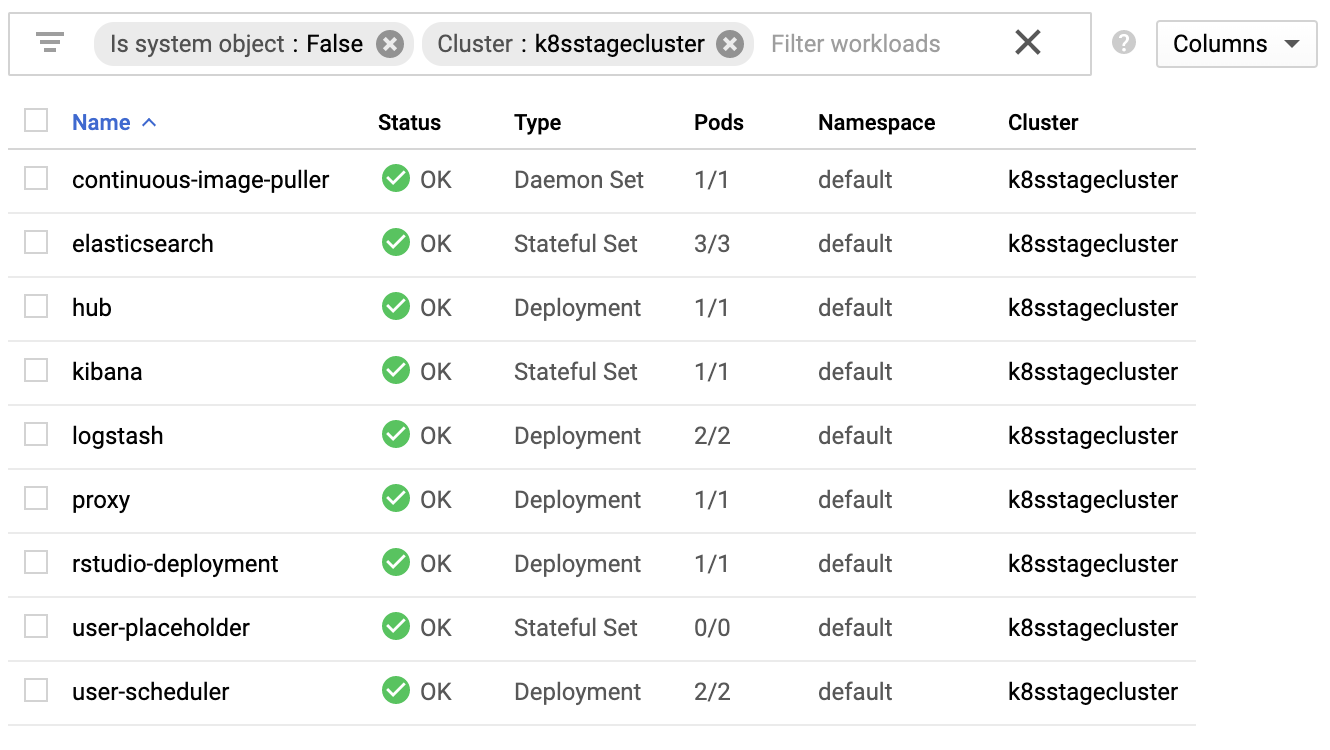
First deploy the Tycho API
```
$ kubectl create -f ../kubernetes/
deployment.extensions/tycho-api created
pod/tycho-api created
clusterrole.rbac.authorization.k8s.io/tycho-api-access created
clusterrolebinding.rbac.authorization.k8s.io/tycho-api-access created
service/tycho-api created
```
Note, here we've edited the Tycho service def to create the service as type:LoadBalancer for the purposes of a command line demo. In general, we'll access the service from within the cluster rather than exposing it externally.
That runs Tycho:

Initialize the Tycho API's load balancer IP and node port.
```
$ lb_ip=$(kubectl get svc tycho-api -o json | jq .status.loadBalancer.ingress[0].ip | sed -e s,\",,g)
$ tycho_port=$(kubectl get service tycho-api --output json | jq .spec.ports[0].port)
```
Launch an application (deployment, pod, service). Note the `--command` flag is used to specify the command to run in the container. We use this to specify a flag that will cause the notebook to start without prompting for authentication credentials.
```
$ PYTHONPATH=$PWD/.. python client.py --up -n jupyter-data-science-3425 -c jupyter/datascience-notebook -p 8888 --command "start.sh jupyter lab --LabApp.token='
'"
200
{
"status": "success",
"result": {
"containers": {
"jupyter-data-science-3425-c": {
"port": 32414
}
}
},
"message": "Started system jupyter-data-science-3425"
}
```
Refreshing the GKE cluster monitoring UI will now show the service starting:

Then running

Get the job's load balancer ip and make a request to test the service.
```
$ job_lb_ip=$(kubectl get svc jupyter-data-science-3425 -o json | jq .status.loadBalancer.ingress[0].ip | sed -e s,\",,g)
$ wget --quiet -O- http://$job_lb_ip:8888 | grep -i /title
<title>Jupyter Notebook</title>
```
From a browser, that URL takes us directly to the Jupyter Lab IDE:
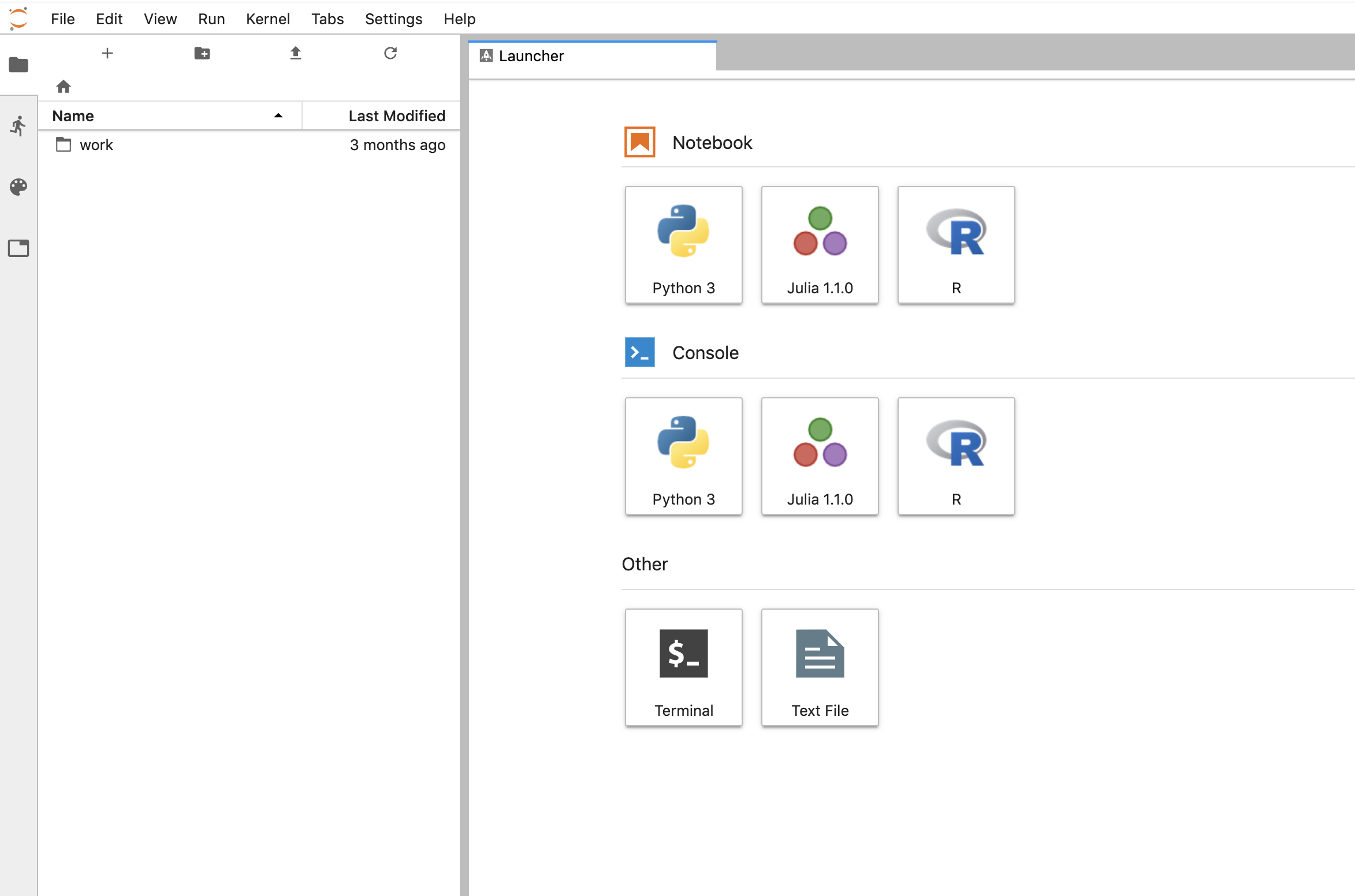
And shut the service down:
```
$ PYTHONPATH=$PWD/.. python client.py --down -n jupyter-data-science-3425 -s http://$lb_ip:$tycho_port
200
{
"status": "success",
"result": null,
"message": "Deleted system jupyter-data-science-3425"
}
```
This removes the deployment, pod, service, and replicasets created by the launcher.
### Client Endpoint Autodiscovery
Using the command lines above without the `-s` flag for server will work on GKE. That is, the client is created by first using the K8s API to locate the Tycho-API endpoint and port. It builds the URL automatically and creates a TychoAPI object ready to use.
```
client_factory = TychoClientFactory ()
client = client_factory.get_client ()
```
%package help
Summary: Development documents and examples for tycho-api
Provides: python3-tycho-api-doc
%description help
# Docker compose formatted system.
version: "3"
services:
jupyter-datascience:
image: jupyter/datascience-notebook
entrypoint: start.sh jupyter lab --LabApp.token=
ports:
- 8888:8888
```
In one shell, run the API:
```
$ export PATH=~/dev/tycho/bin:$PATH
$ tycho api --debug
```
In another shell, launch three notebook instances.
```
$ export PATH=~/dev/tycho/bin:$PATH
$ tycho up -f sample/jupyter-ds/docker-compose.yaml
SYSTEM GUID PORT
jupyter-ds 909f2e60b83340cd905ae3865d461156 32693
$ tycho up -f sample/jupyter-ds/docker-compose.yaml
SYSTEM GUID PORT
jupyter-ds 6fc07ab865d14c4c8fd2d6e0380b270e 31333
$ tycho up -f sample/jupyter-ds/docker-compose.yaml
SYSTEM GUID PORT
jupyter-ds 38f01c140f0141d9b4dc1baa33960362 32270
```
Then make a request to each instance to show it's running. It may take a moment for the instances to be ready, especially if you're pulling a container for the first time.
```
$ for p in $(tycho status | grep -v PORT | awk '{ print $4 }'); do
url=http://$(minikube ip):$p; echo $url; wget -q -O- $url | grep /title;
done
http://192.168.99.111:32270
<title>JupyterLab</title>
http://192.168.99.111:31333
<title>JupyterLab</title>
http://192.168.99.111:32693
<title>JupyterLab</title>
```
Delete all running deployments.
```
$ tycho down $(tycho status --terse)
38f01c140f0141d9b4dc1baa33960362
6fc07ab865d14c4c8fd2d6e0380b270e
909f2e60b83340cd905ae3865d461156
```
And show that they're gone
```
$ tycho status
None running
```
### Architecture
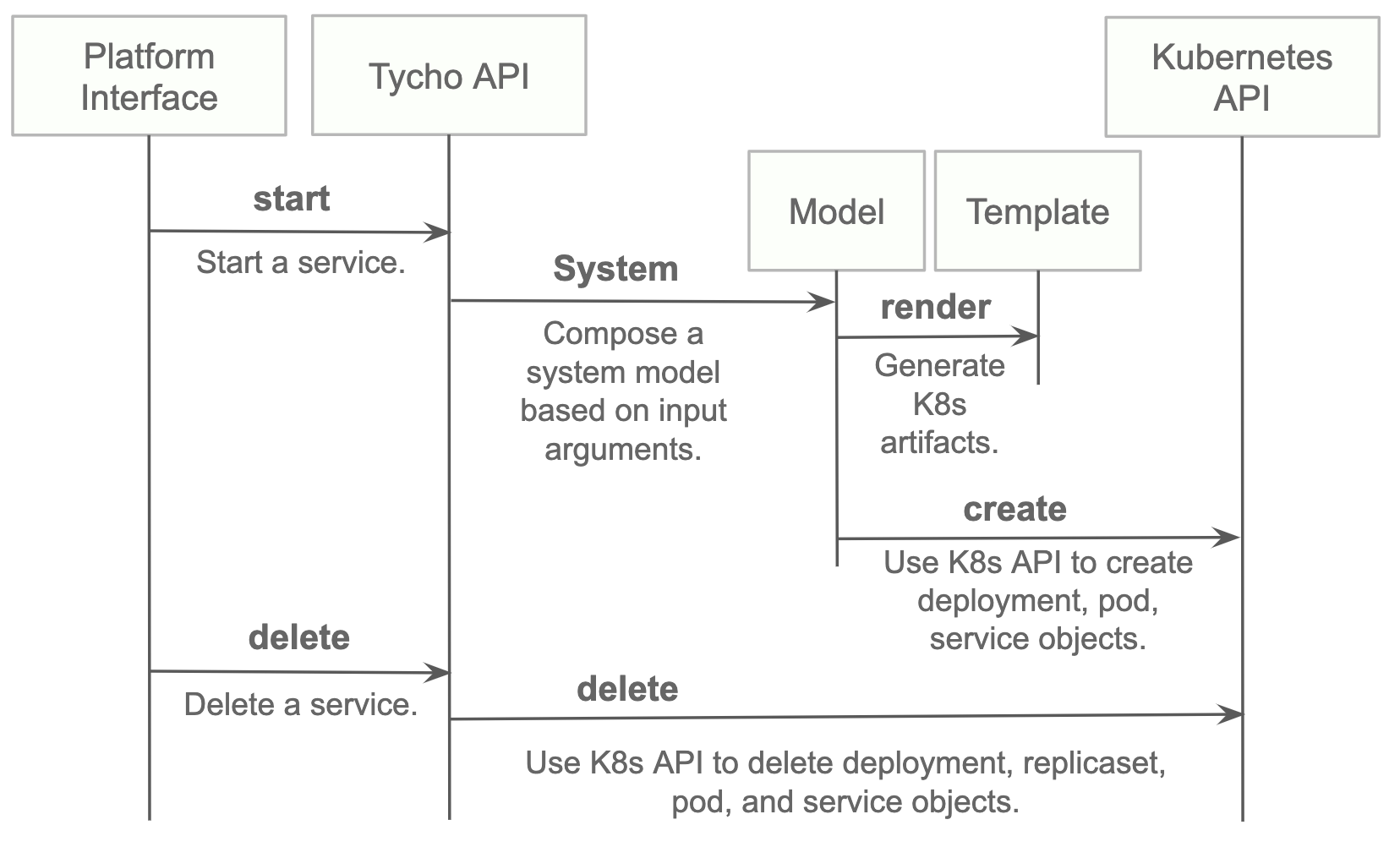
## Install
* Install python 3.7.x or greater.
* Create a virtual environment.
* Install the requirements.
* Start the server.
```
python3 -m venv environmentName
source environmentName/bin/activate
pip install -r requirements.txt
export PATH=<tycho-repo-dir>/bin:$PATH
tycho api
```
### Usage - A. Development Environment Next to Minikube
This mode uses a local minikube instance with Tycho running outside of Minikube. This is the easiest way to add and test new features quickly.
Run minikube:
```
minikbue start
```
Run the minikube dashboard:
```
minikube dashboard
```
Run the Tycho API:
```
cd tycho
PYTHONPATH=$PWD/.. python api.py
```
Launch the Swagger interface `http://localhost:5000/apidocs/`.
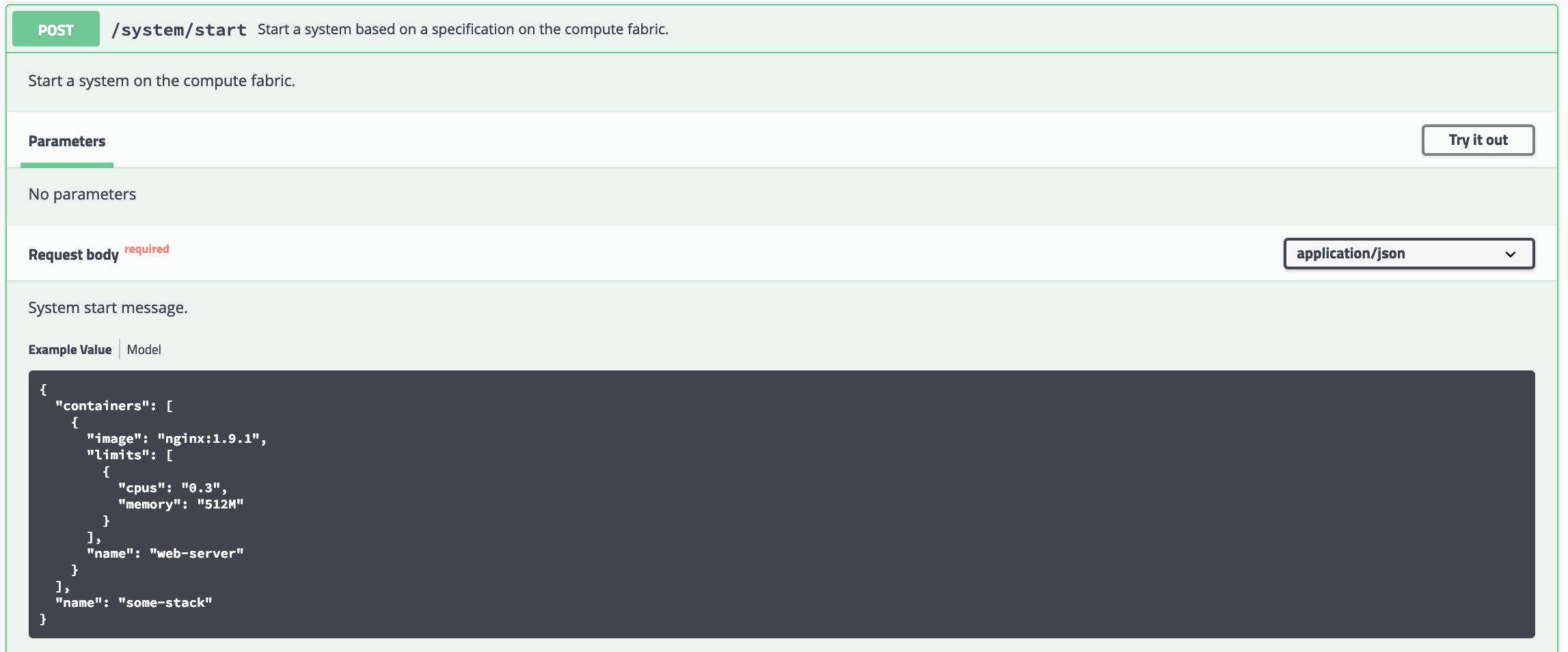
Use the Tycho CLI client as shown above or invoke the API.
### Usage - B. Development Environment Within Minikube
When we deploy Tycho into Minikube it is now able to get its Kubernetes API configuration from within the cluster.
In the repo's kubernetes directory, we define deployment, pod, service, clusterrole, and clusterrolebinding models for Tycho. The following interaction shows deploying Tycho into Minikube and interacting with the API.
We first deploy all Kubernetes Tycho-api artifacts into Minkube:
```
(tycho) [scox@mac~/dev/tycho/tycho]$ kubectl create -f ../kubernetes/
deployment.extensions/tycho-api created
pod/tycho-api created
clusterrole.rbac.authorization.k8s.io/tycho-api-access created
clusterrolebinding.rbac.authorization.k8s.io/tycho-api-access created
service/tycho-api created
```
Then we use the client as usual.
### Usage - C. Within Google Kubernetes Engine from the Google Cloud Shell
Starting out, Tycho's not running on the cluster:
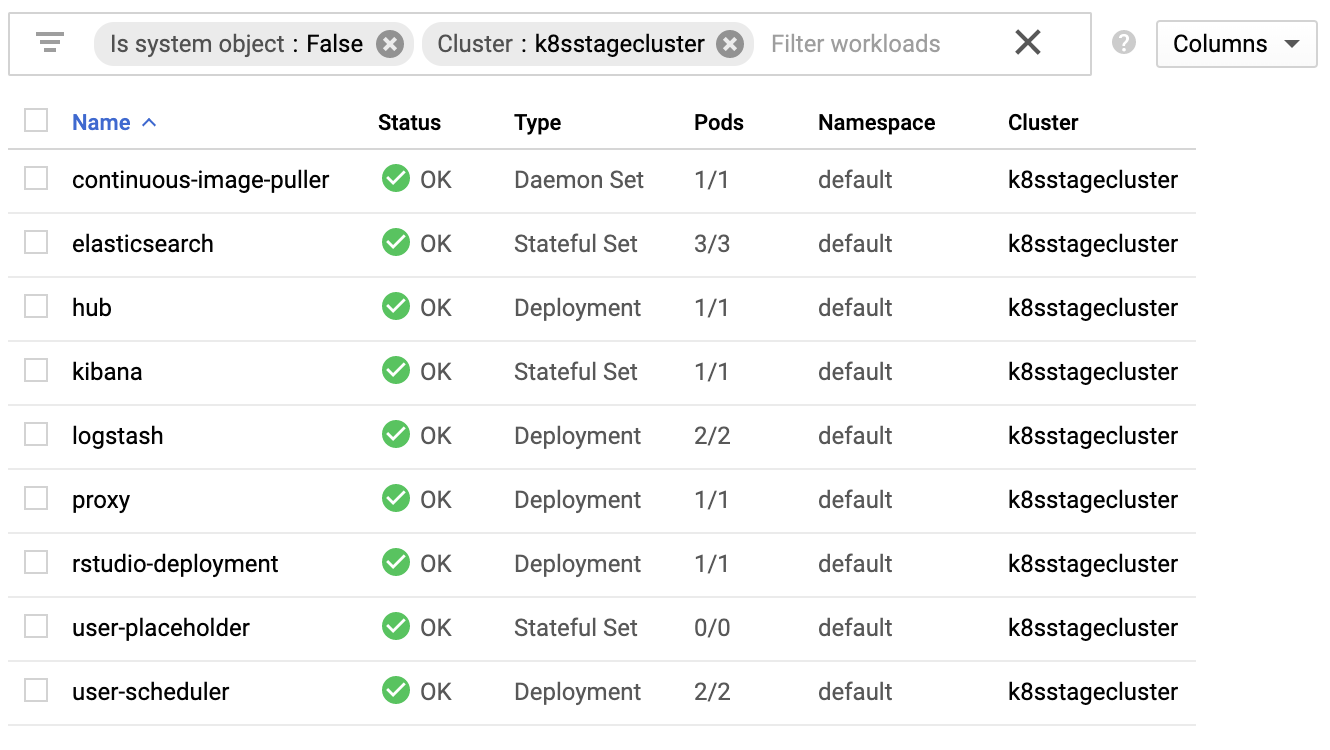
First deploy the Tycho API
```
$ kubectl create -f ../kubernetes/
deployment.extensions/tycho-api created
pod/tycho-api created
clusterrole.rbac.authorization.k8s.io/tycho-api-access created
clusterrolebinding.rbac.authorization.k8s.io/tycho-api-access created
service/tycho-api created
```
Note, here we've edited the Tycho service def to create the service as type:LoadBalancer for the purposes of a command line demo. In general, we'll access the service from within the cluster rather than exposing it externally.
That runs Tycho:

Initialize the Tycho API's load balancer IP and node port.
```
$ lb_ip=$(kubectl get svc tycho-api -o json | jq .status.loadBalancer.ingress[0].ip | sed -e s,\",,g)
$ tycho_port=$(kubectl get service tycho-api --output json | jq .spec.ports[0].port)
```
Launch an application (deployment, pod, service). Note the `--command` flag is used to specify the command to run in the container. We use this to specify a flag that will cause the notebook to start without prompting for authentication credentials.
```
$ PYTHONPATH=$PWD/.. python client.py --up -n jupyter-data-science-3425 -c jupyter/datascience-notebook -p 8888 --command "start.sh jupyter lab --LabApp.token='
'"
200
{
"status": "success",
"result": {
"containers": {
"jupyter-data-science-3425-c": {
"port": 32414
}
}
},
"message": "Started system jupyter-data-science-3425"
}
```
Refreshing the GKE cluster monitoring UI will now show the service starting:

Then running

Get the job's load balancer ip and make a request to test the service.
```
$ job_lb_ip=$(kubectl get svc jupyter-data-science-3425 -o json | jq .status.loadBalancer.ingress[0].ip | sed -e s,\",,g)
$ wget --quiet -O- http://$job_lb_ip:8888 | grep -i /title
<title>Jupyter Notebook</title>
```
From a browser, that URL takes us directly to the Jupyter Lab IDE:
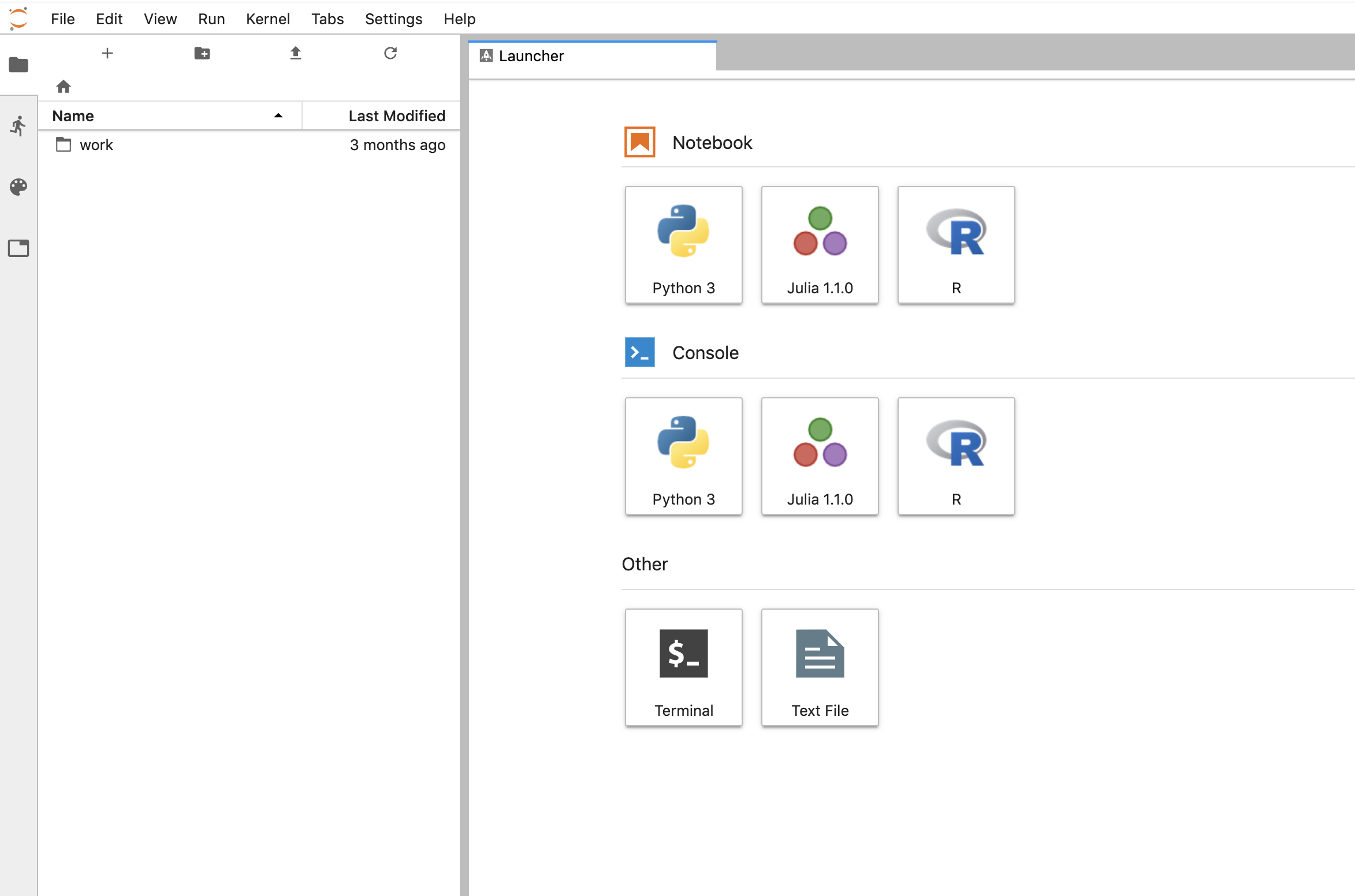
And shut the service down:
```
$ PYTHONPATH=$PWD/.. python client.py --down -n jupyter-data-science-3425 -s http://$lb_ip:$tycho_port
200
{
"status": "success",
"result": null,
"message": "Deleted system jupyter-data-science-3425"
}
```
This removes the deployment, pod, service, and replicasets created by the launcher.
### Client Endpoint Autodiscovery
Using the command lines above without the `-s` flag for server will work on GKE. That is, the client is created by first using the K8s API to locate the Tycho-API endpoint and port. It builds the URL automatically and creates a TychoAPI object ready to use.
```
client_factory = TychoClientFactory ()
client = client_factory.get_client ()
```
%prep
%autosetup -n tycho-api-1.13.0
%build
%py3_build
%install
%py3_install
install -d -m755 %{buildroot}/%{_pkgdocdir}
if [ -d doc ]; then cp -arf doc %{buildroot}/%{_pkgdocdir}; fi
if [ -d docs ]; then cp -arf docs %{buildroot}/%{_pkgdocdir}; fi
if [ -d example ]; then cp -arf example %{buildroot}/%{_pkgdocdir}; fi
if [ -d examples ]; then cp -arf examples %{buildroot}/%{_pkgdocdir}; fi
pushd %{buildroot}
if [ -d usr/lib ]; then
find usr/lib -type f -printf "/%h/%f\n" >> filelist.lst
fi
if [ -d usr/lib64 ]; then
find usr/lib64 -type f -printf "/%h/%f\n" >> filelist.lst
fi
if [ -d usr/bin ]; then
find usr/bin -type f -printf "/%h/%f\n" >> filelist.lst
fi
if [ -d usr/sbin ]; then
find usr/sbin -type f -printf "/%h/%f\n" >> filelist.lst
fi
touch doclist.lst
if [ -d usr/share/man ]; then
find usr/share/man -type f -printf "/%h/%f.gz\n" >> doclist.lst
fi
popd
mv %{buildroot}/filelist.lst .
mv %{buildroot}/doclist.lst .
%files -n python3-tycho-api -f filelist.lst
%dir %{python3_sitelib}/*
%files help -f doclist.lst
%{_docdir}/*
%changelog
* Fri May 05 2023 Python_Bot <Python_Bot@openeuler.org> - 1.13.0-1
- Package Spec generated
|
