1
2
3
4
5
6
7
8
9
10
11
12
13
14
15
16
17
18
19
20
21
22
23
24
25
26
27
28
29
30
31
32
33
34
35
36
37
38
39
40
41
42
43
44
45
46
47
48
49
50
51
52
53
54
55
56
57
58
59
60
61
62
63
64
65
66
67
68
69
70
71
72
73
74
75
76
77
78
79
80
81
82
83
84
85
86
87
88
89
90
91
92
93
94
95
96
97
98
99
100
101
102
103
104
105
106
107
108
109
110
111
112
113
114
115
116
117
118
119
120
121
122
123
124
125
126
127
128
129
130
131
132
133
134
135
136
137
138
139
140
141
142
143
144
145
146
147
148
149
150
151
152
153
154
155
156
157
158
159
160
161
162
163
164
165
166
167
168
169
170
171
172
173
174
175
176
177
178
179
180
181
182
183
184
185
186
187
188
189
190
191
192
193
194
195
196
197
198
199
200
201
202
203
204
205
206
207
208
209
210
211
212
213
214
215
216
217
218
219
220
221
222
223
224
225
226
227
228
229
230
231
232
233
234
235
236
237
238
239
240
241
242
243
244
245
246
247
248
249
250
251
252
253
254
255
256
257
258
259
260
261
262
263
264
265
266
267
268
269
270
271
272
273
274
275
276
277
278
279
280
281
282
283
284
285
286
287
288
289
290
291
292
293
294
295
296
297
298
299
300
301
302
303
304
305
306
307
308
309
310
311
312
313
314
315
316
317
318
319
320
321
322
323
324
325
326
327
328
329
330
331
332
333
334
335
336
337
338
339
340
341
342
343
344
345
346
347
348
349
350
351
352
353
354
355
356
357
358
359
360
361
362
363
364
365
366
367
368
369
370
371
372
373
374
375
376
377
378
379
380
381
382
383
384
385
386
387
388
389
390
391
392
393
394
395
396
397
398
399
400
401
402
403
404
405
406
407
408
409
410
411
412
413
414
415
416
417
418
419
420
421
422
423
424
425
426
427
428
429
430
431
432
433
434
435
436
437
438
439
440
441
442
443
444
445
446
447
448
449
450
451
452
453
454
455
456
457
458
459
460
461
462
463
464
465
466
467
468
469
470
471
472
473
474
475
476
477
478
479
480
481
482
483
484
485
486
487
488
489
490
491
492
493
494
495
496
497
498
499
500
501
502
503
504
505
506
507
508
509
510
511
512
513
514
515
516
517
518
519
520
521
522
523
524
525
526
527
528
529
530
531
532
533
534
535
536
537
538
539
540
541
542
543
544
545
546
547
548
549
550
551
552
553
554
555
556
557
558
559
560
561
562
563
564
565
566
567
568
569
570
571
572
573
574
575
576
577
578
579
580
581
582
583
584
585
586
587
588
589
590
591
592
593
594
595
596
597
598
599
600
601
602
603
604
605
606
607
608
609
610
611
612
613
614
615
616
617
618
619
620
621
622
623
624
625
626
627
628
629
630
631
632
633
634
635
636
637
638
639
640
641
642
643
644
645
646
647
648
649
650
651
652
653
654
655
656
657
658
659
660
661
662
663
664
665
666
667
668
669
670
671
672
673
674
675
676
677
678
679
680
681
682
683
684
685
686
687
688
689
690
691
692
693
694
695
696
697
698
699
700
701
702
703
704
705
706
707
708
709
710
711
712
713
714
715
716
717
718
719
720
721
722
723
724
725
726
727
728
729
730
731
732
733
734
735
736
737
738
739
740
741
742
743
744
745
746
747
748
749
750
751
752
753
754
755
756
757
758
759
760
761
762
763
764
765
766
767
768
769
770
771
772
773
774
775
776
777
778
779
780
781
782
783
784
785
786
787
788
789
790
791
792
793
794
795
796
797
798
799
800
801
802
803
804
805
806
807
808
809
810
811
812
813
814
815
816
817
818
819
820
821
822
823
824
825
826
827
828
829
830
831
832
833
834
835
836
837
838
839
840
841
842
843
844
845
846
847
848
849
850
851
852
853
854
855
856
857
858
859
860
861
862
863
864
865
866
867
868
869
870
871
872
873
874
875
876
877
878
879
880
881
882
883
884
885
886
887
888
889
890
891
892
893
894
895
896
897
898
899
900
901
902
903
904
905
906
907
908
909
910
911
912
913
914
915
916
917
918
919
920
921
922
923
924
925
926
927
928
929
930
931
932
933
934
935
936
937
938
939
940
941
942
943
944
945
946
947
948
949
950
951
952
953
954
955
956
957
958
959
960
961
962
963
964
965
966
967
968
969
970
971
972
973
974
975
976
977
978
979
980
981
982
983
984
985
986
987
988
989
990
991
992
993
994
995
996
997
998
999
1000
1001
1002
1003
1004
1005
1006
1007
1008
1009
1010
1011
1012
1013
1014
1015
1016
1017
1018
1019
1020
1021
1022
1023
1024
1025
1026
1027
1028
1029
1030
1031
1032
1033
1034
1035
1036
1037
1038
1039
1040
1041
1042
1043
1044
1045
1046
1047
1048
1049
1050
1051
1052
1053
1054
1055
1056
1057
1058
1059
1060
1061
1062
1063
1064
1065
1066
1067
1068
1069
1070
1071
1072
1073
1074
1075
1076
1077
1078
1079
1080
1081
1082
1083
1084
1085
1086
1087
1088
1089
1090
1091
1092
1093
1094
1095
1096
1097
1098
1099
1100
1101
1102
1103
1104
1105
1106
1107
1108
1109
1110
1111
1112
1113
1114
1115
1116
1117
1118
1119
1120
1121
1122
1123
1124
1125
1126
1127
1128
1129
1130
1131
1132
1133
1134
1135
1136
1137
1138
1139
1140
1141
1142
1143
1144
1145
1146
1147
1148
1149
1150
1151
1152
1153
1154
1155
1156
1157
1158
1159
1160
1161
1162
1163
1164
1165
1166
1167
1168
1169
1170
1171
1172
1173
1174
1175
1176
1177
1178
1179
1180
1181
1182
1183
1184
1185
1186
1187
1188
1189
1190
1191
1192
1193
1194
1195
1196
1197
1198
1199
1200
1201
1202
1203
1204
1205
1206
1207
1208
1209
1210
1211
1212
1213
1214
1215
1216
1217
1218
1219
1220
1221
1222
1223
1224
1225
1226
1227
1228
1229
1230
1231
1232
1233
1234
1235
1236
1237
1238
1239
1240
1241
1242
1243
1244
1245
1246
1247
1248
1249
1250
1251
1252
1253
1254
1255
1256
1257
1258
1259
1260
1261
1262
1263
1264
1265
1266
1267
1268
1269
1270
1271
1272
1273
1274
1275
1276
1277
1278
1279
1280
1281
1282
1283
1284
1285
1286
|
%global _empty_manifest_terminate_build 0
Name: python-vidstab
Version: 1.7.4
Release: 1
Summary: Video Stabilization using OpenCV
License: MIT
URL: https://github.com/AdamSpannbauer/python_video_stab
Source0: https://mirrors.aliyun.com/pypi/web/packages/b5/f7/187e0249256c59a2fa6033f6ad5445cb3a01e5b539a44c50168b690095cf/vidstab-1.7.4.tar.gz
BuildArch: noarch
Requires: python3-numpy
Requires: python3-imutils
Requires: python3-progress
Requires: python3-matplotlib
Requires: python3-opencv-contrib-python
%description
# Python Video Stabilization <img src='https://s3.amazonaws.com/python-vidstab/logo/vidstab_logo_hex.png' width=125 align='right'/>
<!-- noop -->
[](https://travis-ci.org/AdamSpannbauer/python_video_stab)
[](https://codecov.io/gh/AdamSpannbauer/python_video_stab)
[](https://codeclimate.com/github/AdamSpannbauer/python_video_stab/maintainability)
[](https://pypi.org/project/vidstab/)
[](https://github.com/AdamSpannbauer/python_video_stab/commits/master)
[](https://pepy.tech/project/vidstab)
Python video stabilization using OpenCV. Full [searchable documentation here](https://adamspannbauer.github.io/python_video_stab).
This module contains a single class (`VidStab`) used for video stabilization. This class is based on the work presented by Nghia Ho in [SIMPLE VIDEO STABILIZATION USING OPENCV](http://nghiaho.com/?p=2093). The foundation code was found in a comment on Nghia Ho's post by the commenter with username koala.
Input | Output
:-------------------------------:|:-------------------------:
 | 
*[Video](https://www.youtube.com/watch?v=9pypPqbV_GM) used with permission from [HappyLiving](https://www.facebook.com/happylivinginfl/)*
## Contents:
1. [Installation](#installation)
* [Install `vidstab` without installing OpenCV](#install-vidstab-without-installing-opencv)
* [Install vidstab & OpenCV](#install-vidstab-opencv)
2. [Basic Usage](#basic-usage)
* [Using from command line](#using-from-command-line)
* [Using VidStab class](#using-vidstab-class)
3. [Advanced Usage](#advanced-usage)
* [Plotting frame to frame transformations](#plotting-frame-to-frame-transformations)
* [Using borders](#using-borders)
* [Using Frame Layering](#using-frame-layering)
* [Stabilizing a frame at a time](#stabilizing-a-frame-at-a-time)
* [Working with live video](#working-with-live-video)
* [Transform File Writing & Reading](#transform-file-writing--reading)
## Installation
> ```diff
> + Please report issues if you install/try to install and run into problems!
> ```
### Install `vidstab` without installing OpenCV
If you've already built OpenCV with python bindings on your machine it is recommended to install `vidstab` without installing the pypi versions of OpenCV. The `opencv-python` python module can cause issues if you've already built OpenCV from source in your environment.
The below commands will install `vidstab` without OpenCV included.
#### From PyPi
```bash
pip install vidstab
```
#### From GitHub
```bash
pip install git+https://github.com/AdamSpannbauer/python_video_stab.git
```
### Install `vidstab` & OpenCV
If you don't have OpenCV installed already there are a couple options.
1. You can build OpenCV using one of the great online tutorials from [PyImageSearch](https://www.pyimagesearch.com/), [LearnOpenCV](https://www.learnopencv.com/), or [OpenCV](https://docs.opencv.org/3.0-beta/doc/py_tutorials/py_setup/py_table_of_contents_setup/py_table_of_contents_setup.html#py-table-of-content-setup) themselves. When building from source you have more options (e.g. [platform optimization](https://www.pyimagesearch.com/2017/10/09/optimizing-opencv-on-the-raspberry-pi/)), but more responsibility. Once installed you can use the pip install command shown above.
2. You can install a pre-built distribution of OpenCV from pypi as a dependency for `vidstab` (see command below)
The below commands will install `vidstab` with `opencv-contrib-python` as dependencies.
#### From PyPi
```bash
pip install vidstab[cv2]
```
#### From Github
```bash
pip install -e git+https://github.com/AdamSpannbauer/python_video_stab.git#egg=vidstab[cv2]
```
## Basic usage
The `VidStab` class can be used as a command line script or in your own custom python code.
### Using from command line
```bash
# Using defaults
python3 -m vidstab --input input_video.mov --output stable_video.avi
```
```bash
# Using a specific keypoint detector
python3 -m vidstab -i input_video.mov -o stable_video.avi -k GFTT
```
### Using `VidStab` class
```python
from vidstab import VidStab
# Using defaults
stabilizer = VidStab()
stabilizer.stabilize(input_path='input_video.mov', output_path='stable_video.avi')
# Using a specific keypoint detector
stabilizer = VidStab(kp_method='ORB')
stabilizer.stabilize(input_path='input_video.mp4', output_path='stable_video.avi')
# Using a specific keypoint detector and customizing keypoint parameters
stabilizer = VidStab(kp_method='FAST', threshold=42, nonmaxSuppression=False)
stabilizer.stabilize(input_path='input_video.mov', output_path='stable_video.avi')
```
## Advanced usage
### Plotting frame to frame transformations
```python
from vidstab import VidStab
import matplotlib.pyplot as plt
stabilizer = VidStab()
stabilizer.stabilize(input_path='input_video.mov', output_path='stable_video.avi')
stabilizer.plot_trajectory()
plt.show()
stabilizer.plot_transforms()
plt.show()
```
Trajectories | Transforms
:-------------------------------:|:-------------------------:
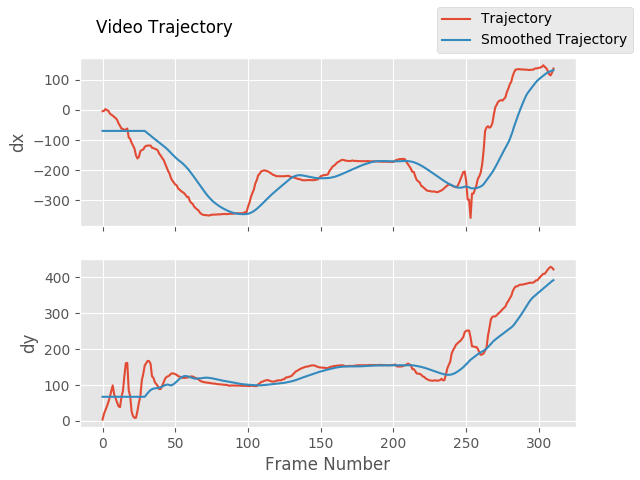 | 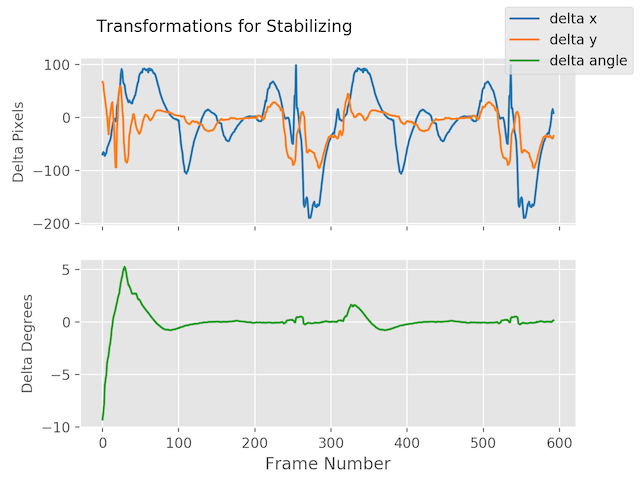
### Using borders
```python
from vidstab import VidStab
stabilizer = VidStab()
# black borders
stabilizer.stabilize(input_path='input_video.mov',
output_path='stable_video.avi',
border_type='black')
stabilizer.stabilize(input_path='input_video.mov',
output_path='wide_stable_video.avi',
border_type='black',
border_size=100)
# filled in borders
stabilizer.stabilize(input_path='input_video.mov',
output_path='ref_stable_video.avi',
border_type='reflect')
stabilizer.stabilize(input_path='input_video.mov',
output_path='rep_stable_video.avi',
border_type='replicate')
```
<table>
<tr>
<td><p align='center'><code>border_size=0</code></p></td>
<td><p align='center'><code>border_size=100</code></p></td>
</tr>
<tr>
<td><p align='center'><img src='https://s3.amazonaws.com/python-vidstab/readme/stable_ostrich.gif'></p></td>
<td><p align='center'><img src='https://s3.amazonaws.com/python-vidstab/readme/wide_stable_ostrich.gif'></p></td>
</tr>
</table>
`border_type='reflect'` | `border_type='replicate'`
:--------------------------------------:|:-------------------------:
 | 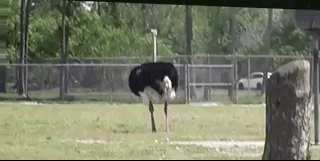
*[Video](https://www.youtube.com/watch?v=9pypPqbV_GM) used with permission from [HappyLiving](https://www.facebook.com/happylivinginfl/)*
### Using Frame Layering
```python
from vidstab import VidStab, layer_overlay, layer_blend
# init vid stabilizer
stabilizer = VidStab()
# use vidstab.layer_overlay for generating a trail effect
stabilizer.stabilize(input_path=INPUT_VIDEO_PATH,
output_path='trail_stable_video.avi',
border_type='black',
border_size=100,
layer_func=layer_overlay)
# create custom overlay function
# here we use vidstab.layer_blend with custom alpha
# layer_blend will generate a fading trail effect with some motion blur
def layer_custom(foreground, background):
return layer_blend(foreground, background, foreground_alpha=.8)
# use custom overlay function
stabilizer.stabilize(input_path=INPUT_VIDEO_PATH,
output_path='blend_stable_video.avi',
border_type='black',
border_size=100,
layer_func=layer_custom)
```
`layer_func=vidstab.layer_overlay` | `layer_func=vidstab.layer_blend`
:--------------------------------------:|:-------------------------:
 | 
*[Video](https://www.youtube.com/watch?v=9pypPqbV_GM) used with permission from [HappyLiving](https://www.facebook.com/happylivinginfl/)*
### Automatic border sizing
```python
from vidstab import VidStab, layer_overlay
stabilizer = VidStab()
stabilizer.stabilize(input_path=INPUT_VIDEO_PATH,
output_path='auto_border_stable_video.avi',
border_size='auto',
# frame layering to show performance of auto sizing
layer_func=layer_overlay)
```
<p align='center'>
<img width='45%' src='https://s3.amazonaws.com/python-vidstab/readme/auto_border_stable_ostrich.gif'>
</p>
### Stabilizing a frame at a time
The method `VidStab.stabilize_frame()` can accept `numpy` arrays to allow stabilization processing a frame at a time.
This can allow pre/post processing for each frame to be stabilized; see examples below.
#### Simplest form
```python
from vidstab.VidStab import VidStab
stabilizer = VidStab()
vidcap = cv2.VideoCapture('input_video.mov')
while True:
grabbed_frame, frame = vidcap.read()
if frame is not None:
# Perform any pre-processing of frame before stabilization here
pass
# Pass frame to stabilizer even if frame is None
# stabilized_frame will be an all black frame until iteration 30
stabilized_frame = stabilizer.stabilize_frame(input_frame=frame,
smoothing_window=30)
if stabilized_frame is None:
# There are no more frames available to stabilize
break
# Perform any post-processing of stabilized frame here
pass
```
#### Example with object tracking
```python
import os
import cv2
from vidstab import VidStab, layer_overlay, download_ostrich_video
# Download test video to stabilize
if not os.path.isfile("ostrich.mp4"):
download_ostrich_video("ostrich.mp4")
# Initialize object tracker, stabilizer, and video reader
object_tracker = cv2.TrackerCSRT_create()
stabilizer = VidStab()
vidcap = cv2.VideoCapture("ostrich.mp4")
# Initialize bounding box for drawing rectangle around tracked object
object_bounding_box = None
while True:
grabbed_frame, frame = vidcap.read()
# Pass frame to stabilizer even if frame is None
stabilized_frame = stabilizer.stabilize_frame(input_frame=frame, border_size=50)
# If stabilized_frame is None then there are no frames left to process
if stabilized_frame is None:
break
# Draw rectangle around tracked object if tracking has started
if object_bounding_box is not None:
success, object_bounding_box = object_tracker.update(stabilized_frame)
if success:
(x, y, w, h) = [int(v) for v in object_bounding_box]
cv2.rectangle(stabilized_frame, (x, y), (x + w, y + h),
(0, 255, 0), 2)
# Display stabilized output
cv2.imshow('Frame', stabilized_frame)
key = cv2.waitKey(5)
# Select ROI for tracking and begin object tracking
# Non-zero frame indicates stabilization process is warmed up
if stabilized_frame.sum() > 0 and object_bounding_box is None:
object_bounding_box = cv2.selectROI("Frame",
stabilized_frame,
fromCenter=False,
showCrosshair=True)
object_tracker.init(stabilized_frame, object_bounding_box)
elif key == 27:
break
vidcap.release()
cv2.destroyAllWindows()
```
<p align='center'>
<img width='50%' src='https://s3.amazonaws.com/python-vidstab/readme/obj_tracking_vidstab_1.gif'>
</p>
### Working with live video
The `VidStab` class can also process live video streams. The underlying video reader is `cv2.VideoCapture`([documentation](https://docs.opencv.org/3.0-beta/doc/py_tutorials/py_gui/py_video_display/py_video_display.html)).
The relevant snippet from the documentation for stabilizing live video is:
> *Its argument can be either the device index or the name of a video file. Device index is just the number to specify which camera. Normally one camera will be connected (as in my case). So I simply pass 0 (or -1). You can select the second camera by passing 1 and so on.*
The `input_path` argument of the `VidStab.stabilize` method can accept integers that will be passed directly to `cv2.VideoCapture` as a device index. You can also pass a device index to the `--input` argument for command line usage.
One notable difference between live feeds and video files is that webcam footage does not have a definite end point.
The options for ending a live video stabilization are to set the max length using the `max_frames` argument or to manually stop the process by pressing the <kbd>Esc</kbd> key or the <kbd>Q</kbd> key.
If `max_frames` is not provided then no progress bar can be displayed for live video stabilization processes.
#### Example
```python
from vidstab import VidStab
stabilizer = VidStab()
stabilizer.stabilize(input_path=0,
output_path='stable_webcam.avi',
max_frames=1000,
playback=True)
```
<p align='center'>
<img width='50%' src='https://s3.amazonaws.com/python-vidstab/readme/webcam_stable.gif'>
</p>
### Transform file writing & reading
#### Generating and saving transforms to file
```python
import numpy as np
from vidstab import VidStab, download_ostrich_video
# Download video if needed
download_ostrich_video(INPUT_VIDEO_PATH)
# Generate transforms and save to TRANSFORMATIONS_PATH as csv (no headers)
stabilizer = VidStab()
stabilizer.gen_transforms(INPUT_VIDEO_PATH)
np.savetxt(TRANSFORMATIONS_PATH, stabilizer.transforms, delimiter=',')
```
File at `TRANSFORMATIONS_PATH` is of the form shown below. The 3 columns represent delta x, delta y, and delta angle respectively.
```
-9.249733913760086068e+01,2.953221378387767970e+01,-2.875918912994855636e-02
-8.801434576214279559e+01,2.741942225927152776e+01,-2.715232319470826938e-02
```
#### Reading and using transforms from file
Below example reads a file of transforms and applies to an arbitrary video. The transform file is of the form shown in [above section](#generating-and-saving-transforms-to-file).
```python
import numpy as np
from vidstab import VidStab
# Read in csv transform data, of form (delta x, delta y, delta angle):
transforms = np.loadtxt(TRANSFORMATIONS_PATH, delimiter=',')
# Create stabilizer and supply numpy array of transforms
stabilizer = VidStab()
stabilizer.transforms = transforms
# Apply stabilizing transforms to INPUT_VIDEO_PATH and save to OUTPUT_VIDEO_PATH
stabilizer.apply_transforms(INPUT_VIDEO_PATH, OUTPUT_VIDEO_PATH)
```
%package -n python3-vidstab
Summary: Video Stabilization using OpenCV
Provides: python-vidstab
BuildRequires: python3-devel
BuildRequires: python3-setuptools
BuildRequires: python3-pip
%description -n python3-vidstab
# Python Video Stabilization <img src='https://s3.amazonaws.com/python-vidstab/logo/vidstab_logo_hex.png' width=125 align='right'/>
<!-- noop -->
[](https://travis-ci.org/AdamSpannbauer/python_video_stab)
[](https://codecov.io/gh/AdamSpannbauer/python_video_stab)
[](https://codeclimate.com/github/AdamSpannbauer/python_video_stab/maintainability)
[](https://pypi.org/project/vidstab/)
[](https://github.com/AdamSpannbauer/python_video_stab/commits/master)
[](https://pepy.tech/project/vidstab)
Python video stabilization using OpenCV. Full [searchable documentation here](https://adamspannbauer.github.io/python_video_stab).
This module contains a single class (`VidStab`) used for video stabilization. This class is based on the work presented by Nghia Ho in [SIMPLE VIDEO STABILIZATION USING OPENCV](http://nghiaho.com/?p=2093). The foundation code was found in a comment on Nghia Ho's post by the commenter with username koala.
Input | Output
:-------------------------------:|:-------------------------:
 | 
*[Video](https://www.youtube.com/watch?v=9pypPqbV_GM) used with permission from [HappyLiving](https://www.facebook.com/happylivinginfl/)*
## Contents:
1. [Installation](#installation)
* [Install `vidstab` without installing OpenCV](#install-vidstab-without-installing-opencv)
* [Install vidstab & OpenCV](#install-vidstab-opencv)
2. [Basic Usage](#basic-usage)
* [Using from command line](#using-from-command-line)
* [Using VidStab class](#using-vidstab-class)
3. [Advanced Usage](#advanced-usage)
* [Plotting frame to frame transformations](#plotting-frame-to-frame-transformations)
* [Using borders](#using-borders)
* [Using Frame Layering](#using-frame-layering)
* [Stabilizing a frame at a time](#stabilizing-a-frame-at-a-time)
* [Working with live video](#working-with-live-video)
* [Transform File Writing & Reading](#transform-file-writing--reading)
## Installation
> ```diff
> + Please report issues if you install/try to install and run into problems!
> ```
### Install `vidstab` without installing OpenCV
If you've already built OpenCV with python bindings on your machine it is recommended to install `vidstab` without installing the pypi versions of OpenCV. The `opencv-python` python module can cause issues if you've already built OpenCV from source in your environment.
The below commands will install `vidstab` without OpenCV included.
#### From PyPi
```bash
pip install vidstab
```
#### From GitHub
```bash
pip install git+https://github.com/AdamSpannbauer/python_video_stab.git
```
### Install `vidstab` & OpenCV
If you don't have OpenCV installed already there are a couple options.
1. You can build OpenCV using one of the great online tutorials from [PyImageSearch](https://www.pyimagesearch.com/), [LearnOpenCV](https://www.learnopencv.com/), or [OpenCV](https://docs.opencv.org/3.0-beta/doc/py_tutorials/py_setup/py_table_of_contents_setup/py_table_of_contents_setup.html#py-table-of-content-setup) themselves. When building from source you have more options (e.g. [platform optimization](https://www.pyimagesearch.com/2017/10/09/optimizing-opencv-on-the-raspberry-pi/)), but more responsibility. Once installed you can use the pip install command shown above.
2. You can install a pre-built distribution of OpenCV from pypi as a dependency for `vidstab` (see command below)
The below commands will install `vidstab` with `opencv-contrib-python` as dependencies.
#### From PyPi
```bash
pip install vidstab[cv2]
```
#### From Github
```bash
pip install -e git+https://github.com/AdamSpannbauer/python_video_stab.git#egg=vidstab[cv2]
```
## Basic usage
The `VidStab` class can be used as a command line script or in your own custom python code.
### Using from command line
```bash
# Using defaults
python3 -m vidstab --input input_video.mov --output stable_video.avi
```
```bash
# Using a specific keypoint detector
python3 -m vidstab -i input_video.mov -o stable_video.avi -k GFTT
```
### Using `VidStab` class
```python
from vidstab import VidStab
# Using defaults
stabilizer = VidStab()
stabilizer.stabilize(input_path='input_video.mov', output_path='stable_video.avi')
# Using a specific keypoint detector
stabilizer = VidStab(kp_method='ORB')
stabilizer.stabilize(input_path='input_video.mp4', output_path='stable_video.avi')
# Using a specific keypoint detector and customizing keypoint parameters
stabilizer = VidStab(kp_method='FAST', threshold=42, nonmaxSuppression=False)
stabilizer.stabilize(input_path='input_video.mov', output_path='stable_video.avi')
```
## Advanced usage
### Plotting frame to frame transformations
```python
from vidstab import VidStab
import matplotlib.pyplot as plt
stabilizer = VidStab()
stabilizer.stabilize(input_path='input_video.mov', output_path='stable_video.avi')
stabilizer.plot_trajectory()
plt.show()
stabilizer.plot_transforms()
plt.show()
```
Trajectories | Transforms
:-------------------------------:|:-------------------------:
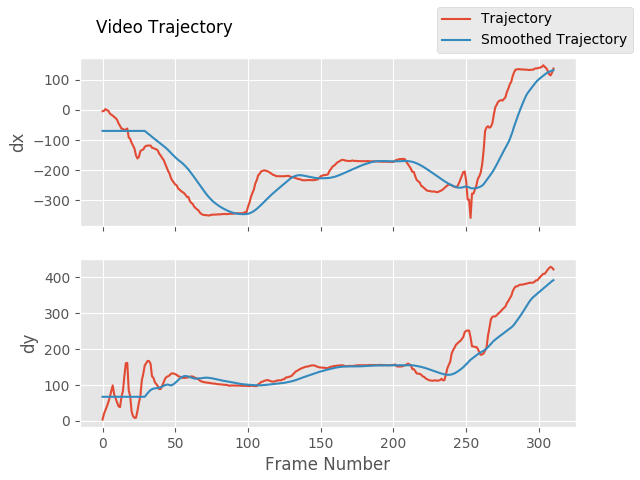 | 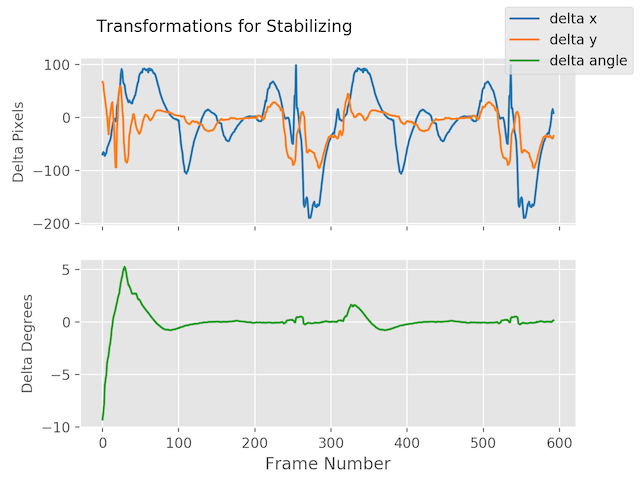
### Using borders
```python
from vidstab import VidStab
stabilizer = VidStab()
# black borders
stabilizer.stabilize(input_path='input_video.mov',
output_path='stable_video.avi',
border_type='black')
stabilizer.stabilize(input_path='input_video.mov',
output_path='wide_stable_video.avi',
border_type='black',
border_size=100)
# filled in borders
stabilizer.stabilize(input_path='input_video.mov',
output_path='ref_stable_video.avi',
border_type='reflect')
stabilizer.stabilize(input_path='input_video.mov',
output_path='rep_stable_video.avi',
border_type='replicate')
```
<table>
<tr>
<td><p align='center'><code>border_size=0</code></p></td>
<td><p align='center'><code>border_size=100</code></p></td>
</tr>
<tr>
<td><p align='center'><img src='https://s3.amazonaws.com/python-vidstab/readme/stable_ostrich.gif'></p></td>
<td><p align='center'><img src='https://s3.amazonaws.com/python-vidstab/readme/wide_stable_ostrich.gif'></p></td>
</tr>
</table>
`border_type='reflect'` | `border_type='replicate'`
:--------------------------------------:|:-------------------------:
 | 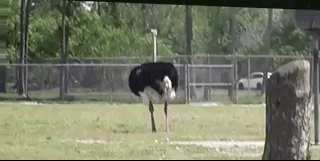
*[Video](https://www.youtube.com/watch?v=9pypPqbV_GM) used with permission from [HappyLiving](https://www.facebook.com/happylivinginfl/)*
### Using Frame Layering
```python
from vidstab import VidStab, layer_overlay, layer_blend
# init vid stabilizer
stabilizer = VidStab()
# use vidstab.layer_overlay for generating a trail effect
stabilizer.stabilize(input_path=INPUT_VIDEO_PATH,
output_path='trail_stable_video.avi',
border_type='black',
border_size=100,
layer_func=layer_overlay)
# create custom overlay function
# here we use vidstab.layer_blend with custom alpha
# layer_blend will generate a fading trail effect with some motion blur
def layer_custom(foreground, background):
return layer_blend(foreground, background, foreground_alpha=.8)
# use custom overlay function
stabilizer.stabilize(input_path=INPUT_VIDEO_PATH,
output_path='blend_stable_video.avi',
border_type='black',
border_size=100,
layer_func=layer_custom)
```
`layer_func=vidstab.layer_overlay` | `layer_func=vidstab.layer_blend`
:--------------------------------------:|:-------------------------:
 | 
*[Video](https://www.youtube.com/watch?v=9pypPqbV_GM) used with permission from [HappyLiving](https://www.facebook.com/happylivinginfl/)*
### Automatic border sizing
```python
from vidstab import VidStab, layer_overlay
stabilizer = VidStab()
stabilizer.stabilize(input_path=INPUT_VIDEO_PATH,
output_path='auto_border_stable_video.avi',
border_size='auto',
# frame layering to show performance of auto sizing
layer_func=layer_overlay)
```
<p align='center'>
<img width='45%' src='https://s3.amazonaws.com/python-vidstab/readme/auto_border_stable_ostrich.gif'>
</p>
### Stabilizing a frame at a time
The method `VidStab.stabilize_frame()` can accept `numpy` arrays to allow stabilization processing a frame at a time.
This can allow pre/post processing for each frame to be stabilized; see examples below.
#### Simplest form
```python
from vidstab.VidStab import VidStab
stabilizer = VidStab()
vidcap = cv2.VideoCapture('input_video.mov')
while True:
grabbed_frame, frame = vidcap.read()
if frame is not None:
# Perform any pre-processing of frame before stabilization here
pass
# Pass frame to stabilizer even if frame is None
# stabilized_frame will be an all black frame until iteration 30
stabilized_frame = stabilizer.stabilize_frame(input_frame=frame,
smoothing_window=30)
if stabilized_frame is None:
# There are no more frames available to stabilize
break
# Perform any post-processing of stabilized frame here
pass
```
#### Example with object tracking
```python
import os
import cv2
from vidstab import VidStab, layer_overlay, download_ostrich_video
# Download test video to stabilize
if not os.path.isfile("ostrich.mp4"):
download_ostrich_video("ostrich.mp4")
# Initialize object tracker, stabilizer, and video reader
object_tracker = cv2.TrackerCSRT_create()
stabilizer = VidStab()
vidcap = cv2.VideoCapture("ostrich.mp4")
# Initialize bounding box for drawing rectangle around tracked object
object_bounding_box = None
while True:
grabbed_frame, frame = vidcap.read()
# Pass frame to stabilizer even if frame is None
stabilized_frame = stabilizer.stabilize_frame(input_frame=frame, border_size=50)
# If stabilized_frame is None then there are no frames left to process
if stabilized_frame is None:
break
# Draw rectangle around tracked object if tracking has started
if object_bounding_box is not None:
success, object_bounding_box = object_tracker.update(stabilized_frame)
if success:
(x, y, w, h) = [int(v) for v in object_bounding_box]
cv2.rectangle(stabilized_frame, (x, y), (x + w, y + h),
(0, 255, 0), 2)
# Display stabilized output
cv2.imshow('Frame', stabilized_frame)
key = cv2.waitKey(5)
# Select ROI for tracking and begin object tracking
# Non-zero frame indicates stabilization process is warmed up
if stabilized_frame.sum() > 0 and object_bounding_box is None:
object_bounding_box = cv2.selectROI("Frame",
stabilized_frame,
fromCenter=False,
showCrosshair=True)
object_tracker.init(stabilized_frame, object_bounding_box)
elif key == 27:
break
vidcap.release()
cv2.destroyAllWindows()
```
<p align='center'>
<img width='50%' src='https://s3.amazonaws.com/python-vidstab/readme/obj_tracking_vidstab_1.gif'>
</p>
### Working with live video
The `VidStab` class can also process live video streams. The underlying video reader is `cv2.VideoCapture`([documentation](https://docs.opencv.org/3.0-beta/doc/py_tutorials/py_gui/py_video_display/py_video_display.html)).
The relevant snippet from the documentation for stabilizing live video is:
> *Its argument can be either the device index or the name of a video file. Device index is just the number to specify which camera. Normally one camera will be connected (as in my case). So I simply pass 0 (or -1). You can select the second camera by passing 1 and so on.*
The `input_path` argument of the `VidStab.stabilize` method can accept integers that will be passed directly to `cv2.VideoCapture` as a device index. You can also pass a device index to the `--input` argument for command line usage.
One notable difference between live feeds and video files is that webcam footage does not have a definite end point.
The options for ending a live video stabilization are to set the max length using the `max_frames` argument or to manually stop the process by pressing the <kbd>Esc</kbd> key or the <kbd>Q</kbd> key.
If `max_frames` is not provided then no progress bar can be displayed for live video stabilization processes.
#### Example
```python
from vidstab import VidStab
stabilizer = VidStab()
stabilizer.stabilize(input_path=0,
output_path='stable_webcam.avi',
max_frames=1000,
playback=True)
```
<p align='center'>
<img width='50%' src='https://s3.amazonaws.com/python-vidstab/readme/webcam_stable.gif'>
</p>
### Transform file writing & reading
#### Generating and saving transforms to file
```python
import numpy as np
from vidstab import VidStab, download_ostrich_video
# Download video if needed
download_ostrich_video(INPUT_VIDEO_PATH)
# Generate transforms and save to TRANSFORMATIONS_PATH as csv (no headers)
stabilizer = VidStab()
stabilizer.gen_transforms(INPUT_VIDEO_PATH)
np.savetxt(TRANSFORMATIONS_PATH, stabilizer.transforms, delimiter=',')
```
File at `TRANSFORMATIONS_PATH` is of the form shown below. The 3 columns represent delta x, delta y, and delta angle respectively.
```
-9.249733913760086068e+01,2.953221378387767970e+01,-2.875918912994855636e-02
-8.801434576214279559e+01,2.741942225927152776e+01,-2.715232319470826938e-02
```
#### Reading and using transforms from file
Below example reads a file of transforms and applies to an arbitrary video. The transform file is of the form shown in [above section](#generating-and-saving-transforms-to-file).
```python
import numpy as np
from vidstab import VidStab
# Read in csv transform data, of form (delta x, delta y, delta angle):
transforms = np.loadtxt(TRANSFORMATIONS_PATH, delimiter=',')
# Create stabilizer and supply numpy array of transforms
stabilizer = VidStab()
stabilizer.transforms = transforms
# Apply stabilizing transforms to INPUT_VIDEO_PATH and save to OUTPUT_VIDEO_PATH
stabilizer.apply_transforms(INPUT_VIDEO_PATH, OUTPUT_VIDEO_PATH)
```
%package help
Summary: Development documents and examples for vidstab
Provides: python3-vidstab-doc
%description help
# Python Video Stabilization <img src='https://s3.amazonaws.com/python-vidstab/logo/vidstab_logo_hex.png' width=125 align='right'/>
<!-- noop -->
[](https://travis-ci.org/AdamSpannbauer/python_video_stab)
[](https://codecov.io/gh/AdamSpannbauer/python_video_stab)
[](https://codeclimate.com/github/AdamSpannbauer/python_video_stab/maintainability)
[](https://pypi.org/project/vidstab/)
[](https://github.com/AdamSpannbauer/python_video_stab/commits/master)
[](https://pepy.tech/project/vidstab)
Python video stabilization using OpenCV. Full [searchable documentation here](https://adamspannbauer.github.io/python_video_stab).
This module contains a single class (`VidStab`) used for video stabilization. This class is based on the work presented by Nghia Ho in [SIMPLE VIDEO STABILIZATION USING OPENCV](http://nghiaho.com/?p=2093). The foundation code was found in a comment on Nghia Ho's post by the commenter with username koala.
Input | Output
:-------------------------------:|:-------------------------:
 | 
*[Video](https://www.youtube.com/watch?v=9pypPqbV_GM) used with permission from [HappyLiving](https://www.facebook.com/happylivinginfl/)*
## Contents:
1. [Installation](#installation)
* [Install `vidstab` without installing OpenCV](#install-vidstab-without-installing-opencv)
* [Install vidstab & OpenCV](#install-vidstab-opencv)
2. [Basic Usage](#basic-usage)
* [Using from command line](#using-from-command-line)
* [Using VidStab class](#using-vidstab-class)
3. [Advanced Usage](#advanced-usage)
* [Plotting frame to frame transformations](#plotting-frame-to-frame-transformations)
* [Using borders](#using-borders)
* [Using Frame Layering](#using-frame-layering)
* [Stabilizing a frame at a time](#stabilizing-a-frame-at-a-time)
* [Working with live video](#working-with-live-video)
* [Transform File Writing & Reading](#transform-file-writing--reading)
## Installation
> ```diff
> + Please report issues if you install/try to install and run into problems!
> ```
### Install `vidstab` without installing OpenCV
If you've already built OpenCV with python bindings on your machine it is recommended to install `vidstab` without installing the pypi versions of OpenCV. The `opencv-python` python module can cause issues if you've already built OpenCV from source in your environment.
The below commands will install `vidstab` without OpenCV included.
#### From PyPi
```bash
pip install vidstab
```
#### From GitHub
```bash
pip install git+https://github.com/AdamSpannbauer/python_video_stab.git
```
### Install `vidstab` & OpenCV
If you don't have OpenCV installed already there are a couple options.
1. You can build OpenCV using one of the great online tutorials from [PyImageSearch](https://www.pyimagesearch.com/), [LearnOpenCV](https://www.learnopencv.com/), or [OpenCV](https://docs.opencv.org/3.0-beta/doc/py_tutorials/py_setup/py_table_of_contents_setup/py_table_of_contents_setup.html#py-table-of-content-setup) themselves. When building from source you have more options (e.g. [platform optimization](https://www.pyimagesearch.com/2017/10/09/optimizing-opencv-on-the-raspberry-pi/)), but more responsibility. Once installed you can use the pip install command shown above.
2. You can install a pre-built distribution of OpenCV from pypi as a dependency for `vidstab` (see command below)
The below commands will install `vidstab` with `opencv-contrib-python` as dependencies.
#### From PyPi
```bash
pip install vidstab[cv2]
```
#### From Github
```bash
pip install -e git+https://github.com/AdamSpannbauer/python_video_stab.git#egg=vidstab[cv2]
```
## Basic usage
The `VidStab` class can be used as a command line script or in your own custom python code.
### Using from command line
```bash
# Using defaults
python3 -m vidstab --input input_video.mov --output stable_video.avi
```
```bash
# Using a specific keypoint detector
python3 -m vidstab -i input_video.mov -o stable_video.avi -k GFTT
```
### Using `VidStab` class
```python
from vidstab import VidStab
# Using defaults
stabilizer = VidStab()
stabilizer.stabilize(input_path='input_video.mov', output_path='stable_video.avi')
# Using a specific keypoint detector
stabilizer = VidStab(kp_method='ORB')
stabilizer.stabilize(input_path='input_video.mp4', output_path='stable_video.avi')
# Using a specific keypoint detector and customizing keypoint parameters
stabilizer = VidStab(kp_method='FAST', threshold=42, nonmaxSuppression=False)
stabilizer.stabilize(input_path='input_video.mov', output_path='stable_video.avi')
```
## Advanced usage
### Plotting frame to frame transformations
```python
from vidstab import VidStab
import matplotlib.pyplot as plt
stabilizer = VidStab()
stabilizer.stabilize(input_path='input_video.mov', output_path='stable_video.avi')
stabilizer.plot_trajectory()
plt.show()
stabilizer.plot_transforms()
plt.show()
```
Trajectories | Transforms
:-------------------------------:|:-------------------------:
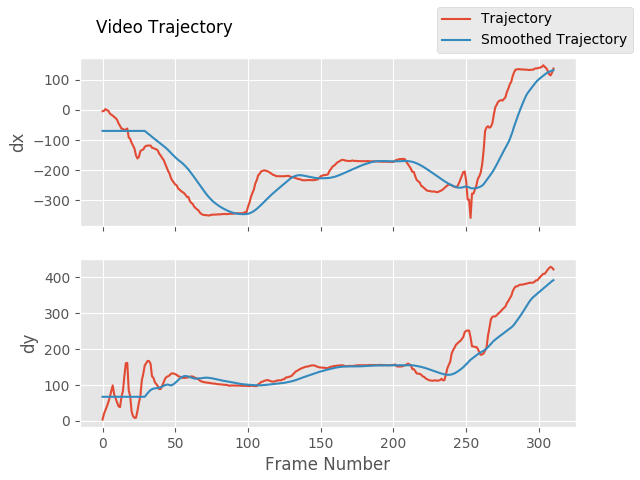 | 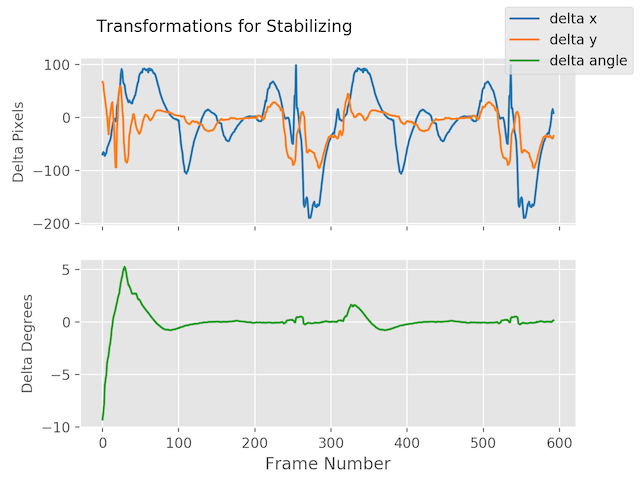
### Using borders
```python
from vidstab import VidStab
stabilizer = VidStab()
# black borders
stabilizer.stabilize(input_path='input_video.mov',
output_path='stable_video.avi',
border_type='black')
stabilizer.stabilize(input_path='input_video.mov',
output_path='wide_stable_video.avi',
border_type='black',
border_size=100)
# filled in borders
stabilizer.stabilize(input_path='input_video.mov',
output_path='ref_stable_video.avi',
border_type='reflect')
stabilizer.stabilize(input_path='input_video.mov',
output_path='rep_stable_video.avi',
border_type='replicate')
```
<table>
<tr>
<td><p align='center'><code>border_size=0</code></p></td>
<td><p align='center'><code>border_size=100</code></p></td>
</tr>
<tr>
<td><p align='center'><img src='https://s3.amazonaws.com/python-vidstab/readme/stable_ostrich.gif'></p></td>
<td><p align='center'><img src='https://s3.amazonaws.com/python-vidstab/readme/wide_stable_ostrich.gif'></p></td>
</tr>
</table>
`border_type='reflect'` | `border_type='replicate'`
:--------------------------------------:|:-------------------------:
 | 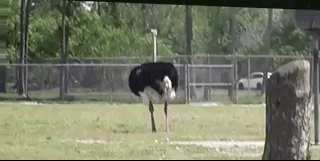
*[Video](https://www.youtube.com/watch?v=9pypPqbV_GM) used with permission from [HappyLiving](https://www.facebook.com/happylivinginfl/)*
### Using Frame Layering
```python
from vidstab import VidStab, layer_overlay, layer_blend
# init vid stabilizer
stabilizer = VidStab()
# use vidstab.layer_overlay for generating a trail effect
stabilizer.stabilize(input_path=INPUT_VIDEO_PATH,
output_path='trail_stable_video.avi',
border_type='black',
border_size=100,
layer_func=layer_overlay)
# create custom overlay function
# here we use vidstab.layer_blend with custom alpha
# layer_blend will generate a fading trail effect with some motion blur
def layer_custom(foreground, background):
return layer_blend(foreground, background, foreground_alpha=.8)
# use custom overlay function
stabilizer.stabilize(input_path=INPUT_VIDEO_PATH,
output_path='blend_stable_video.avi',
border_type='black',
border_size=100,
layer_func=layer_custom)
```
`layer_func=vidstab.layer_overlay` | `layer_func=vidstab.layer_blend`
:--------------------------------------:|:-------------------------:
 | 
*[Video](https://www.youtube.com/watch?v=9pypPqbV_GM) used with permission from [HappyLiving](https://www.facebook.com/happylivinginfl/)*
### Automatic border sizing
```python
from vidstab import VidStab, layer_overlay
stabilizer = VidStab()
stabilizer.stabilize(input_path=INPUT_VIDEO_PATH,
output_path='auto_border_stable_video.avi',
border_size='auto',
# frame layering to show performance of auto sizing
layer_func=layer_overlay)
```
<p align='center'>
<img width='45%' src='https://s3.amazonaws.com/python-vidstab/readme/auto_border_stable_ostrich.gif'>
</p>
### Stabilizing a frame at a time
The method `VidStab.stabilize_frame()` can accept `numpy` arrays to allow stabilization processing a frame at a time.
This can allow pre/post processing for each frame to be stabilized; see examples below.
#### Simplest form
```python
from vidstab.VidStab import VidStab
stabilizer = VidStab()
vidcap = cv2.VideoCapture('input_video.mov')
while True:
grabbed_frame, frame = vidcap.read()
if frame is not None:
# Perform any pre-processing of frame before stabilization here
pass
# Pass frame to stabilizer even if frame is None
# stabilized_frame will be an all black frame until iteration 30
stabilized_frame = stabilizer.stabilize_frame(input_frame=frame,
smoothing_window=30)
if stabilized_frame is None:
# There are no more frames available to stabilize
break
# Perform any post-processing of stabilized frame here
pass
```
#### Example with object tracking
```python
import os
import cv2
from vidstab import VidStab, layer_overlay, download_ostrich_video
# Download test video to stabilize
if not os.path.isfile("ostrich.mp4"):
download_ostrich_video("ostrich.mp4")
# Initialize object tracker, stabilizer, and video reader
object_tracker = cv2.TrackerCSRT_create()
stabilizer = VidStab()
vidcap = cv2.VideoCapture("ostrich.mp4")
# Initialize bounding box for drawing rectangle around tracked object
object_bounding_box = None
while True:
grabbed_frame, frame = vidcap.read()
# Pass frame to stabilizer even if frame is None
stabilized_frame = stabilizer.stabilize_frame(input_frame=frame, border_size=50)
# If stabilized_frame is None then there are no frames left to process
if stabilized_frame is None:
break
# Draw rectangle around tracked object if tracking has started
if object_bounding_box is not None:
success, object_bounding_box = object_tracker.update(stabilized_frame)
if success:
(x, y, w, h) = [int(v) for v in object_bounding_box]
cv2.rectangle(stabilized_frame, (x, y), (x + w, y + h),
(0, 255, 0), 2)
# Display stabilized output
cv2.imshow('Frame', stabilized_frame)
key = cv2.waitKey(5)
# Select ROI for tracking and begin object tracking
# Non-zero frame indicates stabilization process is warmed up
if stabilized_frame.sum() > 0 and object_bounding_box is None:
object_bounding_box = cv2.selectROI("Frame",
stabilized_frame,
fromCenter=False,
showCrosshair=True)
object_tracker.init(stabilized_frame, object_bounding_box)
elif key == 27:
break
vidcap.release()
cv2.destroyAllWindows()
```
<p align='center'>
<img width='50%' src='https://s3.amazonaws.com/python-vidstab/readme/obj_tracking_vidstab_1.gif'>
</p>
### Working with live video
The `VidStab` class can also process live video streams. The underlying video reader is `cv2.VideoCapture`([documentation](https://docs.opencv.org/3.0-beta/doc/py_tutorials/py_gui/py_video_display/py_video_display.html)).
The relevant snippet from the documentation for stabilizing live video is:
> *Its argument can be either the device index or the name of a video file. Device index is just the number to specify which camera. Normally one camera will be connected (as in my case). So I simply pass 0 (or -1). You can select the second camera by passing 1 and so on.*
The `input_path` argument of the `VidStab.stabilize` method can accept integers that will be passed directly to `cv2.VideoCapture` as a device index. You can also pass a device index to the `--input` argument for command line usage.
One notable difference between live feeds and video files is that webcam footage does not have a definite end point.
The options for ending a live video stabilization are to set the max length using the `max_frames` argument or to manually stop the process by pressing the <kbd>Esc</kbd> key or the <kbd>Q</kbd> key.
If `max_frames` is not provided then no progress bar can be displayed for live video stabilization processes.
#### Example
```python
from vidstab import VidStab
stabilizer = VidStab()
stabilizer.stabilize(input_path=0,
output_path='stable_webcam.avi',
max_frames=1000,
playback=True)
```
<p align='center'>
<img width='50%' src='https://s3.amazonaws.com/python-vidstab/readme/webcam_stable.gif'>
</p>
### Transform file writing & reading
#### Generating and saving transforms to file
```python
import numpy as np
from vidstab import VidStab, download_ostrich_video
# Download video if needed
download_ostrich_video(INPUT_VIDEO_PATH)
# Generate transforms and save to TRANSFORMATIONS_PATH as csv (no headers)
stabilizer = VidStab()
stabilizer.gen_transforms(INPUT_VIDEO_PATH)
np.savetxt(TRANSFORMATIONS_PATH, stabilizer.transforms, delimiter=',')
```
File at `TRANSFORMATIONS_PATH` is of the form shown below. The 3 columns represent delta x, delta y, and delta angle respectively.
```
-9.249733913760086068e+01,2.953221378387767970e+01,-2.875918912994855636e-02
-8.801434576214279559e+01,2.741942225927152776e+01,-2.715232319470826938e-02
```
#### Reading and using transforms from file
Below example reads a file of transforms and applies to an arbitrary video. The transform file is of the form shown in [above section](#generating-and-saving-transforms-to-file).
```python
import numpy as np
from vidstab import VidStab
# Read in csv transform data, of form (delta x, delta y, delta angle):
transforms = np.loadtxt(TRANSFORMATIONS_PATH, delimiter=',')
# Create stabilizer and supply numpy array of transforms
stabilizer = VidStab()
stabilizer.transforms = transforms
# Apply stabilizing transforms to INPUT_VIDEO_PATH and save to OUTPUT_VIDEO_PATH
stabilizer.apply_transforms(INPUT_VIDEO_PATH, OUTPUT_VIDEO_PATH)
```
%prep
%autosetup -n vidstab-1.7.4
%build
%py3_build
%install
%py3_install
install -d -m755 %{buildroot}/%{_pkgdocdir}
if [ -d doc ]; then cp -arf doc %{buildroot}/%{_pkgdocdir}; fi
if [ -d docs ]; then cp -arf docs %{buildroot}/%{_pkgdocdir}; fi
if [ -d example ]; then cp -arf example %{buildroot}/%{_pkgdocdir}; fi
if [ -d examples ]; then cp -arf examples %{buildroot}/%{_pkgdocdir}; fi
pushd %{buildroot}
if [ -d usr/lib ]; then
find usr/lib -type f -printf "\"/%h/%f\"\n" >> filelist.lst
fi
if [ -d usr/lib64 ]; then
find usr/lib64 -type f -printf "\"/%h/%f\"\n" >> filelist.lst
fi
if [ -d usr/bin ]; then
find usr/bin -type f -printf "\"/%h/%f\"\n" >> filelist.lst
fi
if [ -d usr/sbin ]; then
find usr/sbin -type f -printf "\"/%h/%f\"\n" >> filelist.lst
fi
touch doclist.lst
if [ -d usr/share/man ]; then
find usr/share/man -type f -printf "\"/%h/%f.gz\"\n" >> doclist.lst
fi
popd
mv %{buildroot}/filelist.lst .
mv %{buildroot}/doclist.lst .
%files -n python3-vidstab -f filelist.lst
%dir %{python3_sitelib}/*
%files help -f doclist.lst
%{_docdir}/*
%changelog
* Tue Jun 20 2023 Python_Bot <Python_Bot@openeuler.org> - 1.7.4-1
- Package Spec generated
|
